How To
How to disable Gatekeeper in Mountain Lion
- July 27, 2012
- Updated: July 2, 2025 at 8:46 AM
![]() If you want complete freedom to install apps that you’ve downloaded in Mountain Lion, you need to disable Gatekeeper.
If you want complete freedom to install apps that you’ve downloaded in Mountain Lion, you need to disable Gatekeeper.
Gatekeeper is Mountain Lion’s new security feature that ensures that only apps that have been downloaded from the Mac App Store or from Apple approved developers will install on your Mac.
If you don’t disable Gatekeeper, you’ll receive the following warning and the installer will simply close:
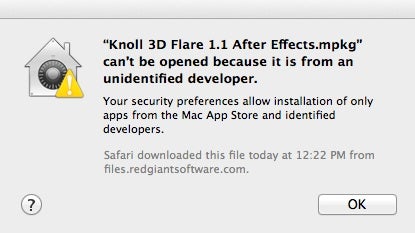
However, you can easily disable Gatekeeper so that you can install apps from any developer.
1. Go to the Apple logo in the top left-hand corner of your screen and select System Preferences.
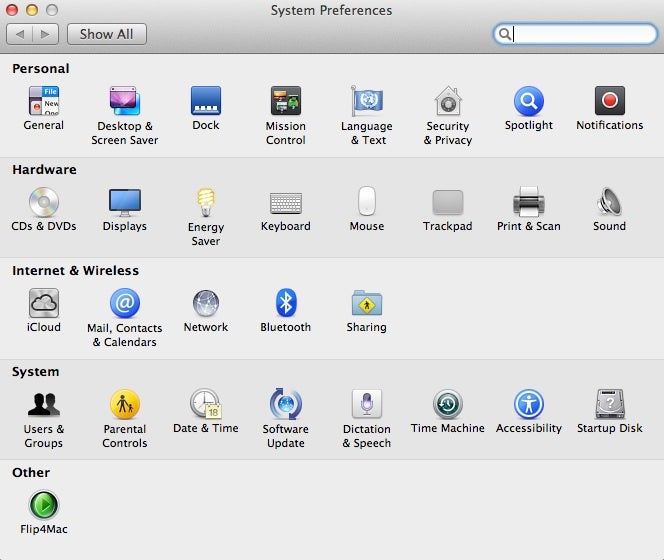
2. Select Security.
3. You may have to unlock your system to change the Security settings by clicking on the padlock in the bottom left corner of the Preferences screen.
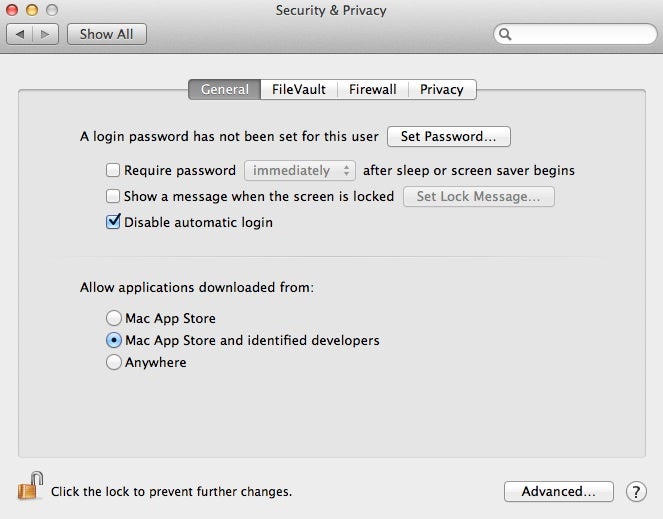
4. In the bottom half of the panel simply select Anywhere and then confirm the security exception by clicking Allow From Anywhere and you’re done.
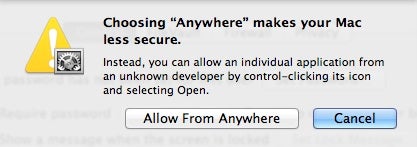
You may also like
 News
NewsThe horror series that promises to give you a scary Halloween arrives on HBO Max
Read more
 News
NewsPikmin 4 will receive a free update for Switch 2 that makes it even more essential
Read more
 News
NewsHorizon Forbidden West cost more than 200 million dollars, but its art director has an explanation for why
Read more
 News
NewsThe co-creator of Halo blasts Battlefield 6 for the treatment they have given to their developers
Read more
 News
NewsA security vulnerability in Microsoft opens the door to threats from China
Read more
 News
NewsThe best Marvel video game in years receives a release date and confirms two new characters
Read more