How To
How to watch WMV files on Mac
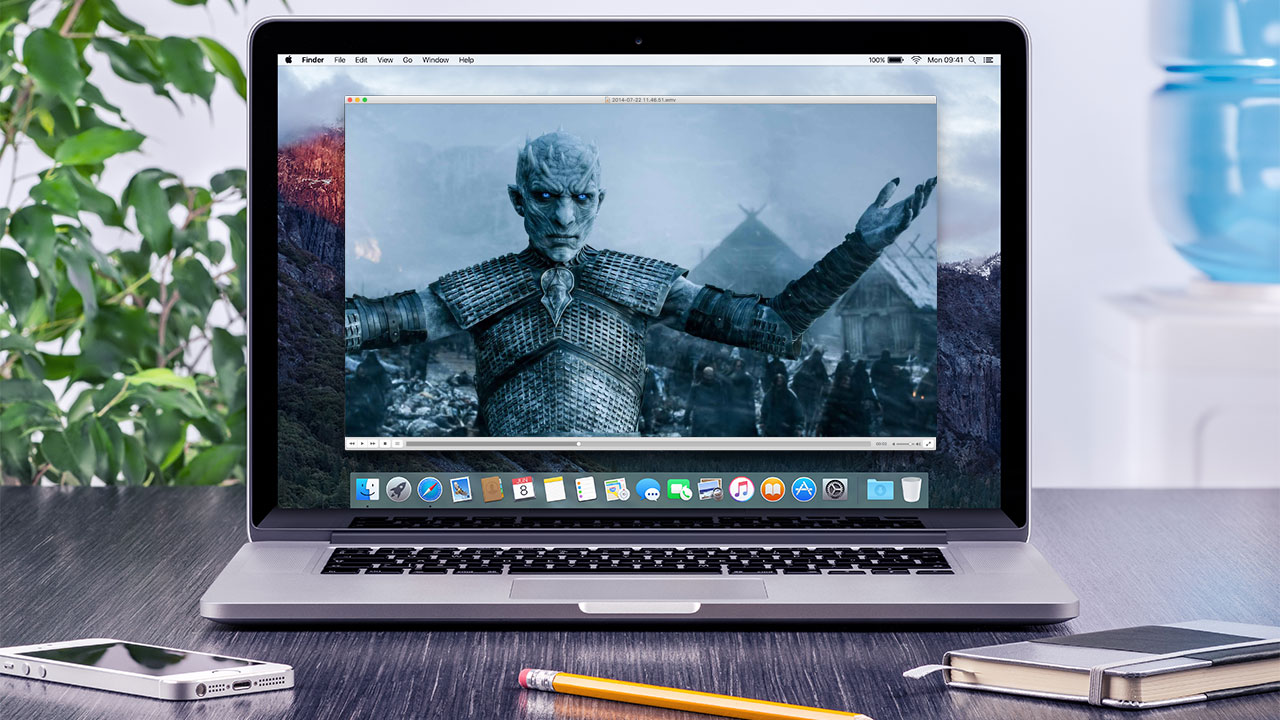
- October 17, 2016
- Updated: July 2, 2025 at 6:55 AM
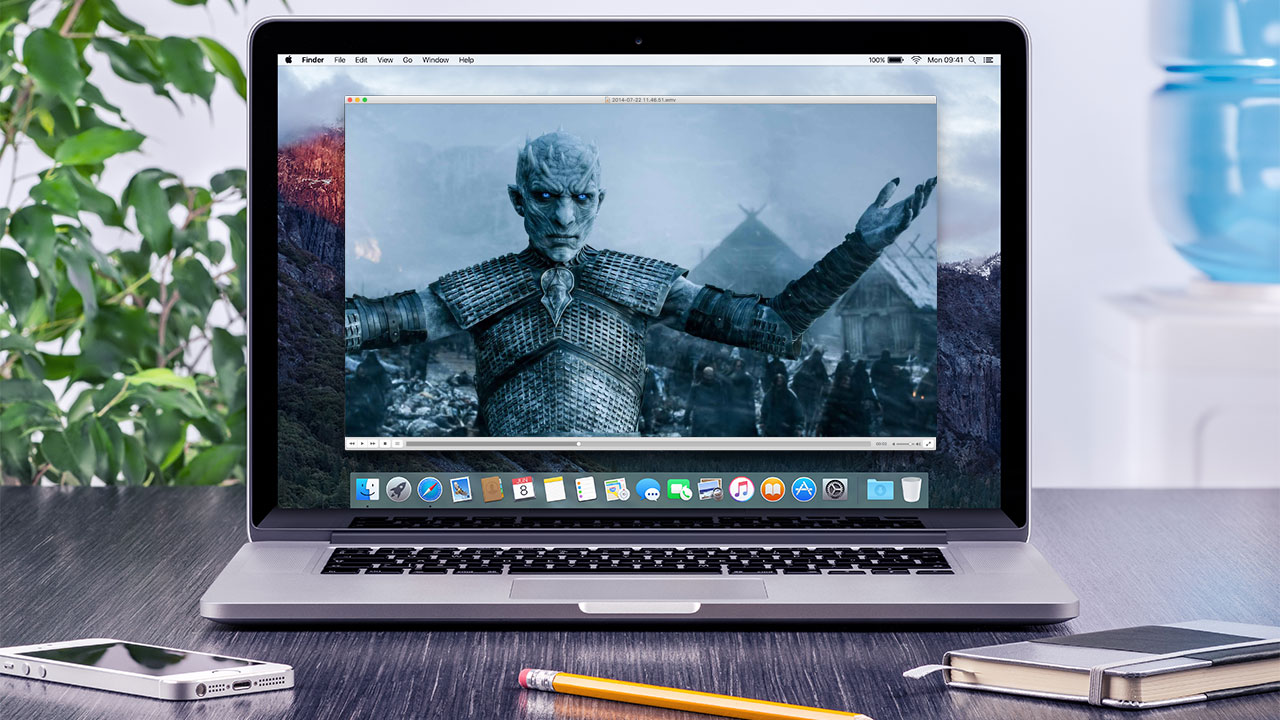
A very common problem Mac users have is playing Windows Media Video (WMV) files. When your Mac attempts to open and play WMV files by default in QuickTime, you’ll commonly receive an error message along the lines of ‘This is not a movie file’.
The reason behind this it the fact that WMV files use Microsoft proprietary codecs that don’t work in OS X. This gets really annoying if you come across a WMV file and want to watch it on your Mac.
Microsoft discontinued Windows Media Player for Mac way back in 2006, meaning there’s no longer a tailor-made player for the WMV format for OS X. Fortunately, there are a few free and easy solutions.
Option 1 – Use a Mac Video Player that Supports WMV
The good news is that there are plenty of simple and useful choices when looking for a wmv player for Mac. There are dozens to choose from in our catalog, but below we’ve selected the top 3 WMV compatible players for you.
 Flip4Mac Plugin
Flip4Mac Plugin
This is probably the easiest solution to watch WMV files because it enables QuickTime playback of WMV files. This plugin, created by Telestream, allows you to import, export and play Windows Media video and audio files on your Mac. The Flip4Mac WMV plug-in also works with other QuickTime based apps like iMovie and Final Cut Pro, meaning you can even edit WMV files on your Mac too.
Download Flip4Mac Plugin
 VLC Media Player
VLC Media Player
The most versatile player out there, VLC media players lets you play WMV files without the Flip4Mac Plugin, although it’s only a playback solution; it doesn’t let you edit WMV files in QuickTime supported apps including iMovie and Final Cut. The great thing about VLC Media Player, however, is that it’s lightweight, fast, and can handle almost any media format you throw at it.
Download VLC Media Player
Get More With These 5 Expert Hacks for VLC Player

MPlayer OSX
This player emerged out of the Google Codes project as an attempt to create an all-round player. MPlayer OSX is a simple but powerful video player designed specifically for Mac and can handle WMV playback. It features more options and preferences than VLC Player, with the only drawback being that the first time it plays a video, it has to build a font cache, which can take a while. Luckily, it only has to be done once.
Download MPlayer OSX
Option 2 – Convert the WMV file to a Different Format
Another option, and one that is equally good is to use a tool to convert wmv to mp4 or another popular format supported on the Mac. This is a particularly good option if you’re going to want to share the video with other Mac users. Once again, there are a lot of wmv converters for the Mac in our catalog. To save you some time, we’ve hand-picked some of the best ones right here.
 VLC Media Player
VLC Media Player
Oh, VLC, what would we do without you? Yes, if you’ve read this far then you know that VLC Media Player already shows up on our list of WMV Video Players.
But VLC is also a killer tool for converting videos of all formats, and it’s hands-down the best tool of the bunch for converting WMV to MP4 or any other major video format supported by the Mac.
Download VLC Media Player
 Total Video Converter Lite
Total Video Converter Lite
Another top-notch option for converting WMV files on your Mac to another format is Total Video Converter. It features a friendly user interface that will be more comfortable to some Mac users than VLC and it supports conversions of over 160+ video format types.
The unregistered lite version is limited to converting just the first 30% of your file, however, and you’ll need to upgrade to the Pro version of Total Video Converter to complete the job.
But VLC is also a killer tool for converting videos of all formats, and it’s hands-down the best tool of the bunch for converting WMV to MP4 or any other major video format supported by the Mac.
Download Total Video Converter Lite
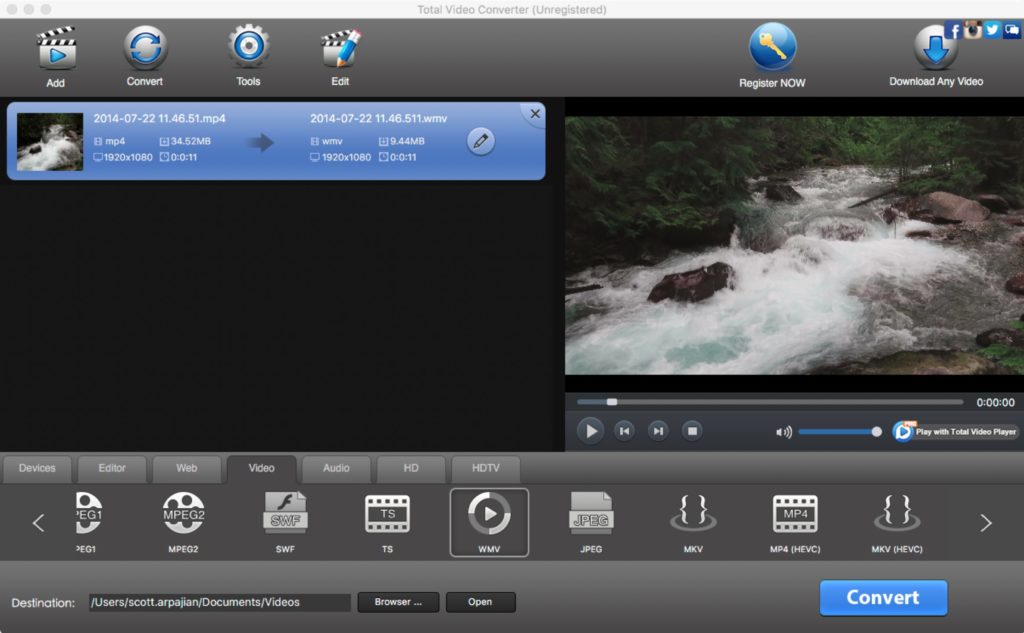
Original article published on July 6, 2009.
You may also like
 News
NewsThe latest Call of Duty has been a failure, Activision acknowledges it and confirms what it will do to fix it
Read more
 News
NewsLee Woodall had to learn German to get his role in one of the movies of the year
Read more
 News
NewsThe Amazon Tomb Raider series would have a legendary actress in its cast
Read more
 News
NewsViggo Mortensen will not reprise his role as Aragorn in the new Lord of the Rings movie
Read more
 News
NewsA fan has calculated how long all the dialogues in Baldur's Gate 3 last, and the figure is staggering
Read more
 News
NewsThe creator of Hannibal confirms that one of his most iconic series will return with a third season
Read more