How To
How to Do Keyboard Macros GS Auto Clicker in 2 Fast Steps
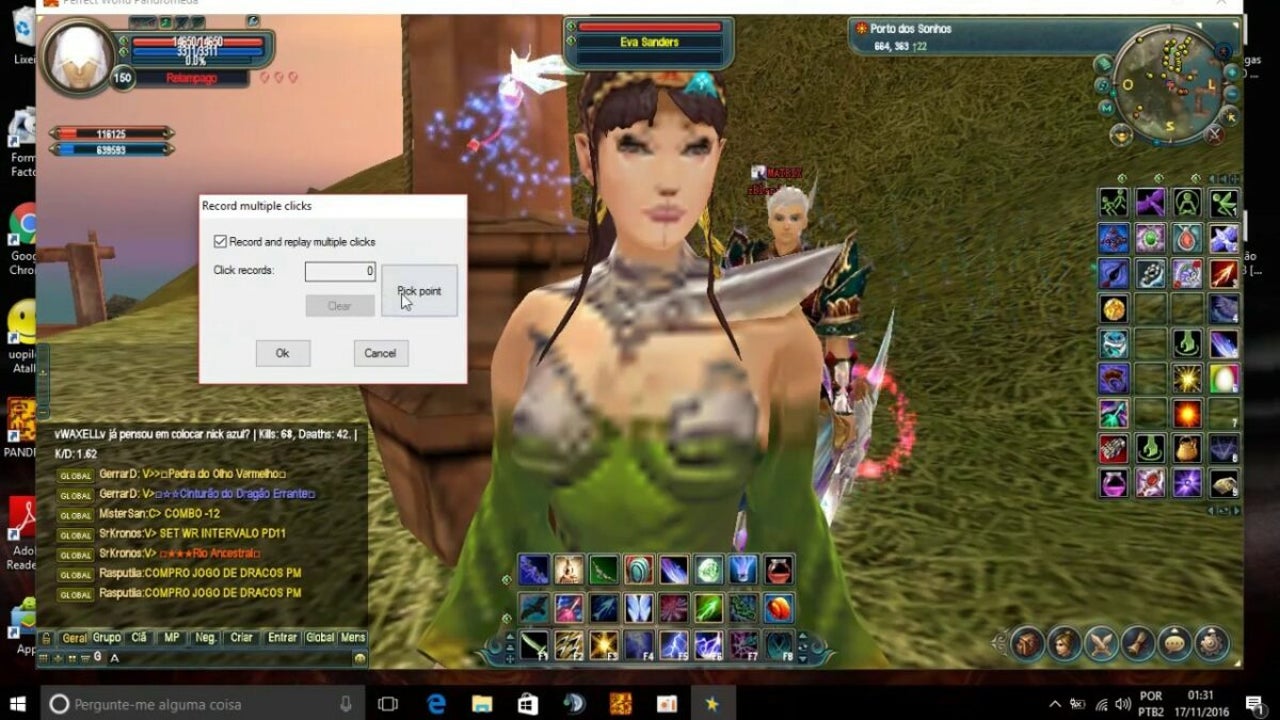
- May 25, 2021
- Updated: July 2, 2025 at 4:05 AM
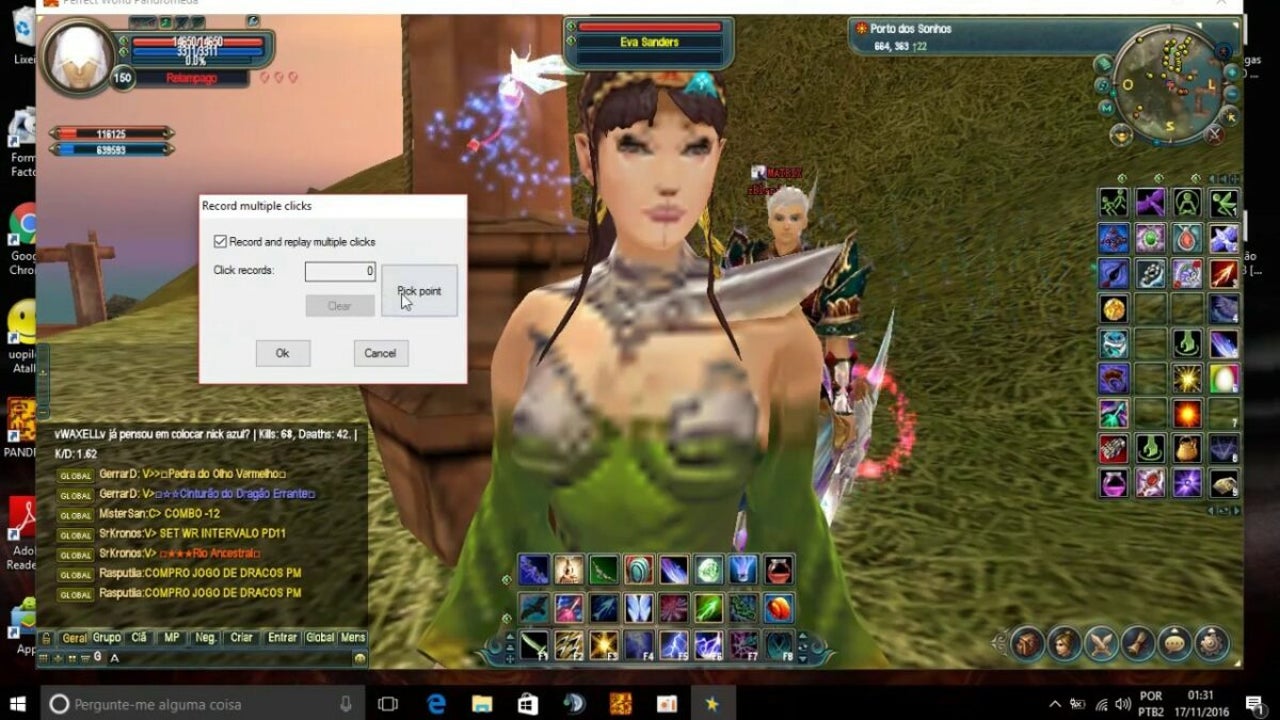
GS Auto Clicker is a very convenient application for those who have to do repetitive tasks that include mouse clicks. However, it can be tricky working with the current keyboard macros if you don’t know how.
This article will teach you how to find and change the default hotkey on your program.
Open the application
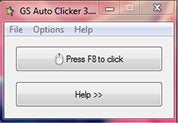
If you already have the program installed, navigate to the program icon and double click it to open. You’ll see a straightforward interface with only three menu items and two buttons. One of them shows the default hotkey (F8) you can use to initiate the app’s functionality.
Navigate to the Hotkey menu
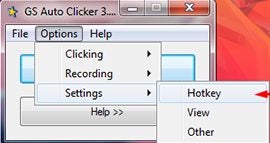
On the main menu line, choose the “Options” dropdown element, go to “Settings”, and click hotkey. Once you do that, another window will open, prompting you to set your function key. Whatever you choose, it will replace the original F8. After setting it, click OK.
Use the new key during your next loop
The new key will do all the same functions as the original one, so you can use it next time you need to run the saved mouse clicker script. Ensure that the key is free from any other functionality not to confuse the operating system.
Latest from Shaun M Jooste
You may also like
 News
NewsThe worst product in Microsoft's history: it sold 11 units and 8 were returned
Read more
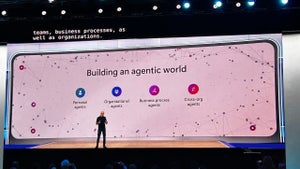 News
NewsMicrosoft wants to launch new AI agents that could change everything in your company
Read more
 News
NewsOscar Isaac is willing to return to Disney, but with a very clear condition
Read more
 News
NewsEverything you need to know about Sony's State of Play dedicated to Japanese and Asian games tonight
Read more
 News
NewsThis RPG promises that you can play it however you want, but its players are discovering that it's not so easy if you want to do it in a pacifist way
Read more
 News
NewsArc Raiders has captivated players for many reasons, but also for this curious movement technique
Read more