How To
How to Drag the Canvas in PaintTool in 3 Easy Steps

- February 10, 2021
- Updated: July 2, 2025 at 4:13 AM

Artists and graphic designers worldwide are downloading the Paint Tool SAI software and reveling in the expressive freedom it offers them. If you’re also looking for ways and apps to express your creativity, you should have a look at this superb app. It’s free and safe to download a 31-day trial version, and you can get drawings and sketches with exciting vector tools without delay. There are very interactive online support platforms, such as Deviantart, where users share tips and advice.
Today we’re looking at three tips to help you move the canvas in Paintool.
How to drag the canvas in PaintTool
Alright, so let’s jump right in!
Step 1: Zoom out to make your canvas fit your screen
If you zoom out, everything on your screen will fit better without overlapping. It takes some time to get comfortable with all the features and functions, but this will help you to focus more on your work at hand. It’s easy to use the Zoom tool on your screen’s R top corning—Press L on the tool to zoom in and R to zoom out. You can also change the % of the Zoom tool in the bottom R corner.
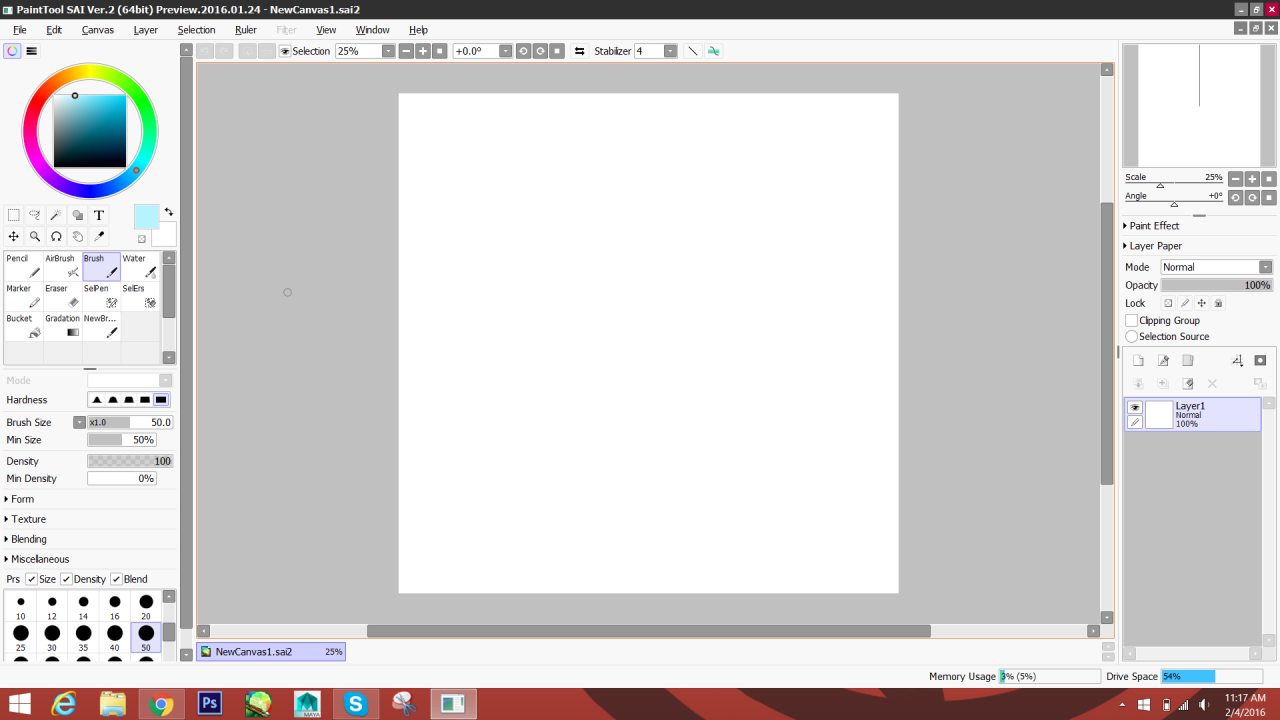
Step 2: Use the hand tool to move your canvas around
Click on the hand tool if you want to move your canvas. You simply select the tool and then click and drag your canvas. You can also use it to get from one side of your canvas to the other without using the Zoom tool.

Step 3: Rotate your canvas
You can opt to turn your canvas around by using the simple Rotate tool. You can rotate your canvas when you have difficult angles to draw and re-center it once you’re done.
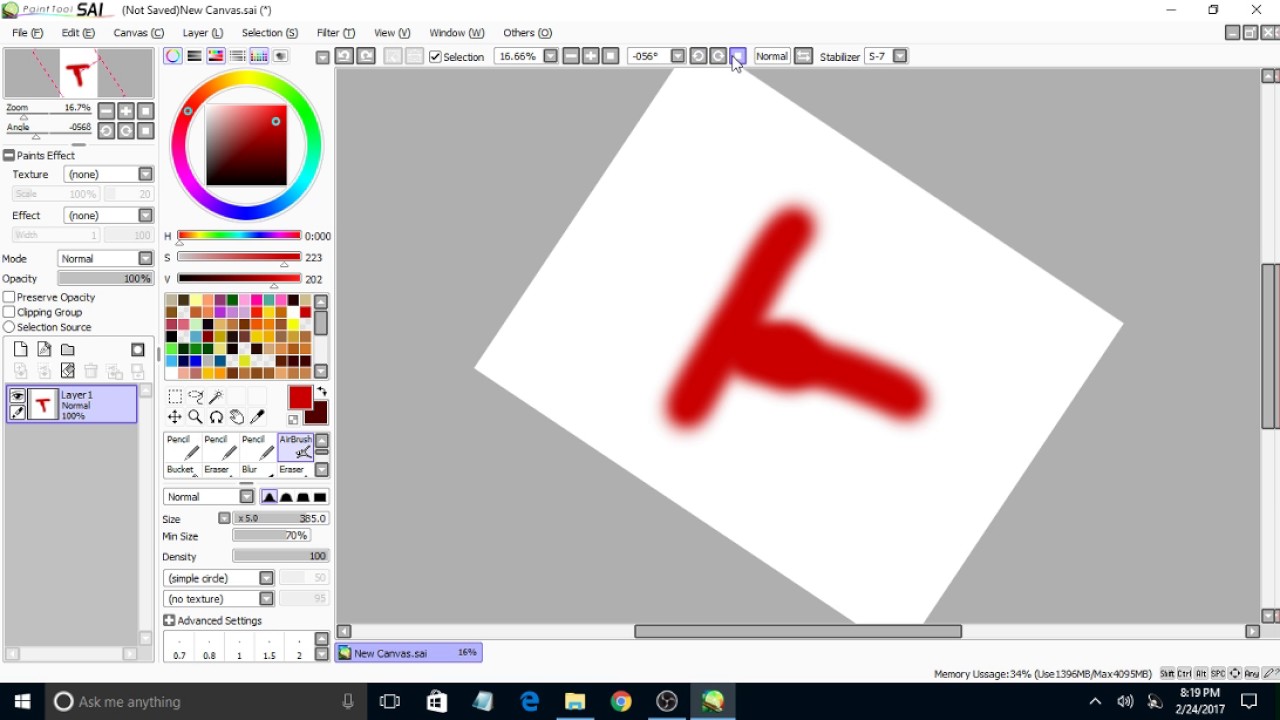
That’s it, folks
Paintool SAI tools are incredibly straightforward to use, as opposed to many other graphic design software. You might feel the urge to overcomplicate potential mechanisms but don’t. If you enjoy the user-friendly software of Paintool SAI, you can take a look at other apps such as Paint.NET and Krita. Krita is an excellent open-source app that lets you draw free-hand with life-like materials.
Latest from Shaun M Jooste
You may also like
 News
NewsProSpy and ToSpy: the latest spyware threats disguised as messaging applications
Read more
 News
NewsPersonalized ads are coming to Facebook and Instagram thanks to conversations with AI
Read more
 News
NewsThese are the new releases coming to Crunchyroll this fall
Read more
 News
NewsElon Musk asks followers to cancel their Netflix subscriptions
Read more
 News
NewsThe Russos share an image that could provide clues about the upcoming Avengers movie
Read more
 News
NewsThe queer dating reality show on Netflix has come to an end and will not have a third season
Read more
