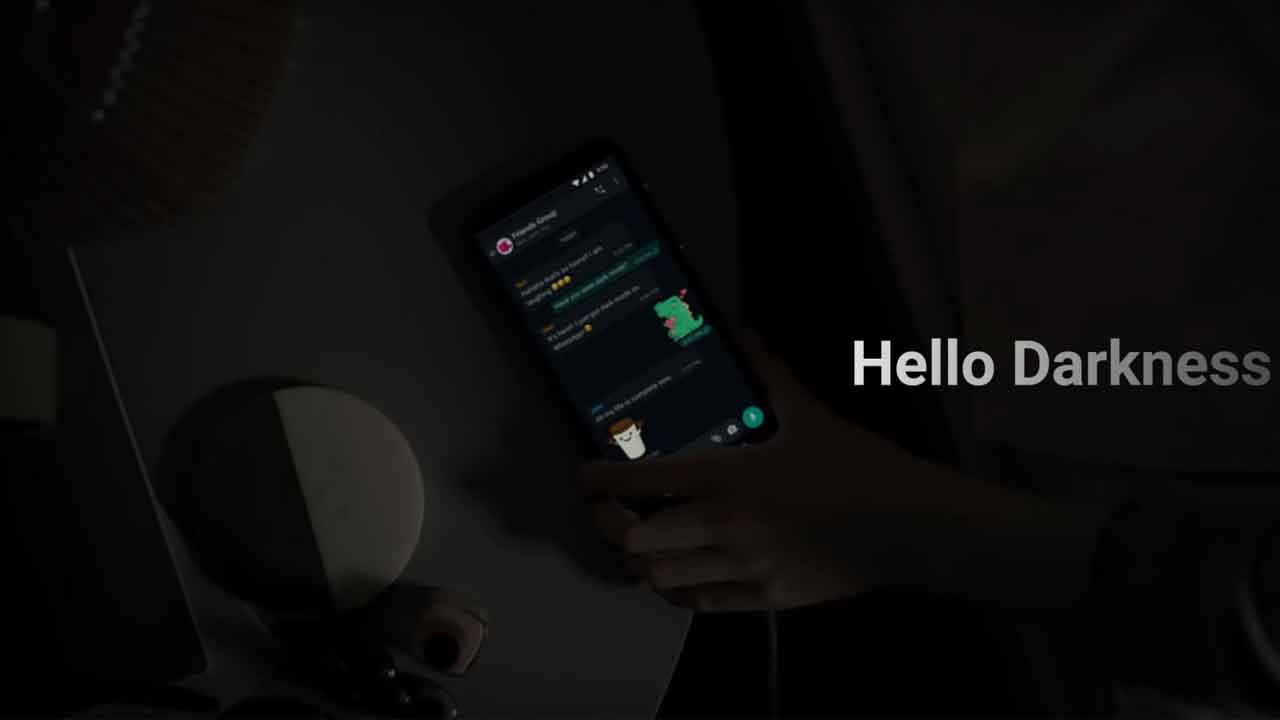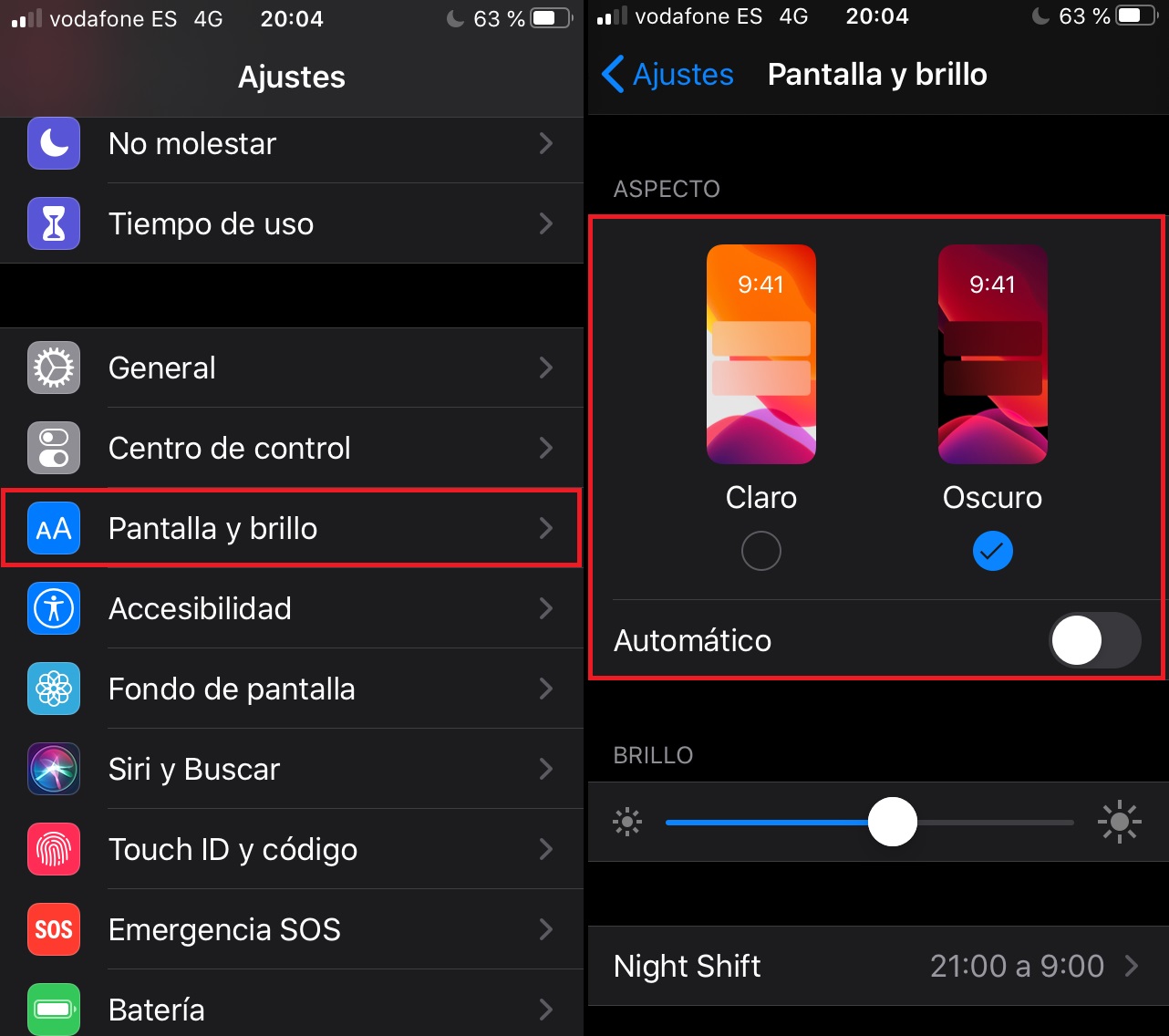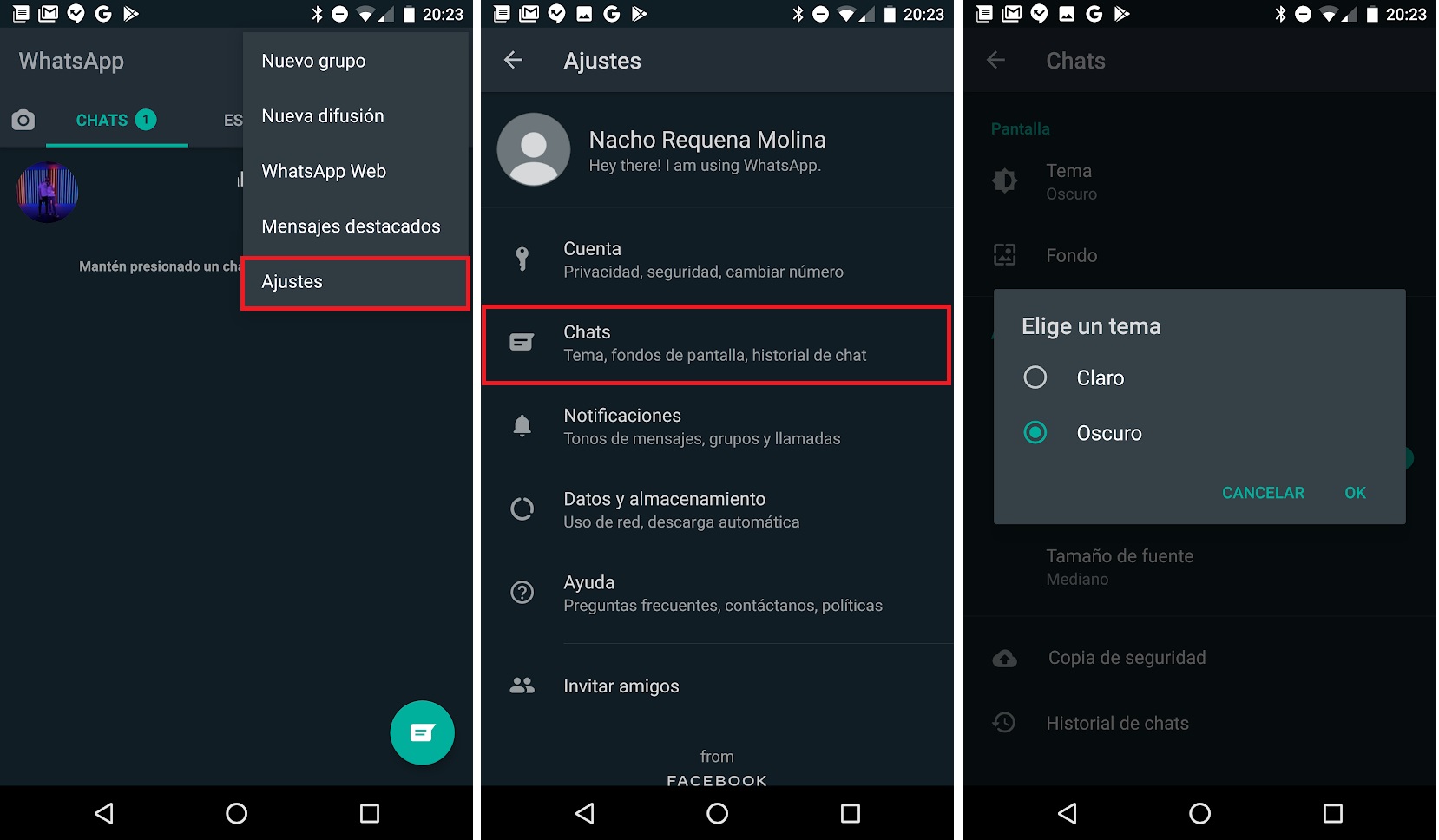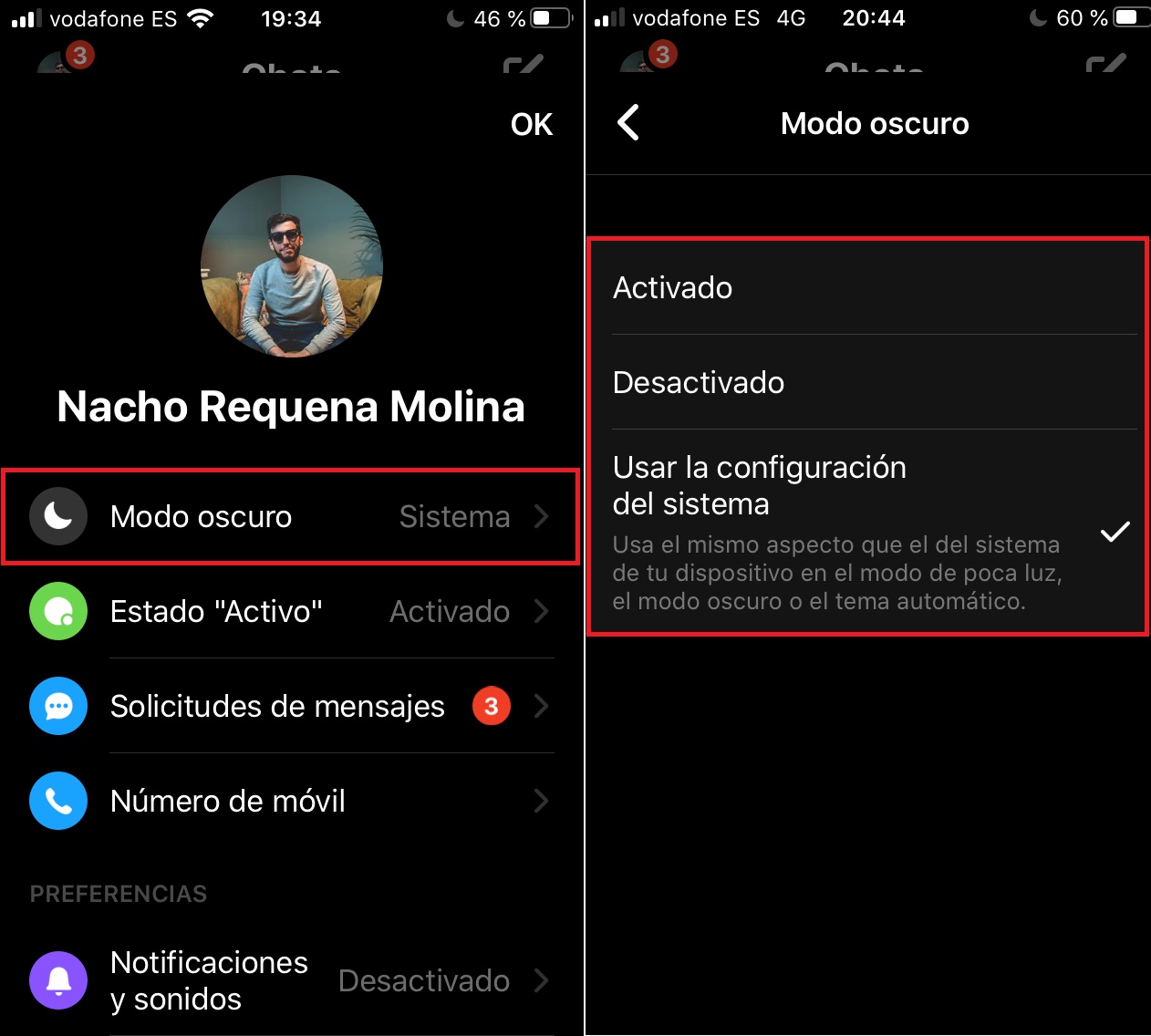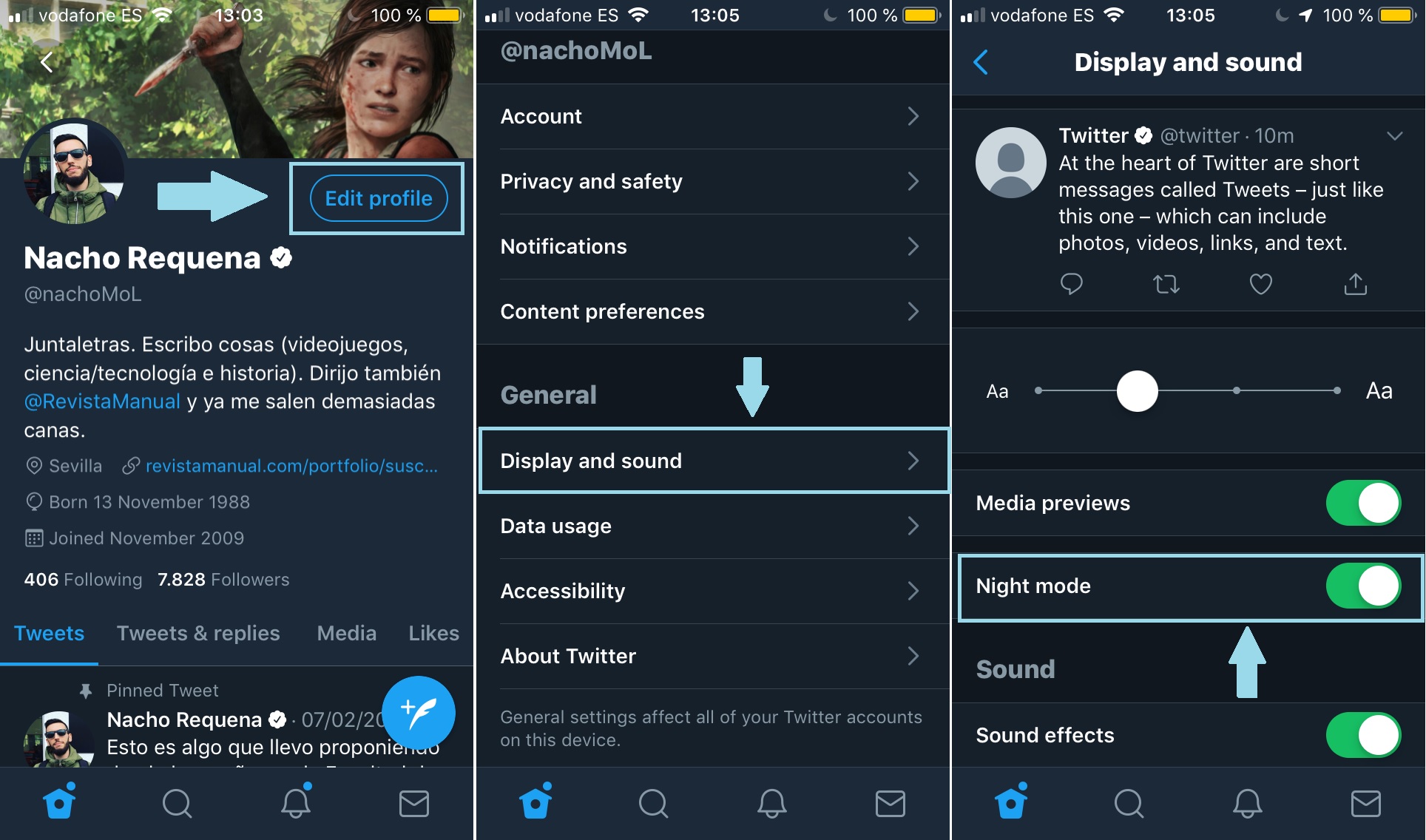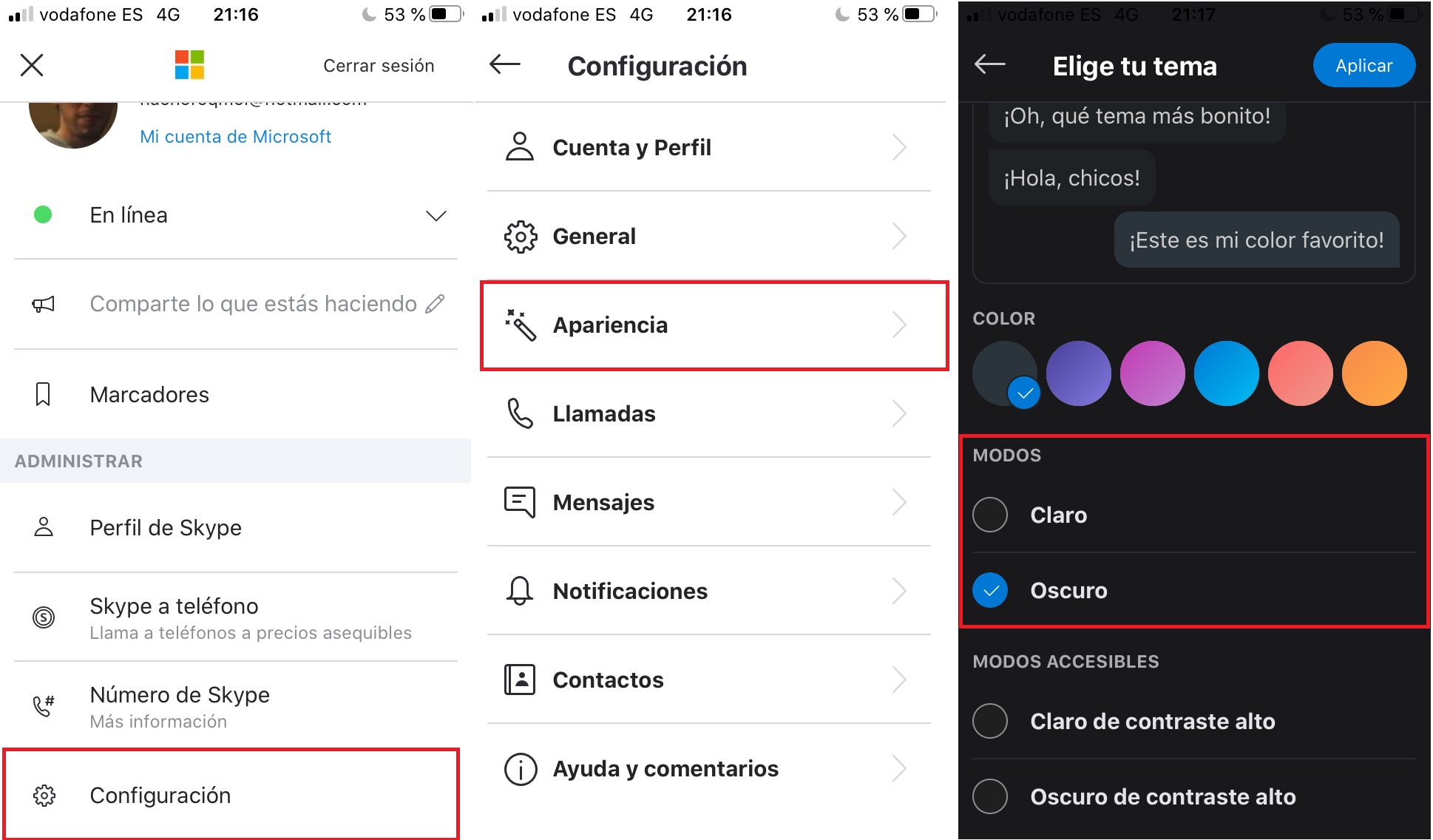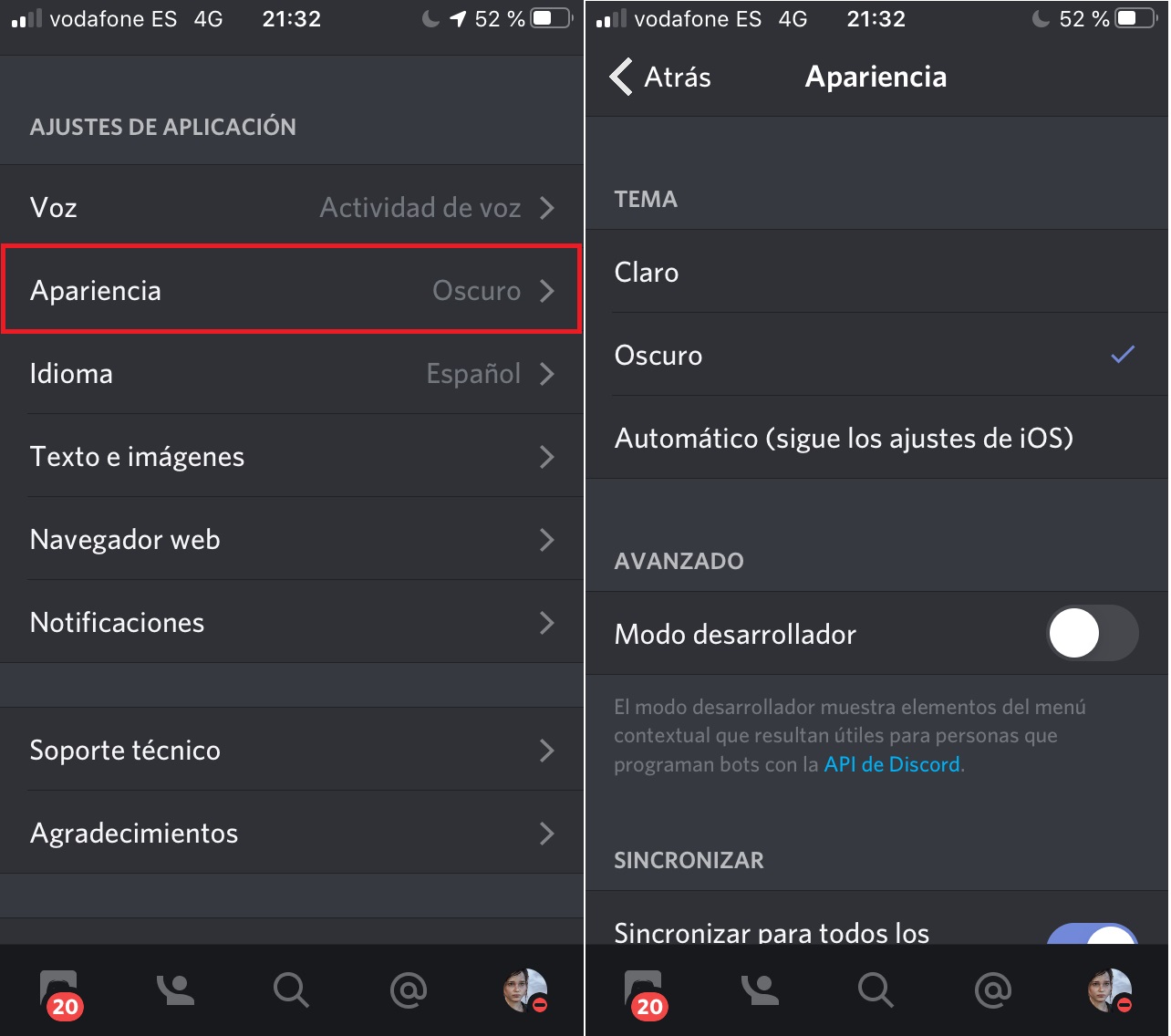Article
How to enable dark mode on the most popular messaging apps
- June 8, 2020
- Updated: July 2, 2025 at 4:18 AM
Apps are constantly being updated, and that comes as no surprise. They receive all sorts of upgrades and features to respond to the changing times and needs, and one of them is certainly night mode. Anyone who’s even slightly familiar with the world of technology knows that one of biggest trends is having your entire interface in a dark tone instead of bright white. If you want to make this change too, read on to find out how to enable dark mode on the most popular messaging apps.
Why dark mode?
Before we get down to business, let’s quickly go over what dark mode is and what it’s for exactly. First of all, dark mode is simply a style change that makes an app’s entire interface dark instead of light. That’s all, plain and simple. However, it does have “secondary” advantages that we can’t overlook.
The first is that it reduces damage to your eyes. The glare from your white screen affects your eyes quite a bit, causing symptoms like eyestrain, feeling like your eyes are “burning” (because they’re dry), or headaches. Enabling this mode will reduce these harmful effects (they’ll still be there, but to a lesser extent). It also improves visibility in low-light situations (with a black background and white text, it’s easier to see).
The second advantage is extended battery life. Dark mode has been proven to make your battery last a bit longer. We’re not talking about a huge change, but it does get you a few more minutes. That may not sound like a big deal, but if you add up those minutes each week, the number keeps growing. Who knows? After a month you may have gained three or four hours of extra battery life, which is pretty decent.
Dark mode for your operating system
Now that we’ve explained the purpose of dark mode, let’s talk about how to enable it from your operating system. “Hey, wait a minute, I don’t want it for my operating system, but for a specific app,” you might be thinking. Well, unfortunately, many apps don’t include “night mode,” so it has to be enabled in your operating system’s settings (like WhatsApp on iOS, for example).
Starting with Android, Google’s operating system has natively configured night mode in several Android versions, but let’s talk about the latest one, Android 10. It’s easy to activate: tap “Settings,” then “Display,” then “Dark mode.” As we mentioned before, depending on your Android version and the manufacturer’s customization layer, the option could be found elsewhere, but it’s definitely there.
iPhone is easier, because as long as your device is updated with the latest iOS version, night mode will appear under settings. Just tap the “Settings” icon and look for “Display and Brightness.” Then the choice is pretty straightforward: “Light/Dark.” Select “Dark,” save the setting and that’s it! From now on, iOS (and many of your apps) will appear in that dark tone.
Let’s start with the world’s number-one messaging platform, an app that no smartphone can do without: WhatsApp. This Facebook-owned tool is one of the apps that have taken the longest to gain dark mode. Why? Nobody knows, and while the competition was quick to roll it out, WhatsApp really dragged its feet. But now it’s finally here.
To activate dark mode, just tap “Settings” in the app and look for the “Chats” tab. There, tap “Theme.” A window will pop up with some very straightforward options: “Choose theme: System default, Light or Dark.” Tap “Dark” and “OK,” and watch all the changes appear like magic.
On iPhone, dark mode is activated by default from iOS. So simply follow the steps we described above to enable it from your operating system.
Telegram
Now let’s talk about WhatsApp’s main rival, an app whose popularity just keeps growing: Telegram. This tool has many more functions than WhatsApp, and its ever-increasing number of users should give Facebook’s app reason to worry. This is the case because it understands the market better than anyone, and dark mode is a perfect example of this
In Telegram, this mode has been activated for some time (we could even say it was one of the first to offer it). To enable night mode on Telegram, just tap your profile picture and then “Settings.” Then look for “Chat Settings/Appearance,” a section that lists every detail imaginable, from text size to color. But there’s one setting that leaves no room for doubt: “Auto-Night Mode.” You can also personalize parameters such as brightness or when you would like Auto-Night Mode to be activated. Pretty neat, huh?
Facebook Messenger
Many people think of this messaging service as second-tier, or one that nobody uses anymore. But actually, Facebook Messenger continues to build an online following, especially in the United States. It’s having an increasing impact in Spain, so logically we can’t overlook its dark mode.
As is the case with WhatsApp, dark mode becomes the default setting on Facebook Messenger if we enable it through our operating system. That said, you might get an error message (in fact, it’s pretty normal). If this happens, there’s an alternative way to enable dark mode. All you have to do is open the messaging app and tap on your profile picture. A toggle will appear that leaves no room for doubt: “Dark mode.” Your options will include “Enable,” “Disable” and “Use system configuration” (which refers to your smartphone operating system, but if you get an error message, this probably won’t appear). Select “Enable,” and ta-da: night-mode activation problems solved! Not too hard, is it?
“But Instagram isn’t a messaging service!”, you must be thinking. Well, it “didn’t used to be” a messaging service, but now it most certainly is. Facebook’s popular social media platform – let’s not forget that it owns Instagram – has improved its direct messaging feature, which is now a section of the app. In fact, it wasn’t until this year, 2020, that it finally introduced a chat feature for the PC version (now you can chat with your friends directly from your browser, a great feature).
To activate dark mode, you don’t need to change the settings – just enable the mode through your operating system. But there is a little “trick.” Dark mode only works on iOS 13 and later versions and on Android 10 and later. So if Instagram doesn’t switch to dark mode after you enable it on your operating system, check two things: 1) that your phone’s firmware is updated to the latest version (at least the ones mentioned above) and 2) that your Instagram app is also updated to the latest version. It’s that simple!
.
Like Instagram, our Twitter inbox is overflowing with direct messages, and we’re not ashamed to admit that we use this platform to communicate with many friends, acquaintances and work contacts (sometimes we don’t want to bother people on WhatsApp or Telegram and prefer to message them here, since there are no character limits like there were a few years ago).
Activating dark mode is pretty simple on both Android and iPhone. First of all, make sure you have the latest version of the Twitter app, or this option won’t appear. Then tap your profile picture and “Settings and privacy,” the section where all the nuts and bolts of Twitter appear. Here, tap “Display and sound” and look for the “Dark mode” toggle.
Twitter’s night mode is the most advanced one we’ve seen on an app – no joke! It not only enables a dark tone, but also includes several subfields to make the most of it. For example, you can activate the basic setting, but also choose whether you want it really dark (Lights Out) or only a bit lighter (Dim). As if that were not enough, you can use device settings. In other words, the app enables “Lights Out” or “Dim” depending on how your operating system and its night mode are configured (you let the smartphone do everything). That’s how advanced this mode is on Twitter.
Skype
It may have lost some importance in recent years, but nobody can overlook Skype as a messenger service. It was the undeniable leader for video calling in its day, and we think it’s still a valid option.
To enable night mode on Skype, be sure to update the program to its latest version. Next, select your profile picture, go to “Settings” at the bottom, and select “Appearance.” Finally, go to “Modes,” where you’ll find three options: “Light,” “Dark,” or “Use system setting.” Again, if your operating system has night mode enabled, it should appear on Skype by default. Otherwise, just tap on “Dark” and ta-da.
Discord
Last but certainly not least is the hottest messaging app on the market today, especially among gamers: Discord. This tool also has dark mode as an option that can be enabled. Simply tap your profile picture and look for the “Appearance” tab. There you’ll see “Theme,” and again, three options: “Light,” “Dark” and “Automatic.” The last setting is for the operating system, so if you have it enabled there, it will appear by default. Otherwise, just select “Dark” and problem solved.
And that’s our tutorial on how to “go dark” on the most popular apps from WhatsApp to Discord, one of the latest platforms to make a splash in the messaging services market. And be sure to check out this mode on the social media platforms we’ve listed with integrated chat services. Remember that developers are working every day to roll out dark mode on most services. If you still don’t have it and want to reduce eyestrain, maybe it’s time to tinker with your operating system, just in case…
You may also like
 News
NewsAdobe Stock: Unlock Your Next TikTok Hit with Millions of Creative Assets
Read more
 News
NewsWarner has already chosen between Netflix and Paramount (again), and the decision will surprise many
Read more
 News
News"I couldn't do something similar to what Martin Scorsese does." DiCaprio refuses to direct for an obvious reason
Read more
 News
NewsWe all love the Zelda song, but it was composed in a hurry to replace another much more well-known theme
Read more
 News
NewsThe best thing that could happen to GTA 6 was that it got delayed, or so says the creator of The Elder Scrolls 6
Read more
 News
News'M3GAN 2.0' has failed so much that it has even canceled the release of its spin-off
Read more