How To
How to fix Chrome 64-bit Japanese & Korean unicode error
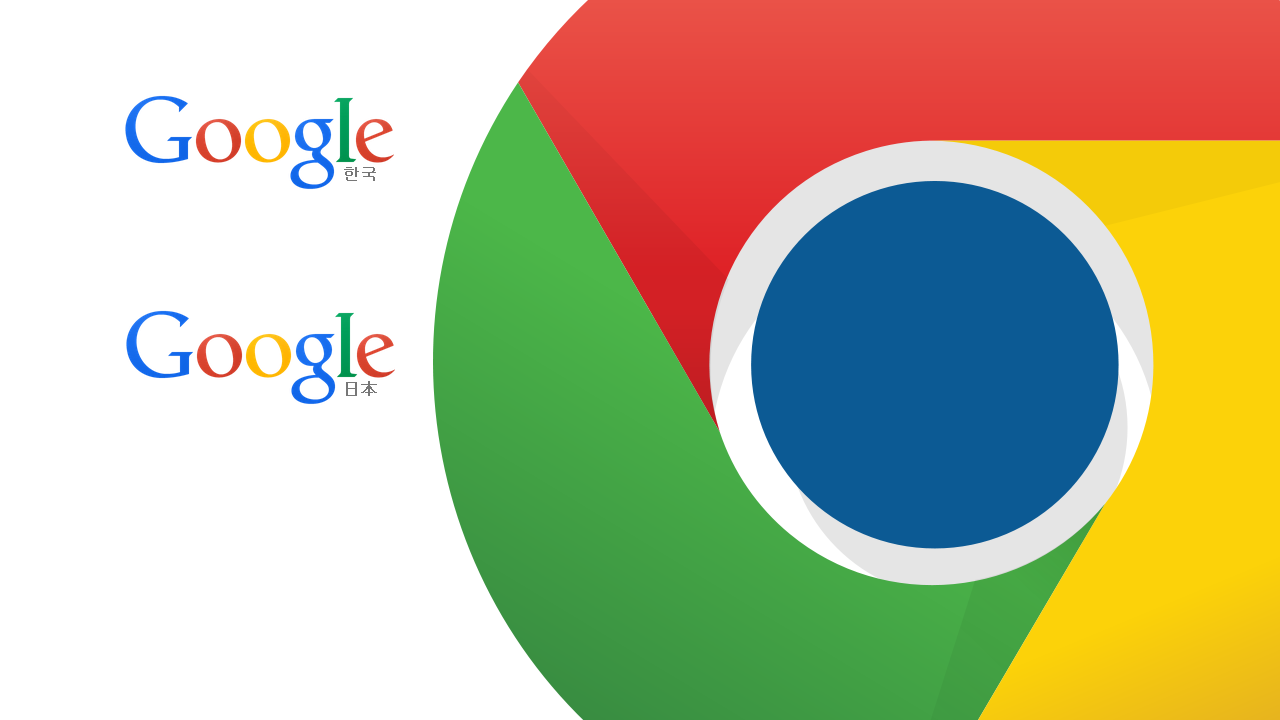
- August 28, 2014
- Updated: July 2, 2025 at 7:30 AM
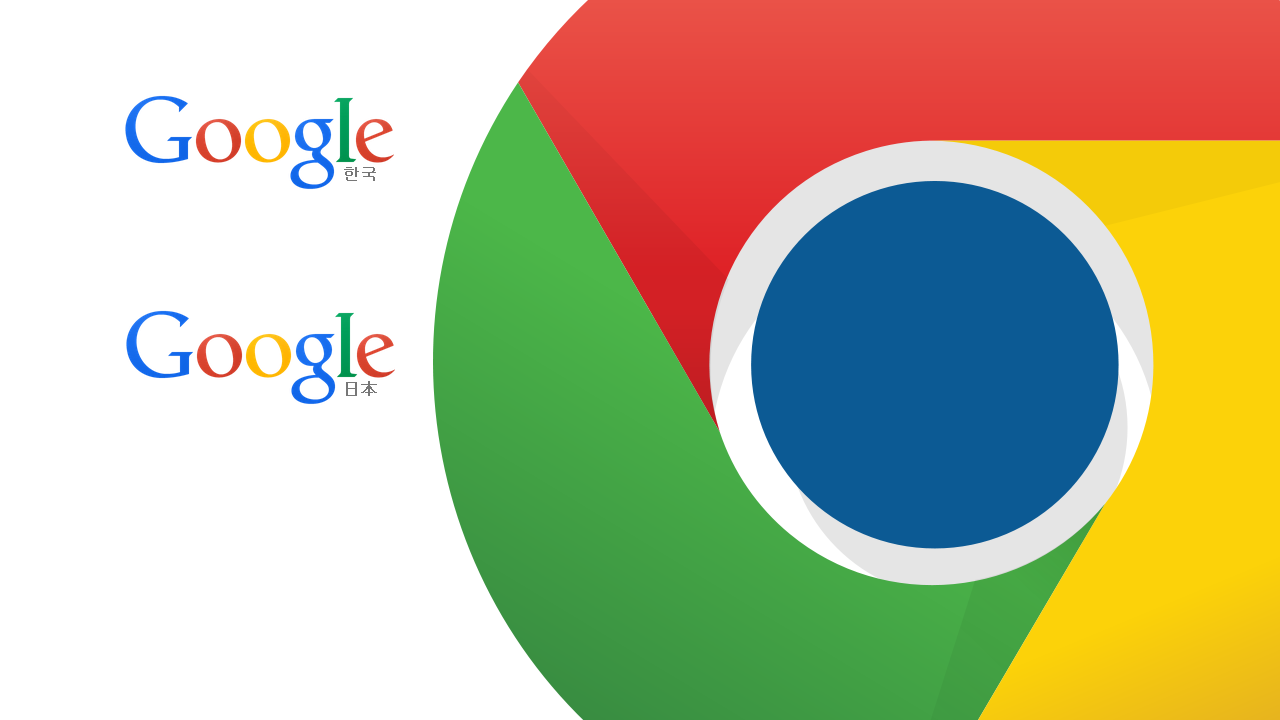
The release of Chrome 64-bit brought support for modern hardware and promises “fewer crashes, better performance, and security.” But with such a dramatic update, some things got broken, one of which is displaying unicode characters for Asian languages.
There is a bug within Chrome 64-bit Version 37.0.2062.94 that can change font settings and remove the ability to display Japanese and Korean text. This also affected some Chinese text, but is not as widespread. The bug isn’t easily reproduced on every computer, but you’ll know if you have it. I have Chrome 64-bit installed on different computers and I have the display error on one install of Chrome but not the other.
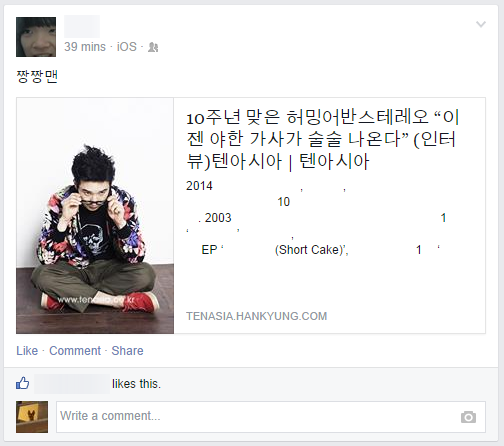
The major sites where people reported the problem is Facebook and popular Asian language sites. If you’re experiencing this bug, the steps below should get Japanese and Korean to display again in Chrome.
Auto detect encoding in Chrome
Open the Chrome menu (three bars) and locate Tools. In the menu, find Encoding and make sure that Auto detect is selected. This option will automatically check to make sure the page has the right encoding.
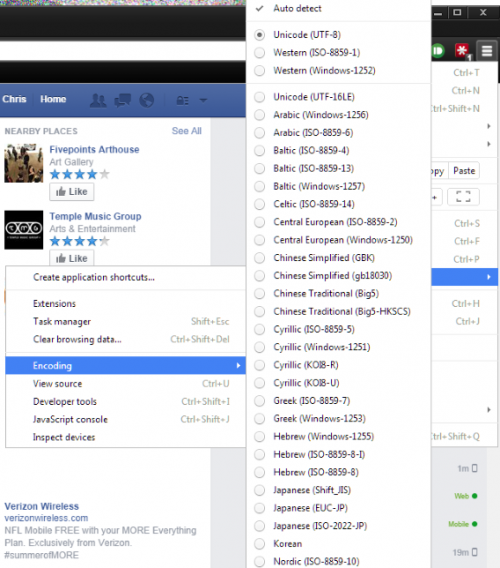
Font settings in Chrome
Another place to check is in Web content and the Customize fonts menu. Open the Chrome menu (three bars) and open the Settings menu. Web content is found by clicking on Show advanced settings. Open the menu and scroll to the bottom and make sure that Unicode (UTF-8) is selected. UTF-8 is the most common setting for websites.
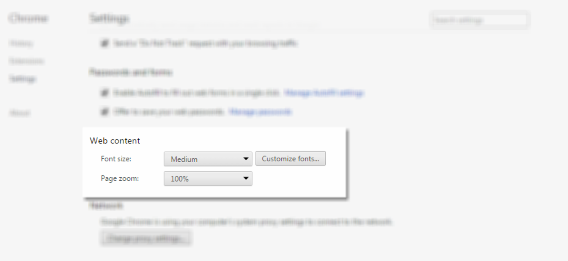
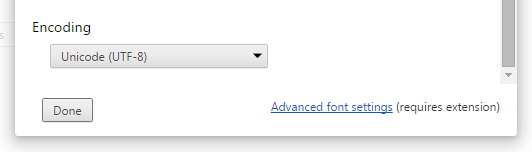
Disable DirectWrite
If the above options didn’t work or text is hit-or-miss, the best fix is to disable DirectWrite. To access this option, in the address bar type in chrome://flags. This will bring you to the experimental features within Chrome. It’s recommended you don’t mess with these options, but in this case, this is the best fix.
Click on Enable to disable DirectWrite in Chrome. To apply changes, click the Relaunch Now button at the bottom of the tab. Chrome will relaunch with all the same tabs that were previously open.
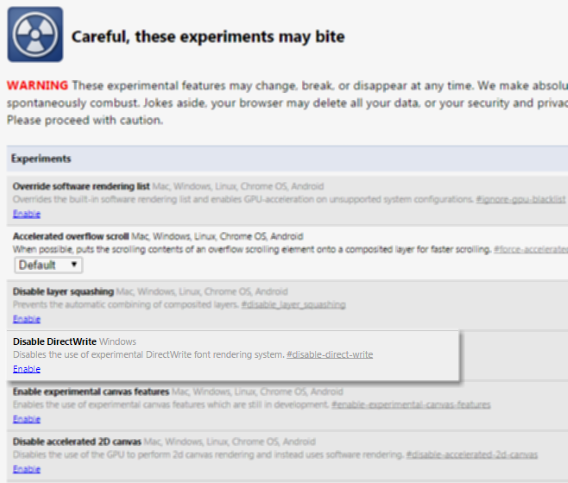
Disabling DirectWrite should solve any problems with displaying text. Now you can browse sites that contain a lot of Asian text without missing any important information.
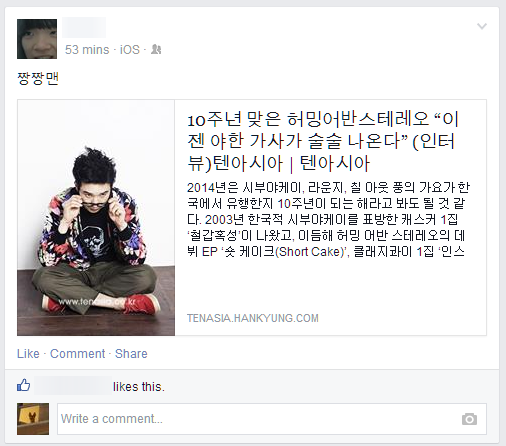
On the Chrome product forums, the development team is aware of the issue and there should be a fix coming soon, but there isn’t a release date. For right now, this is the only way to have a more permanent fix for the display error for unicode text.
Related Articles
Chrome update brings 64-bit for Windows, offers security and speed
16 must-have apps for every teacher
Stop ignoring Android app permissions
Follow me on Twitter: @chrislikesrobot
You may also like
 News
News1 in 3 Android apps have serious API leakage issues, according to a recent study
Read more
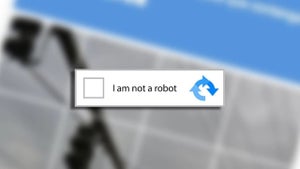 News
NewsThe rise of fake captchas: a new weapon for cybercriminals
Read more
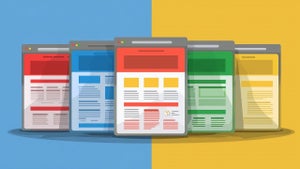 News
NewsGoogle disables the 100 results per page feature and leaves users stunned
Read more
 News
NewsThe second season hasn't even premiered yet, and Disney+ has already renewed this superhero series for a third one
Read more
 News
NewsIs Hollow Knight: Silksong too difficult? Its creators defend that it is not
Read more
 News
NewsMicrosoft teams up with ASUS to launch ROG Xbox Ally and compete with Steam Deck
Read more