How To
How to Get GIFs on Kinemaster in 5 Steps
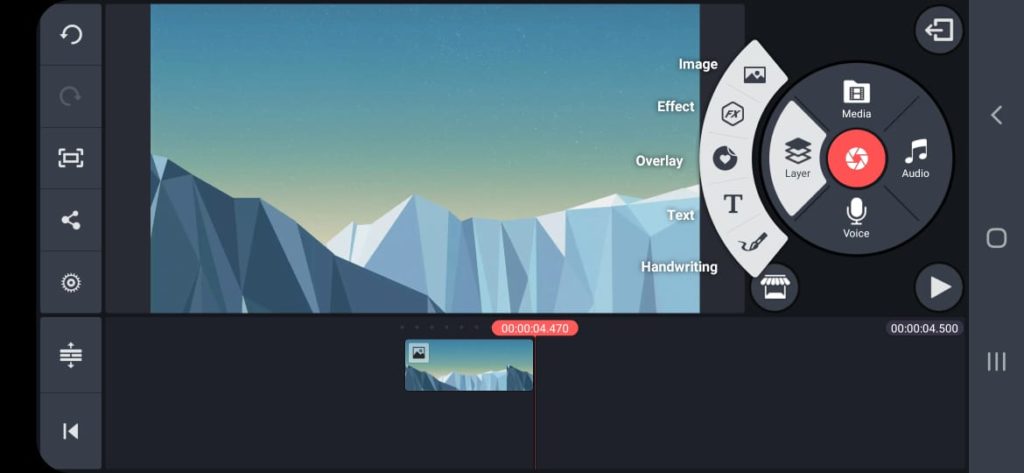
- June 2, 2021
- Updated: May 6, 2024 at 5:15 PM
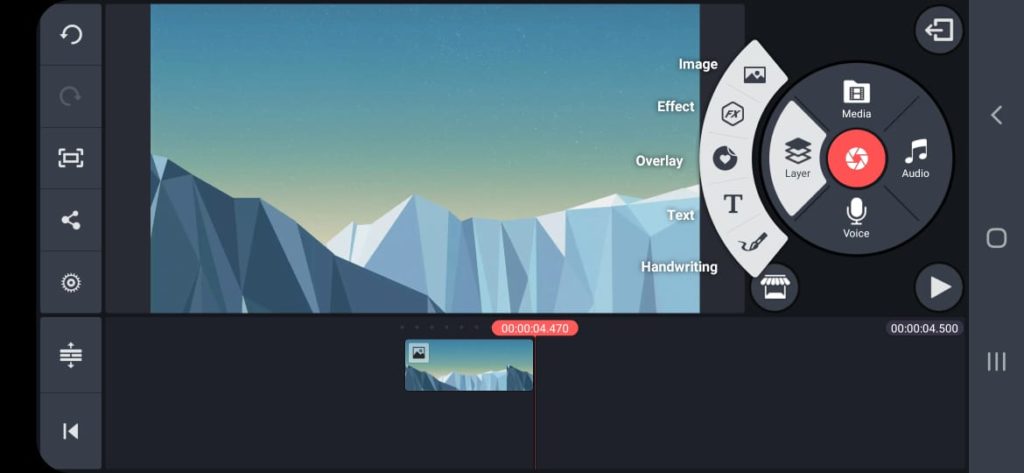
KineMaster is a great video editing app for Android devices. KineMaster has a lot of features available, from different effects such as the fire effect all the way to trimming videos and even adding GIFs to your videos. However, if you’ve been using KineMaster, you might have encountered a problem when you try to add GIFs to your video.
When you add a GIF to a project in KineMaster, the GIF shows as a static image and doesn’t play like a video clip. So, how can you add GIFs to videos and have them play as they should? Let’s take a look at what you need to do to fix this issue.
Open Browser and Go to ezGIF

First, you need to have the GIF you want to use in your video downloaded to your phone.
Open your chosen browser on your phone and head to ezGIF, which is a browser-based GIF converter.
Convert GIF to MP4
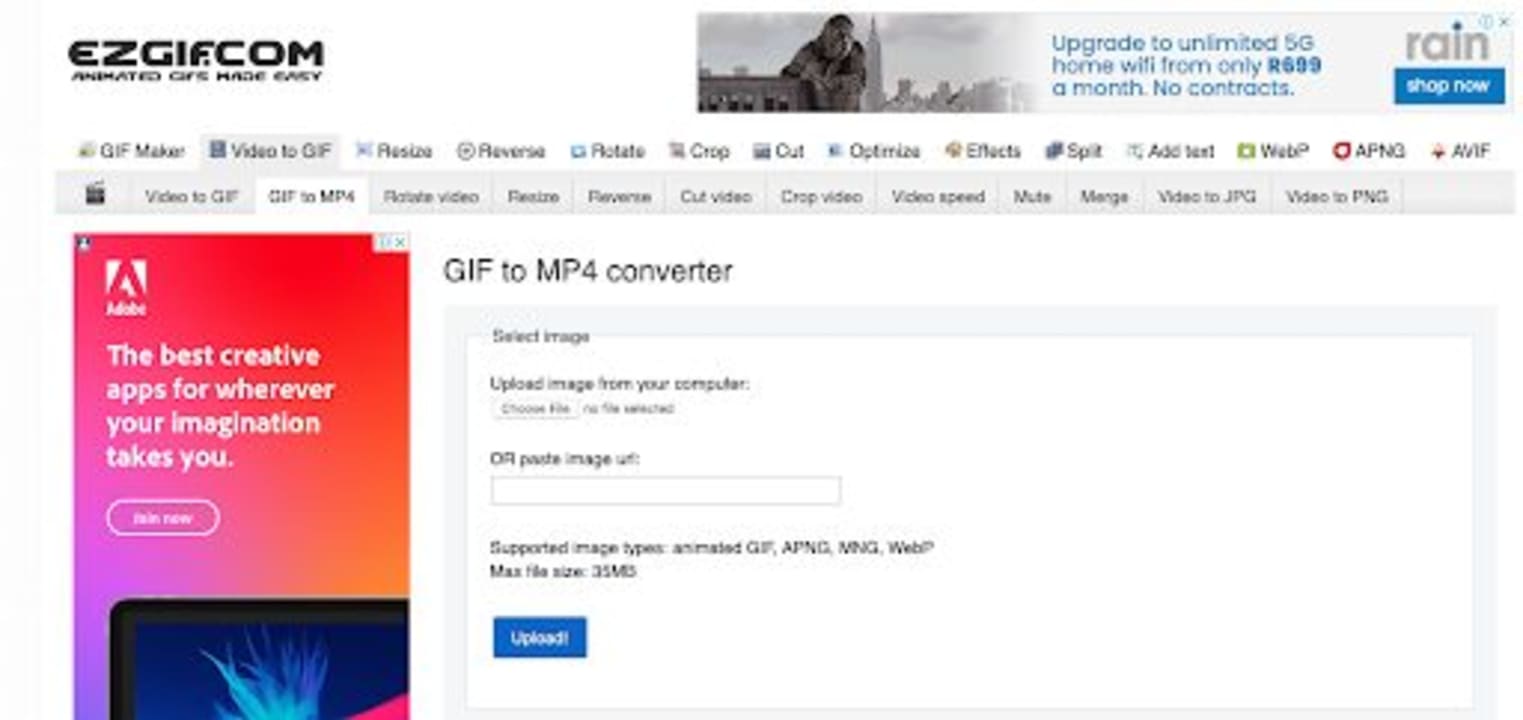
Use ezGIF to convert your chosen GIF file to an MP4 file. The GIF doesn’t play when added to KineMaster because it is not in MP4 or video format. That is why we need to use a converter to convert it to MP4 file format.
Launch Kinemaster and Upload GIF/Video to Your Project
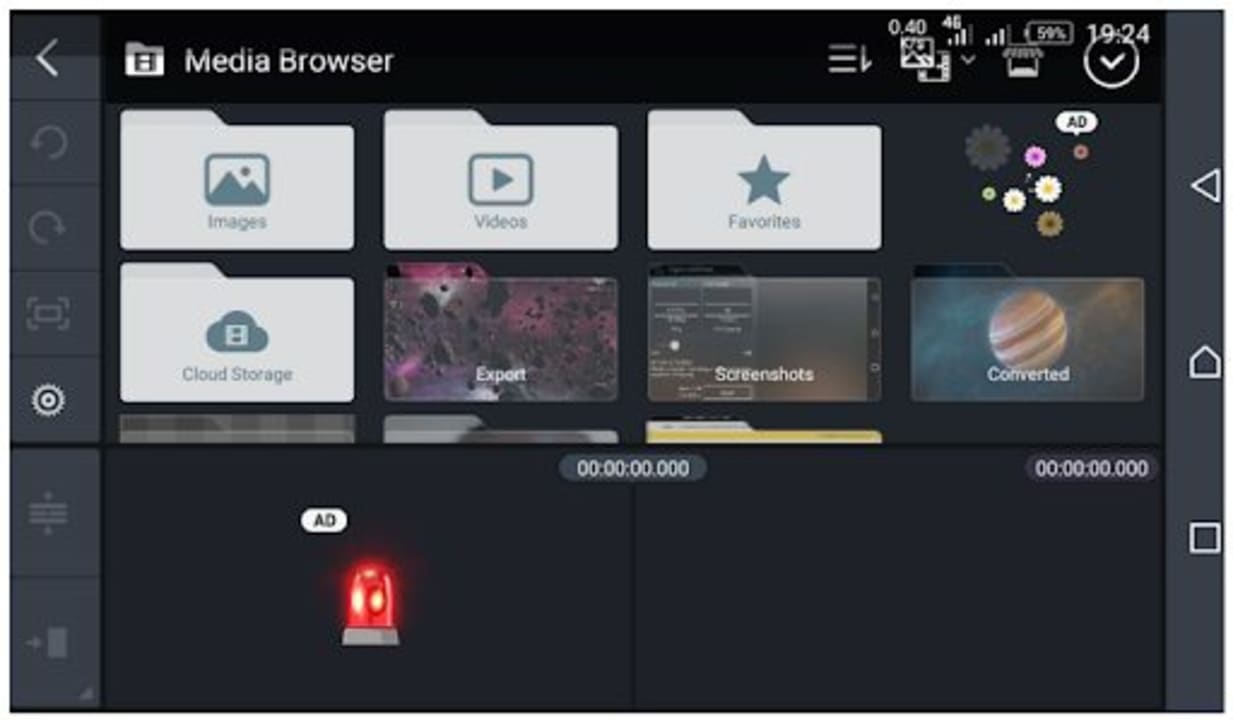
Make sure that you save the converted GIF to your mobile device. Now you can launch Kinemaster and upload the newly converted GIF from the media browser by tapping on ‘Videos’ on your screen.
Add GIFs to Enhance Your Video Content Further
Using GIFs effectively in your videos can make a big difference to the quality of content you can create. By converting GIFs to the proper file format, you will easily be able to add them to your videos in KineMaster and edit them to your liking before you send them to others.
Latest from Shaun M Jooste
You may also like

Rising Tensions: Protests and Counter-Protests Highlight Political Divide in America
Read more

Is this the end of HDMI? These ports could replace it
Read more

New Battery Plant Promises Over 1,100 Jobs in US
Read more

If you have to pay for only one AI subscription, this is the best one
Read more
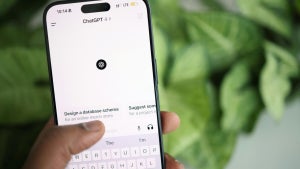
ChatGPT is the most downloaded app in the world, but is it enough?
Read more
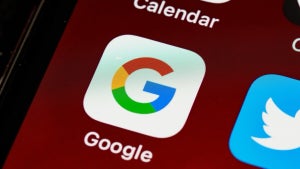
What the ruling on Google’s advertising monopoly really means
Read more