News
How to go back to iOS 17 if we have installed the beta version of iOS 18?
A very simple downgrade.
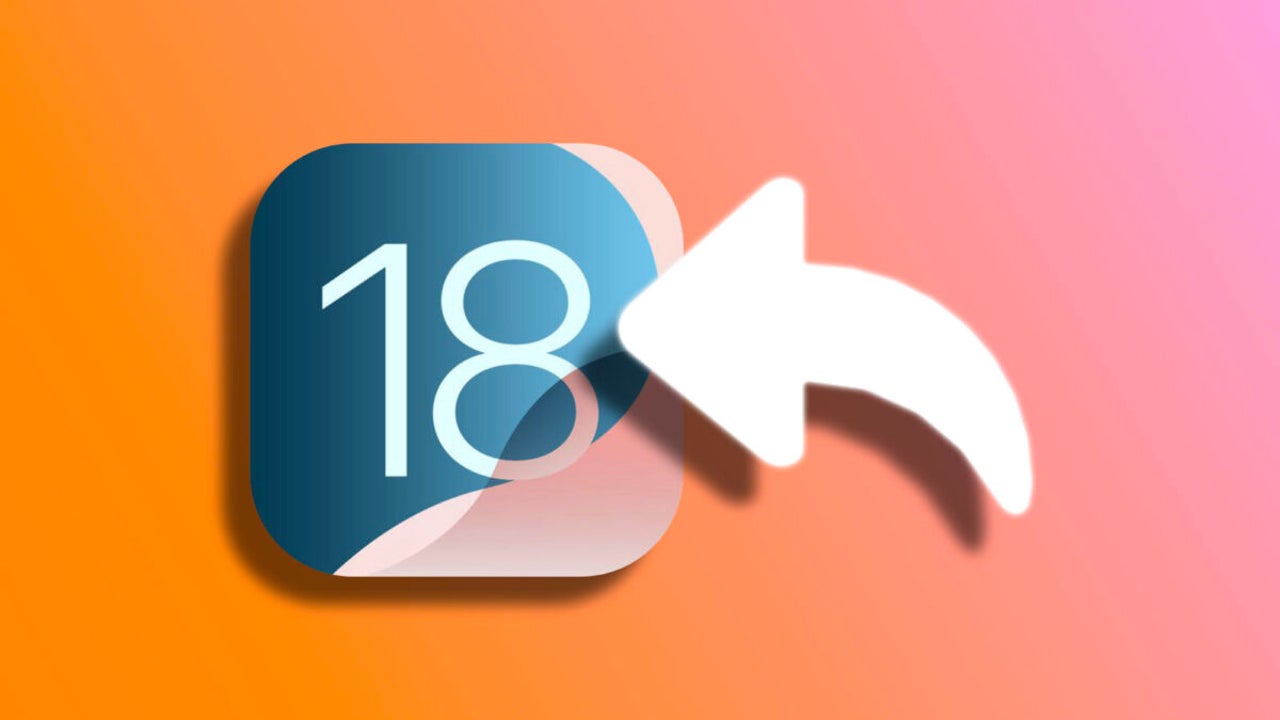
- June 14, 2024
- Updated: July 1, 2025 at 11:20 PM
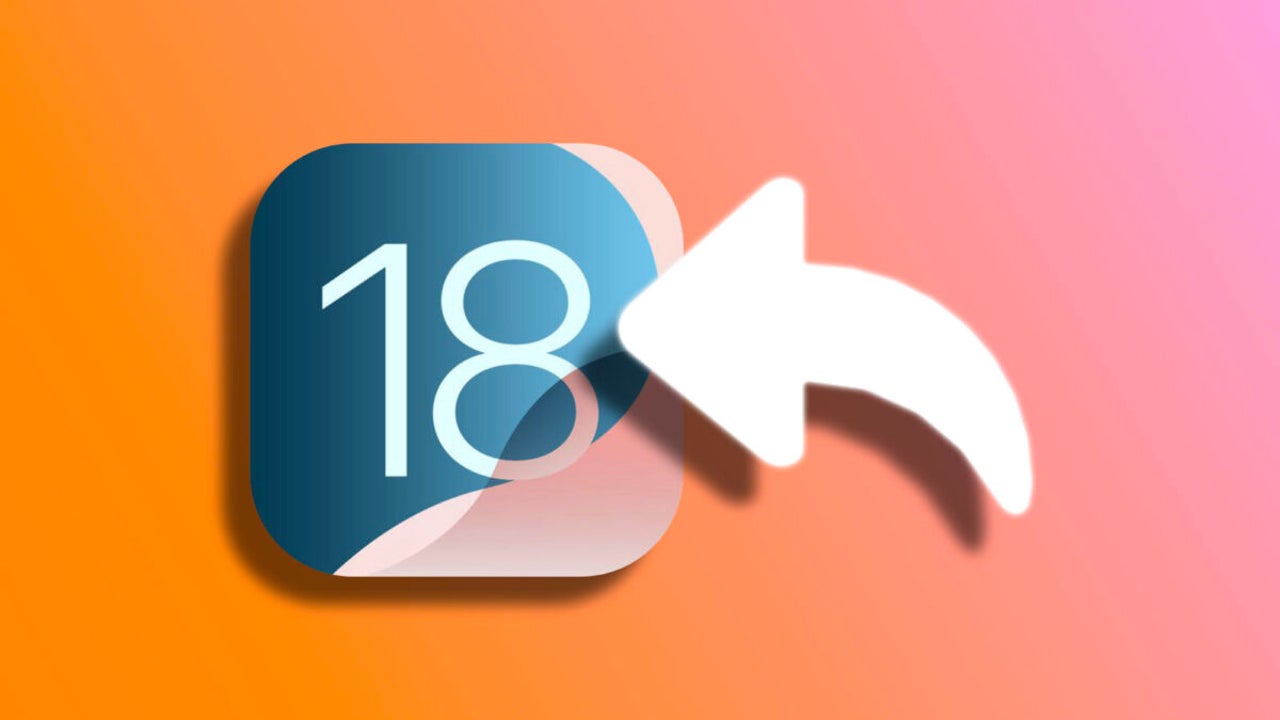
Installing a beta version of an operating system has its pros and cons. If we talk about the recent iOS 18, you can test all the new features and improvements it brings. However, these preliminary versions are not always as stable as we would like and contain errors typical of a version in development, not finished.
So, how can we go back to iOS 17 if we have installed the iOS 18 beta? Easy. As long as the beta is still working, we can go back. The process requires some waiting, certainly, but it is really simple.
Beware of backups and the Apple Watch
Before downgrading from iOS 18 to iOS 17 on our iPhone, there are a couple of things we need to keep in mind. On one hand, there is the backup, and on the other hand, even more important, the Apple Watch.
If we created a backup on our Mac before installing the iOS 18 beta, we can restore our iPhone using this backup after downgrading. If we didn’t create one, even though we can revert back to iOS 17, it is possible that the backup in iCloud is no longer valid, so there is no guarantee of recovering our device to its original state before the update.
If we have updated our Apple Watch to watchOS 11, it will not be compatible with an iPhone running iOS 17, so it will not be able to function. We would have to revert to watchOS 10 on the watch, something that requires a visit to an Apple store or sending the watch to Apple.
How to revert to a previous version of iOS 18 to iOS 17
Given these two requirements, the steps to follow to downgrade from iOS 18 to iOS 17 on an iPhone (or iPad) are as follows:
- We open the Finder app on our Mac. Alternatively, we open iTunes on a Windows PC or an older Mac.
- We connect the iPhone to the computer with a Lightning to USB-C or USB-A cable.
- We put the iPhone in recovery mode. On devices with Face ID, this is as easy as quickly pressing and releasing the volume up button, quickly pressing and releasing the volume down button, and then holding down the side button until the iPhone starts to restart and continue holding it down until it enters recovery mode.
- In Finder or iTunes, a notice will appear offering to restore the device. We tap on Restore.
From here we just have to wait. The restore will completely erase the iPhone and then install iOS 17 from scratch. From here we can sync it with Finder or iTunes to restore the backup. If we don’t have it, we simply wait for the most important content to be downloaded from iCloud and set up the rest manually.
With this, we will have iOS 17 back on our iPhone. A return to a stable version that is interesting in more than one circumstance. Meanwhile, if we dare to try the new features of iOS 18, such as the new charging options, the redesign of the flashlight or the impressive new calculator app, we know that, if we want, we can easily go back.
Architect | Founder of hanaringo.com | Apple Technologies Trainer | Writer at Softonic and iDoo_tech, formerly at Applesfera
Latest from David Bernal Raspall
You may also like
 News
News'Catwoman' not only killed DC in cinema for years. It also destroyed a legendary video game studio
Read more
 News
NewsDisney stopped this adaptation of one of its best animated films. Now it has restarted it
Read more
 News
NewsGame Pass announces the first batch of games for October, including two classic RPGs and the most anticipated action game of the year
Read more
 News
NewsDwayne Johnson and Emily Blunt have a special chemistry on screen, and this classic available on Disney+ proves it
Read more
 News
NewsEA alienates its community again with an overpriced cosmetic pack, this time in skate
Read more
 News
NewsSigourney Weaver was about to not appear in one of the Alien movies, but her director prevented it
Read more