How To
How to Install AnyDesk on Kali in 3 Steps
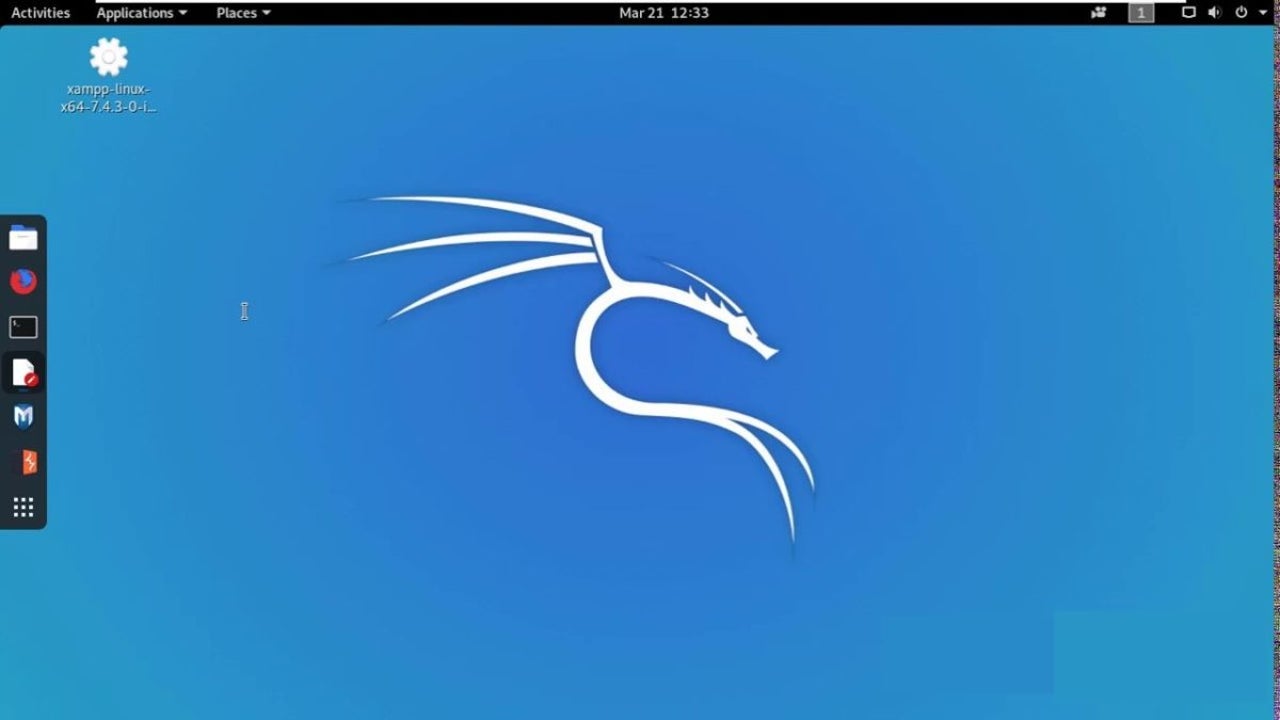
- May 21, 2021
- Updated: July 2, 2025 at 4:05 AM
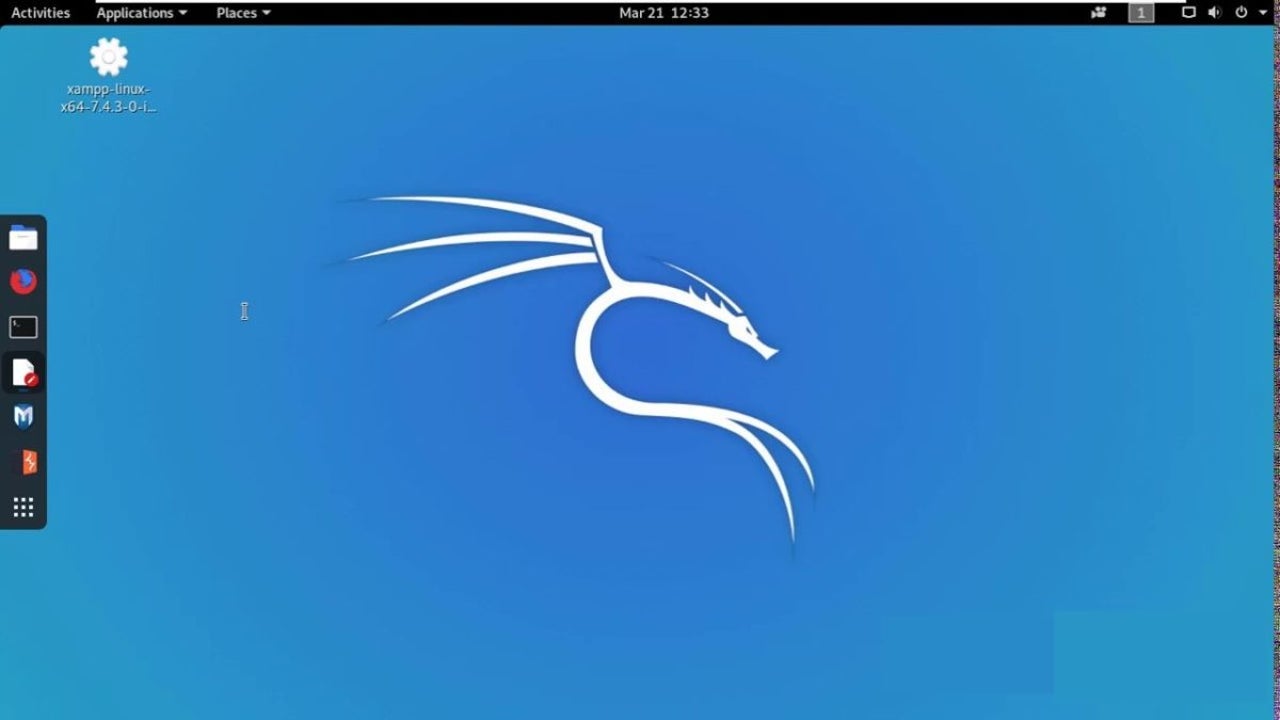
While it’s straightforward to install AnyDesk remote desktop on Windows, Android, and iOS, Linux users need to have commands and scripting knowledge. They are likely not afraid to “talk” to the machine in the “Terminal.”
However, we offer you follow our step-by-step of the program’s Kali Linux version for ease of use.
Update Debian

A system APT package update is a must before installing AnyDesk on your machine. Open the Terminal and put in the following console command:
– sudo apt update
- sudo apt install -y gnupg2
Download and add AnyDesk
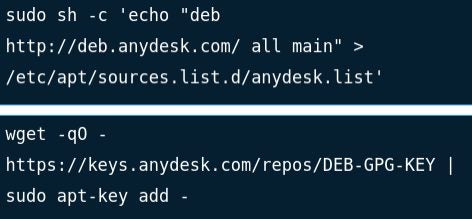
Before you can proceed, you need the Kali Linux version of the application downloaded. To add the program to the system, write the following:
sudo sh -c ‘echo “deb #8221; > /etc/apt/sources.list.d/anydesk.list’
The next step is adding the AnyDesk GPG key:
wget -qO – https://keys.anydesk.com/repos/DEB-GPG-KEY | sudo apt-key add –
Install and launch the app
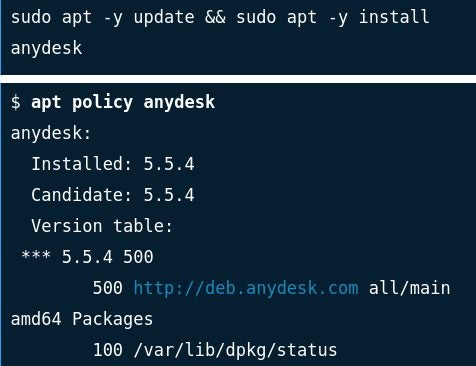
Use the command below to install the program. It will run the apt package manager:
sudo apt -y update && sudo apt -y install anydesk
Ask the system to confirm the installation by inserting the following:
$ apt policy anydesk
anydesk:
Installed: 5.5.4
Candidate: 5.5.4
Version table:
*** 5.5.4 500
500 http://deb.anydesk.com all/main amd64 Packages
100 /var/lib/dpkg/status
Now that the process is complete, you can open the app from the console or search the program in the installed application list and click it.
Setup and manage!
Once the app runs, you’ll be able to set up an address and ID and start connecting other desktops or mobile devices for remote control.
Latest from Shaun M Jooste
You may also like
 News
NewsIf your company has hired a spy from North Korea, this is what you should do according to cybersecurity experts
Read more
 News
NewsIt was announced twelve years ago, but the filming of the movie based on one of Ubisoft's most controversial franchises has just been completed
Read more
 News
NewsSplinter Cell has an upcoming series on Netflix, but if you can't wait, we have some novels to recommend to you
Read more
 News
NewsSilent Hill f has not officially been released yet and it already has a mod to remove the most distinctive feature of the franchise
Read more
 News
NewsIf you like Pixar and you like farming games, a game made specifically for you has been presented at the Tokyo Game Show
Read more
 News
NewsDisney+ raises the price of its subscription again after a bitter controversy that shook the entire US
Read more