How To
How to install Chrome extensions on Android

- October 28, 2019
- Updated: July 2, 2025 at 4:28 AM

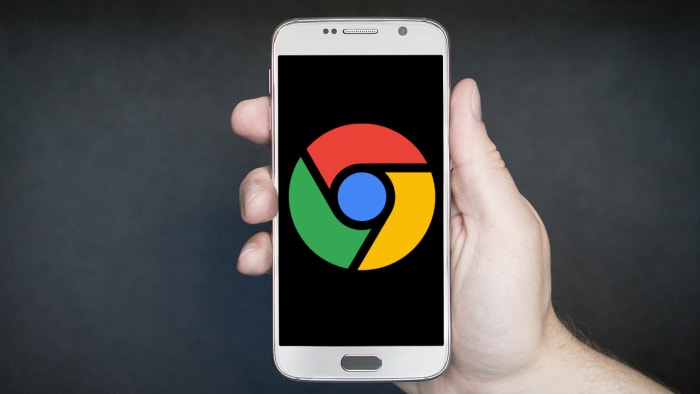
Google Chrome is a great browser. It is by far the most popular web browser in the world. One of the best features of Chrome is that you can add-on new features by installing Chrome extensions. There are thousands of different Chrome extensions out there doing all manner of task from blocking ads to remembering your password.
It is easy enough to install Chrome extensions on your desktop version of Chrome. Google has created a dedicated Chrome Web Store for finding what you need. There is no such store for Chrome on Android devices, however, which means you need to work a little harder to install extensions on Chrome for Android. That’s what this guide is all about. This is how to install Chrome extensions on Android.

Install Chrome extensions on Android
Not only is there no Chrome Web Store on Android, but the Android version of Chrome also doesn’t support extensions at all. Fortunately, however, Google developed Chrome as a part of its Chromium Open-Source project. This means that the code that built Chrome is available for other developers to use to build their own web browsers. Lots of developers have done so, creating Chrome-like browsers that offer different features to the main Chrome browser. Crucially, some of these Chromium-based browsers are compatible with Google Chrome extensions and some of them even work on mobile too.
Installing Chrome extensions on Android using Kiwi Browser
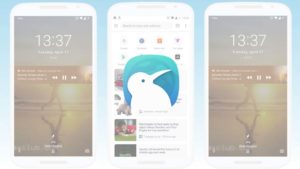
The first browser that will allow you to use Chrome browser extensions on Android is Kiwi Browser. Kiwi Browser for Android has some very cool features like a built-in pop-up blocker and ad-blocking features and security boosting crypto-mining blocker, which will stop hackers from hijacking your phone and using it to mine crypto-coins. Kiwi can also play YouTube videos in the background, which you can’t do on Chrome. We’re here for the extensions though, so let’s look at how to install Chrome extensions on an Android browser.
To install Chrome extensions on Kiwi for Android you need to download Kiwi Browser. Then open Kiwi browser and type “Chrome://extensions” in the address bar. Select developer mode and then enable Desktop Mode and go to the Chrome Web Store by typing chrome.google.com/webstore into the address bar.
If you follow the above instructions, you should then be able to search for Chrome Extensions on your Android mobile just as you would on Chrome for desktop. Once you’ve found the extensions you’re looking for, all you have to do is install them as you normally would and you’re good to go. The only catch here is that you then need to use Kiwi Browser instead of Chrome if you want to use the extensions. As we’ve already pointed out, however, Kiwi has some great features of its own and is based on Google Chrome anyway.
How to install Chrome extensions on Android using Yandex Browser
Another option for installing Chrome extensions on Android is to use Yandex Browser. Yandex is another popular web browser built from the Chromium code. Again, just like with Kiwi, Yandex also lets you use desktop Chrome extensions on your mobile browser.
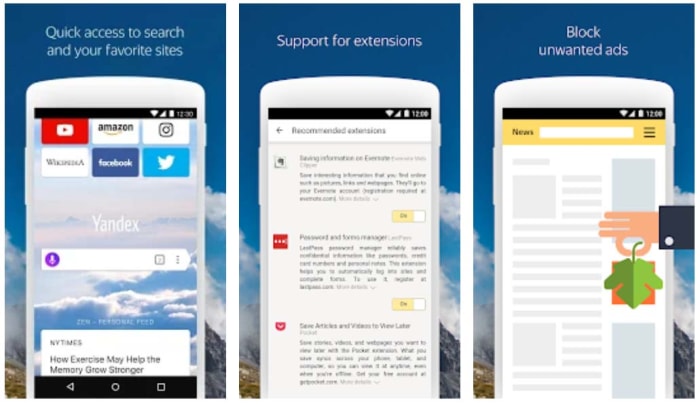
To install Android Chrome extensions using Yandex you need to download Yandex browser. Then open Yandex and go to the Chrome Web Store by typing chrome.gooogle.com/webstore into the address bar and hitting enter. All you have to do then is search for the Chrome extensions you want to use on your Android mobile and hit ADD TO CHROME.
Yandex offers an easier path for installing Chrome extensions on Android. It is very popular too and has a positive rating on the Google Play Store with over 1.5 million reviews.
Other options for installing Chrome extensions on Android
If you feel a little uneasy surfing the web on a lesser-known web browser, Yandex is developed by Яндекс, you might want to consider other options. Unfortunately, however, there aren’t any other reputable options out there. Kiwi and Yandex are the most trustworthy web browsers that allow you to install Chrome extensions on Android.
There could be good news on the horizon, however. Microsoft has recently taken the leap to Chromium too. The Microsoft Edge browser, which despite being well-reviewed never really achieved much success as an HTML independent browser, is currently being developed into a Chromium-based browser.

In fact, the beta version of the Chromium-based Microsoft Edge browser is available right now. Furthermore, it has also been confirmed that this new Microsoft web browser will support Chrome extensions as well as Edge plugins. This means that when the full version of the Chromium-based version of Microsoft Edge launches, you’ll still be able to use all your Chrome extensions on the web browser. If Microsoft then launches a mobile version of its new web browser, it would provide a much more reputable place for you to install your Chrome extensions.
Unfortunately, however, at the time of writing, Microsoft has no plans to launch its Chromium-based version of Microsoft Edge on iOS or Android. If this situation changes, however, we’ll be sure to let you know how to install your Chrome extensions on Android and iPhone using the new Microsoft web browser.
Wrapping up
As you’ve seen then, installing Chrome extensions on Android is a bit of a funny business due to the Android version of Chrome not officially supporting Chrome extensions. The Chromium code does, however, which is why we’ve been able to show you two great options for installing Chrome extensions on your smartphone.
As one of our main missions here at Softonic is to keep you safe when you’re online, we thought we’d raise the issue of the developers behind the apps we’ve mentioned. You can rest assured, however, that we wouldn’t have recommended them for this process if we weren’t sure that they were safe to use.
Patrick Devaney is a news reporter for Softonic, keeping readers up to date on everything affecting their favorite apps and programs. His beat includes social media apps and sites like Facebook, Instagram, Reddit, Twitter, YouTube, and Snapchat. Patrick also covers antivirus and security issues, web browsers, the full Google suite of apps and programs, and operating systems like Windows, iOS, and Android.
Latest from Patrick Devaney
You may also like
 News
NewsWhat is Fantastic Frontiers? The new trend that Adobe Firefly helps you create effortlessly
Read more
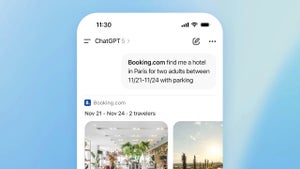 News
NewsChatGPT launches its App Store: how it works and what we can do with it
Read more
 News
NewsEscape From Tarkov has sold over a million copies in its first month
Read more
 News
NewsThe leading medical series of recent years returns with a second season
Read more
 News
NewsThe producer of one of the most controversial remakes of the year wouldn't change anything about the game
Read more
 News
NewsKanye West wanted to make a game with Nintendo, but Nintendo had other plans
Read more