How To
How to Install Kodi on Firestick in 9 Easy Steps

- February 22, 2021
- Updated: July 2, 2025 at 4:12 AM

If you’re familiar with Xbox Media Center and XBMC, you’ll know that Kodi is the latest iteration of the open-source media center. You may want to play it on your Amazin Firestick, though, and aren’t sure how to. Fortunately, the process is relatively easy once you know how, something we made a mission of finding out for ourselves.
Luckily, we’re not stingy with knowledge, so here’s how to install Kodi on Firestick.
How to Install Kodi on Firestick
We know the number of steps might be daunting, but you’ll get the hang of it easy enough.
Step 1: Open “Device settings”
Firstly, you’ll need to head to Settings and choose your Amazon Firestick or Fire TV device. This section lets you customize various options, which you should do before downloading and installing Kodi.
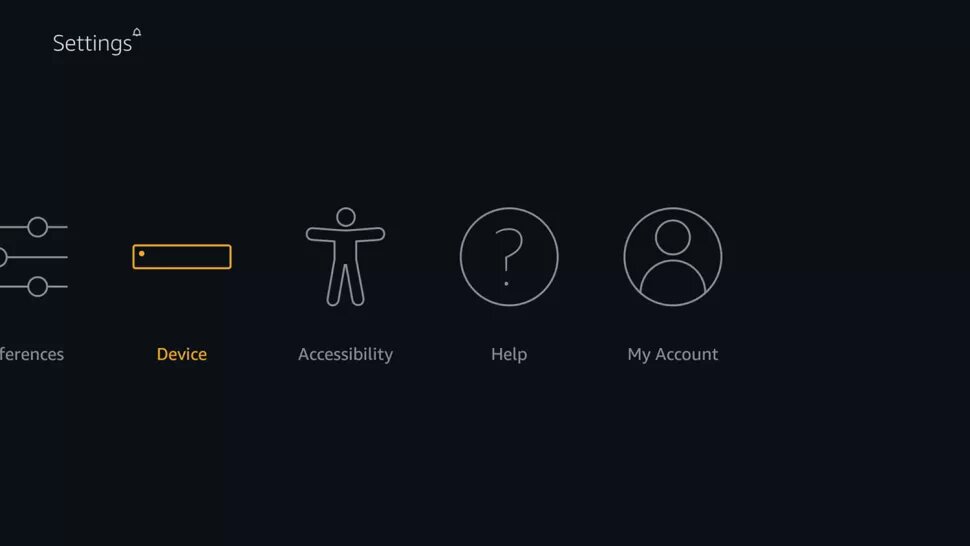
Step 2: Select “Developer options”
Next up, head to Developer options. This setting lets you enable ADB connections on your device.
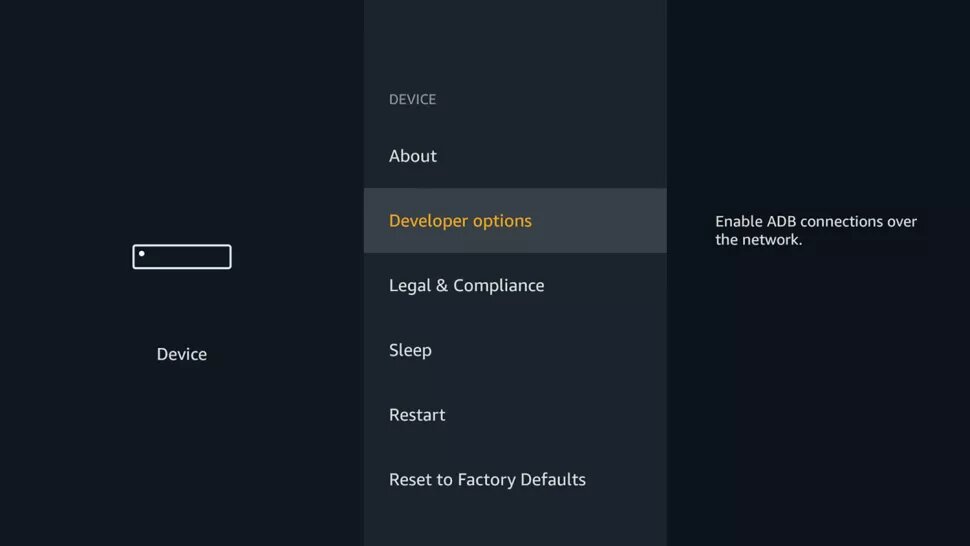
Step 3: Toggle “Apps from Unknown Sources”
While enabling this function is risky, it’s necessary if you want to install Kodi on Firestick. You can always turn it off again when done.
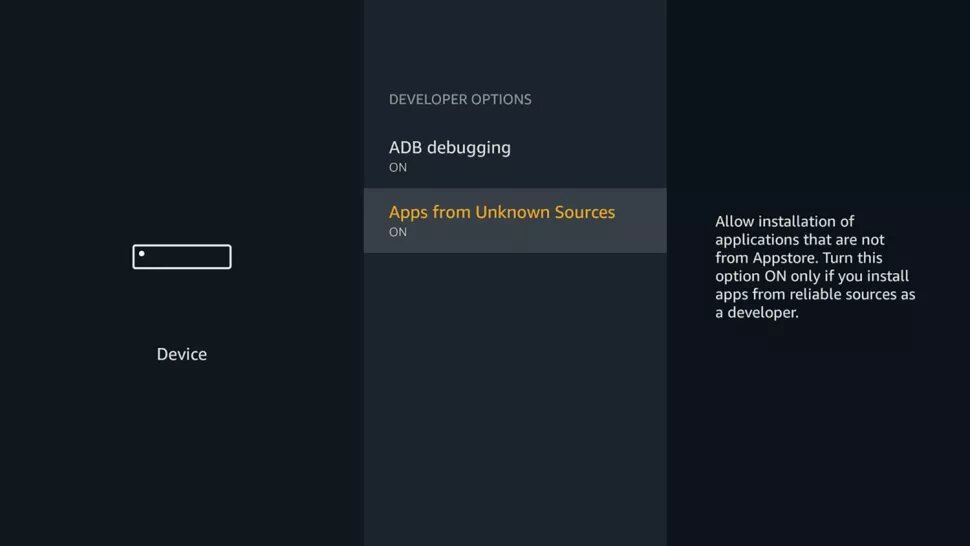
Step 4: Obtain the Downloader app
There are many ways to install Kodi, but this is the easiest one. Head to the Amazon Appstore and find the Downloader app for Android.
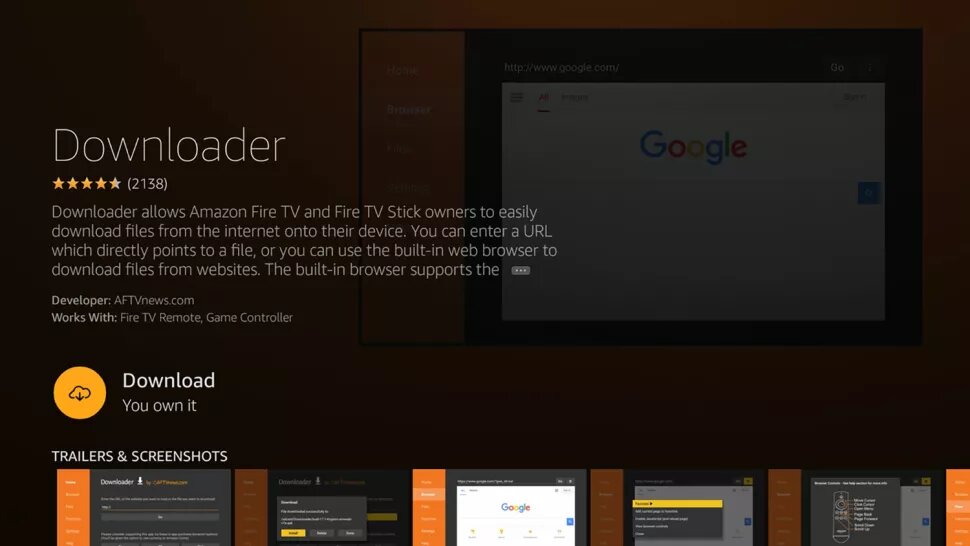
Step 5: Redirect Downloader to Kodi
You’ll need to redirect Downloader to Kodi TV as the official source, using the URL http://www.kodi.tv/download.
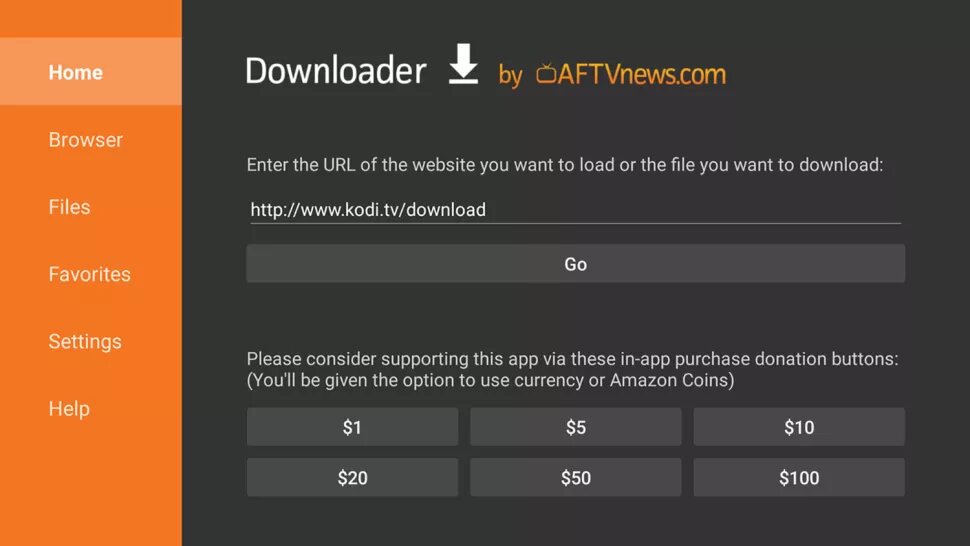
Step 6: Choose the Kodi Android app
Now that you have everything set up, download the Kodi Android app on the Firestick.
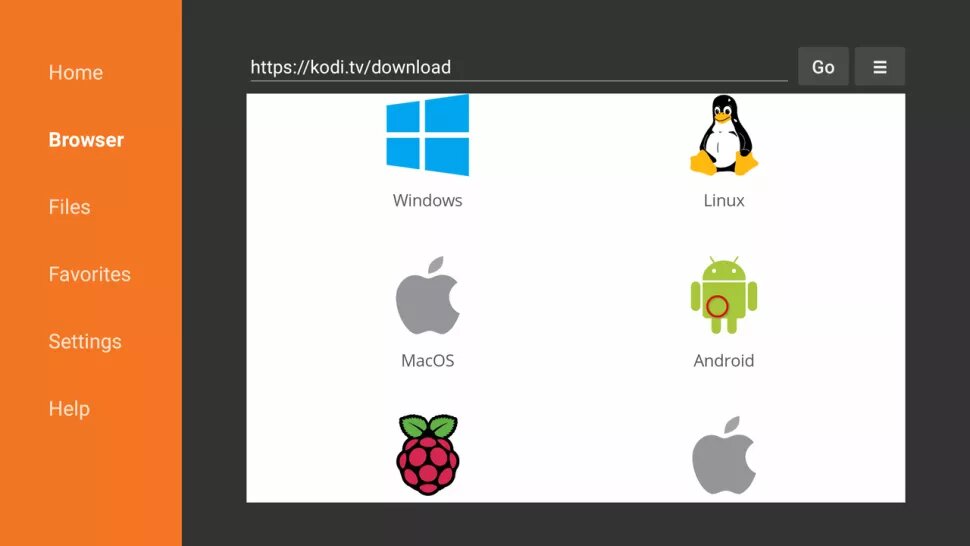
Step 7: Select the correct installation option
There are different versions you can select. The one we recommend is the 32-bit installation option, but feel free to pick a different one if needed.
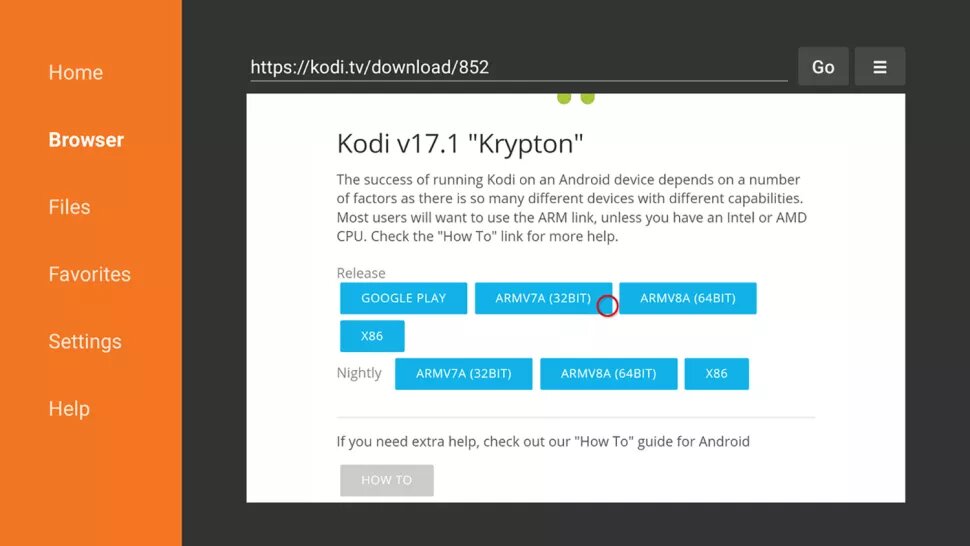
Step 8: Install Kodi
When you’re ready to install, the device will ask you to review permissions.
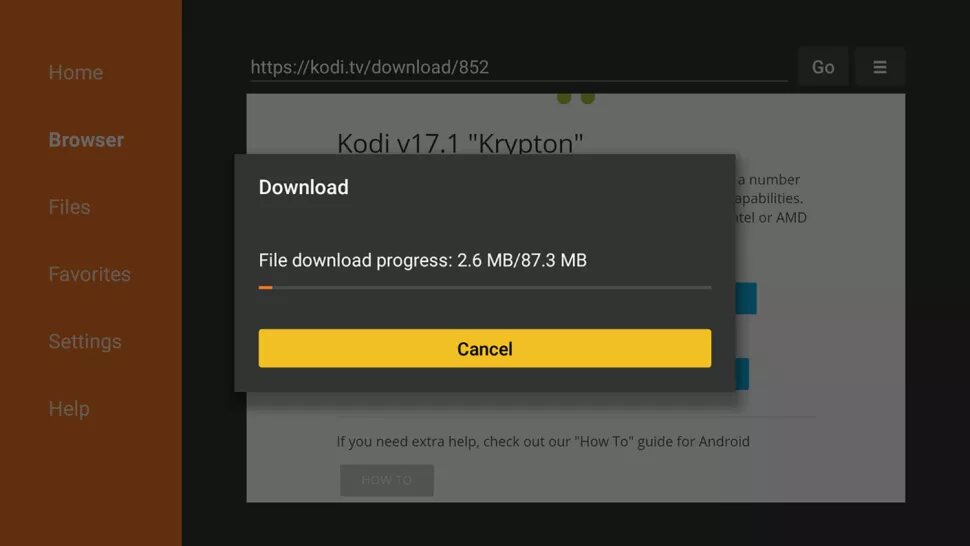
Step 9: Customize Kodi
After the installation, ensure that you select the preferences before continuing.
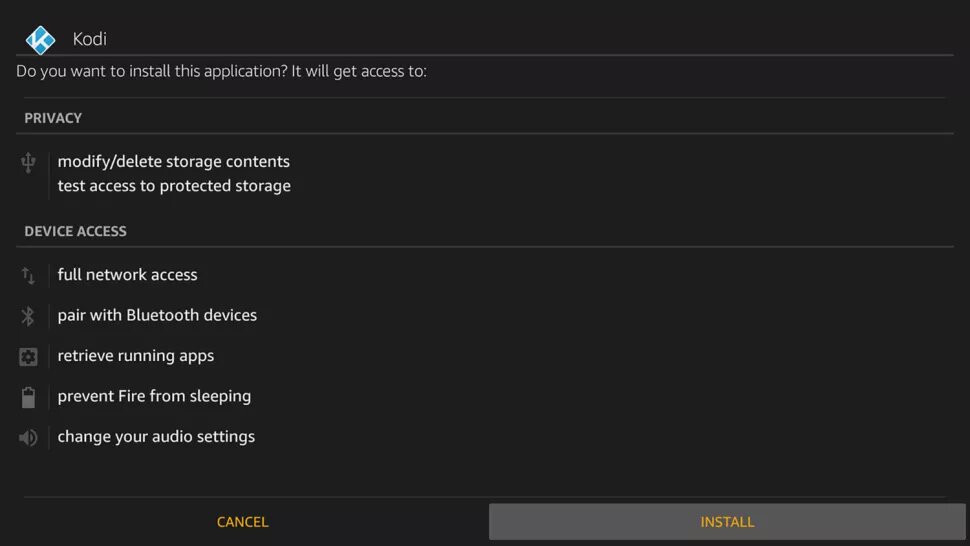
Enjoy your new media center
Now that you have Kodi installed, you can enjoy video streaming on your Firestick. Remember, there are other ways you can accomplish this, but the method above is the safest and easiest.
Latest from Shaun M Jooste
You may also like
 News
News'Halo' is coming to PS5, and the creators are clear: the console war is over
Read more
 News
NewsHBO Max triumphs greatly among critics and audiences with this police drama starring Mark Ruffalo
Read more
 News
NewsJodie Foster did not speak to Anthony Hopkins during the filming of 'The Silence of the Lambs', and her reason is logical
Read more
 News
NewsTom Cruise felt embarrassed for Demi Moore… because of her pregnancy
Read more
 News
NewsOne of the most incredible horror video games of recent times will be adapted into a movie
Read more
 News
NewsThere is a detail from 'Star Wars' that you may have overlooked, but it is surprising all the fans
Read more