How To
How to install the SetupVPN extension for Google Chrome

- June 9, 2022
- Updated: July 2, 2025 at 3:40 AM

Virtual private networks are the perfect tool for getting the most of your internet connection. You can hide your activity from your ISP and unlock additional functionality in a variety of apps. VPNs allow you to select a country or region that is different from your home address.
The best part is that you can get certain VPNs for free. SetupVPN is one such service that is completely free to install on any Google Chrome browser.
Downloading the software
First, you’ll need to download Setup VPN extension. Once the webpage loads, click the big blue download button on the top right.
The link takes you to the Chrome extension store. Click the add to Chrome button and hit add extension when the dialog box appears to complete the first step.
Pin extension to toolbar
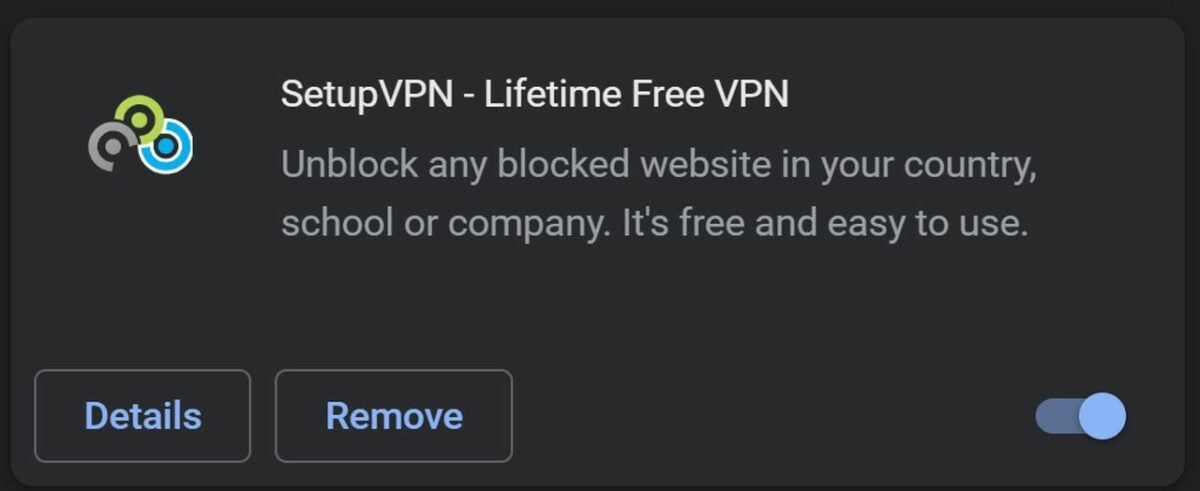
To make sure SetupVPN is readily available, you can pin it to the toolbar at the top of Chrome. To do this, click on the extensions jigsaw icon. From the list of extensions, click the pin icon next to Setup VPN.
Choose a language and create an account
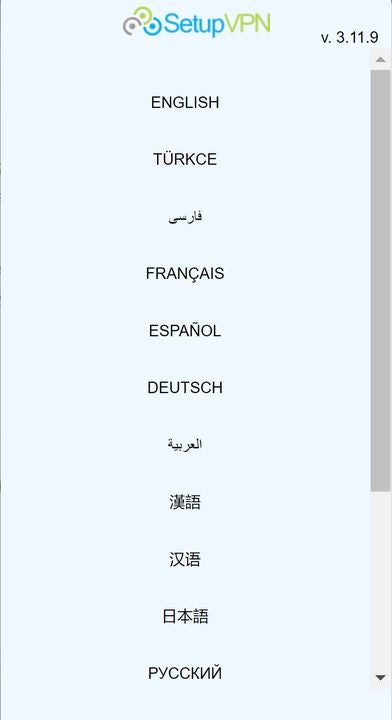
When you first click your newly pinned SetupVPN icon, you will be asked to choose a language and make an account. Select your preferred language from the menu and click create account. After entering your credentials, you must verify your email by clicking the link sent to the address you provided during account creation. Now, you will be able to log in normally when clicking the Setup VPN extension icon.
Check your IP address
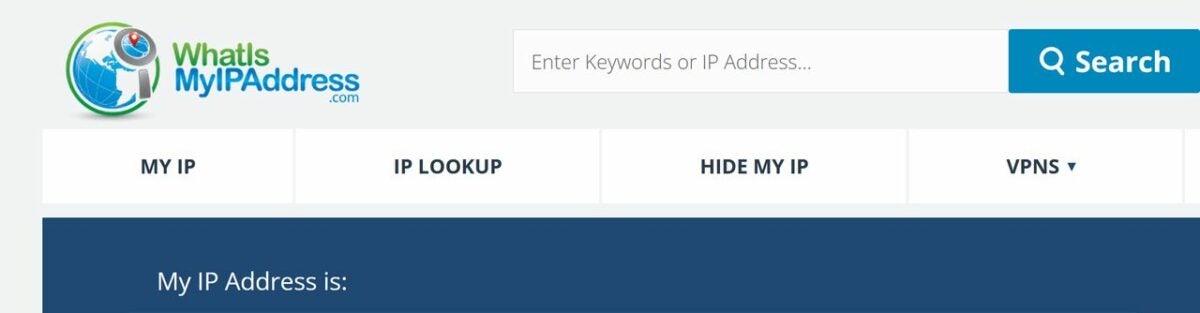
The easiest way to know your VPN is working is to check your IP address before tinkering with it. Then, check your IP again once you have connected to another country. To see what your IP address is, go to a website such as what is my IP? Your current IP will be listed on the box labeled IPv4.
Connect to a new location and verify your IP changed
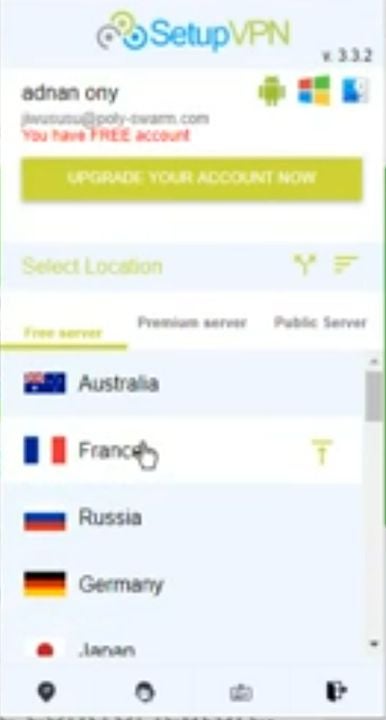
Once registered, open the extension by clicking on the SetupVPN icon on the Chrome toolbar. Click on the disconnect button to drop your current IP address location. You will automatically be brought to the list of available countries to connect to. Click on the country of your choice to generate a new IP address.
Upon connecting to the new location, you should verify your IP was altered before resuming your activities. Go back to the IP checking site and refresh the page. As long as address shown has changed, you’re all set! Now, you can enjoy the web from the perspective of someone on the other side of the planet.
You may also like
 News
NewsBungie announces a new beta for Marathon, although analysts are not very sure about the game's future
Read more
 News
NewsThe developers of Vampire: The Masquerade — Bloodlines 2 did not want to call their game Bloodlines
Read more
 News
NewsA player wants to check if the players of Arc Raiders are really peaceful… playing completely naked
Read more
 News
NewsThe developers of Helldivers 2 are working on their new game and already have a clear idea of what it will be like
Read more
 News
NewsCarrie by Mike Flanagan promises to be the most faithful adaptation of Stephen King's novel to date
Read more
 News
NewsTwenty years ago, the series premiered on HBO that would pave the way for Game of Thrones and The Last of Us
Read more