How To
How to Keep Your Kids Safe When They’re Using an iPad
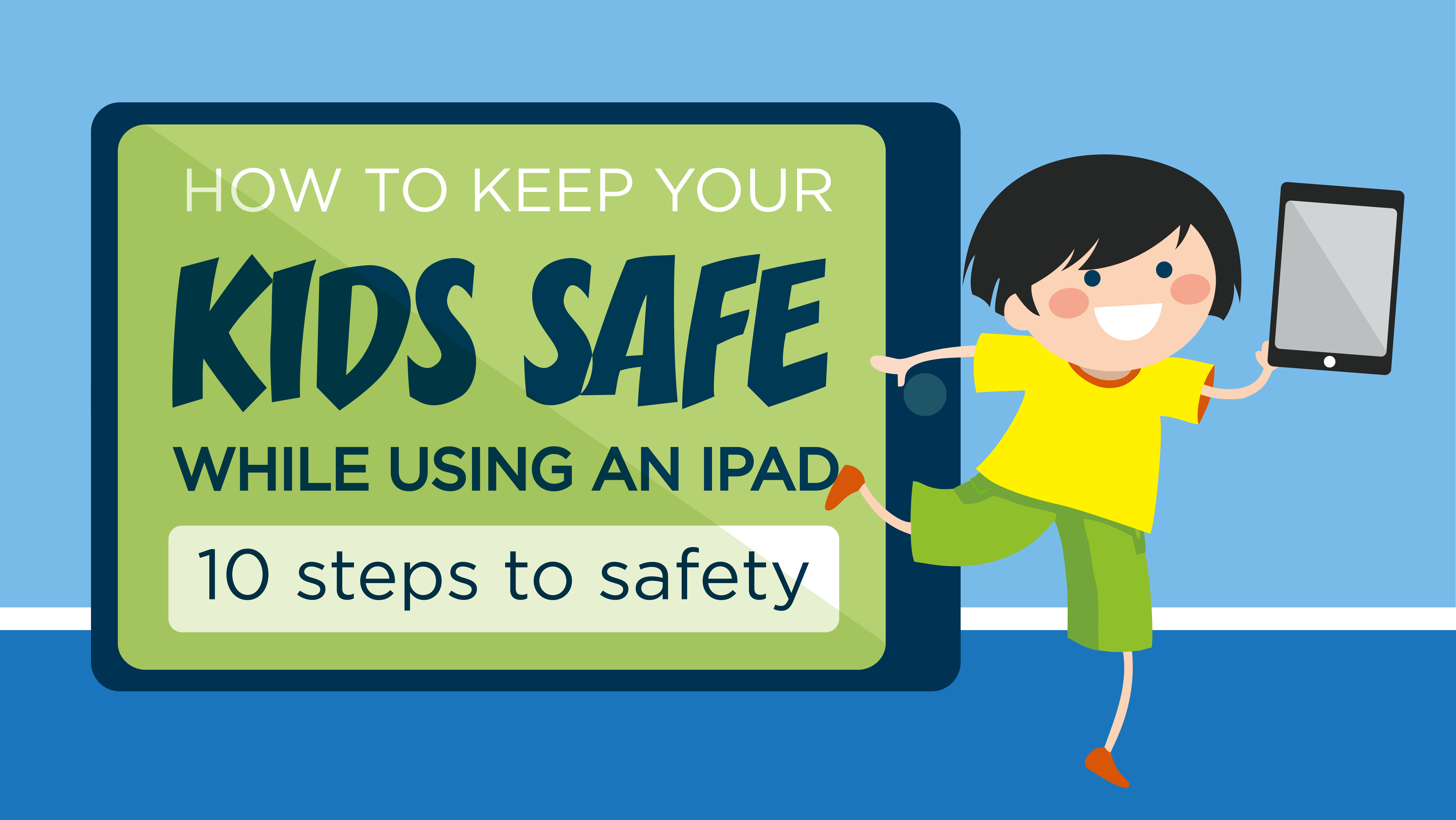
- September 19, 2017
- Updated: July 2, 2025 at 6:47 AM
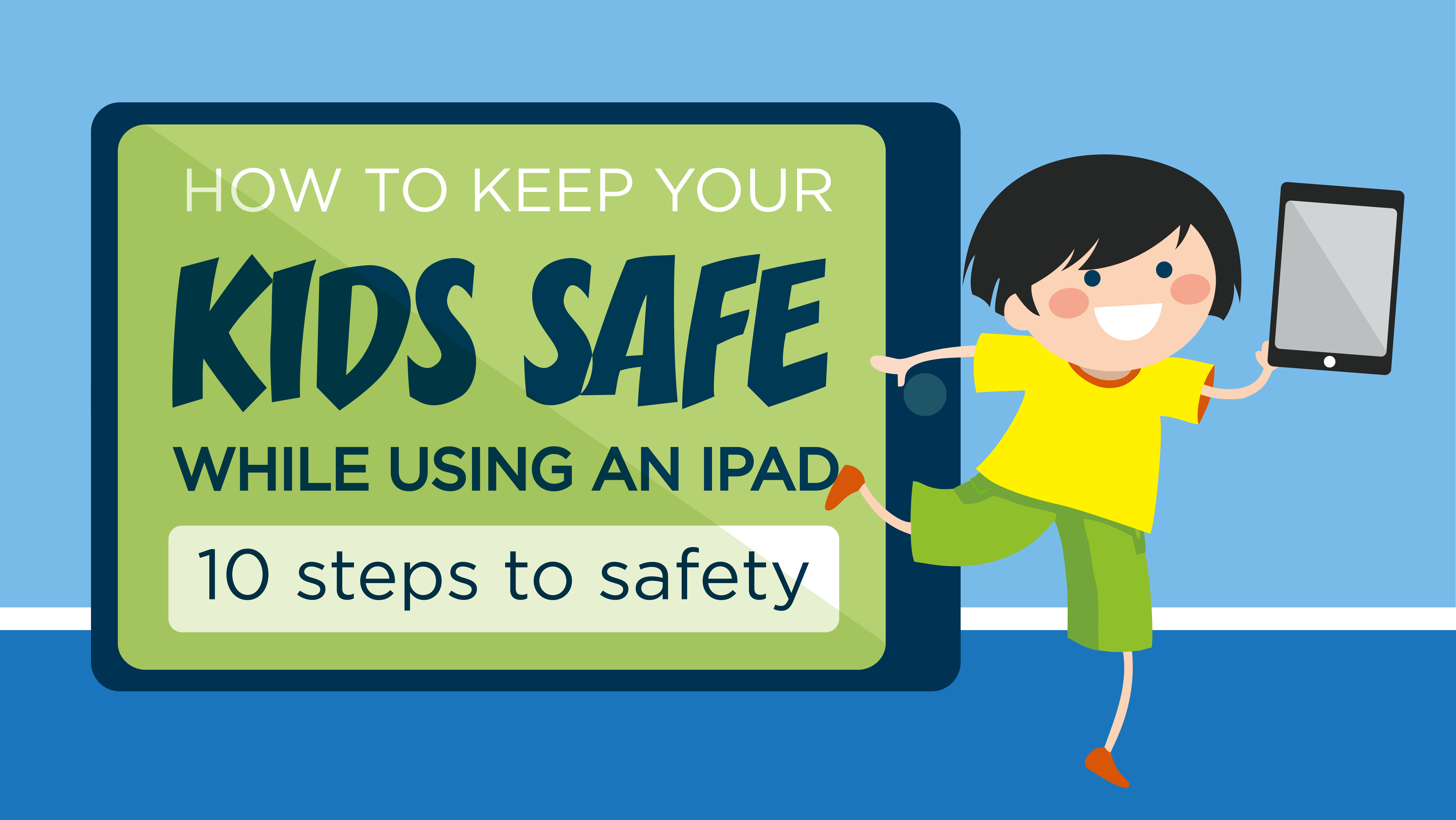
As more and more parents are allowing their kids to use iPads, it is important to go through some vital steps to ensure they’re using them safely.
Tip: Pin your kids WhatsApp chats so they’re always at the top of the app!
The 10 steps laid out below should make it much safer for kids to use iPads. Children are adept at finding ways around the restrictions adults try to place on them so it is best to not take too many chances. Follow all of these instructions and keep the kids (and the iPads) safe.
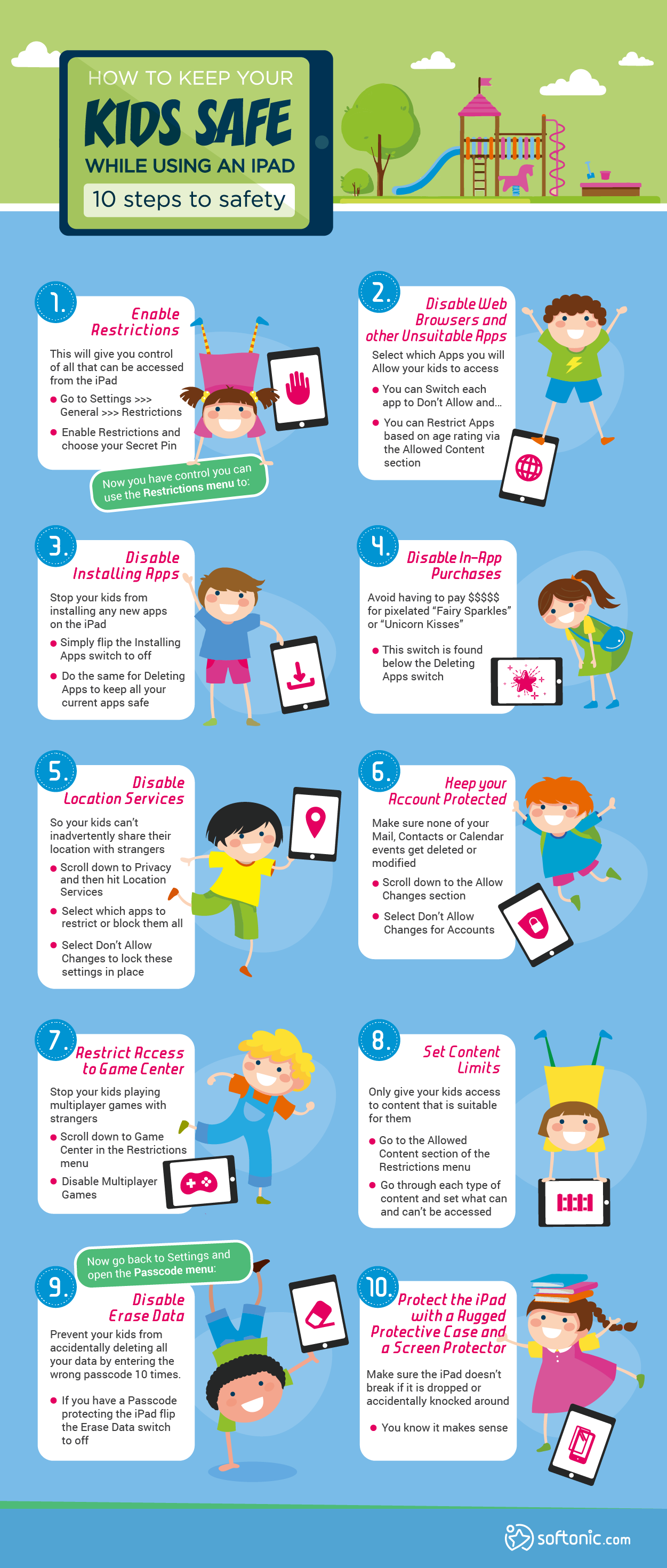
How to keep your Kids Safe While Using an iPad
10 steps to safety
1. Enable Restrictions
This will give you control of all that can be accessed from the iPad
- Go to Settings >>> General >>> Restrictions
- Enable Restrictions and choose your Secret Pin
Now you have control you can use the Restrictions menu to:
2. Disable Web Browsers and other Unsuitable Apps
Select which Apps you will Allow your kids to access
- You can Switch each app to Don’t Allow and…
- You can Restrict Apps based on age rating via the Allowed Content section
3. Disable Installing Apps
Stop your kids from installing any new apps on the iPad
- Simply flip the Installing Apps switch to off
- Do the same for Deleting Apps to keep all your current apps safe
4. Disable In-App Purchases
Avoid having to pay $$$$$ for pixelated “Fairy Sparkles” or “Unicorn Kisses”
- This switch is found below the Deleting Apps switch
5. Disable Location Services
So your kids can’t inadvertently share their location with strangers
- Scroll down to Privacy and then hit Location Services
- Select which apps to restrict or block them all
- Select Don’t Allow Changes to lock these settings in place
6. Keep your Account Protected
Make sure none of your Mail, Contacts or Calendar events get deleted or modified
- Scroll down to the Allow Changes section
- Select Don’t Allow Changes for Accounts
7. Restrict Access to Game Center
Stop your kids playing multiplayer games with strangers
- Scroll down to Game Center in the Restrictions menu
- Disable Multiplayer Games
8. Set Content Limits
Only give your kids access to content that is suitable for them
- Go to the Allowed Content section of the Restrictions menu
- Go through each type of content and set what can and can’t be accessed
Now go back to Settings and open the Passcode menu:
9. Disable Erase Data
Prevent your kids from accidentally deleting all your data by entering the wrong passcode 10 times.
- If you have a Passcode protecting the iPad flip the Erase Data switch to off
10. Protect the iPad with a Rugged Protective Case and a Screen Protector
Make sure the iPad doesn’t break if it is dropped or accidentally knocked around
- You know it makes sense
Follow me on Twitter: @PatrickDevaney_
Patrick Devaney is a news reporter for Softonic, keeping readers up to date on everything affecting their favorite apps and programs. His beat includes social media apps and sites like Facebook, Instagram, Reddit, Twitter, YouTube, and Snapchat. Patrick also covers antivirus and security issues, web browsers, the full Google suite of apps and programs, and operating systems like Windows, iOS, and Android.
Latest from Patrick Devaney
You may also like
 News
NewsThis series starring Kristen Bell and Adam Brody returns to Netflix with its second season
Read more
 News
News8,424 cryptocurrency wallets are stolen due to a cybersecurity issue
Read more
 News
NewsIf you're missing wacky humor in Borderlands 4, this modder is the reason it hasn't been there and for it to come back
Read more
 News
NewsIt’s the new French series that everyone is talking about and it will premiere very soon on Apple TV+
Read more
 News
NewsThe Yakuza saga confirms a remake of its most polarizing installment among fans
Read more
 News
NewsOne of the great classics of the 2000s video game will receive a remaster worthy of its legend
Read more