How To
How to: map an FTP drive in Windows
- December 14, 2007
- Updated: July 2, 2025 at 9:38 AM
If you have a personal FTP server or web space which you often use to upload and download data, you’re probably fed up with FTP clients, file managers and all sorts of solutions to handle your file transfers. In that case, follow this quick tip on how to map an FTP drive in Windows and you’ll be able to transfer data in a much faster, easier way.
1. Open a File Explorer window and click on Tools – Map Network Drive
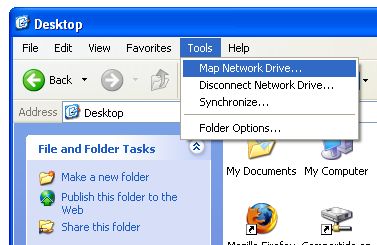
2. On the next window, select the letter you want to assign to your drive and click on the last option (“Sign up for online storage or connect to a network server”).
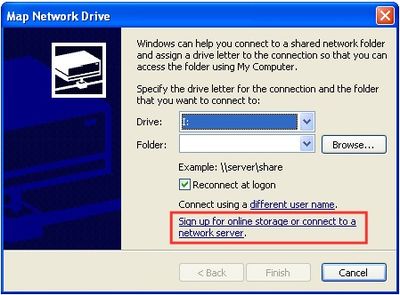
3. A setup wizard will open to configure the network location. Click on “Choose another network location” and enter the data you’ll be asked for, your server’s internet address and user name. The password will be required every time you connect to the FTP server.

4. Done! Go to My Network Places and you’ll see an icon for for newly created FTP mapped drive. Enter your password (you can choose to save it on the dialog window) and you’ll be able to copy or move files to your FTP server as easily as you can between Windows folders.
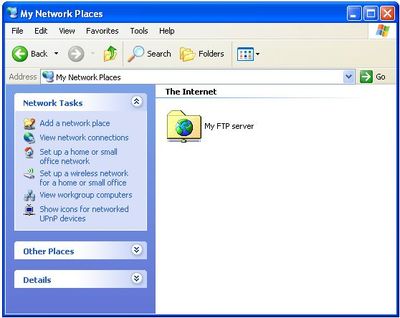
You may also like
 News
NewsThe latest Call of Duty has been a failure, Activision acknowledges it and confirms what it will do to fix it
Read more
 News
NewsLee Woodall had to learn German to get his role in one of the movies of the year
Read more
 News
NewsThe Amazon Tomb Raider series would have a legendary actress in its cast
Read more
 News
NewsViggo Mortensen will not reprise his role as Aragorn in the new Lord of the Rings movie
Read more
 News
NewsA fan has calculated how long all the dialogues in Baldur's Gate 3 last, and the figure is staggering
Read more
 News
NewsThe creator of Hannibal confirms that one of his most iconic series will return with a third season
Read more