How To
How to recover your PIN or password from the Windows 10 lock screen
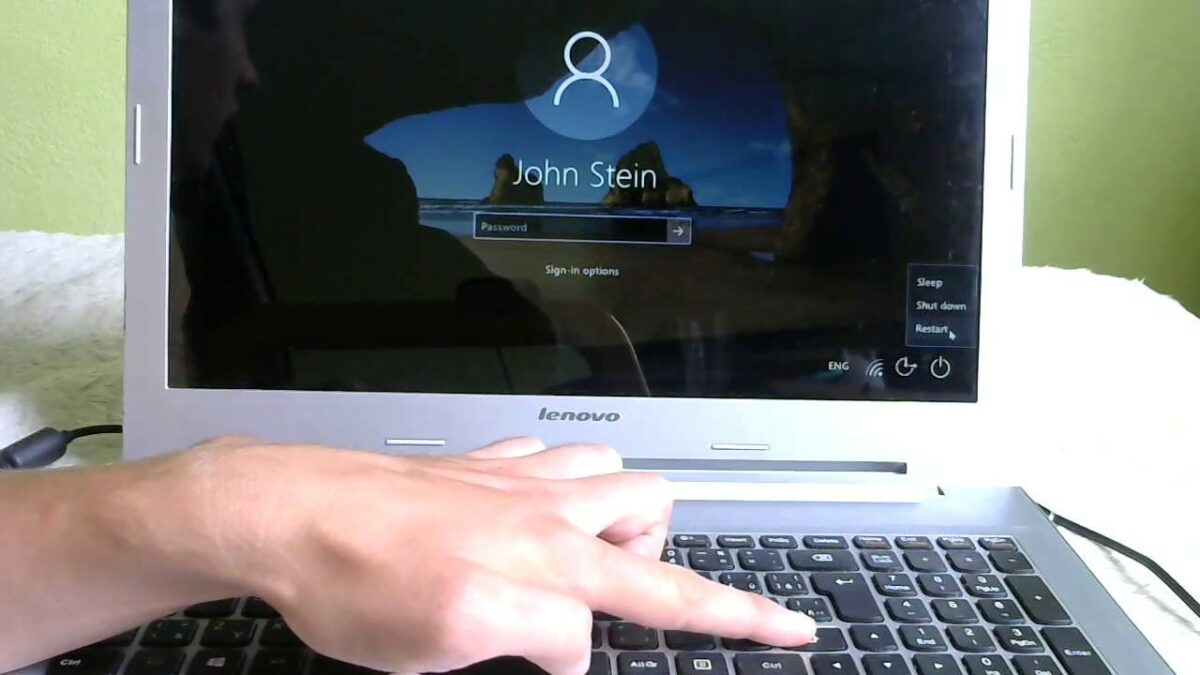
- February 21, 2018
- Updated: July 2, 2025 at 6:39 AM
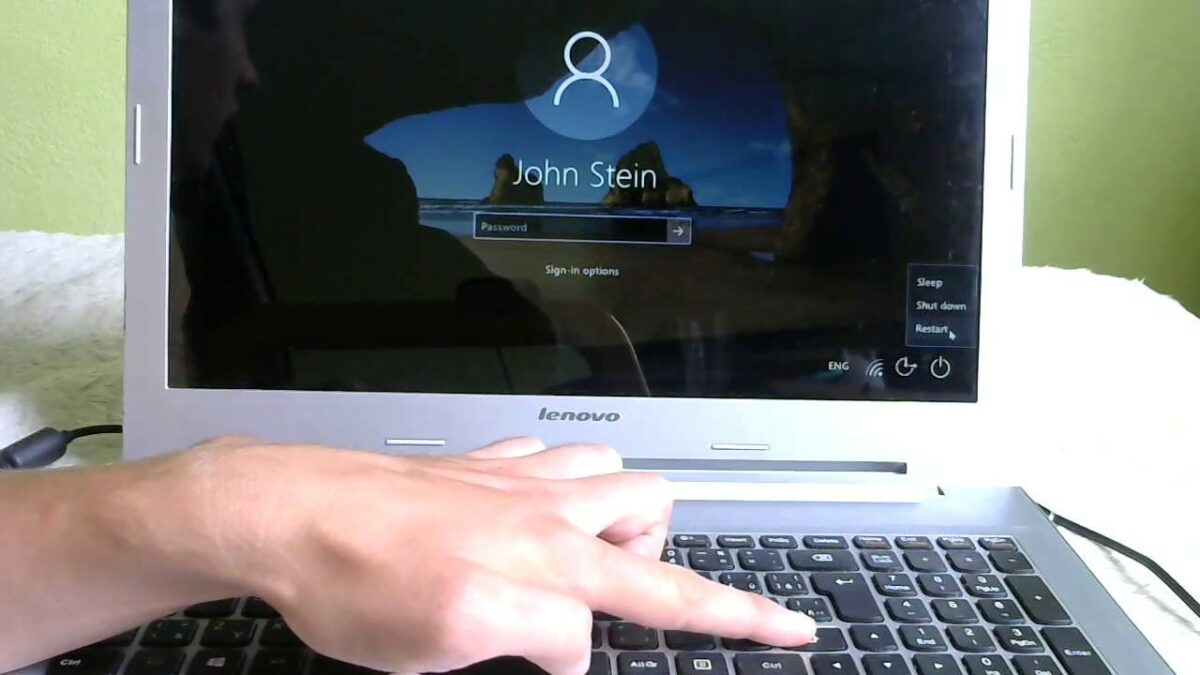
You start up your PC after a long time and don’t remember your Windows10 PIN or password. Don’t worry, you’re not screwed, really. It’s happened to all of us at some point. Suddenly, your memory magically fails on what that combination of numbers and letters is. Luckily, there’s a solution, like almost everything in life (almost, sadly).
Today from Softonic, we’ll show you how to recover your PIN or password from the Windows 10 lock screen.
Easier than it looks
Recovering your PIN or password on Windows 10 is easier than it seems. However, we’ll explain it step by step, so you don’t miss a single detail.
The first thing you have to keep in mind is that the basic version of Windows 10 doesn’t easily allow recovery. However, with the latest updates, specifically the Windows 10 Fall Creators Update, the option of recovery from the lock screen was introduced. So, our first advice is that you update your operating system to the latest version to avoid the possible issues we’ve just mentioned (and also to correct possible bugs or even security breaches, which are pretty typical).
That said, recovering the PIN or password is very easy. If you look, there’s an option called I forgot my password on the login screen. Done and done. Click on it, so it redirects you to a screen where it asks When was the last time you initiated a session? It’s a guiding menu, so by clicking Accept, you’ll get to what interests you: the recovery menu.
The first thing it asks us for is the email you’ve linked to Windows 10. Enter the specific address and put in the captcha so the system can confirm that you’re not a robot. Once the process is verified, the second security layer comes into play, which is where you want to receive the code to be able to change the PIN or password. You’ve got two choices: by clicking on an associated email address, or by sending a text to an associated cell phone. Once you choose one, you’ll click Send code; you’ll then receive it by email or by cell phone, and fill in the corresponding field. If the code is correct, the system will give you the opportunity to enter a new PIN or password for our new Windows 10 system. Easy-peasy.
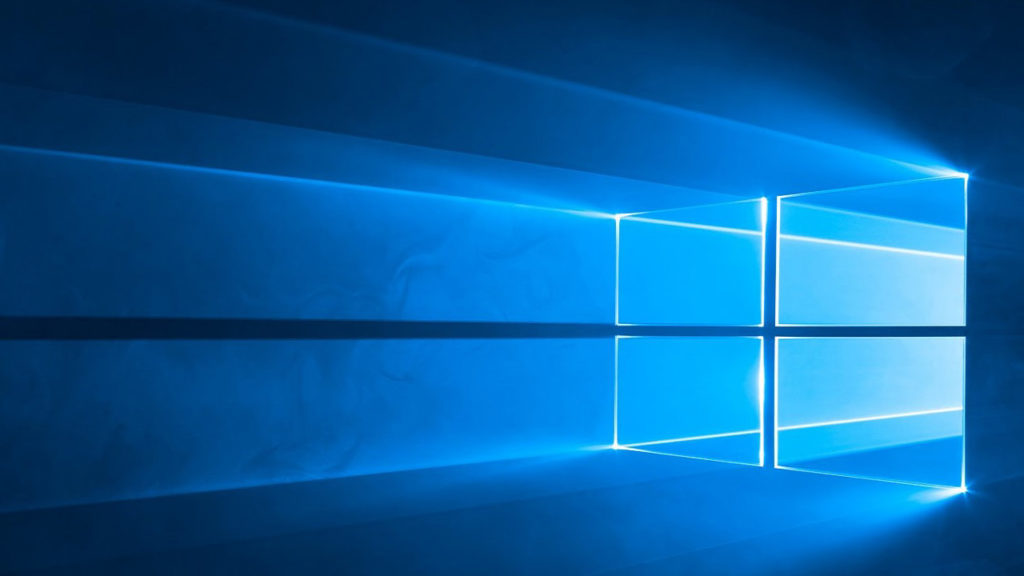
As we’ve mentioned before, the process is pretty simple, though the irritating part may occur when Windows 10 isn’t updated with the latest version. Without a doubt, it’s something we recommend you do before anything else. Oh! And if you don’t have a cell phone linked to your email account, do that ASAP: there’s nobody better than you (and your smartphone) to keep your personal info safe.
More about Windows 10 here:
Five reasons to try Microsoft Edge
Read now
Getting Started: Tips and Tricks for Windows Movie Maker
Get started now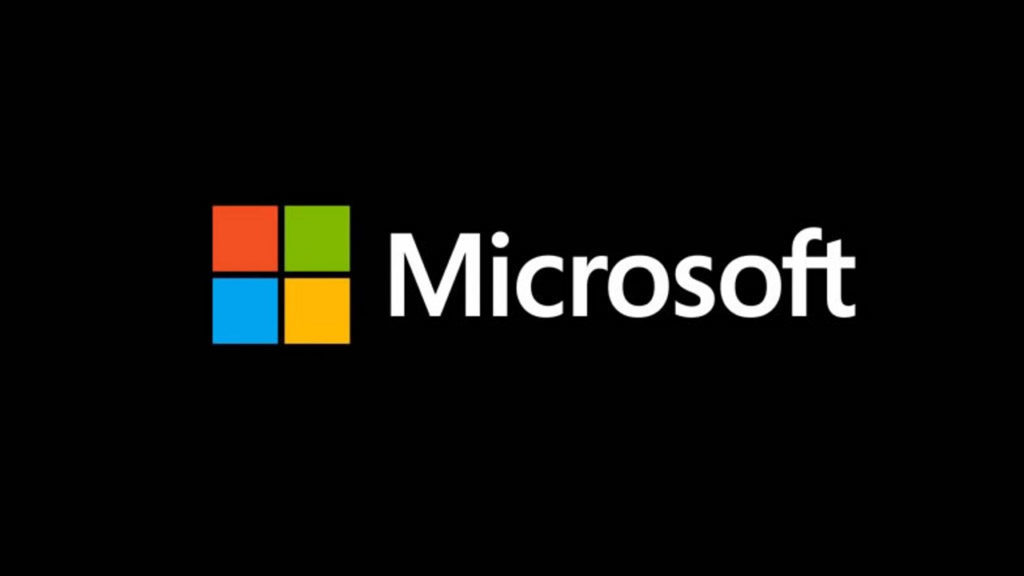
Little known Microsoft programs and services that are really useful
Read Now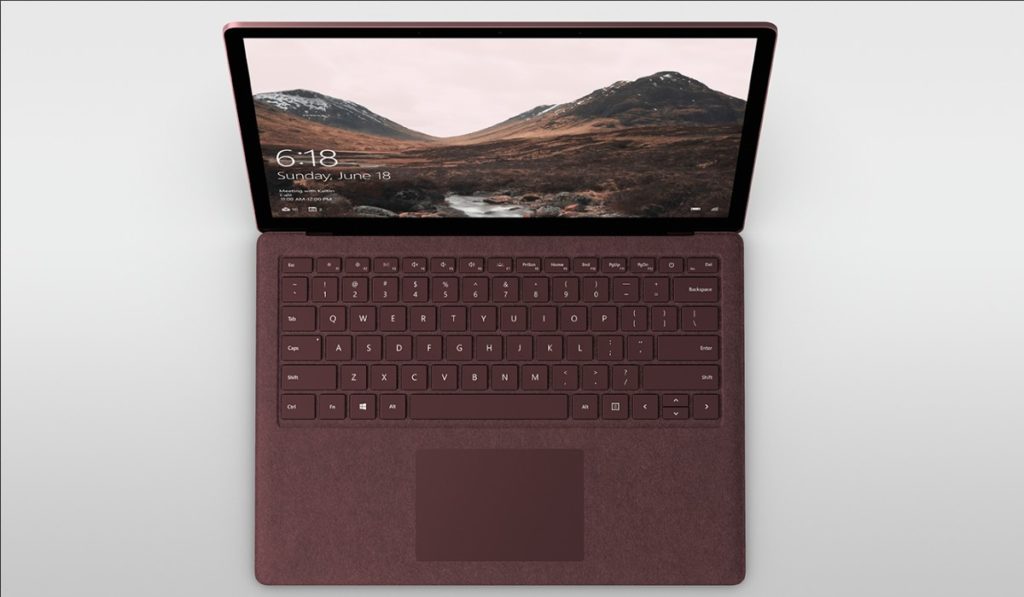
5 Tricks to Speed up Windows 10 Start Time
Read NowJournalist specialized in videogames and technology. Almost two decades dedicated to it.
Latest from Nacho Requena Molina
You may also like
 News
NewsThe new Predator movie is a box office success, exceeding expectations for its global debut
Read more
 News
NewsThis Polish modder is creating a version of The Witcher 3 that can rival the upcoming The Witcher
Read more
 News
NewsThe best Monty Python movie is back on streaming services to make us laugh like crazy
Read more
 News
NewsThis Turkish movie promises to be the next big action film that will blow up
Read more
 News
NewsDivided Hollywood: AI yes or AI no? This creative says, with his new series, that no
Read more
 News
NewsThe movie theaters are recovering after a few disastrous months with Russell Crowe leading the recovery
Read more
