How To
How to remove items from a PDF document
- October 1, 2007
- Updated: July 2, 2025 at 9:44 AM
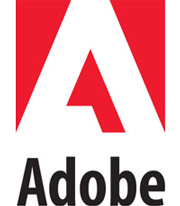 Jonathan Bowman of Adobe points to a new feature in Adobe Acrobat to quickly remove specific items from a PDF document. This can be quite useful to clean up a file and only keep the original material. To do this, make sure that your PDF document is open in Adobe Acrobat. Go to Document in the top menu bar and select Examine Document. A pop-up window should appear. From there you can check all the items you wish to remove from your file such as hidden text, bookmarks, comments or metadata. Normally, items which are included in your document will appear in this list. Since changes are permanent you better be sure that you really want to get rid of them. You won’t be able to go back afterward. Once the selected items are checked, click the Remove all checked items box at the bottom right of the window. Voila! Your PDF is now clean of those unwanted items!
Jonathan Bowman of Adobe points to a new feature in Adobe Acrobat to quickly remove specific items from a PDF document. This can be quite useful to clean up a file and only keep the original material. To do this, make sure that your PDF document is open in Adobe Acrobat. Go to Document in the top menu bar and select Examine Document. A pop-up window should appear. From there you can check all the items you wish to remove from your file such as hidden text, bookmarks, comments or metadata. Normally, items which are included in your document will appear in this list. Since changes are permanent you better be sure that you really want to get rid of them. You won’t be able to go back afterward. Once the selected items are checked, click the Remove all checked items box at the bottom right of the window. Voila! Your PDF is now clean of those unwanted items!
You may also like
 News
NewsGood news! Generation Z is increasingly going to the movie theaters… unlike the rest of the world
Read more
 News
NewsThe new Tekken champion is Japanese and is 92 years old
Read more
 News
NewsOne of the most successful movies of the year premieres on HBO Max
Read more
 News
NewsNaughty Dog is back at it: they are already crunching for their next game
Read more
 News
NewsPedro Almodovar returns with a new movie that is very Christmas-like
Read more
 News
NewsLarian Studios will hold an AMA to clarify their stance on AI early in the year
Read more