How To
How to remove toolbars in Chrome
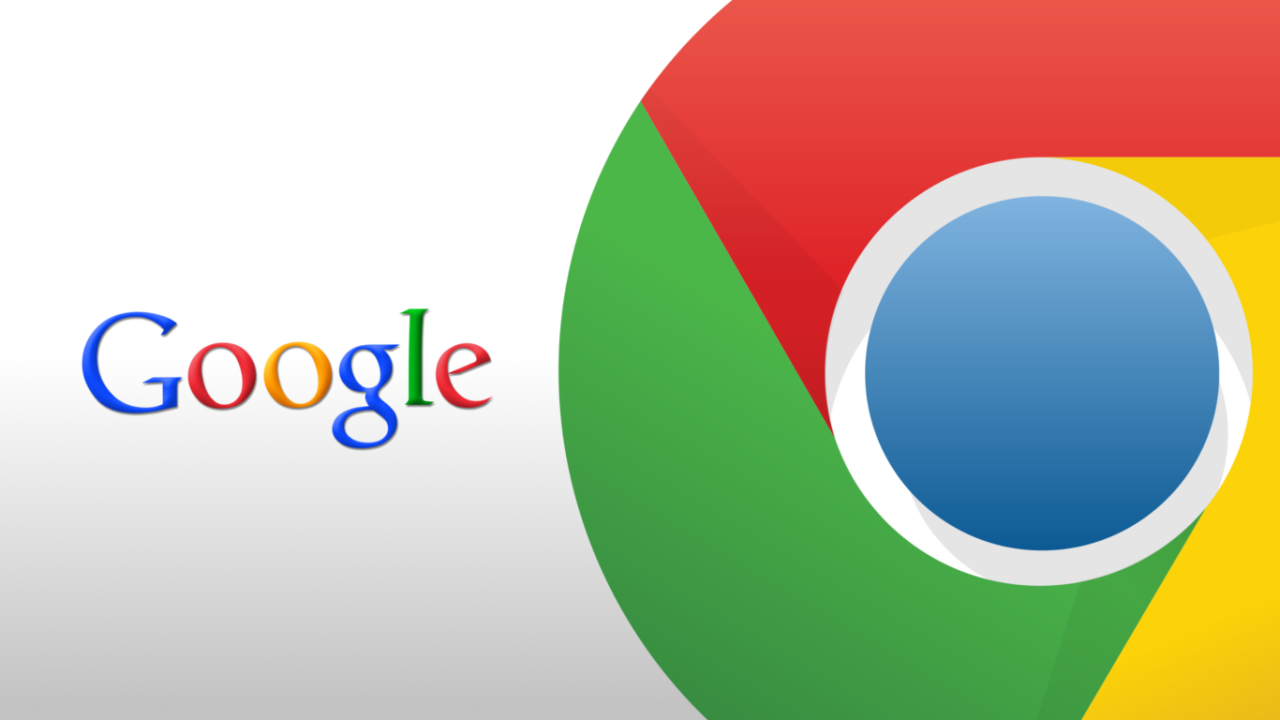
- October 5, 2012
- Updated: July 2, 2025 at 8:43 AM
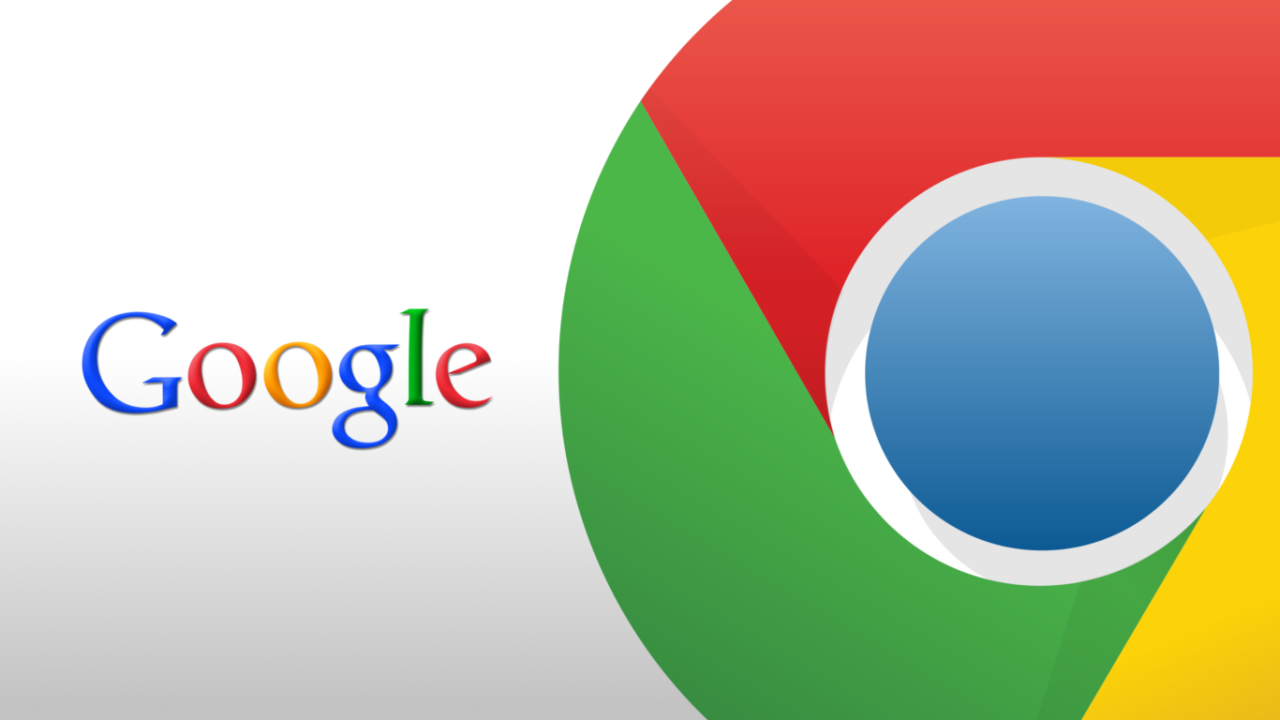
If you’ve accidentally installed a toolbar in Google Chrome, or if you want to remove one that you don’t use anymore, here’s how to do it.
If you’ve been experiencing performance issues with Chrome, it may well be a toolbar that is causing problems, so it’s a good idea to follow this procedure to check if you’ve got any installed.
Note that the process is exactly the same on Windows as it is on Google Chrome for Mac.
1. Customize and control
Click the Customize and xontrol symbol in the top-right corner of Chrome
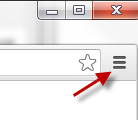
2. Extensions
Go to Extensions along the left-hand column, and you’ll see the toolbars that are installed. Click on the garbage can symbol, on the right next to each extension, to remove them.
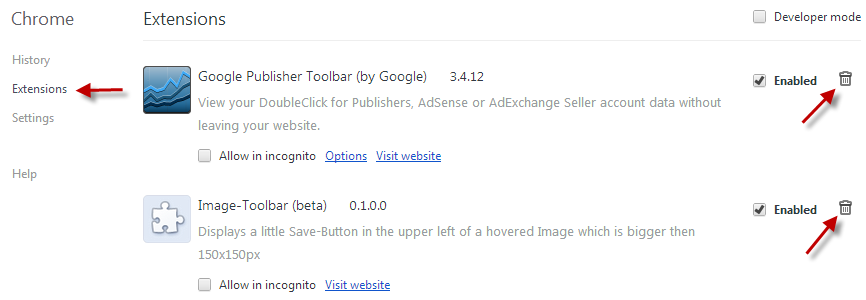
3. Confirm
Confirm the removal, and you’re done.
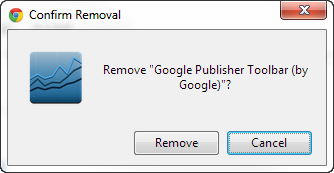
The good thing about Chrome is that no restart is required after removing Extensions, so you can continue browsing immediately.
If you’re looking for more info about Chrome, check out this tutorial on How to find noisy tabs.
You may also like
 News
NewsProSpy and ToSpy: the latest spyware threats disguised as messaging applications
Read more
 News
NewsPersonalized ads are coming to Facebook and Instagram thanks to conversations with AI
Read more
 News
NewsThese are the new releases coming to Crunchyroll this fall
Read more
 News
NewsElon Musk asks followers to cancel their Netflix subscriptions
Read more
 News
NewsThe Russos share an image that could provide clues about the upcoming Avengers movie
Read more
 News
NewsThe queer dating reality show on Netflix has come to an end and will not have a third season
Read more