News
Steps for Extracting Single Pages from PDFs in Adobe Reader
Extracting a single page from a PDF document is easy and straightforward with Adobe Reader
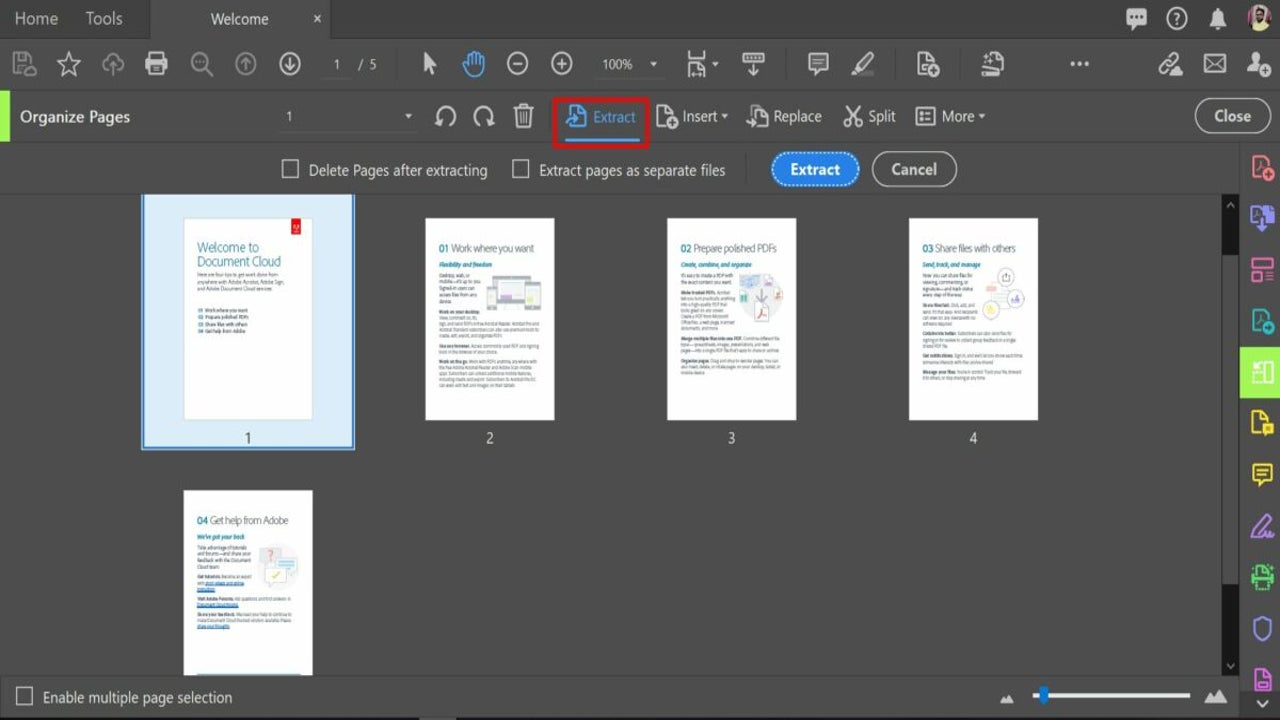
- June 29, 2024
- Updated: July 1, 2025 at 11:16 PM
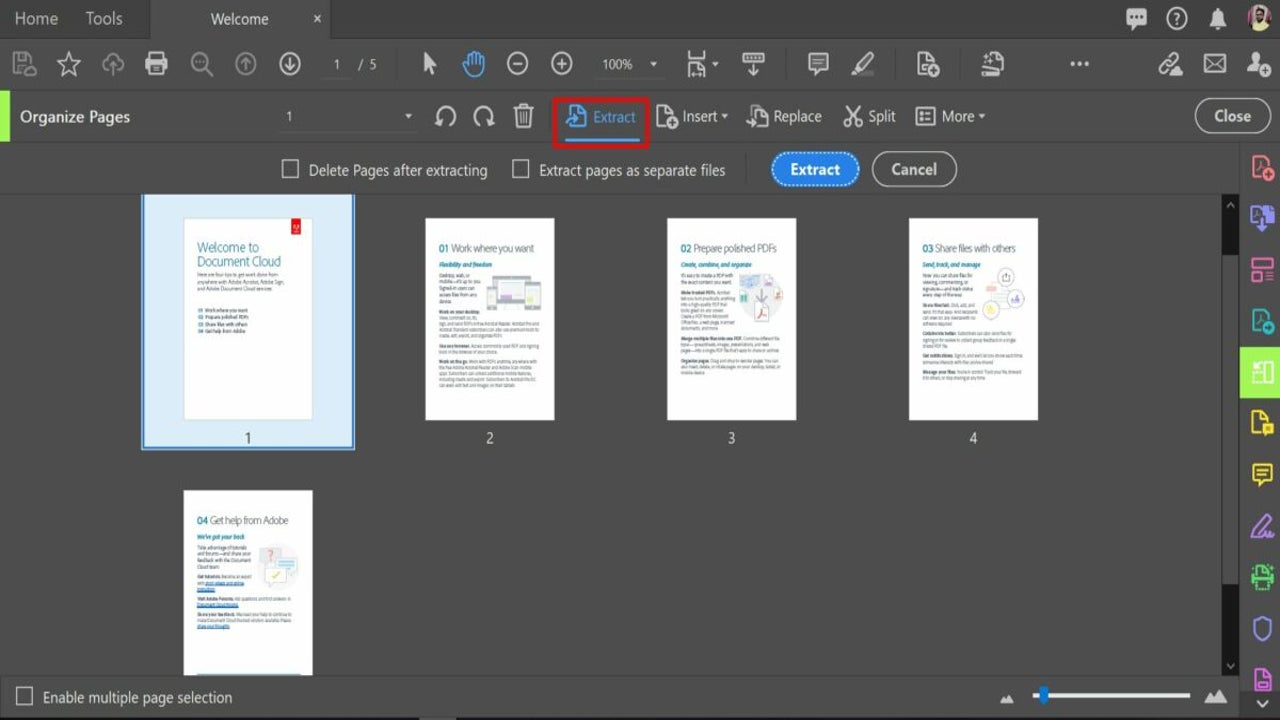
Adobe Reader DC, a free tool, allows users to open, read, and print PDF documents on Windows and Mac. While basic functions such as document rotation are freely available, advanced features like extracting pages, merging documents, and password protection require Adobe Acrobat Pro, a premium version.
Why Extract Single Pages from PDFs?
Whether you’re a student needing a specific chapter from a textbook, a professional preparing a focused report, or someone archiving relevant sections of documents, knowing how to extract individual pages can be incredibly beneficial. Here’s an updated guide to help you navigate this process using Adobe Reader and other methods.
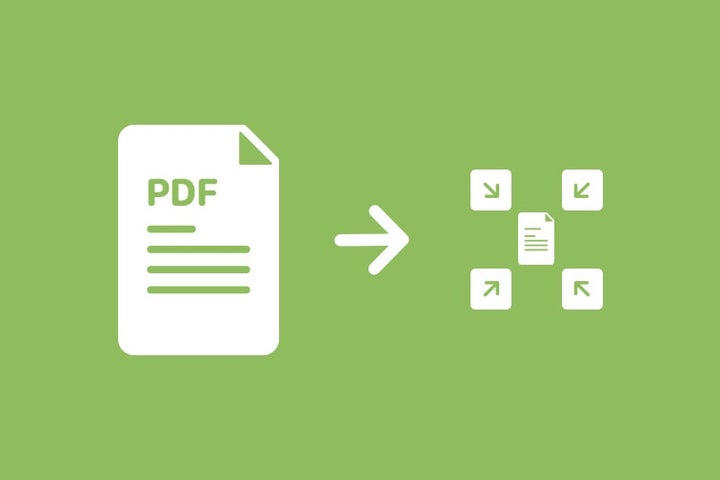
Steps to Save One Page from a PDF Using Adobe Reader
Step 1: Open the Organize Pages Tool
- Launch Adobe Reader on your computer.
- Access the ‘Organize Pages’ tool from the menu on the right side of the screen or by selecting the ‘Tools’ option from the top menu.
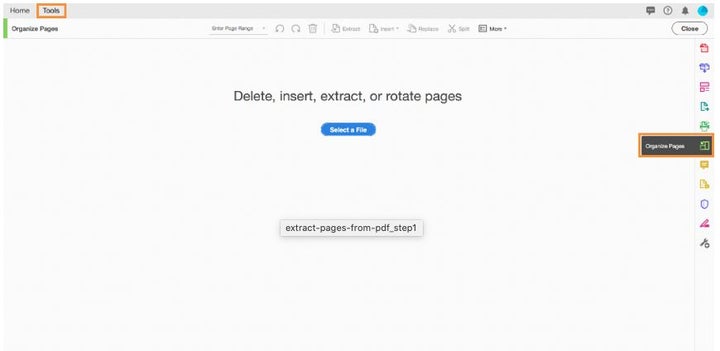
Step 2: Select the ‘Extract’ Option
- Open the PDF from which you want to extract pages.
- The document will display in a thumbnail view of all its pages.
- Click on the ‘Extract’ option in the menu above the document.
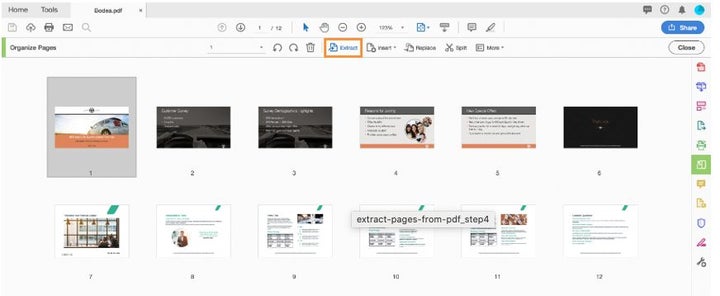
Step 3: Choose the Pages to Be Extracted
- Select the page or pages you wish to extract.
- For multiple pages, hold down the Ctrl (Windows) or Cmd (Mac) key while selecting.
- The selected pages will be highlighted.
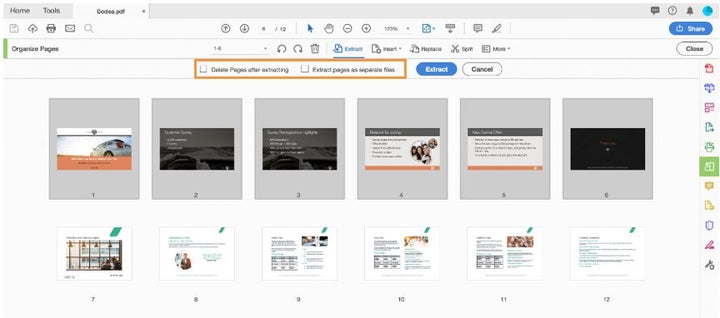
Step 4: Extract the Pages
- Click the blue ‘Extract’ button located in the menu above the document.
- Choose the destination and format for the saved pages.
Additional Methods to Save One Page from a PDF
Using Online Tools:
- Adobe Acrobat Online Services: Use the online PDF splitter tool from Adobe. Upload your file, select the pages you want to extract, and save the new PDF file.
- Smallpdf: Another simple online tool where you can upload your PDF, select the page to extract, and download the single-page PDF.
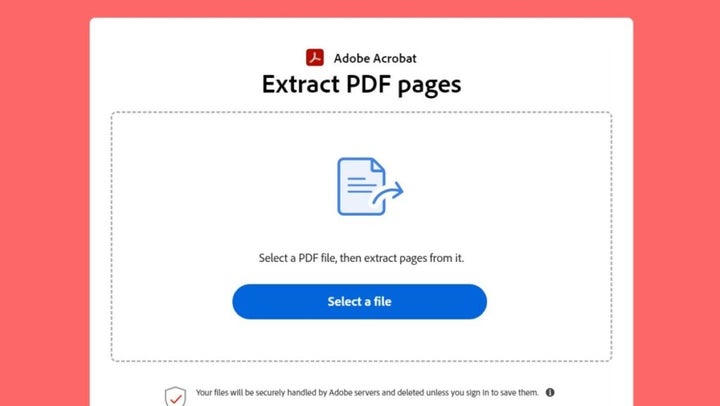
Using Built-in PDF Viewers:
- macOS (Preview):
- Open your PDF in Preview.
- Navigate to File > Print.
- Select the page number you want to save separately.
- Change from PDF to Save as PDF and select the save location.
- Windows (Microsoft Edge):
- Open your PDF in Edge.
- Navigate to File > Print and select “Microsoft Print to PDF.”
- Select the page range and save the file.

Maximizing Adobe Reader’s Features
Adobe Reader DC offers a range of functionalities to simplify PDF management tasks. For more advanced needs, Adobe Acrobat Pro provides capabilities such as:
- Page Extraction: Easily extract and save specific pages.
- Document Merging: Combine multiple PDFs into one.
- Password Protection: Secure your PDFs with encryption.
Upgrade Your PDF Management With Acrobat
Discover the full potential of Adobe Acrobat by upgrading from Adobe Reader to Adobe Acrobat Pro. Unlock advanced features that make managing your documents easier and more efficient.
Master Your PDFs with Ease
With Adobe Reader DC, extracting single pages from a PDF is straightforward, enhancing productivity and flexibility. The tools and methods outlined above, from using the built-in Organize Pages feature to leveraging online tools like Adobe Acrobat Online Services, provide versatile solutions for any user need. Whether you’re working on a desktop or on the go, these techniques ensure you can quickly and efficiently manage your PDF documents.
Exploring advanced features in Adobe Acrobat Pro can further streamline your workflow, offering enhanced capabilities like document merging and password protection. By adopting these practices, you can make the most of Adobe Reader’s offerings, ensuring your document handling is both efficient and effective. Unlock the full potential of your PDF management by upgrading to Adobe Acrobat Pro, and experience the seamless integration of powerful tools designed to simplify your tasks.
Mireia Fernández is passionate about the world of video games and new technologies, a hobby that dates back to her childhood with the MSX HB 501p. Born and residing in Barcelona, Mireia has been working as an editor for over 10 years and specializes in writing reviews, tutorials, and software guides, as well as doing everything possible to publish news before anyone else. Her hobbies include spending hours playing on her console, walking her golden retriever, and keeping up with the latest SEO developments.
Latest from Mireia Fernández
- Agentic AI in Adobe Express: Will Conversational Editing Change 2026 Content Creation?
- Gmail Help Me Write with Gemini: 7 Ready-to-Use Prompts for Complaints, Sales & Internal Memos
- Proactively Manage Threats with NordStellar: Identify Breaches and Vulnerabilities Before They Cause Harm
- Omnisend’s BFCM 2025 Spending Projections: What Will Drive Your Clients and How to Adapt
You may also like
 News
News'Avatar: Fire and Ash' has been a box office success… but at the same time a great disappointment
Read more
 News
NewsJames Ransone, one of the most remembered actors from 'It' and 'Tangerine', has died
Read more
 News
NewsThe protagonist of 'Eternals' doesn't care what you think about his movie: he is still proud
Read more
 News
News'Bridgerton' will return full of "juicy conflicts," according to its showrunner, and we can't wait
Read more
 News
NewsYou can now get this incredible RPG with a 75% discount
Read more
 News
NewsExpedition 33 is disqualified from the Indie Games Awards for AI-generated images
Read more