How To
How to set a default zoom for bookmarks in Adobe Acrobat
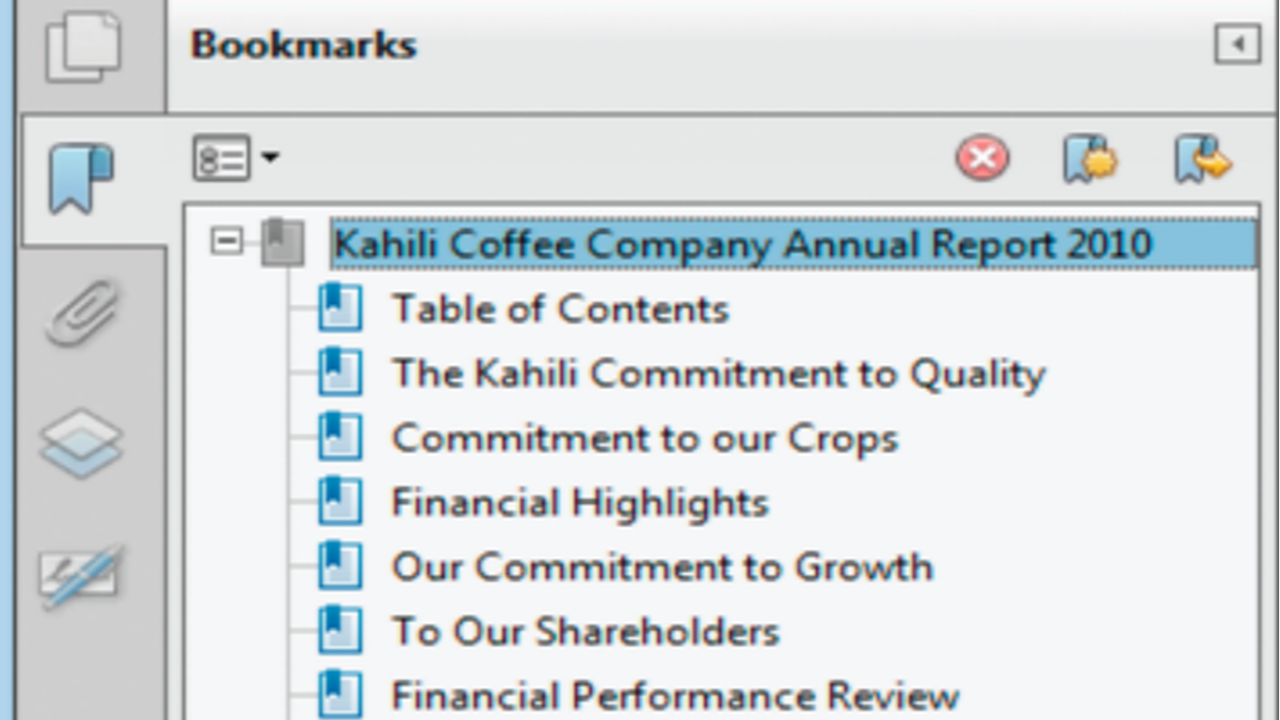
- April 6, 2022
- Updated: July 2, 2025 at 3:49 AM
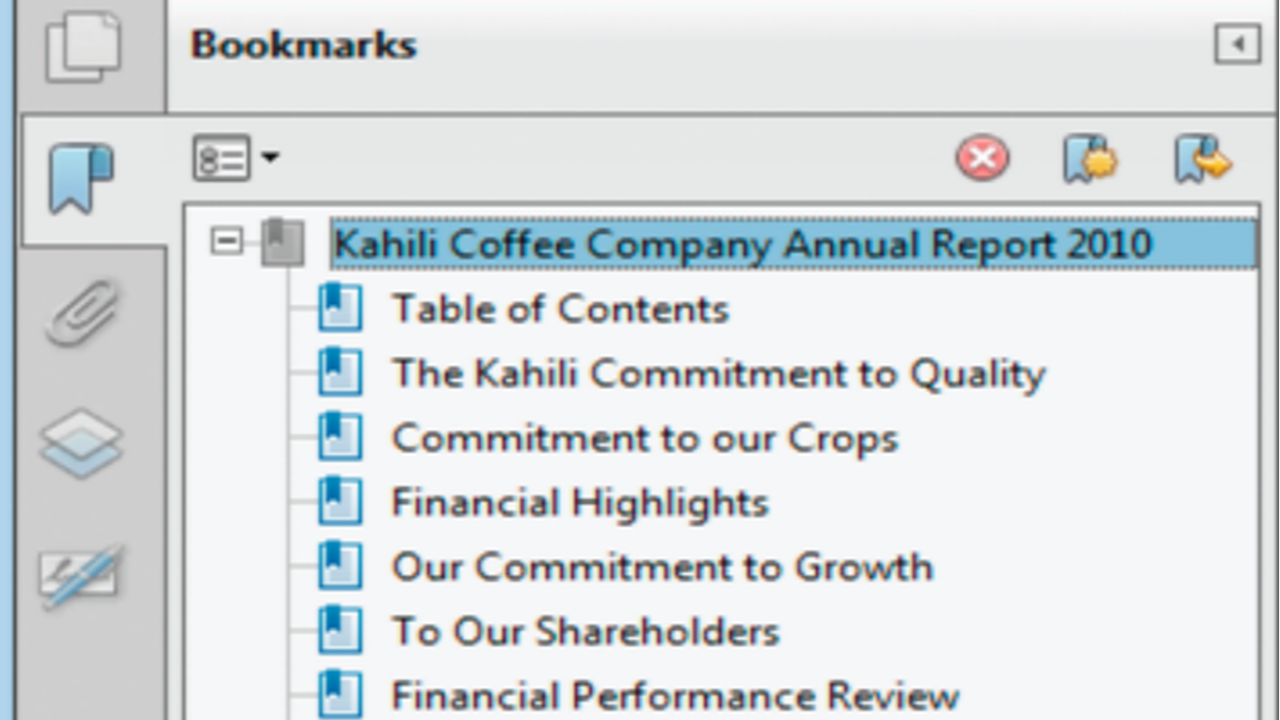
Adobe Acrobat is a versatile program with features that allow users to create, edit, and view PDF files. To help users with their workflow, Acrobat offers various customization options, including the ability to set the zoom level for bookmarks. This feature can be helpful if you frequently open PDFs that have been bookmarked at different zoom levels.
Keep reading to learn how to set a default zoom level for bookmarks in Adobe Acrobat on your computer and Android.
Why you should set a default zoom for bookmarks in Adobe Acrobat
Viewing PDFs can sometimes be a frustrating experience. The pages are often too small to read without zooming in. On the other hand, if you zoom in too much, you have to scroll around to try and find where you were. This can be incredibly tedious if you’re trying to read a long document.
By setting a default zoom, you can help ensure that every time you open up a PDF, it will be at the perfect zoom level for your needs. This is especially convenient if you work with lots PDFs or have a vision impairment that necessitates setting a larger type size.
Steps to set a default zoom for bookmarks
Open the Preferences dialog box
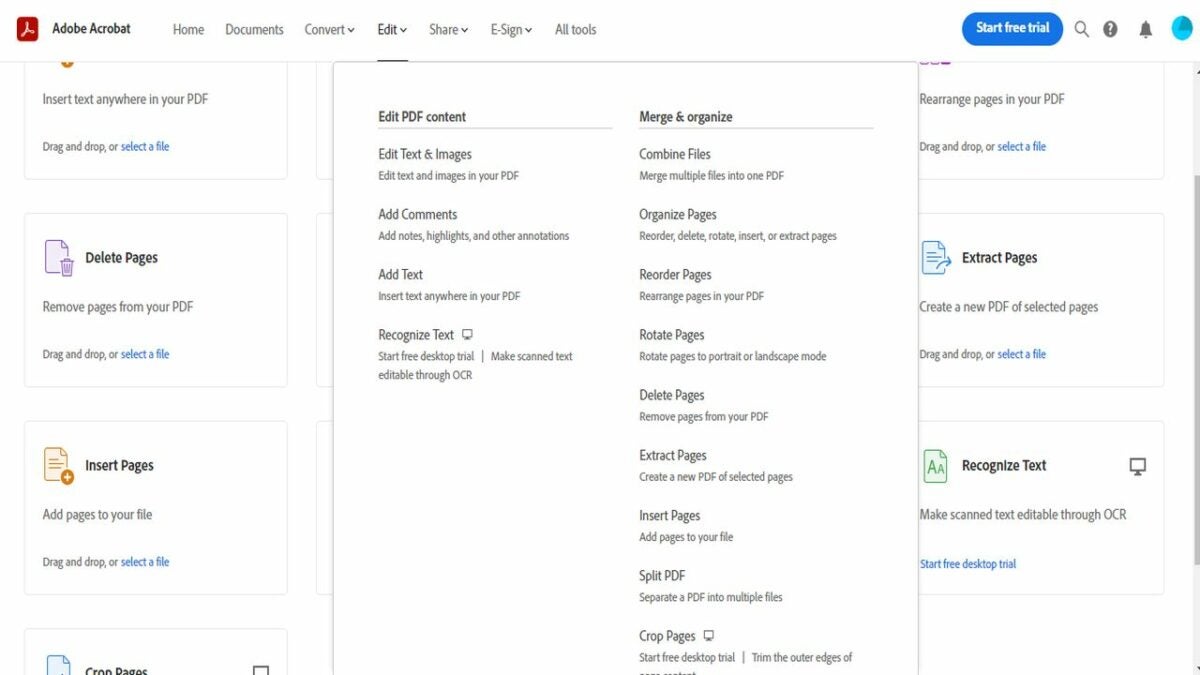
– The first step in this procedure is to open the Preferences dialog box. You can do this by going to Edit and selecting Preferences from the drop-down menu. The edit menu is located in the upper-left corner of the Adobe Acrobat window.
– The next step is to select Preferences from the Options on the left side of the dialog box.
Select Page Display
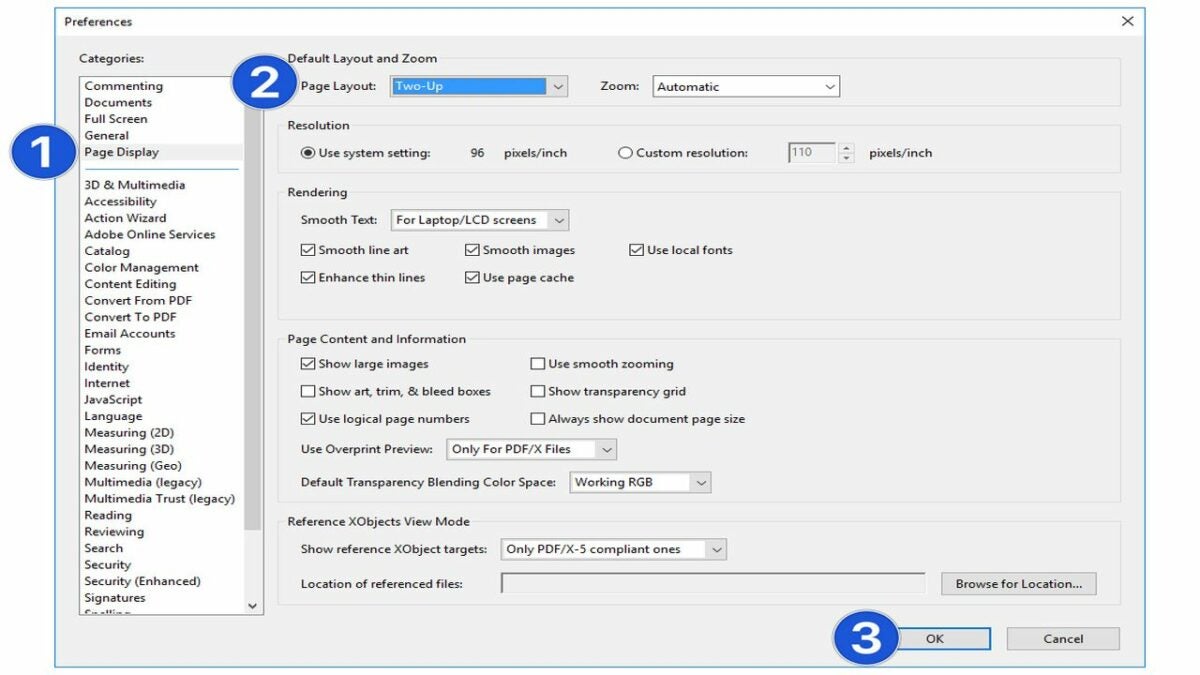
– After selecting Preferences from the dialogue box, a new window will appear with different options that you can set. Go to the Categories tab and select Page Display from the list in this new window. The page layout and zoom options should be at the top when you open the display page.
- Select Zoom and choose your preferred level from the drop-down menu. This will ensure that your bookmarks always open at the default zoom you set. You can also choose Fit Visible from this drop-down menu, making bookmarked pages automatically resize to fit within the Acrobat window.
Set the Default Zoom level
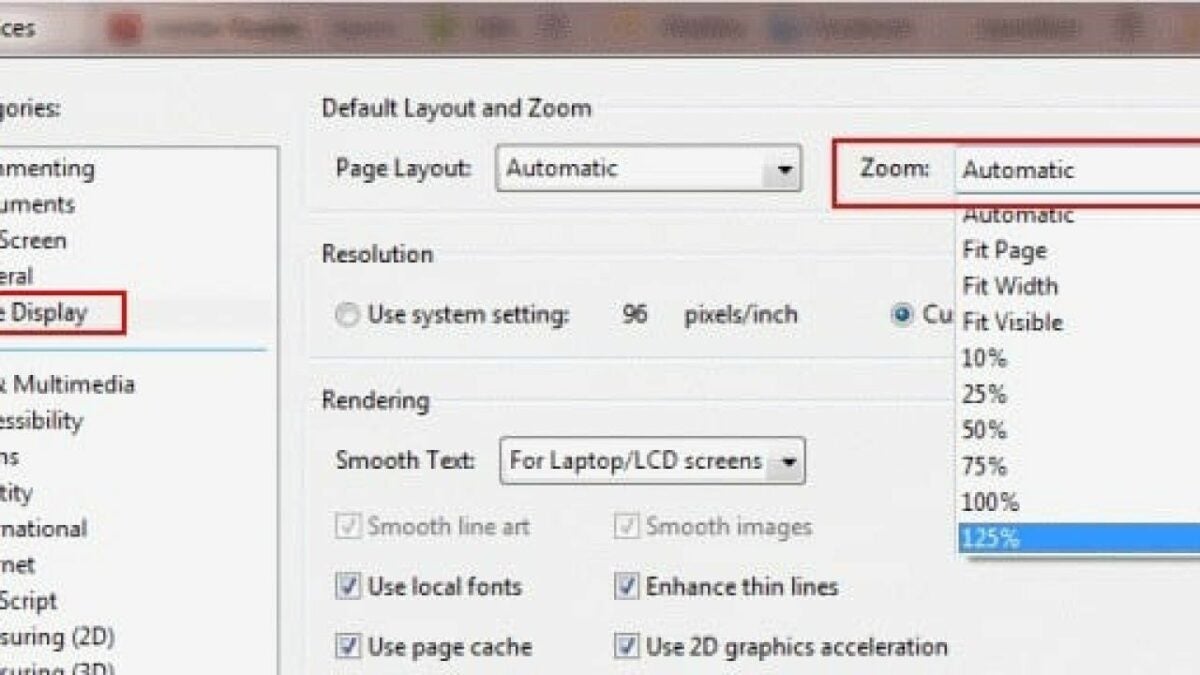
– The next thing you need to do is set the default zoom level for your bookmarks. You can do this by typing in a percentage next to Zoom, or by selecting Fit Width or Fit Height. For example, in the Default Zoom drop-down menu, you can select a zoom option such as Fit Page, Fit Width, or 100%.
- You can also specify a custom zoom level by selecting Custom from the drop-down menu and entering a number in the percent field.
Save your default zoom level
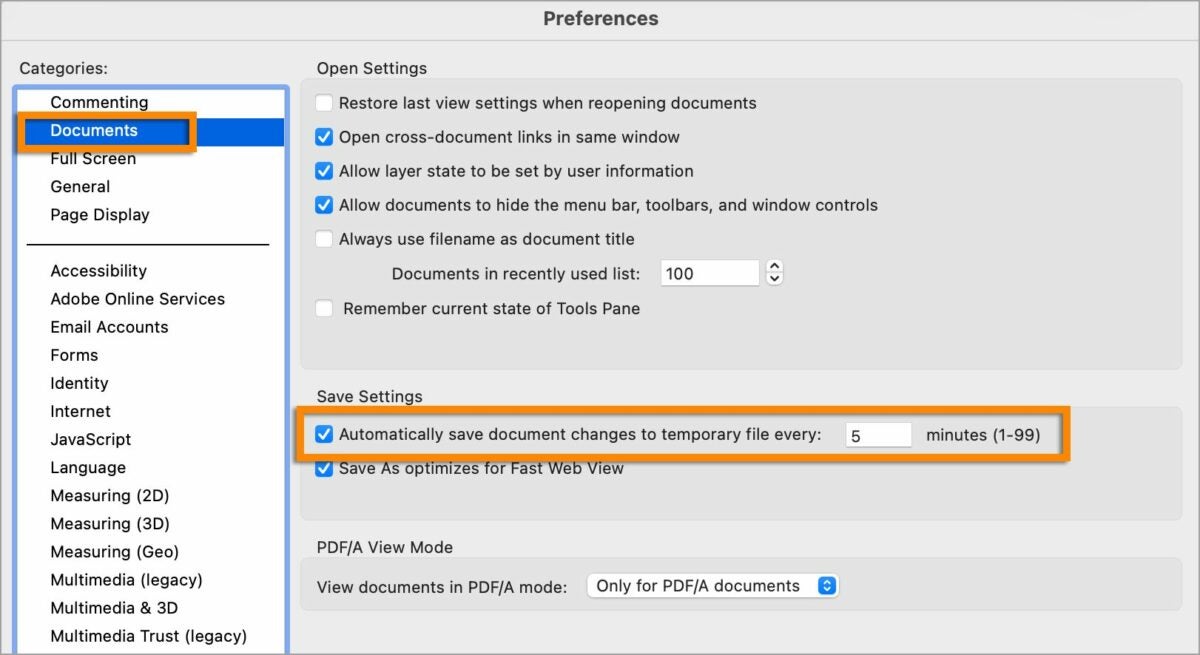
Once you’ve made your selection, it’s time to save your default zoom level. To do this:
– Simply click the OK button at the bottom of the Preferences dialog box. Your new default zoom setting will now be applied to all newly created bookmarks.
- No more zooming in and out manually each time! However, if you have any existing bookmarks, you’ll need to manually edit them individually and set the zoom level.
Setting a default zoom for bookmarks in Adobe Acrobat Reader on your Android
If you’re using Adobe Acrobat Reader on your mobile device, you can set the default zoom level in the app’s settings. To do this, just follow these steps:
– Open Adobe Acrobat Reader and go to the Settings menu.
– Tap on Accessibility and select Zoom & Pan.
- Turn on the Default Zoom Level setting and choose the zoom level you want to use. Every time you open a PDF in Adobe Acrobat Reader, it will now be at the zoom level you set.
Simple ways to improve PDF viewing
When it comes to PDFs, you are often at the mercy of who created the document. If they created the document with a smaller font, for example, you may need to adjust the zoom level manually. However, setting an automatic default zoom for bookmarks in Adobe Acrobat will ensure that you stick to the same viewing starting point. Read more about how Adobe Acrobat is still the best application for viewing PDF documents.
Latest from Softonic Editorial Team
You may also like
 News
NewsAdobe Stock: Unlock Your Next TikTok Hit with Millions of Creative Assets
Read more
 News
NewsWarner has already chosen between Netflix and Paramount (again), and the decision will surprise many
Read more
 News
News"I couldn't do something similar to what Martin Scorsese does." DiCaprio refuses to direct for an obvious reason
Read more
 News
NewsWe all love the Zelda song, but it was composed in a hurry to replace another much more well-known theme
Read more
 News
NewsThe best thing that could happen to GTA 6 was that it got delayed, or so says the creator of The Elder Scrolls 6
Read more
 News
News'M3GAN 2.0' has failed so much that it has even canceled the release of its spin-off
Read more