How To
How to Speed up Mozilla Firefox in 4 Steps

- June 7, 2021
- Updated: July 2, 2025 at 4:04 AM

Mozilla Firefox is a very popular browser that is known for its speed, lightweight build, and security. It is also available cross-platform, meaning you can use it on Windows, Mac, iPhone, and Android devices. However, like with most browsers, Firefox can start to slow down after some time.
This can be very annoying, and you may be wondering how you can speed up your browser? Let’s take a look at a few things you can do to increase the speed of your Firefox browser.
Update Firefox
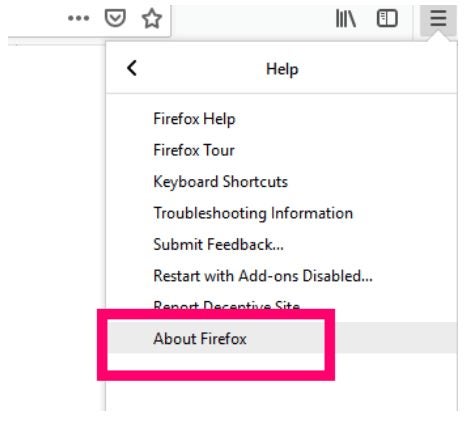
Ensure that your version of Mozilla Firefox is updated to keep it running fast, smoothly and without issues.
– Launch Firefox.
– Click on the burger icon or three vertical lines at the top right of the screen.
– Click ‘‘Help’’.
– Choose ‘‘About Firefox’’, and the update will begin automatically.
– Press “Restart Firefox’’ to complete the process.
Free up Memory and Space
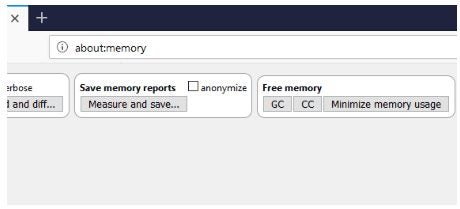
Freeing up the memory and space used by your browser can instantly increase your speed.
– Launch the browser.
– In the address bar, type about:memory.
- Click ‘‘Minimize Memory Usage’’.
Clear Cookies, Cache and History
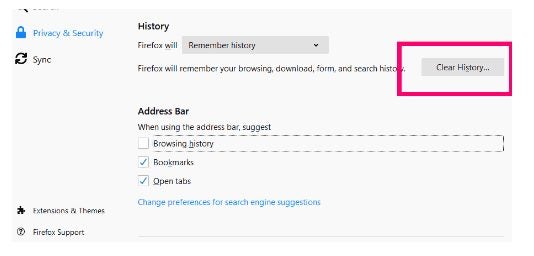
It is good practice to occasionally clear your cookies, cache and history to keep your browser working optimally.
– Launch Firefox.
– Click on the burger icon or three vertical lines at the top right of the screen.
– Click ‘‘Options’’ and then ‘‘Privacy and Security’’.
– Scroll down to ‘‘Cookies and Site Data’’ and choose to clear data.
- Finally, scroll down to ‘‘History’’ and choose to clear history.
Disable Add-Ons
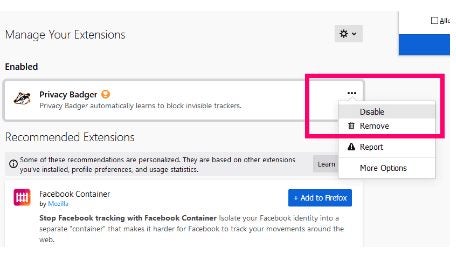
Having add-ons enabled on your browser can also cause it to slow down. Try disabling some or all of your add-ons and see how it affects your speed.
– Launch Firefox.
– Click on the burger icon or three vertical lines at the top right of the screen.
– Choose ‘‘Add-ons’’.
– Click on ‘‘Extensions’’.
– Next to each extension, click the three dots and choose to disable the extension.
Speed up Your Browser to Enjoy Seamless Browsing
You can use all or just some of the above steps to start increasing the speed of your Mozilla Firefox browser. Now you can enjoy fast internet browsing.
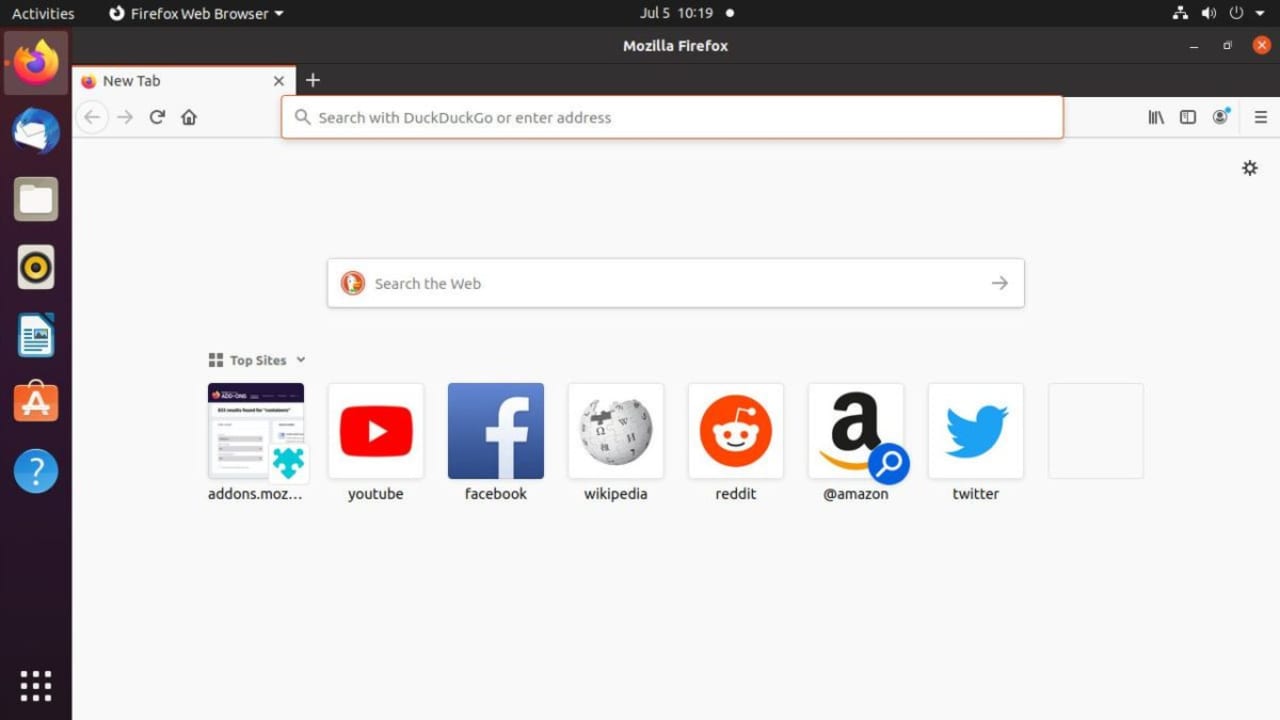
How to Fix Mozilla Firefox Critical Error Red Screen
READ MORELatest from Shaun M Jooste
You may also like
 News
NewsThe new Predator movie should make at least 60 million dollars at the box office in its opening weekend
Read more
 News
NewsJohn Wayne was blackmailed into taking the lead role in one of his most legendary movies
Read more
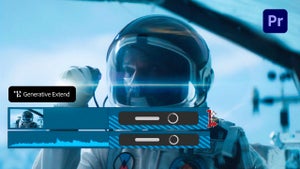 News
NewsAdobe Premiere Pro’s Artificial Intelligence go beyond you imagination
Read more
 News
NewsAlmost 10 years to shoot five seasons and the 5th premieres in two parts on Netflix
Read more
 News
NewsCoca-Cola has made its classic Christmas ad using only AI and it is terrible: is it worth saving money if the final product is bad?
Read more
 News
NewsBattlefield 6 has reached 10 million games sold: is CoD worried?
Read more