How To
How to Use AnyDesk on your Phone in 5 Steps

- May 21, 2021
- Updated: July 2, 2025 at 4:06 AM

Has a co-worker gotten stuck, and you’re already at home? Or perhaps you need files from a computer at work, but you’re on the bus?
AnyDesk allows you to access and then control these devices from your Windows or Mac computer remotely, and now you can also use AnyDesk on your iPhone or Android device.
Download and Install AnyDesk
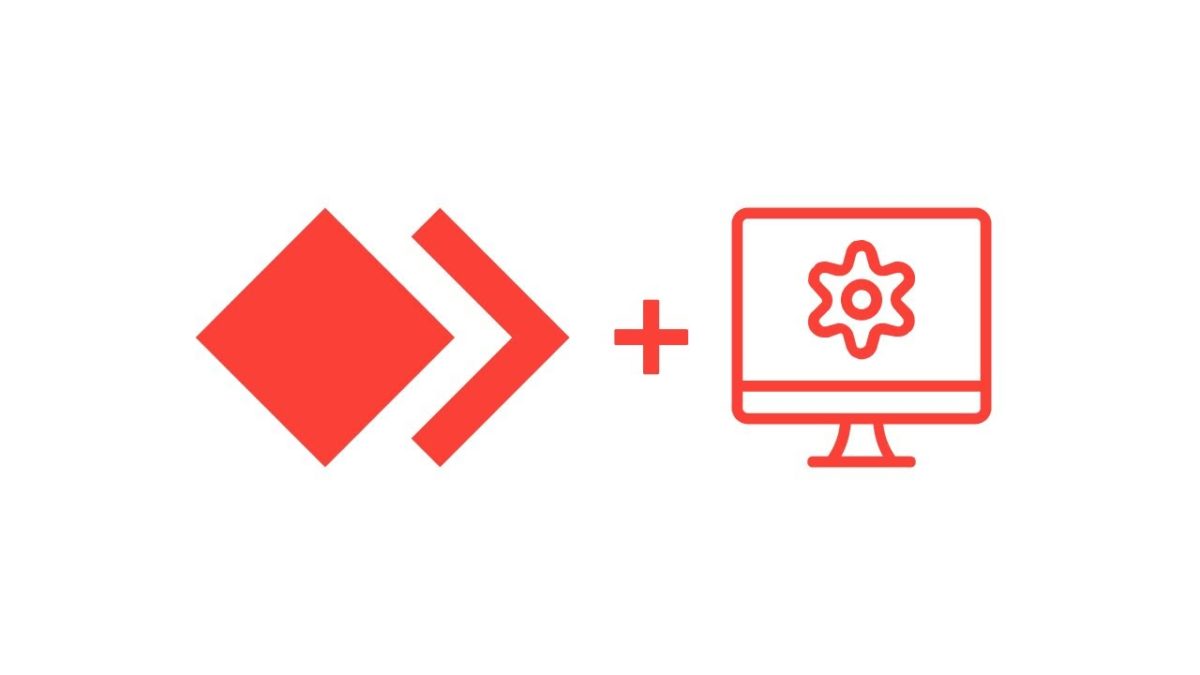
First, you will need to download and install AnyDesk on your device. It is also important to note that you will also need to have the program installed on the computer you need access to.
Open AnyDesk on Your Phone
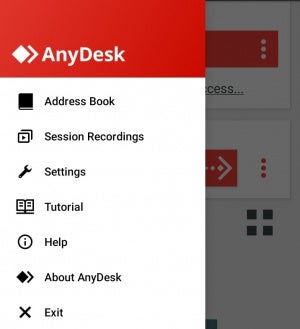
Open the application on your chosen device by tapping on the AnyDesk icon.
Enter the Address or ID of the Device
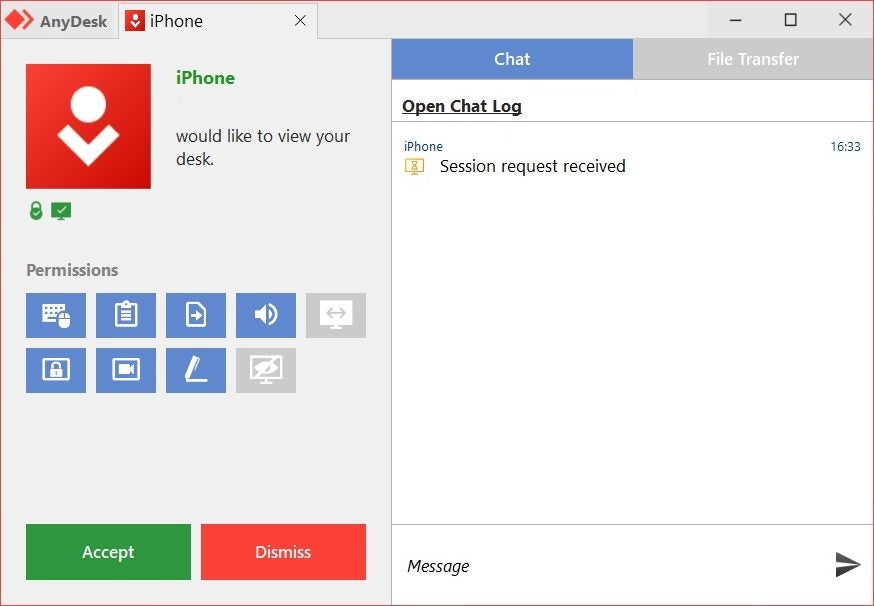
You need to enter the ID or address of the computer you want access to. You can see this ID/alias when you open the AnyDesk program on that computer, so make sure to get this information beforehand or have someone on that side give you these details when you need them.
Tap the Red Arrow
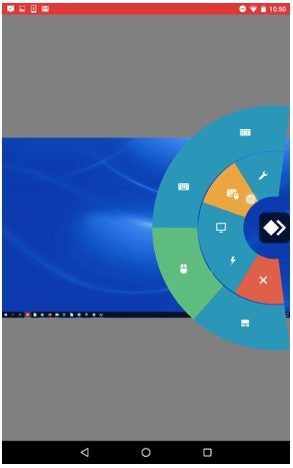
Once you’ve entered the ID/alias, tap on the red arrow, and you will be connected to the other device. There will be a pie menu on the right side of the screen. These are the different settings for the program. From here, you can control the settings, choose to transmit audio, synchronize your clipboard, and more.
Press the Red Button to End the Session
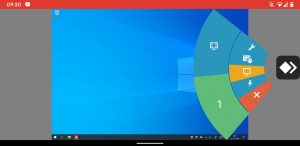
You must tap the red button at the bottom of the screen to end the session. Otherwise, it will continue even though you may have returned to your home screen.
Use Anydesk Remotely With the App
Having AnyDesk available on your mobile device is great! Now, even if you aren’t close to a computer, you can still gain access and control of another device without having to find an internet cafe.
Latest from Shaun M Jooste
You may also like
 News
NewsThat time when Netflix took the most beloved manga of the moment, destroyed it, and announced a sequel that never came
Read more
 News
NewsDemi Moore returns to the big screen, but not as you imagine
Read more
 News
NewsGet ready for the climax of the musical phenomenon of recent years
Read more
 News
NewsA Chinese player has achieved the Game Collector badge on Steam and it only cost him $644,904
Read more
 News
NewsSpider-Man: Brand New Day already has its villain and fans are thrilled
Read more
 News
NewsZombies arrive in the Marvel universe with the series that will make you fear your favorite superheroes
Read more