How To
Create professional designs with Canva

- May 31, 2019
- Updated: July 2, 2025 at 4:51 AM

Designers, unite!
And, actually, everyone else! Why? Because Canva makes beautiful design work possible for everyone, even the most unartistic people, while giving those with aesthetic abilities the chance to make seriously wonderful art.
If you’re making a social media post, designing a website, developing an invitation, promoting your podcast, or doing anything that requires a solid graphic representation, give this app a try!
Create professional designs with Canva
Canva App
Let’s begin with the ol’ application! You can download Canva.
After you’ve finished downloading and opening the program, you’ll find yourself on the main page. From here, hop straight into the action! Canva recommends a number of template categories, ranging from social media posts to logos, flyers, and posters:
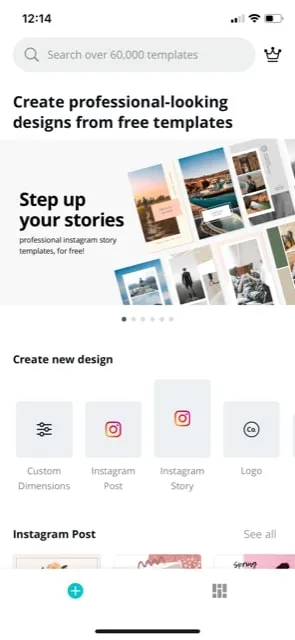
For example, we’re going to assume you decided on an Instagram Story. Good choice, you!
When you select Instagram Stories, you now have a large bank of templates waiting at your beck and call, including a blank option for those who wish to test their creative abilities. If you’re simply looking to make a good post fast, check out the other designs:
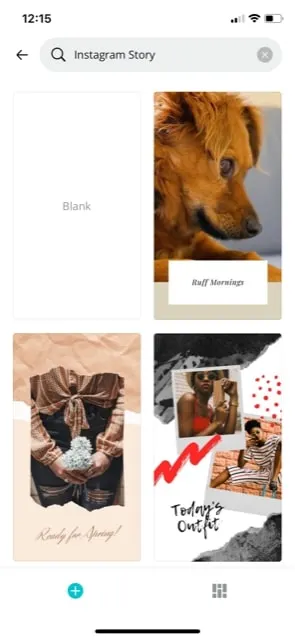
We chose the “Today’s Outfit” option. Look how exiting it looks already!
Try clicking around the picture; you’ll find that every facet can be altered, from the corner splotches to the pictures and the frames around them. All it takes are a few quick selections and you can make this your own:
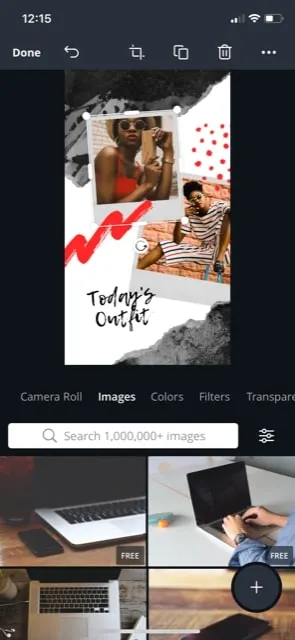
There we are! We changed the colors and photos to make the design a little more “Softonic.”
Okay, it’s very Softonic:

That took about five minutes, and we enjoyed every one of them! There are admittedly benefits to using the full website, but we appreciate the mobile tools; there’s something satisfying about having a reliable design program in your pocket, on the go.
Canva Website
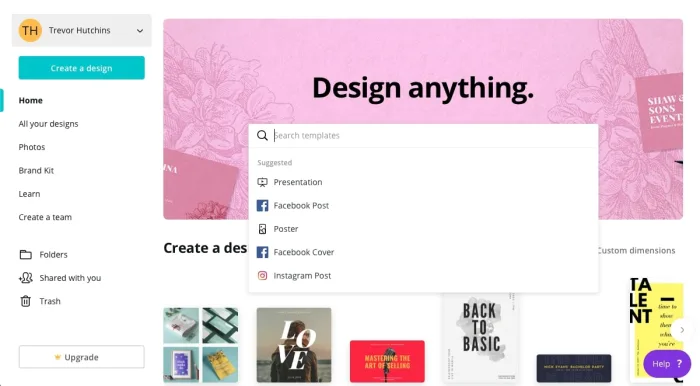
Welcome to the website!
Here, you may notice that Canva’s process has become… bigger.
That’s pretty much all there is to it: you can see designs better, type with a keyboard easily, operate the environment with a mouse, and basically have all the benefits of using a full laptop. Example: access to your entire photo library, something that may come in handy in a design app. Just sayin’.
Also, when you begin creating your first design (we chose a Facebook post this time around) you receive a small tutorial drop down menu!
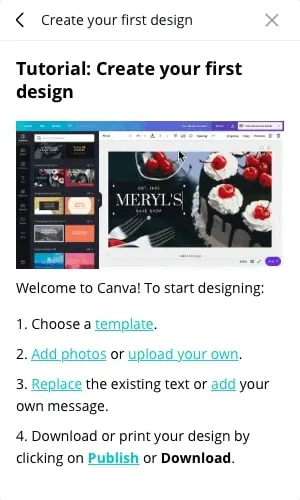
Sounds good, but what does that process look like? Well…
The full-fledged user interface appears something like this:
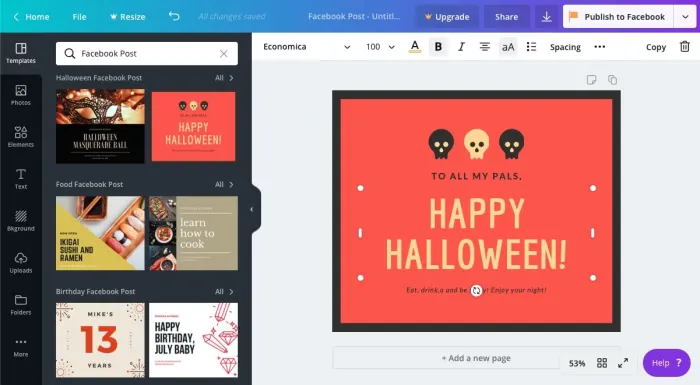
There’s a lot going on here! You can save, resize, and share your design from the top bar. All types of material resources – uploading ports, text controls, and photos – are available on the far left. Next to that, you can find the main bar of templates (woot woot). And finally, in the middle, you have the creation environment itself:
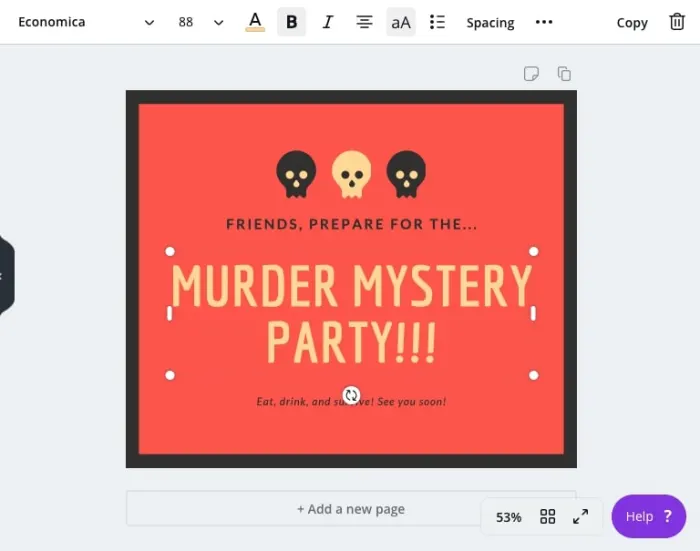
Once again, just like the app, you’re able to choose any element of the design and resize it, or alter the contents. In the case of text, the bar at the top will immediately change into your average word processor options.
(We chose this design because, frankly, it looks like the Secret Hitler website! Secret Hitler is and will always be our favorite print-and-play hidden role game and you should definitely try it out.)
Upgrade
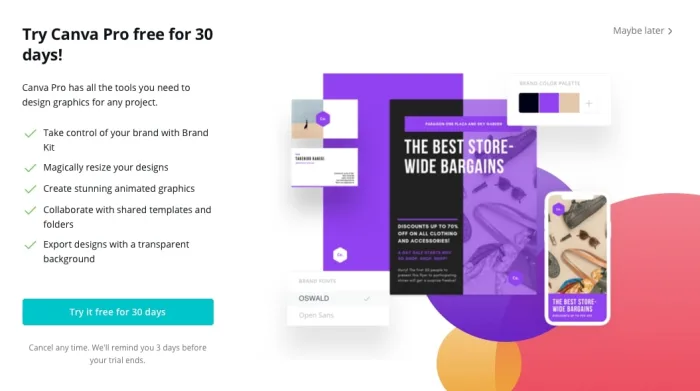
Canva Pro costs around $12 per month or $120 per year (approximately $10 a month). You get a brand kit, more resizing options, animated graphics, collaboration enhancements, and transparent backgrounds, as seen in the photo above.
Among those, we’re gonna be honest: transparent backgrounds sounds the best! Never know when you’ll need a transparent background, right?
Final Touches
Thanks for reading, we hope you find Canva useful! In the modern digital age, creating visuals that catch the eye can be a powerful tool for everything from generating influence to promoting your upcoming holiday shindig. Have fun making a great design, we’ll see you next time!
Trevor Hutchins writes screenplays, novels, and articles from his home in La Mirada, California. He self-published hist first novel, 'Wynden's Legacy,' on Amazon in May of 2017 and hasn't stopped writing since.
Latest from Trevor Hutchins
You may also like
 News
NewsProSpy and ToSpy: the latest spyware threats disguised as messaging applications
Read more
 News
NewsPersonalized ads are coming to Facebook and Instagram thanks to conversations with AI
Read more
 News
NewsThese are the new releases coming to Crunchyroll this fall
Read more
 News
NewsElon Musk asks followers to cancel their Netflix subscriptions
Read more
 News
NewsThe Russos share an image that could provide clues about the upcoming Avengers movie
Read more
 News
NewsThe queer dating reality show on Netflix has come to an end and will not have a third season
Read more