How To
How to use Cinemagram on Android and iOS
- April 12, 2013
- Updated: July 2, 2025 at 8:31 AM
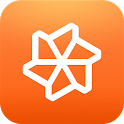 Sharing short video is a new visual medium for people who want to share more than just a quick picture. While iOS users have Vine from Twitter, Android users were left out in the cold. Now with Cinemagram, you can share four second animated gifs on Twitter, Facebook, and Tumblr. While apps like Instagram only require you to take a picture, add a filter, and choose what services to share to.
Sharing short video is a new visual medium for people who want to share more than just a quick picture. While iOS users have Vine from Twitter, Android users were left out in the cold. Now with Cinemagram, you can share four second animated gifs on Twitter, Facebook, and Tumblr. While apps like Instagram only require you to take a picture, add a filter, and choose what services to share to.
Cinemagram is a bit more complicated with a wide selection of options for recording video, adding effects, and adjusting different features like playback speed or looping. It’s easy to share really simple videos, but with some time, you can create really interesting gifs that you can share with your friends on various social networks.
Here’s how to use Cinemagram on both Android and iOS.
Recording Video
After downloading and launching the app, you will have to sign into the app through Facebook, Twitter, or email. Signing in through a social network will allow you to share directly after taking a “Cine,” what Cinemagram calls its animated gifs. You can add other networks through the profile settings.
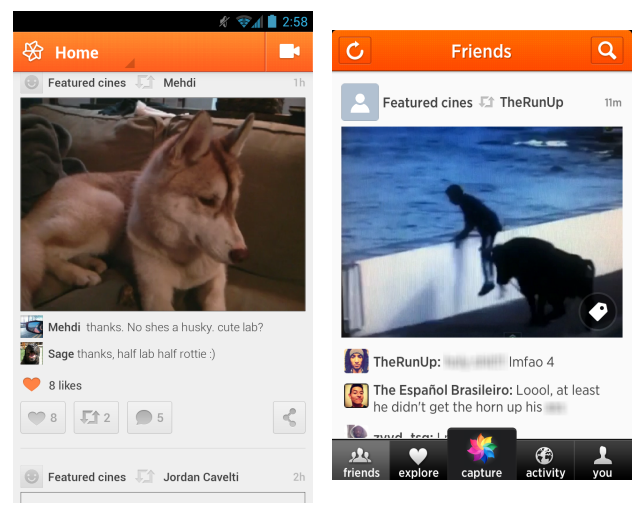
Taking video is easy; on Android you tap the video icon and on iOS there is the large “capture” button in the center of the bottom menu to open the recording menu.
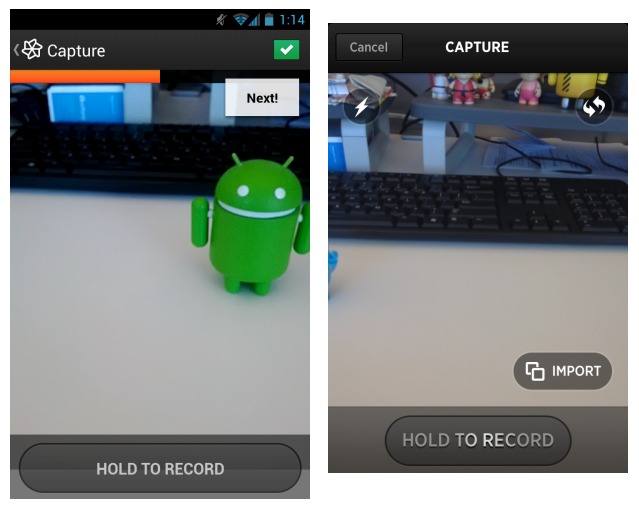
Recording with Cinemagram is activated by pressing the “Hold to Record” button. You have four seconds total and can take multiple clips within that time limit. Once you’ve fill the time limit, Cinemagram will load the effects and editing menu.
Editing and Effects
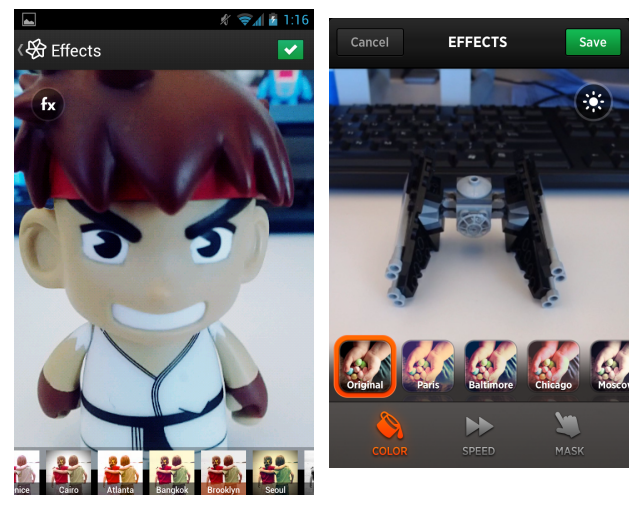
The first option in Cinemagram is to add a color filter to your creation. There’s a wide variety of filters you can add, but they don’t add as much of a visual effect as filters from other apps like Instagram. The most interesting editing options are speed control and mask options.
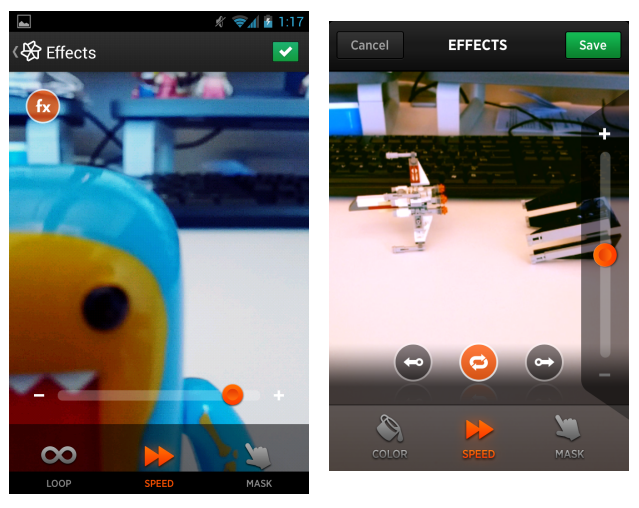
The speed control lets you speed up or slow down the gif. It’s a simple feature, but combined with other options, you can modify the animated gif substantially. The looping option allows you to control playback. You can set it to play forward, in reverse, or loop. The looping option is interesting because it will play and rewind the clip in an infinite loop.
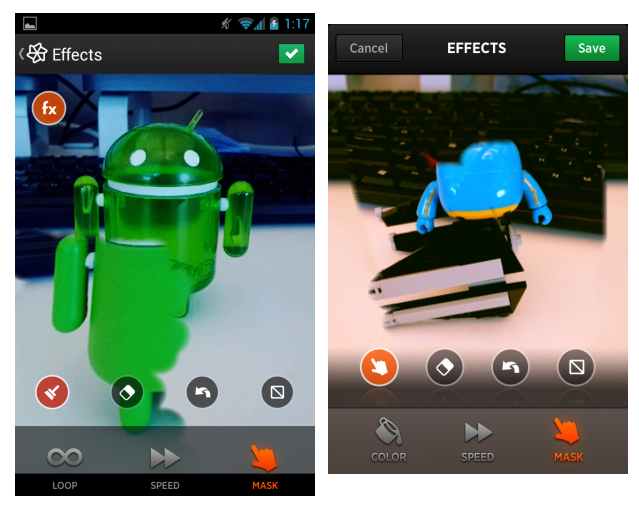
Masking in Cinemagram defines a specific space for animation. To use it, you swipe the screen to assign the area that you want to allow the gif to run. Any area that isn’t selected remains static. This is best used when you only want a small area of the screen animated to highlight a specific section. If you mess up, you can easily erase an area or re-edit the entire mask.
Share to social
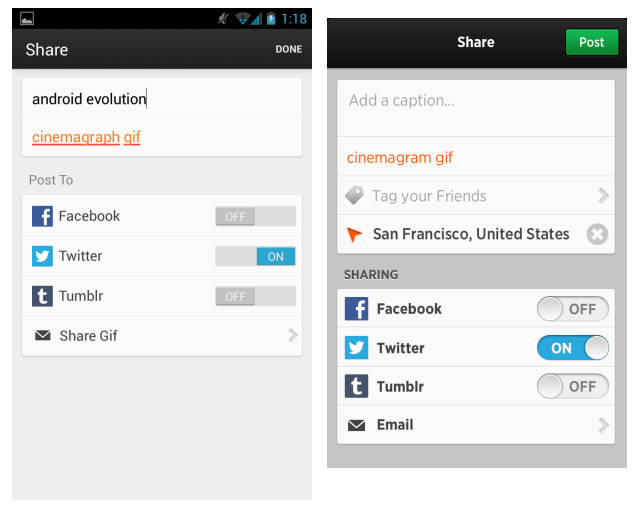
After you finish editing the Cine, sharing to social networks is easy. If you have connected to more than one social network, you can post the Cine to all of them at once. All you need to do is add a description and share.
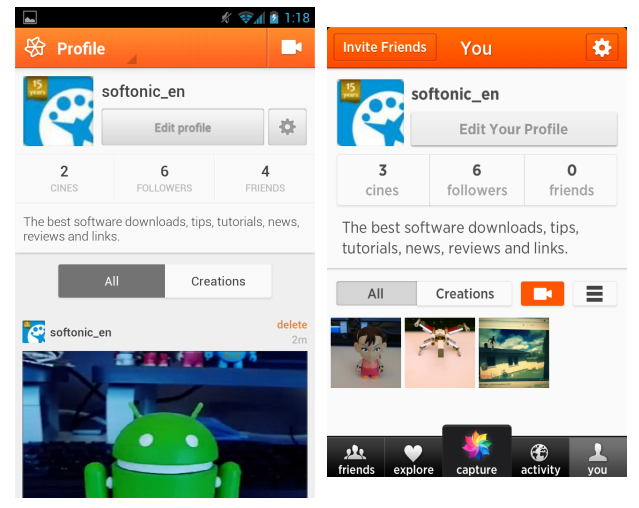
Cinemagram is one of the only options to share short video for Android users. iOS users have a wider selection of apps to choose from, but it’s difficult to tell which app is worth using. Cinemagram is easy to use, edit, and share gifs to your friends and social networks. Like Vine, advanced users will be able to make interesting Cines with patience and experimentation.
Given that Cinemagram is now walking into Twitter’s territory, an Android release of Vine may be imminent.
You may also like
 News
NewsGood news! Generation Z is increasingly going to the movie theaters… unlike the rest of the world
Read more
 News
NewsThe new Tekken champion is Japanese and is 92 years old
Read more
 News
NewsOne of the most successful movies of the year premieres on HBO Max
Read more
 News
NewsNaughty Dog is back at it: they are already crunching for their next game
Read more
 News
NewsPedro Almodovar returns with a new movie that is very Christmas-like
Read more
 News
NewsLarian Studios will hold an AMA to clarify their stance on AI early in the year
Read more