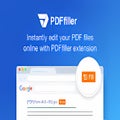How To
Improve documents with PDF Editor for Chrome: Edit, Fill, Sign, Print
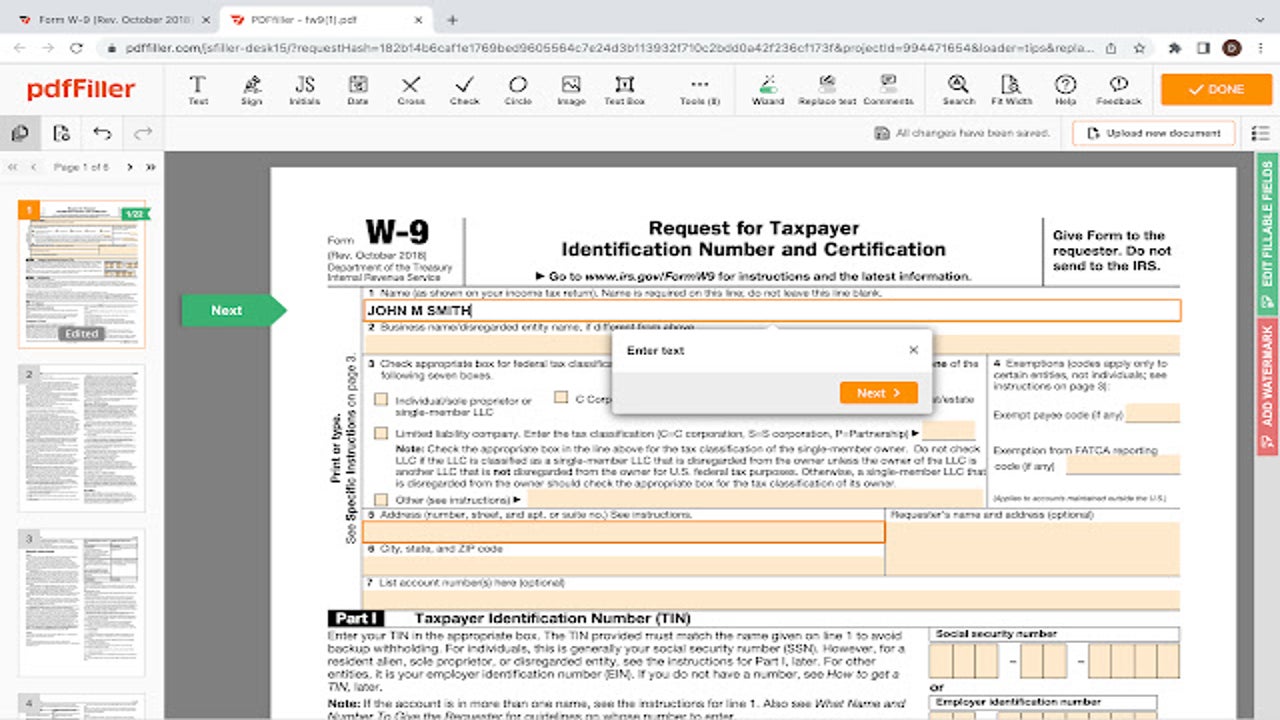
- June 16, 2022
- Updated: July 2, 2025 at 3:38 AM
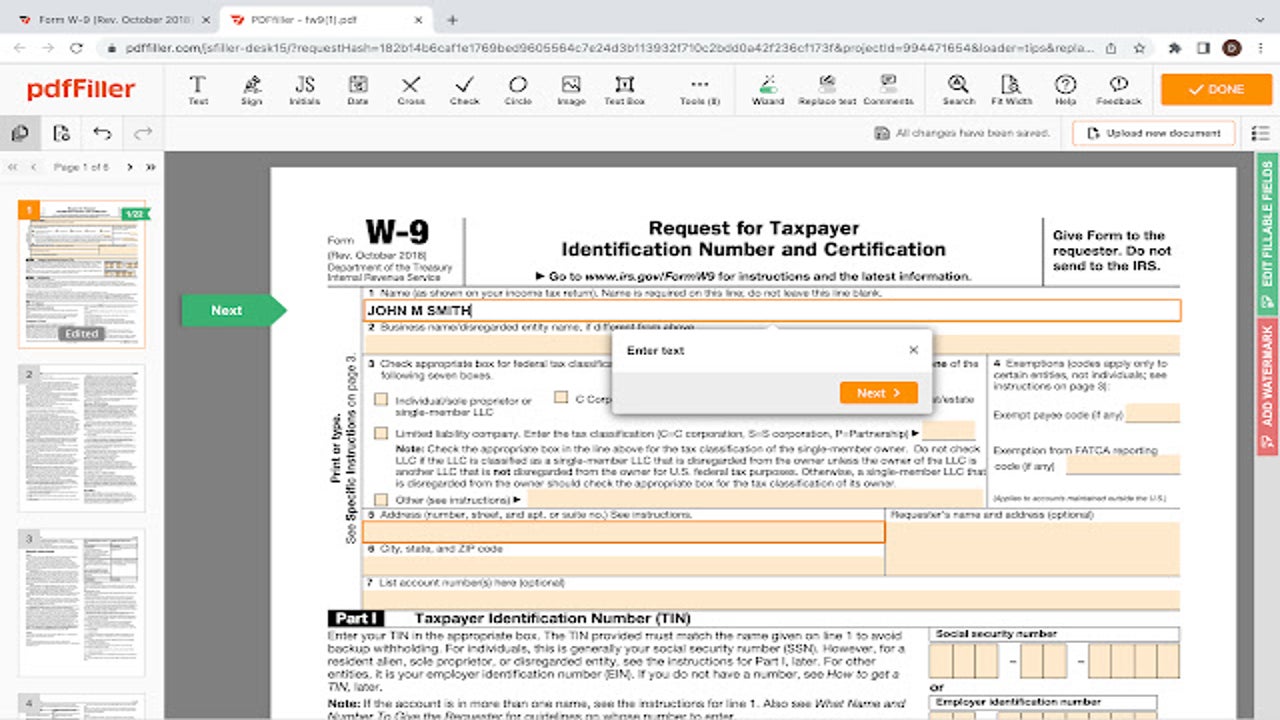
As digitalization progresses, PDFs are being used more frequently. Not only to share information digitally but also as a secure way to manage contracts and paperwork that requires signatures and other personal details. PDFs are secure and cannot easily be modified, which is why they are used so often. However, extensions like PDF Editor for Chrome: Edit, Fill, Sign, Print can help.
So, how can you edit a PDF? We’ll be looking at the PDF Editor for Chrome: Edit, Fill, Sign, Print extension and how to start using it to edit these types of documents.
What can you do with this editing extension?
PDF stands for portable document format and was developed by Adobe to present documents that couldn’t be modified or changed but viewed without limitations on software, hardware, or operating systems. Since its development, this format has become one of the most popular ways to save documents digitally and send or share them securely.
Different programs, websites, and extensions have been created to allow users to easily edit, annotate and sign PDF documents. With a subscription and the PDF Editor for Chrome: Edit, Fill, Sign, Print extension, you can do the following:
- Add text to a PDF
- Draw an image on a PDF
- Digitally sign a PDF
- Convert PDF to other file types
4 Steps to use PDF Editor for Chrome
Download and install the extension
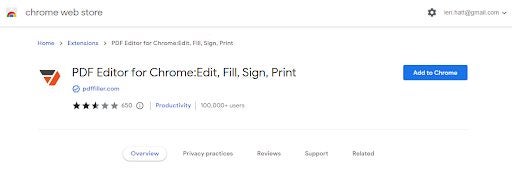
You must download and install the PDF Editor for Chrome: Edit, Fill, Sign, Print extension to your Chrome or Chromium-based browser. Check our list of the best PDF Chrome extensions to get started with the installation.
Search for the PDF you want to edit
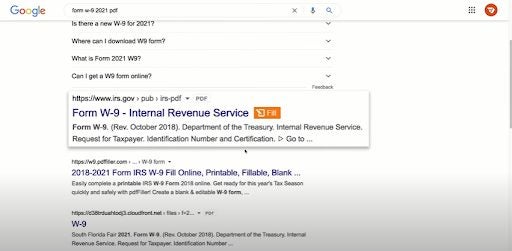
You can run a google search for the PDF form or document you need to complete. Any search result that is in PDF format will show an orange ‘Fill’ button next to it. Click on ‘Fill’ to be taken to a new window where you can edit the document.
Edit the PDF
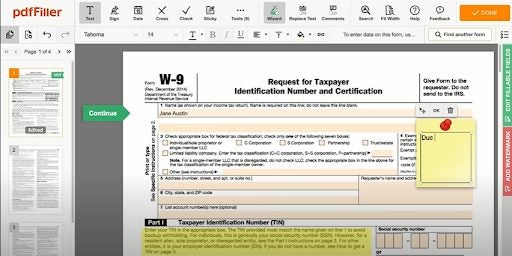
In the new extension window, you can use various tools to make changes to your document. Complete forms by adding text, blocking out sensitive data, adding sticky notes with annotations or reminders, adding, removing, rearranging pages in the document, and signing it digitally.
Download, print or send the PDF
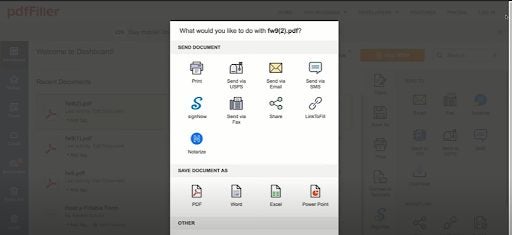
Once you’ve finished your changes, click on the orange ‘Done’ button in the top right of the screen. You’ll receive a notification that your document has been saved, and a new window will open with export/sharing options. Here you can choose to print or immediately send the document or even download it. Please note that you will require an active subscription to do this.
Can this extension change the format of a PDF?
One of the features of this extension is that you can save the PDF in different formats such as Word, Excel and Powerpoint. This isn’t a feature available in all PDF editors, hence why they charge a subscription fee to use the service.
Latest from Leri Koen
You may also like
 News
NewsThe Studio Ghibli shorts that you will never be able to see (unless you pay a lot of money in Japan)
Read more
 News
NewsSecure Your Sleigh: How to Dodge Online Scams This Holiday Season
Read more
 News
NewsGmail Help Me Write with Gemini: 7 Ready-to-Use Prompts for Complaints, Sales & Internal Memos
Read more
 News
NewsZootopia 2 is the highest-grossing movie of 2025
Read more
 News
NewsAvatar: Fire and Ash is so expensive that it could very well dominate the box office and be an absolute failure
Read more
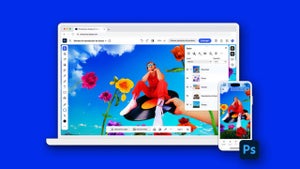 News
NewsEditing Offline: What Photoshop’s On-Device AI Can Do
Read more