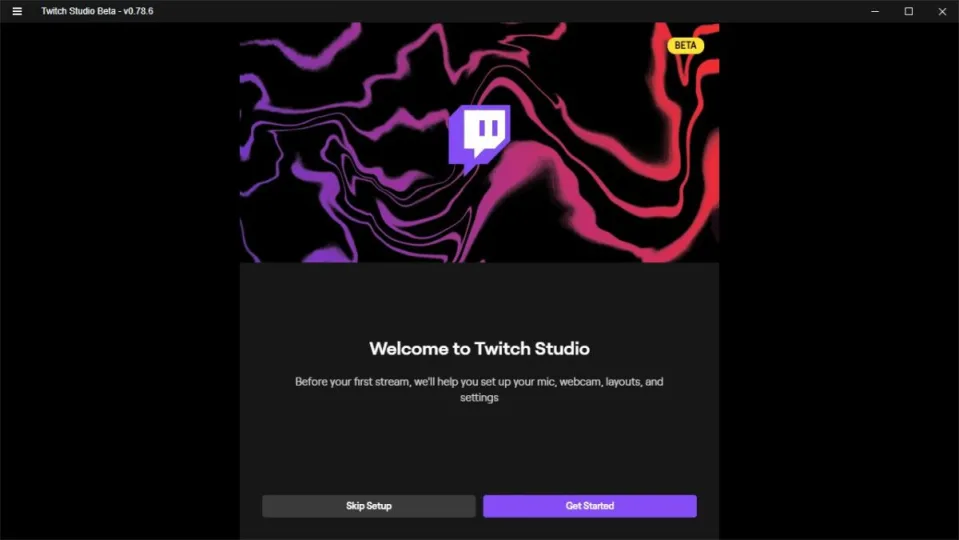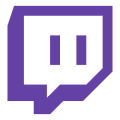Twitch Studio is a broadcasting platform being developed by Twitch itself to make live streaming easier and more accessible to all users. One of the main goals is to make it simple enough that even beginners can start streaming on Twitch within minutes, but how does it work?
Twitch Studio Beta is available for anyone to try out, and with this handy guide, we’ll show you how to use Twitch Studio in five simple steps. Continue reading to discover just how easy it is to get started on this broadcasting platform without needing a bunch of other third-party programs.
The advantages of using Twitch Studio
Although Twitch is an extremely popular live streaming platform, it can be intimidating to start streaming. This is because after Twitch originally launched, it didn’t come with its own native broadcasting platform. As such, users had to rely on providers like OBS Studio and StreamLabs, making it difficult for beginners or anyone unfamiliar with the Twitch platform to get started.
However, Twitch Studio aims to change this and make it easy for anyone, even beginners, to start live streaming in a few simple steps. Using this platform has many advantages for users. The main is the easy-to-use interface that can guide you through the setup of your streams.
Another benefit of using Twitch Studio is that it allows you to completely personalize your streams directly from within the platform. You will automatically be given access to starter layouts and overlays to use to customize your streams. If you already use a Twitch Stream Package, those will also be available within Twitch Studio.
One of the most important benefits is the easy integration between the broadcasting platform and Twitch itself. Since this is a platform of Twitch, all your alerts, activity feeds, and chats are also onboard. Having everything in one place makes it very convenient.
How to use Twitch Studio
Download Twitch Studio
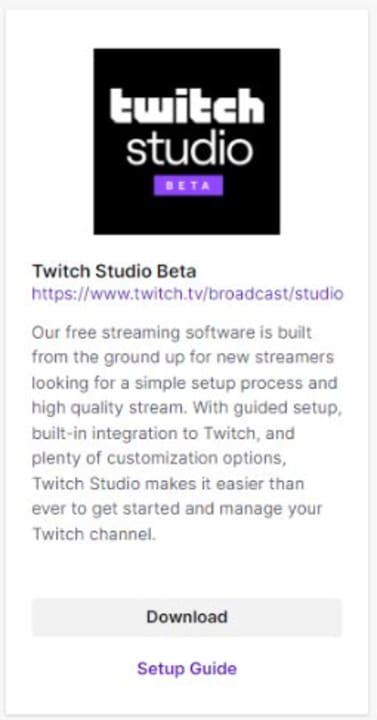
Your first step in getting started would be downloading the free Twitch Studio Beta app on your PC. The app is still in beta and is only available on Windows now. You can use the above link in the intro to download the app or download it directly from the Twitch website.
Log in
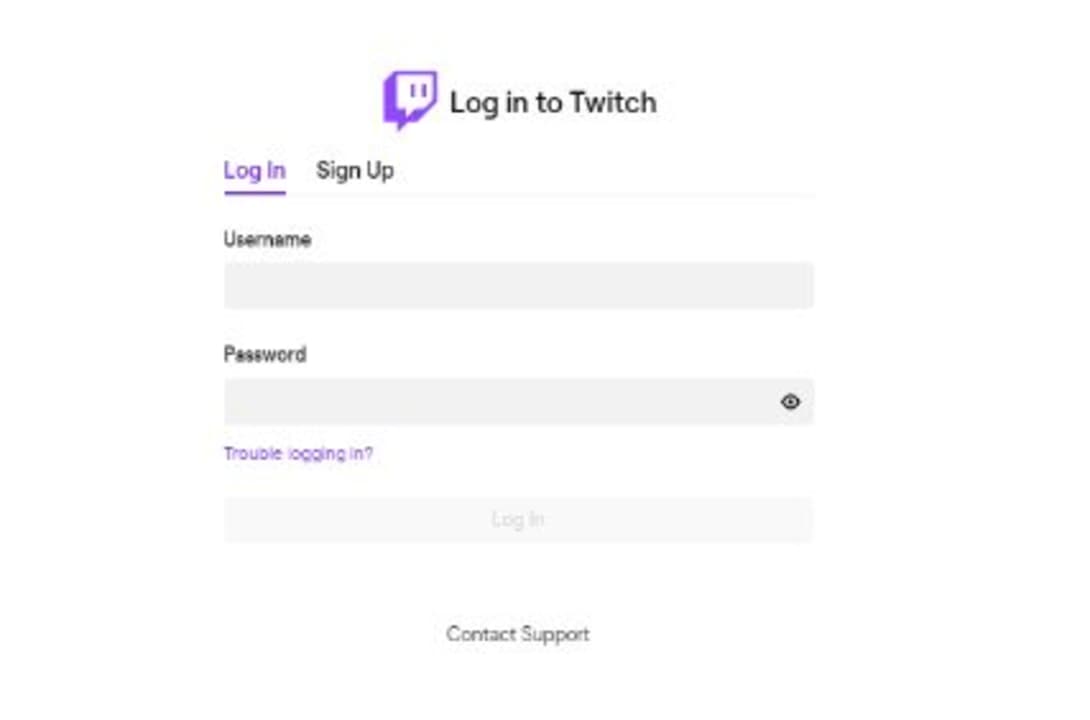
Once you’ve installed the app, you can log in using your Twitch account details to sync everything between the two. Alternatively, you can create a new account by clicking on ‘Sign Up’ and filling in the required fields to create an account.
Set up the basics
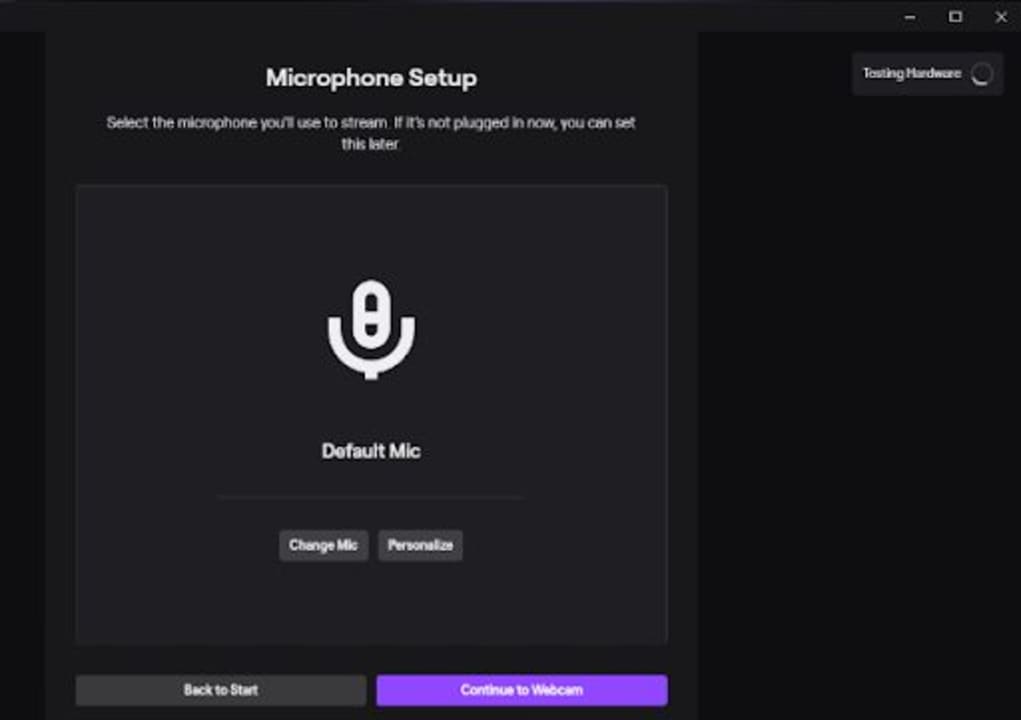
The first time you sign in to Twitch Studio, you’ll be taken through the setup process to get the basics sorted. Click on ‘Get Started’ to begin the process. You’ll start by setting up the audio for your streams. Connect your mic, and select it as your default one.
Also, test it out by clicking on ‘Test Hardware’ in the upper corner before continuing. You can customize individual settings by clicking on ‘Personalize’; however, the app will automatically choose the best settings, so you don’t have to unless you have specific requirements. Click on ‘Continue to Webcam’ to go to the next step.
On the next screen, select the webcam you want to use. If it doesn’t show up immediately, click on the ‘Refresh’ button. Click on ‘Continue to Layouts’ to move to the next step.
Add layouts and scenes
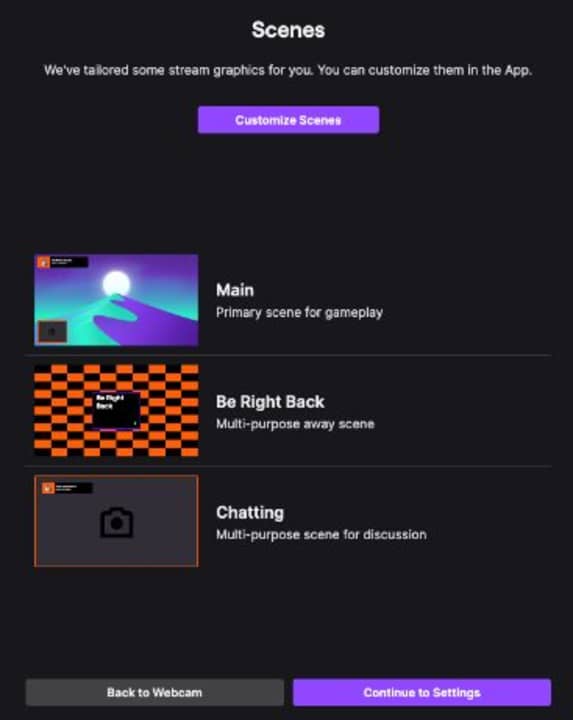
The app automatically provides you with a few layouts and scenes to choose from. There will be three default scenes available, one for your ‘Main’ screen, one for your ‘Be right back’ screen, and one for your ‘Chatting’ screen. You can click on each one to customize them. Through customization, you can add extra images such as logos, banners, and more to make your streams your own.
Click on ‘Continue to Settings’ to adjust your stream settings. Once again, the app chooses the best settings for you, so you don’t have to change anything unless you have specific requirements.
Start streaming live
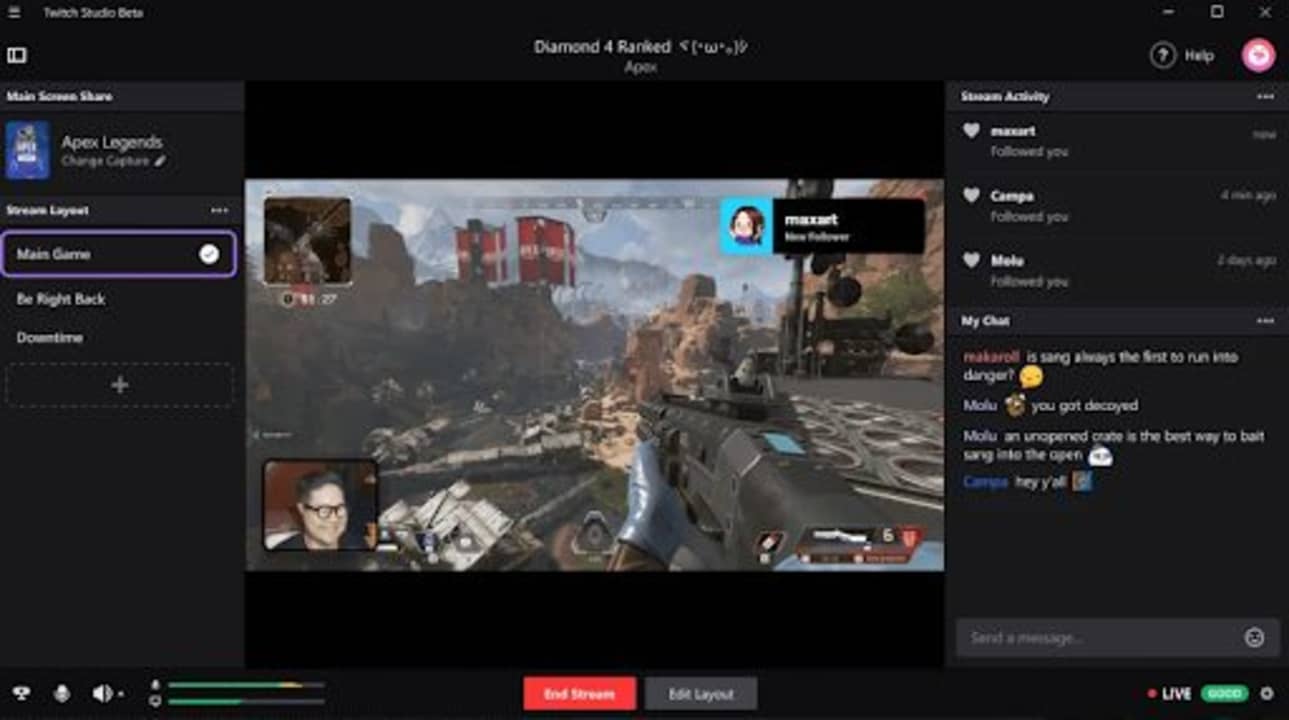
Once you’ve completed all these steps, you can click on ‘Return to App,’ From here, you can decide to go live immediately by simply clicking on ‘Start Stream’ and giving your stream a title. Once ready, click on ‘Start Stream’ to begin broadcasting.