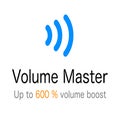How To
Present the best sound with Volume Master Chrome extension
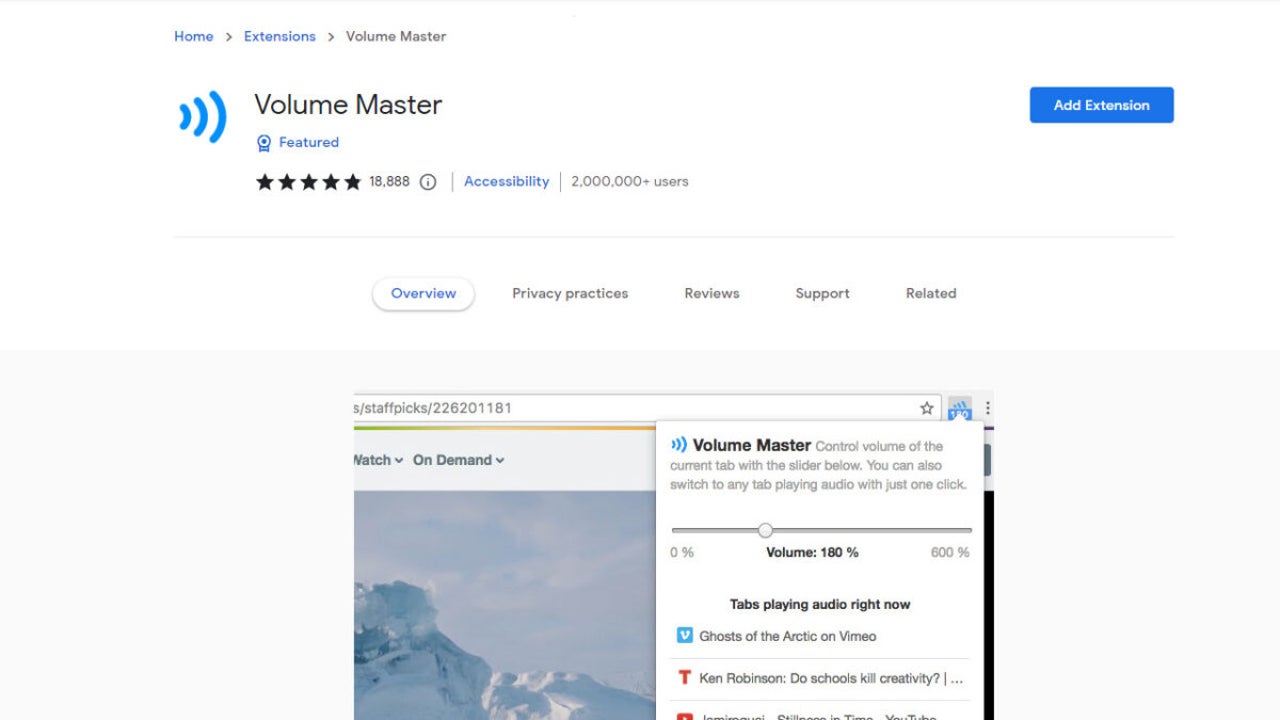
- June 30, 2022
- Updated: July 2, 2025 at 3:36 AM
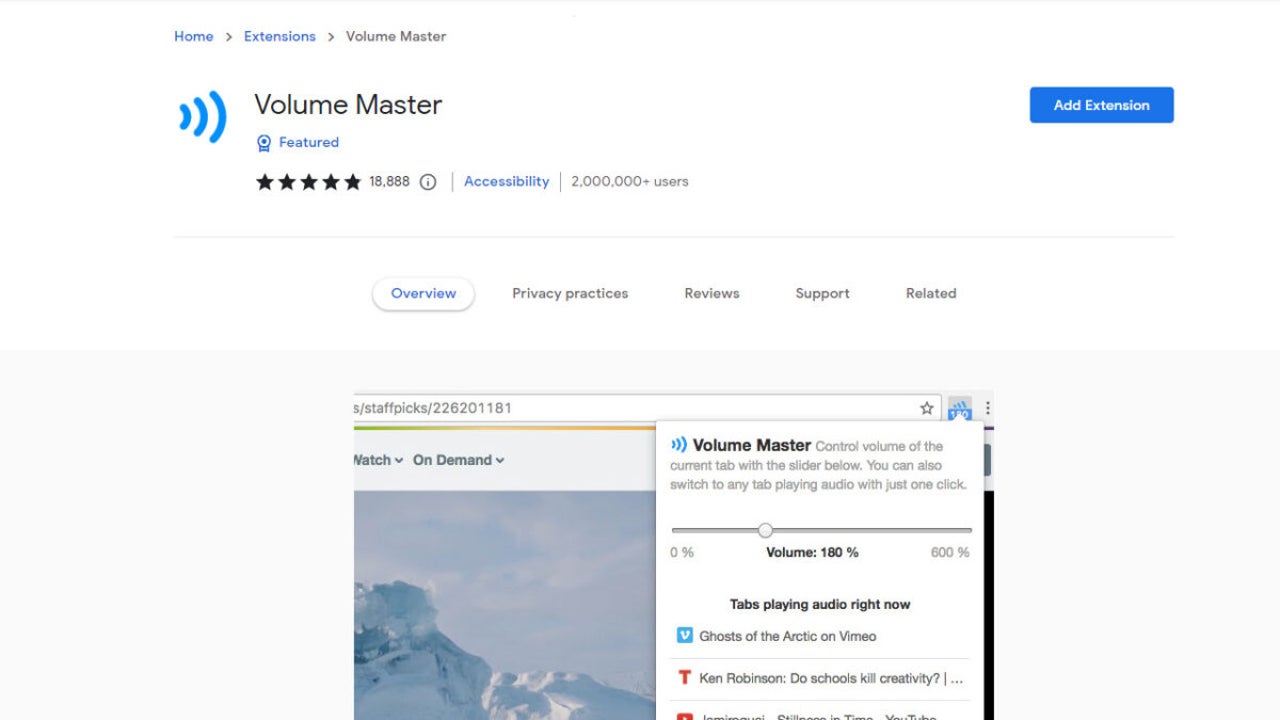
There are few things as frustrating as struggling with volume when trying to listen to something. Whether you’re in a meeting, listening to music while you work or trying to watch a video, we can all agree that issues with sound and volume are incredibly exasperating. While PCs and devices give us basic volume controls, sometimes we wish we had more. Thankfully, we have a Chrome extension like Volume Master.
In this article, we’ll look at how to use the Volume Master Chrome extension to get more control over your volume. We’ll also touch on why you might be having these sound issues.
Why are you experiencing issues with sound volume?
Quite a few factors can affect your browser’s sound quality and volume. The most obvious factor is the hardware used, such as speakers, headphones, etc. These items are not all created equal; some brands have better quality than others. Also, even if you have the best brand, hardware can still malfunction, causing issues with sound and volume.
Other factors that also have an effect are the file format and original recording quality. Although personal recording has come a long way, with many YouTubers and content creators having easy access to mics and recording equipment at home, a few videos and audio clips online suffer from low volume. This can be because of recording, editing, or uploading issues.
Certain virtual meeting platforms, like Skype or Google Meet, can also have their own bugs and issues that can affect the sound quality and volume of meetings. So many factors could affect how hard or soft audio is that volume can be a real issue for many.
5 Steps to use the Volume Master extension for Chrome
With the ability to boost volume up to 600% and adjust the volume of different tabs independently, this Chrome extension is a must-have for anyone who enjoys having more control. Let’s look at how to start using this add-on for Chrome browsers.
Download and install Volume Master
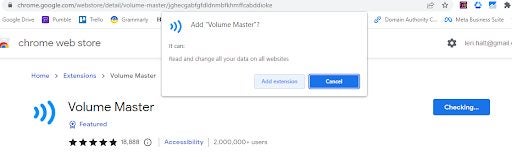
If you head to our article on the best volume booster extensions for Chrome, you’ll notice we have Volume Master as one of the options. Simply click on the link, and then Add to Chrome.
Pin the extension to the toolbar
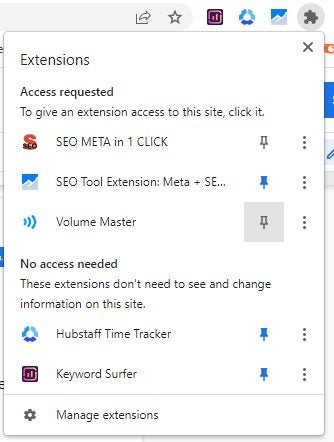
Pin the extension to the toolbar so you can easily access the volume controls. Click on the puzzle piece icon, scroll down until you see Volume Master and click on the pin icon.
Open the platform where you want to play sound

Open the audio or video file you want to listen to. This can be YouTube, Spotify, Vimeo, Facebook or any other online platform.
Activate the extension to adjust the volume
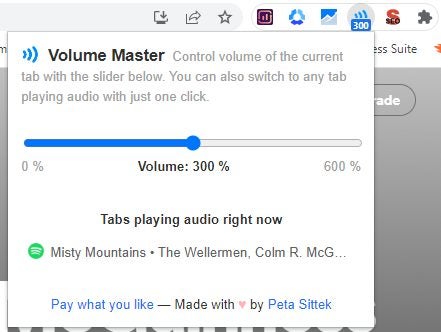
Once you play the video or audio, click on the extension. A small window will appear. Here you can drag the slider to increase the volume.
Adjust different platforms individually
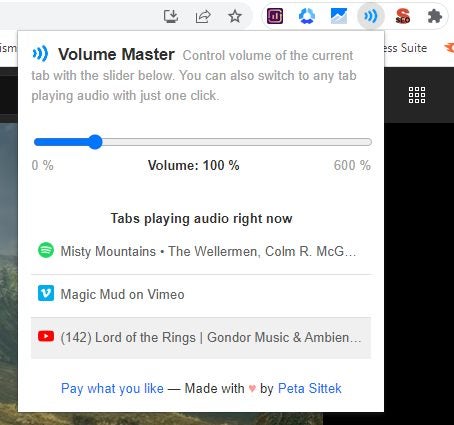
If you have multiple platforms open that play sound, you can easily switch between them from the extension window and adjust the volume independently.
Latest from Leri Koen
You may also like
 News
NewsAfter two decades of waiting for it, this medieval game that fans kept asking for is back
Read more
 News
NewsWe do not lose faith in the adaptation of 'One-Punch Man'. The project is still going strong, although we will have to wait
Read more
 News
NewsKeke Palmer will star in the adaptation of this 1980s movie
Read more
 News
NewsIf you're a fan of Yellowstone, you can't miss this period series that just premiered on Netflix
Read more
 News
NewsThe surreal stories of Chuck Palahniuk will return to the big screen with this adaptation
Read more
 News
NewsThe director of 'Wuthering Heights' wants it to be the 'Titanic' of a new generation
Read more