How To
How to Use Windscribe in 3 Easy Steps

- April 20, 2021
- Updated: July 2, 2025 at 4:08 AM

Windscribe is a virtual private network that you can use to hide your online activity and safely browse shows from other countries. While it has robust security tools, it’s not straightforward to install and use. You can use the GUI, but Windows PowerShell is more secure.
How to Use Windscribe using Windows PowerShell
Before you proceed you’ll need a pro account to obtain your login credentials. Without this information, you won’t be able to use Windscribe on your device.
Step 1: Execute Command in PowerShell
First, you’ll need to open your Windows PowerShell program by clicking on Start and searching for ‘PowerShell.’ Here is the command that you need to execute. Remember to use the details you obtained from your Windscribe pro account.
Add-VpnConnection -Name “Windscribe IKEv2” -ServerAddress “SERVER.WINDSCRIBE.COM” -TunnelType “Ikev2” -RememberCredential -AuthenticationMethod EAP -EncryptionLevel Maximum
Next, enter this command for stronger encryption:
Set-VpnConnectionIPsecConfiguration -ConnectionName “Windscribe IKEv2” -AuthenticationTransformConstants GCMAES256 -CipherTransformConstants GCMAES256 -EncryptionMethod AES256 -IntegrityCheckMethod SHA256 -DHGroup ECP384 -PfsGroup ECP384 -Force
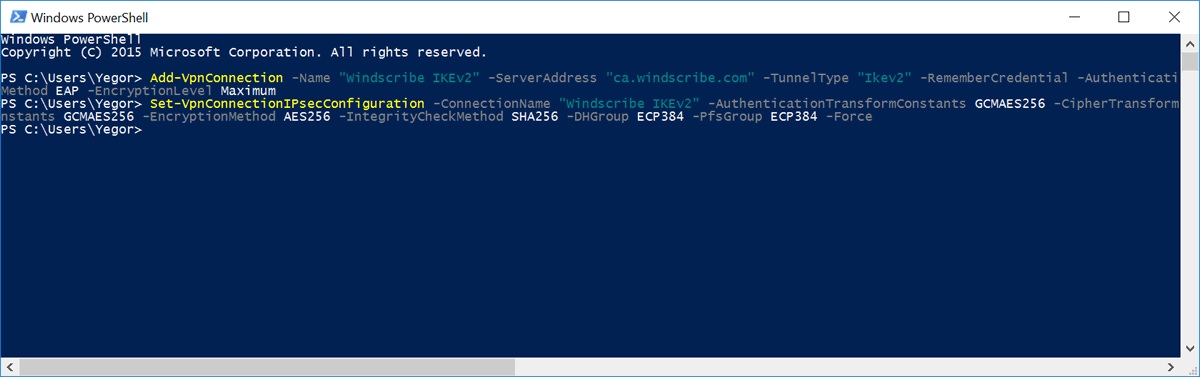
Step 2: Connect to Windscribe
Now that you have PowerShell set up, let’s connect your computer network to Windscribe:
- Open Start
- Search for ‘Settings’
- Open ‘network and Internet’
- Select the VPN tan
- Find Windscribe among the select and connect
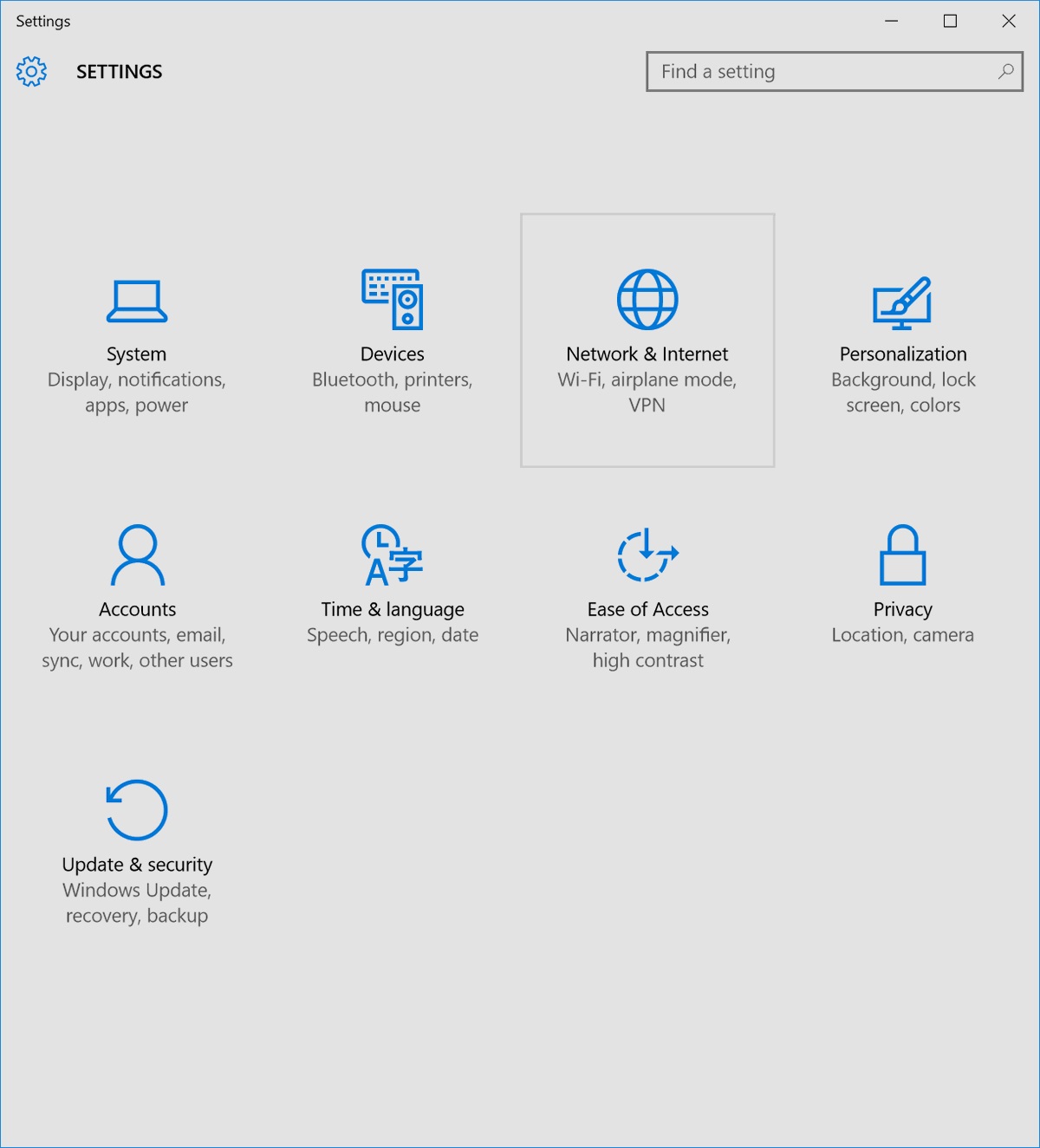
Step 3: Sign in to Windscribe
When you created your pro account, you were provided with a Windscribe Profile Generator username and password. You’ll need to insert these here to finalize the setup.
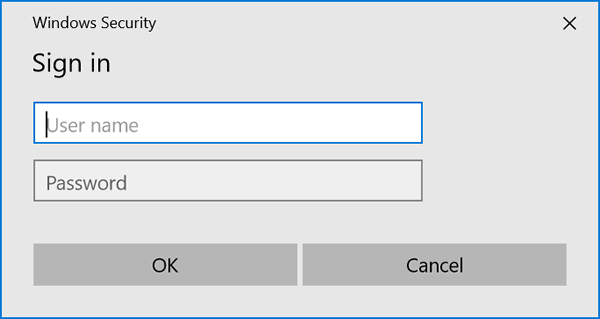
Browse the internet safely
As you can see, the steps to use Windscribe can be challenging but are pretty easy once you know how. You can now safely browse the internet and watch international content without any threat from phishing or hacking. Remember to configure Windscribe to optimal settings for streaming or gaming.
Latest from Shaun M Jooste
You may also like
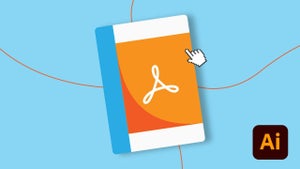 News
NewsUsing Acrobat And Illustrator To Create Interactive PDFs for Marketing
Read more
 News
NewsEric Barone confirms that we should lower our expectations for the 1.7 update of Stardew Valley
Read more
 News
NewsBautista speaks out: Choosing positivity over toxic partnerships
Read more
 News
NewsDemon Slayer: Kimetsu no Yaiba Infinity Castle is no longer the highest-grossing movie in South Korea
Read more
 News
NewsClint Eastwood was about to play the most iconic character in Spanish literature, but life had other plans
Read more
 News
NewsPalworld collaborates with the best shooter you haven't played yet because it has been in early access for five years
Read more
