How To
Easily import all your bookmarks to Microsoft Edge in 5 simple steps
- September 21, 2022
- Updated: March 9, 2024 at 11:28 AM
Sometimes, changing your browser just seems like too much effort. Starting all over, losing bookmarks and favorites just doesn’t seem worth it. However, the new Microsoft Edge browser brings many exciting improvements, and since it’s the default browser for Windows 10, there may be many reasons why you’d want to start using it. But where do you start, and how can you import your bookmarks and favorites from another browser to Edge?
In this article, we look at how to make the transition from another browser to Microsoft Edge while still keeping your bookmarks and favorites.
Why would you want to import bookmarks to a new browser?
If you use the internet for a lot of research, or if you work from home or in the digital industry, chances are you have a lot of bookmarks. Bookmarks to the best sources, bookmarks for the various platforms you visit, and even bookmarks for communication apps. However, when you switch browsers, it can sometimes be a long, tedious process to set up these browsers again. So why would you want to change browsers and import bookmarks?
Sometimes a new browser comes out with more features and better privacy that you want to try. Or perhaps your current browser just had an update, and you no longer enjoy using it? Or maybe, you’re very concerned about being tracked online, so you prefer switching between browsers to confuse trackers. There are many reasons why someone would want to change browsers.
Being able to quickly and easily import your bookmarks and favorites can make the decision to switch browsers much easier. By importing your bookmarks, you not only save time and effort but syncing them also means they’ll be consistent across many different browsers. Just remember to turn on Encrypted Client Hello for Microsoft Edge for better privacy protection.
How to import your bookmarks to Microsoft Edge
Now that we know why it’s useful to import these pages to a new browser, let’s take a look at how to import your bookmarks to Microsoft Edge. The newest version of Microsoft Edge was released as the default browser alongside Windows 10. However, if you enjoyed using Edge in the past, you can start using the new version on Windows, macOS, Linux, Android, and iOS.
Open Microsoft Edge
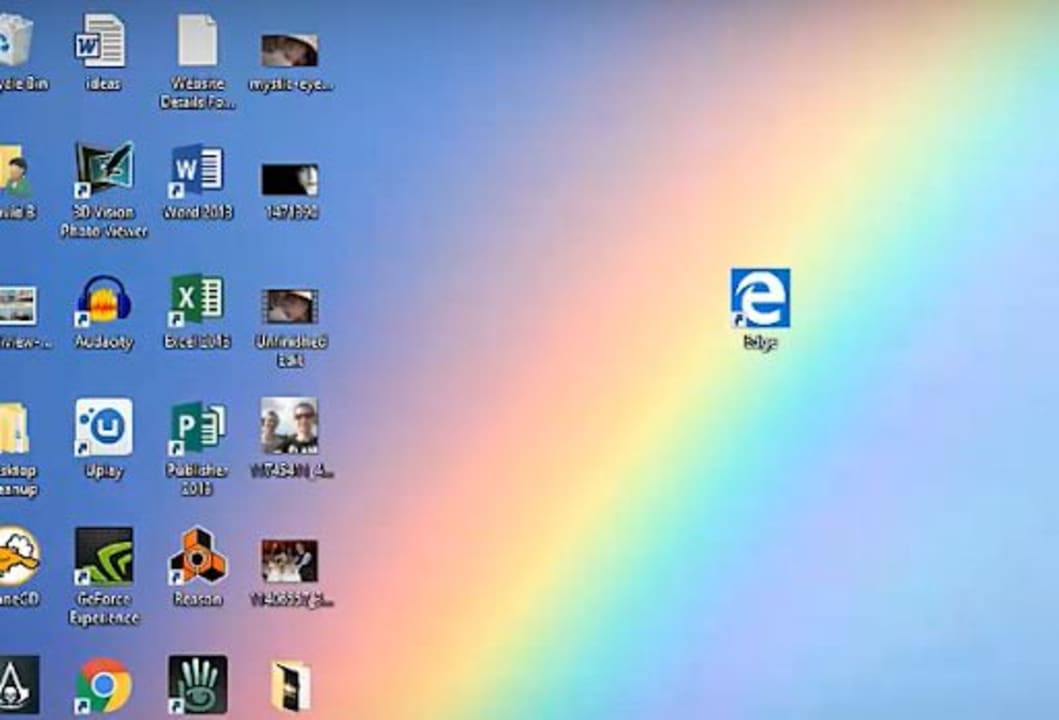
If you have Windows 10 installed, Microsoft Edge will already be your default browser, and you can open it by clicking on the browser icon. If you don’t have Microsoft Edge as a default on your device, you’ll have to download and install it first. Once installed, you can click on the browser icon to open Edge.
Click on ‘Settings’
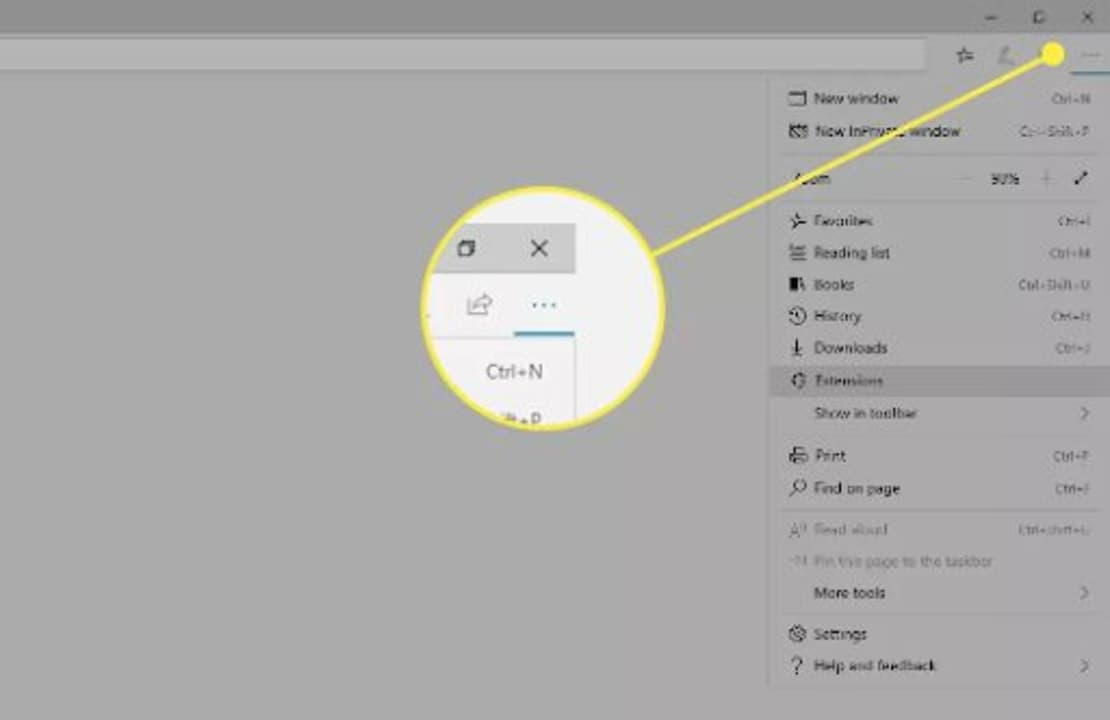
On the home screen of your browser, click on ‘Settings’. The icon is represented by three horizontal dots and can be found in the top right of your browser.
Choose ‘Favorites’
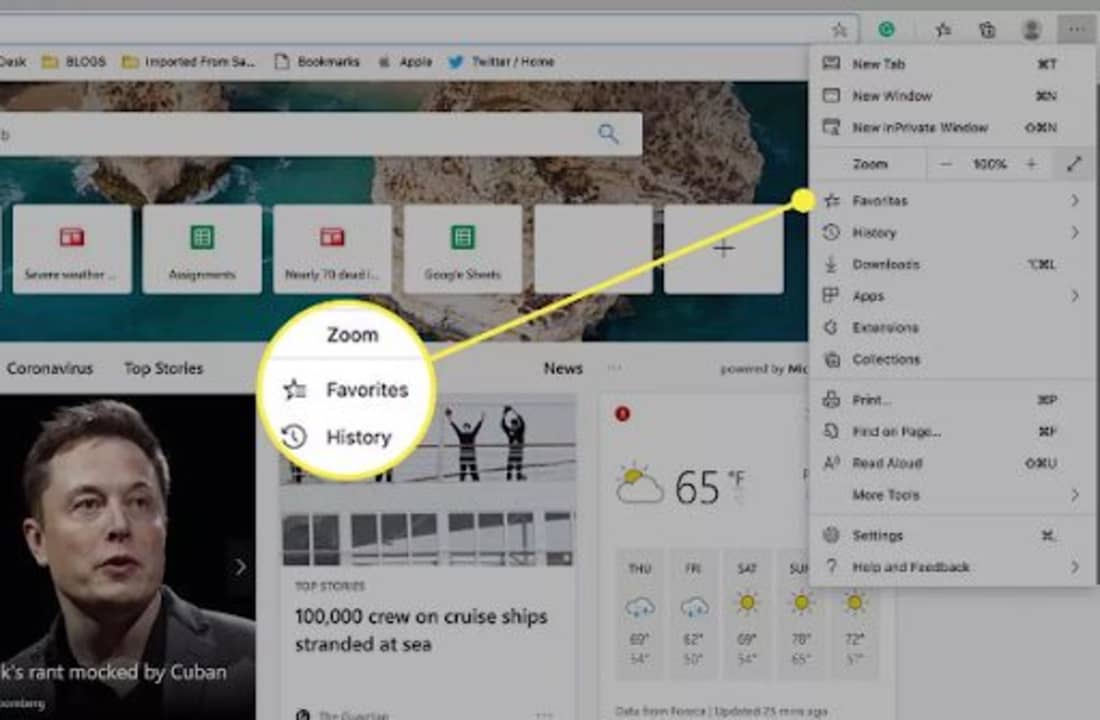
You will see a drop-down list appear. In this menu, scroll down to ‘Favorites’ and click on it. The favorites should be located just beneath the zoom settings for your browser.
Click on ‘Import’
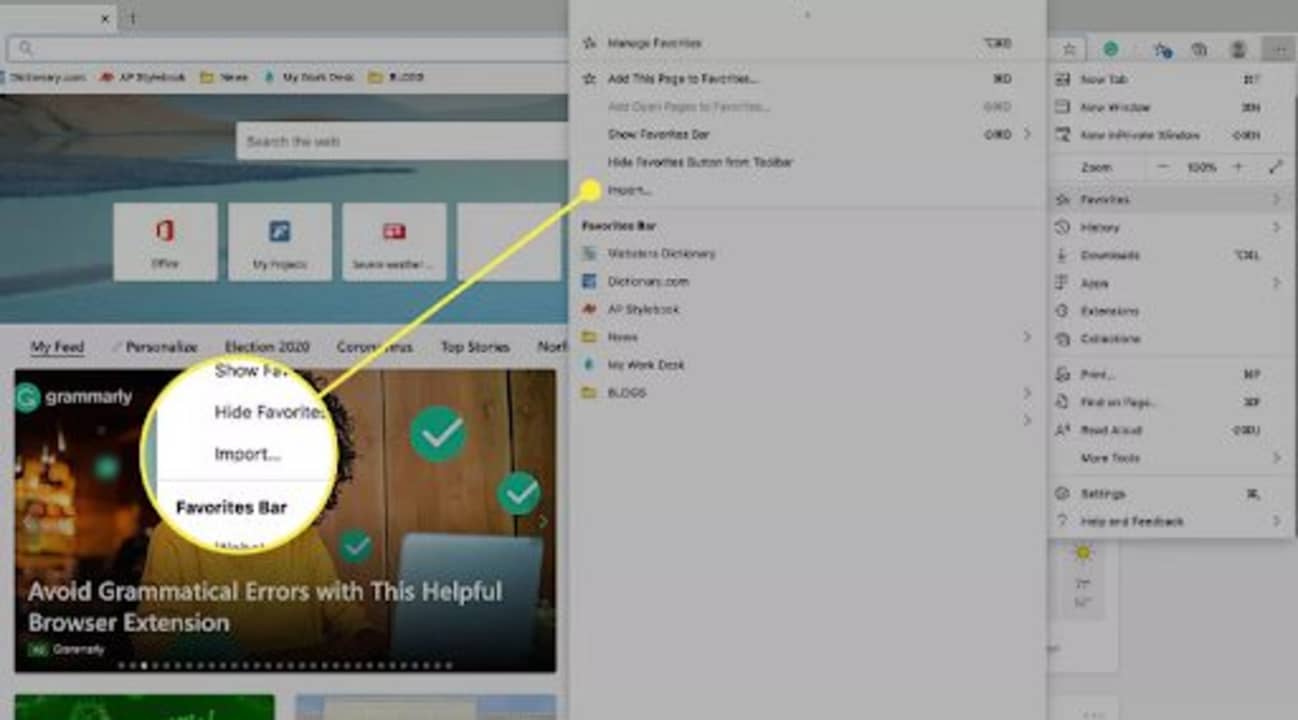
Once you’ve clicked on favorites, a new menu will appear. In this menu, scroll down until you reach ‘Import’ and click on it.
Select the browser and info to be imported
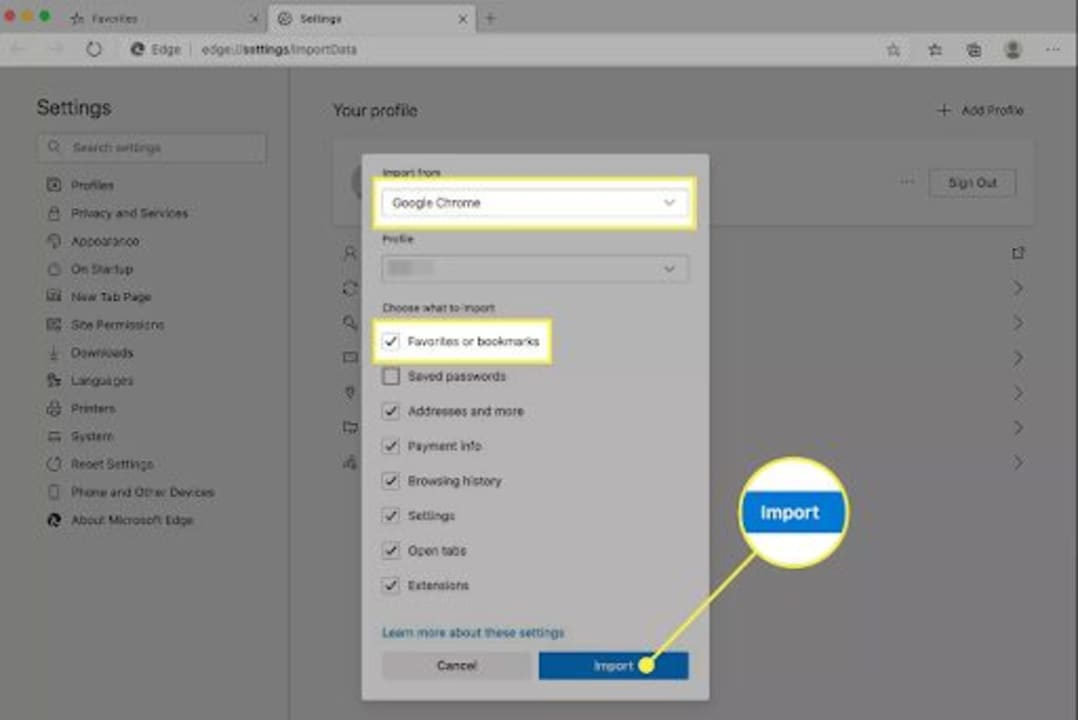
A new window will open up where you can refine your import selection. First, you need to select from which browser, such as Chrome, Firefox, or others, you want to import. Most major browsers are supported. After you’ve selected the browser, you can complete the checklist to import the data you need. This can include bookmarks and favorites, passwords, history and more. Simply select what you want to import and then click on the ‘Import’ button to move the necessary information to Microsoft Edge.
Start using a new browser without losing your favorites
New browsers can be exciting, just like any new app, especially if they have better features than your current browser. However, if you have a lot of bookmarks and favorites, it might be too much of a challenge to change browsers. Microsoft Edge has a handy import feature that allows users to import bookmarks and favorites from another browser. This way, you can quickly and easily switch over to Edge without any disruptions.
If you haven’t used the browser yet, here are five reasons you should try Microsoft Edge.
Latest from Leri Koen
You may also like
Meet the Buick ELECTRA GS: A Bold Step into the Electric Future
Read more
New Volkswagen ID.UNYX 06 Features Enhanced Tech and Impressive Range
Read more
How to switch from One UI to another Android skin without losing settings or apps
Read more
Mercedes-Benz Unveils Vision V: A Luxurious Take on Minivan Interiors
Read more
This ChatGPT update will change the tool forever
Read more
You should unplug these 5 home appliances after use
Read more

