How To
Automate functions when you install a Discord bot on your account
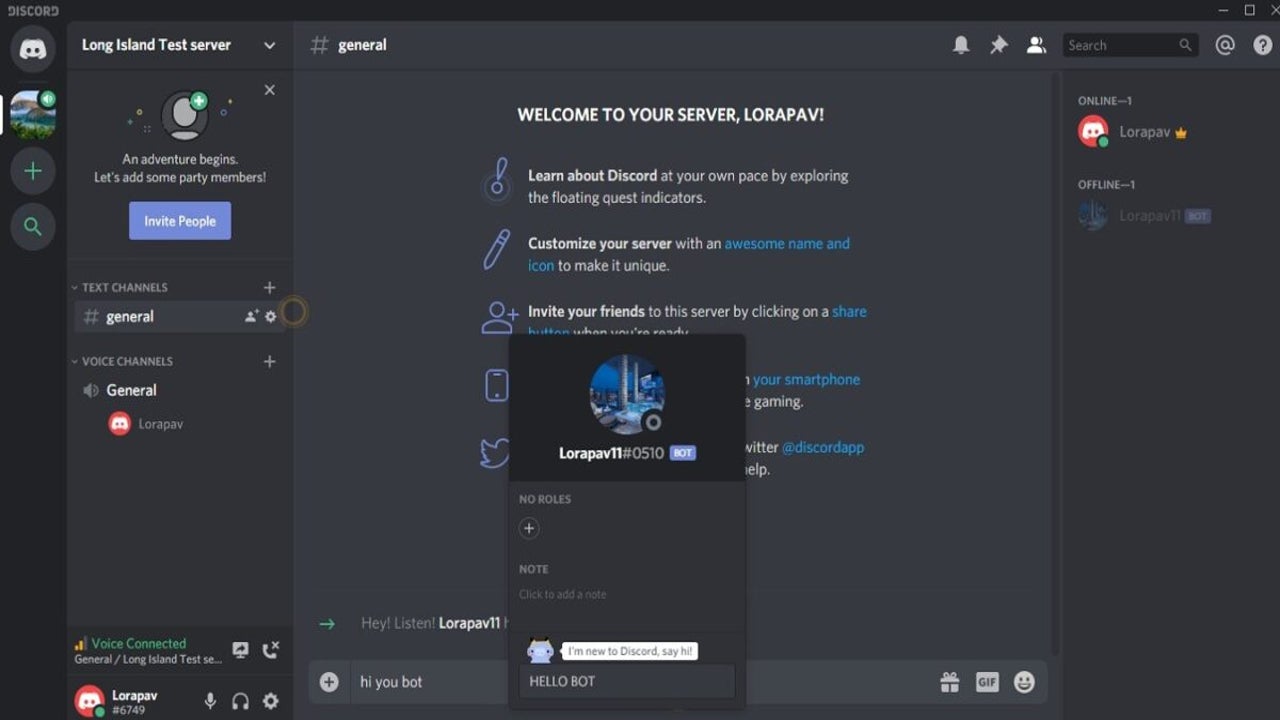
- July 13, 2022
- Updated: July 2, 2025 at 3:35 AM
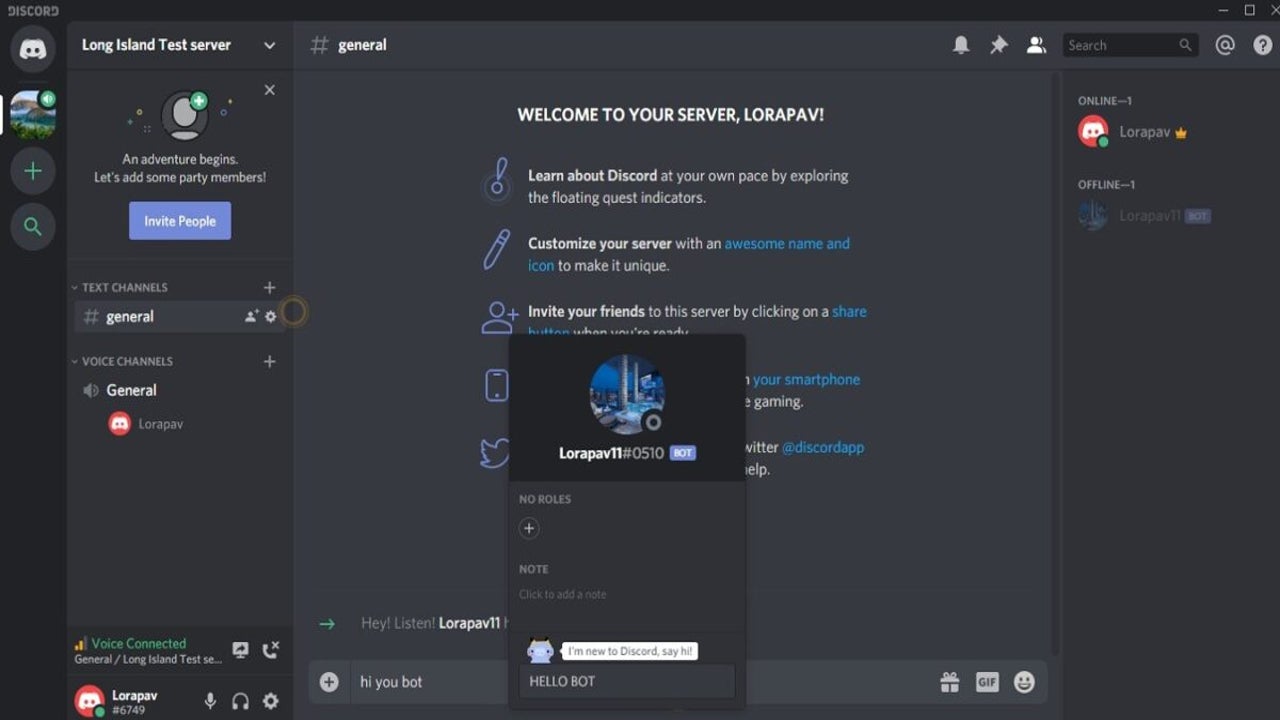
Discord is better with bots. Bots give you advanced controls and access to more ways to manage your servers. Even though a server can function perfectly well without a Discord bot, it’s far more fun and efficient to have a few installed.
Below, we’ll give you a quick introduction to the wonderful world of installing Discord bots on any server you own or operate.
The low-down on Discord bots
Bots are computer programs designed to interact with each other and human users to perform certain tasks within a particular space. In this case, the space is a Discord server. You’ve probably used bots in other places before, though, even if you haven’t knowingly come across one on Discord. Any time a website opens up a helpful chat window that gives you all sorts of information or instantly answers FAQs, you’re likely dealing with a bot.
Depending on the purpose a bot was designed to fulfill, bots can either be incredibly helpful or infuriating. Bots can do all sorts of things, like help you manage your Discord server or even add fun text-based games or riddles that your server’s members can use to entertain themselves while wandering around on Discord.
There are even bots that send memes or play music on request. They’re basically the jukeboxes of the 21st Century. If you’d like to see what kin d of Discord bots are available, we have a list of the best bots to install on your Discord server.
How to Install a Discord Bot on your account
Enable administrator access on your Discord account
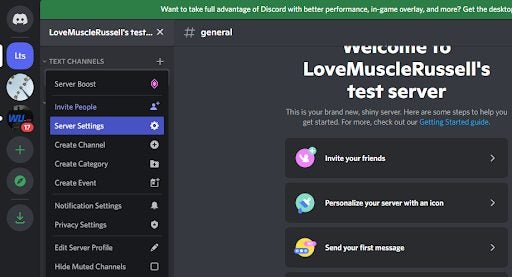
You need to be an administrator of a server to be able to add bots into the server ecosystem. In most cases, it’s likely your own server to which you’d like to add bots. In the event that you don’t own the server in question, you’ll want to get in touch with the server’s owner before trying to make any changes.
– First, you’ll want to navigate to the server you’d like to spruce up with a bot or two. From your home page on Discord, head to the left-hand side panel and click on the server’s name.
– Now that you’ve selected a server, hit the small arrow next to the server’s name to access a drop-down options menu.
– Next, you’ll need to hit Server Settings and then click on Roles. From here, you need to click on Default Permissions and then scroll down the list to where it says Advanced Permissions.
– It is now time to become an all-powerful administrator. Toggle Administrator on from the Advanced Permissions interface. Save your changes and you’re good to go!
Spruce your chosen server up with bots
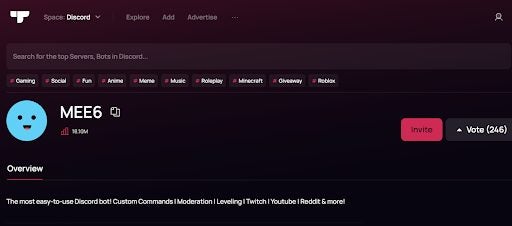
Depending on the bot you decide to add to your chosen Discord server, you’ll either see ‘Add Bots’ or ‘Invite’ on the bot’s website. Just a reminder: This doesn’t add bots to every server you operate; You’ll have to follow these steps for all the bots you want to add and all the servers you own or administrate.
– Your first stop is the website of whichever bot you’d like to add to your chosen discord server. You’ll likely be required to log into Discord from the bot’s website to access the option to add it.
– Once you’ve logged into Discord, you’ll need to select the server to which you’d like to add the chosen bot. When you’ve done this, click Continue.
– You’ll see a list of options and tick-boxes that basically let you decide what you’d like the specified bot to be able to do once on the server. You can check boxes that apply.
Once you’ve decided what to let the bot do on the server, click Authorize to save your changes.
– This is the last step. All you need to do here is follow the set-up prompts to activate the bot on your chosen server.
If you experience any issues with finding the server you’d like to furnish with a bot, check that you’re logged into the bot’s website and Discord with the same browser. You should also ensure that you’re signed in with the correct account credentials.
Keep up to date with the latest Discord news and guides
Discord is far more functional and entertaining with bots in the mix. Apart from making Discord servers easier to manage, bots can also increase the sense of community and camaraderie. For instance, users can engage in friendly miniature competitions with casino bots or simply share a laugh at the expense of the latest internet meme sensation.
Discord has seen some impressive updates this year. For one, you can now link your PSN account to Discord. That means that your gaming friends can see what title you’re playing on your console. Discord also improved the voice channels, making it easier to chat online with other players.
If you’re completely new to the chatting application, bots won’t be much help until you learn how to use it. We have two guides that will assist you:
Latest from Russell Kidson
You may also like
 News
NewsThe finale of Stranger Things will be shown in theaters and has already sold more than 1 million tickets
Read more
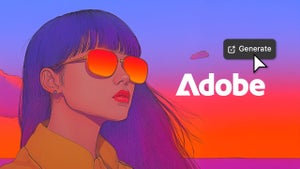 News
NewsCreate retro-futuristic reels with Premiere Pro + Firefly
Read more
 News
NewsPluribus’ ending could have been much more bland, but an Apple executive suggested something else
Read more
 News
NewsIf there are no more Avatar movies, James Cameron knows how the story will continue
Read more
 News
NewsApple doesn't want its foldable iPhone to have wrinkles on the screen: is there a solution?
Read more
 News
NewsWe already know who will be the director of the Sleeping Dogs movie
Read more