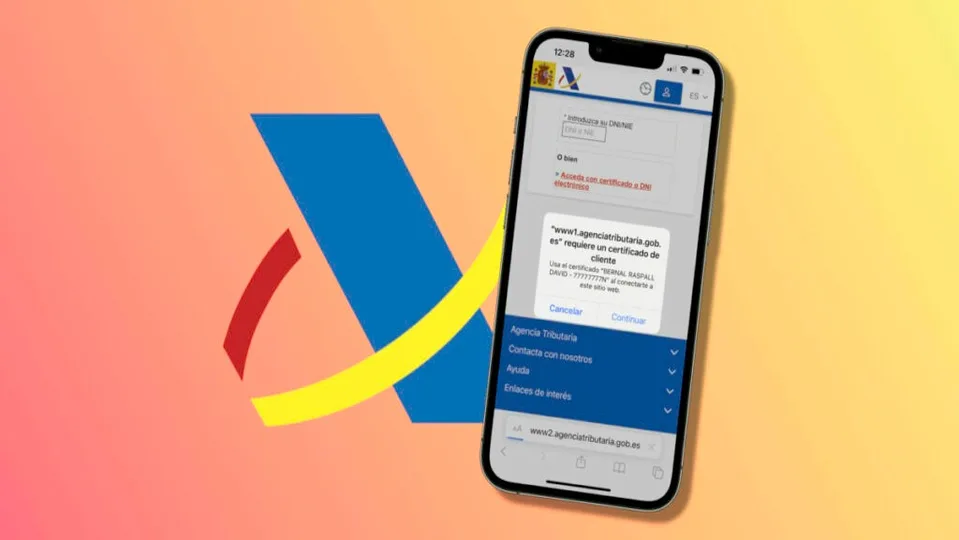A digital certificate of identity allows us to carry out procedures with the public administration online. A resource that we can use to check the work life, to file the tax return or even to carry our driver’s license on the iPhone thanks to the app miDGT. Installing this digital certificate of the Tax Agency on an iPhone, iPad or Mac with Safari is very simple. Let’s see it.
In this tutorial we are going to start from the fact that we have already downloaded the certificate. Just briefly remember that the certificate is ordered online and then, in most cases, we have to go to a social security office to verify our identity. Then we can download the certificate on our iPhone, iPad or Mac.
Remember also that this certificate has a password, without which it is useless. So let’s place ourselves at the point where we have our password written down and the certificate itself downloaded on our iPhone, iPad or Mac.
How to install the identity certificate on iPhone or iPad
The whole process is extremely simple on the iPhone or iPad. Once we have the identity certificate in the Files app, the exact steps to follow are as follows:
- We open the Files app, look for the certificate in question and tap on it to open it.
- If we are asked where to install it, we choose iPhone or iPad depending on where we are doing the process.
- The system notifies us of a downloaded Profile, tap Close.
- We open the Settings app on our iPhone or iPad.
- At the top, under our name, tap on Downloaded Profile.
- Tap Install.
- We enter the password of our iPhone or iPad.
- When a warning appears stating that The profile is not signed, simply tap on Install and confirm again by tapping on Install.
- Enter the certificate password.
- Tap Next.
- Tap OK.

That’s it. From now on we can find the certificate within the Settings app, by going to General and then tapping on VPN and device management. From there we can see More details, such as expiration, or Delete profile if we want to remove it from the iPhone or iPad.
How to install the identity certificate on Mac
On our Mac the steps are even simpler. The management will be done through the Keychain Access app, all we have to do is follow these steps:
- We open the Keychain Access app, we can find it using Spotlight -pressing Command (⌘) + Spacebar- or inside the Utilities folder inside Applications.
- In the Keychain Access sidebar we select Login Keychain.
- Drag the certificate, the file with .pfx extension, to the right side of the window.
- Enter the certificate password.

In both cases, whether we have installed it on the iPhone or iPad or on the Mac, it is very important that we keep the .pfx file with the password safe. We will need it to reinstall it on new devices.
How to use the identity certificate in Safari to perform transactions
To use the digital certificate, we open Safari and go to the website of the tax agency, DGT, Social Security or, in general, any government related website. We look for the procedure we want to do and select Digital certificate as identification method.

Safari will always ask for permission to use it. Regardless of whether we are on the iPhone, iPad or Mac, we just need to choose the certificate and tap Continue.
With this we will be identified in one of the most secure ways possible, so we will have access to procedures that are not within reach of an identification with Cl@ve PIN, for example. Just like the tools that Adobe offers us for the IRS, this is an advantage when it comes to carrying out procedures through the Internet in a comfortable way from any of our devices.