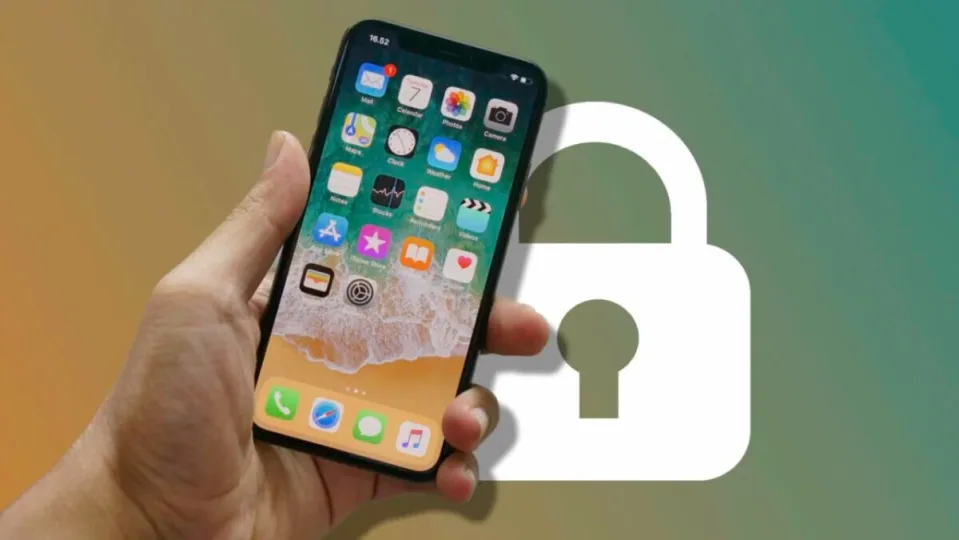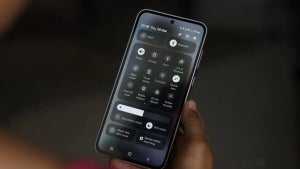There is a lot of information that we store on our iPhone. From the photos and videos we can take to notes, passwords or credit cards with Apple Pay, to name just a few examples. Therefore, it is essential that we can protect the contents of the phone, something we will do, simply by locking and applying a code to access the information.
We lock the iPhone constantly. We do this by pressing the side button, so the screen is off and the information is safe. Safe if you have an unlock code, of course, otherwise anyone with physical access to the phone can unlock it.
How to set up an access code
The passcode is a combination of numbers or characters that we must enter to unlock the iPhone. Setting it is as easy as following these steps:
- We open the Settings app on our iPhone or iPad.
- Go to Face ID and passcode or Touch ID and passcode, depending on your iPhone model.
- Click on Activate passcode or Change passcode if you already have one.
- Enter a 6-digit passcode or select Passcode Options to choose a custom alphanumeric passcode or a 4-digit passcode.
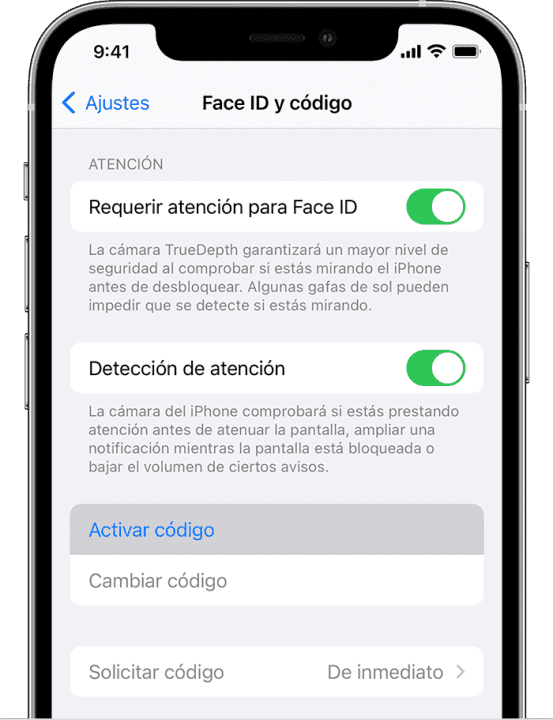
After repeating it and tapping OK the code will be ready. Every time we need to unlock the iPhone we will have to enter it or use Face ID or Touch ID to enter an equivalent.
When choosing the code, keep in mind that an alphanumeric code will always be more secure than one with digits only. In addition, a longer length is always recommended. In any case, it is important that we write it down or remember it to be able to continue using our iPhone.
How to enable automatic iPhone lock
With the code set, when our iPhone is locked, our information will be encrypted and protected. But what if we forget to lock it? Just to avoid this, we can configure the automatic lock. Here’s how to do it:
- We open the Settings app on our iPhone or iPad.
- Go to Display and brightness.
- Tap on Auto Lock.
- We choose the option that most interests us.
Keep in mind that a shorter time will always be safer, so the recommendation will always be to choose the 30-second option.
How to set up Face ID or Touch ID
To avoid having to enter the code, which is much more convenient, and to avoid anyone seeing us enter it, which is also more secure, we can set up Face ID or Touch ID. The steps to do this are as follows:
- We open the Settings app on our iPhone or iPad.
- We enter Face ID and code or Touch ID and code.
- Enter your iPhone passcode.
- Tap on Set up Face/Touch ID.
- Follow the on-screen steps to scan your fingerprint or face.
How to unlock our iPhone
Once we have set up the automatic lock, passcode and biometric features, unlocking the iPhone is as simple as can be. Here’s how to do it:
- If we use Face ID, we raise the iPhone and look directly at it. The device will automatically unlock if you recognize our face. We slide up from the bottom of the screen to access the home screen.
- If we use Touch ID, we place our registered finger on the home button or on the fingerprint recognition area, depending on the iPhone model. The device will automatically unlock if it recognizes our fingerprint.
- If we do not have Face ID or Touch ID, or if we prefer to use the passcode, we simply press the home button or swipe up from the bottom of the screen. Then, we enter the lock code on the screen.
Securing our iPhone is essential to keep personal information safe from unauthorized access. Let’s make sure to enable the automatic lock, set a passcode and use biometric features such as Face ID or Touch ID to make everything easier. As we can see, our iPhone offers us all the facilities to be secure and convenient in equal parts.
Some of the links added in the article are part of affiliate campaigns and may represent benefits for Softonic.