News
Power Up: Essential Tips and Tricks to Maximize Your iPhone Battery Life
Maximum battery capacity for longer usage time.
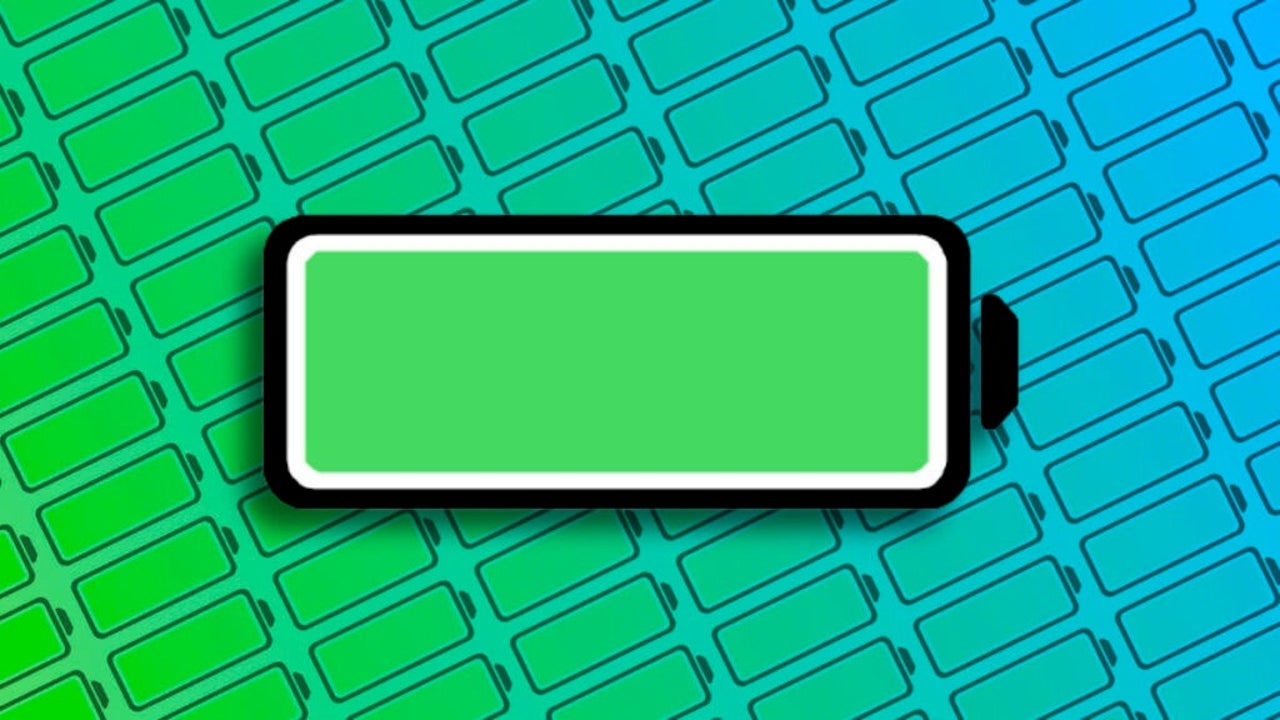
- July 15, 2023
- Updated: April 5, 2024 at 9:02 PM
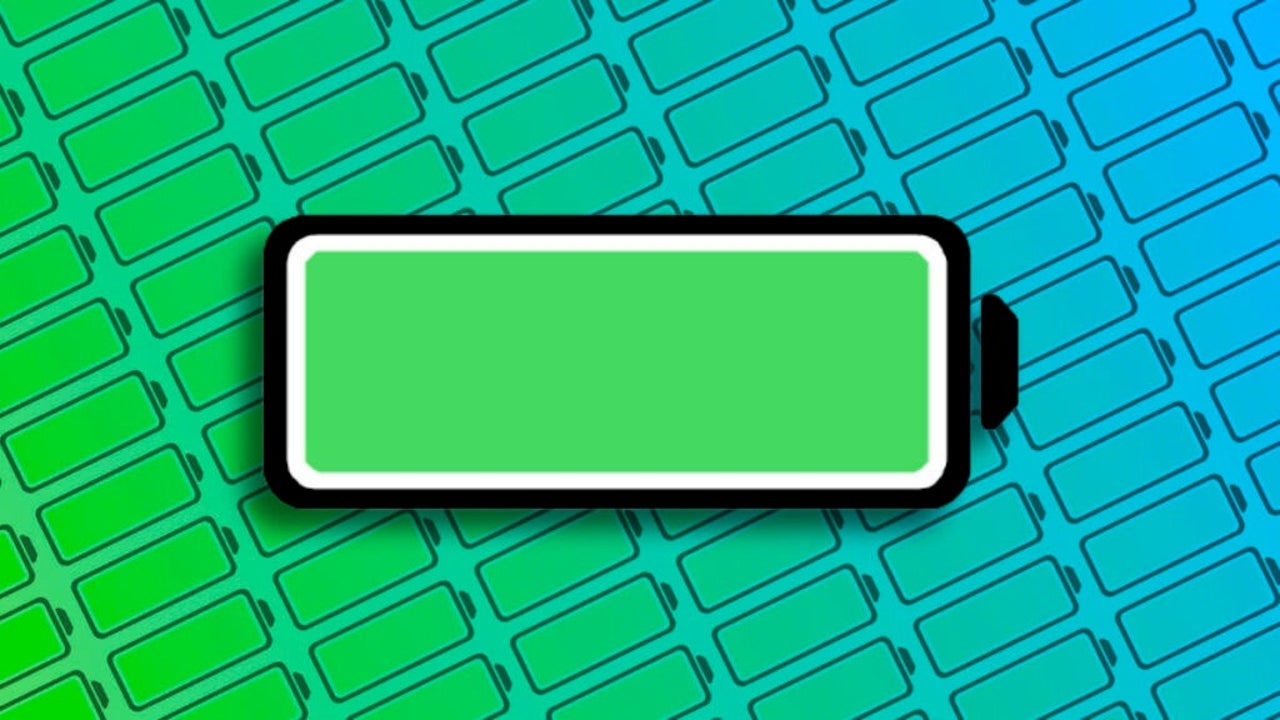
When it comes to maximizing the battery life of our iPhone, there are plenty of tips and tricks we can find online. Some make a lot of sense, while others simply don’t work, and many sacrifice the phone’s utility, making them less useful. Let’s review what actually works when it comes to achieving maximum battery autonomy on our iPhones.
Five key resources to make your iPhone battery last longer
The list of resources to extend our iPhone usage as much as possible is quite extensive. Let’s get started.
- Activate low power mode: It is the easiest, quickest, and most efficient way to reduce power consumption on the iPhone. It reduces communications, processor usage, visual effects, and various other settings, substantially extending battery life. We can activate this mode in the Settings app, under Battery. We can also ask Siri to enable or disable this feature with a simple “Hey Siri, turn on low power mode.”
- Use Wi-Fi instead of mobile data whenever possible: Wi-Fi consumes significantly less power than 4G or 5G. If we are in a place with available Wi-Fi, using it instead of mobile data, especially for tasks with significant network usage, will make a difference.
- Don’t close apps from the app switcher: Unlike 10 or 12 years ago, closing apps we are not using on the iPhone does not make the battery last longer, quite the opposite. Apple explicitly states on its support website that we should only close apps if they have stopped responding.
- Adjust screen brightness to auto: One of the main battery drains on the iPhone is the screen. From the Settings app, Apple recommends enabling auto-brightness to ensure that the consumption is always kept to a minimum without sacrificing visual quality. This can be configured in Settings > Accessibility > Display & Text Size by enabling Auto-Brightness.
- Reduce notifications: Constant notifications, with sounds and screen wake-ups, can have an impact on battery life. We can enable Do Not Disturb mode, a specific concentration state, or simply go to Settings > Notifications and disable those that are not needed.
Beyond these recommendations, there are other tips that will have a lesser effect on battery consumption. Unless we really need to maximize battery life, we shouldn’t consider them. These include disabling automatic app updates even without low power mode enabled or revoking location access for apps that do not require it.
In the meantime, there are a couple of important details to keep in mind. The most important one is to keep our iPhone updated, as Apple improves performance and fixes bugs with each update, resulting in improved battery life. The other is to be aware of the phone’s battery health. In Settings > Battery > Battery Health, we can check that the Maximum Capacity is at least above 80%. Otherwise, we should consider visiting an Apple Store to replace the battery, which will undoubtedly provide much greater autonomy.
Indeed, while we wait for the iPhone 15, which will have much more battery life, it is clear that maximizing battery life on the iPhone is quite straightforward. As we mentioned at the beginning, it is not something we want to do continuously because it does have an impact on the device’s user experience. However, in times of need, we know that we have the appropriate resources to ensure that we can enjoy our iPhone for as long as possible.
Some of the links added in the article are part of affiliate campaigns and may represent benefits for Softonic.
Architect | Founder of hanaringo.com | Apple Technologies Trainer | Writer at Softonic and iDoo_tech, formerly at Applesfera
Latest from David Bernal Raspall
You may also like

First-Year Decline in Deliveries Marks a Turning Point for Tesla
Read more

Number Of Dc Fast Charging Ports Reaches 55,580 Amidslower Growth
Read more

It seemed like an impossible enemy, but it was actually the smartest anti-piracy system we’ve ever seen in a video game
Read more

Rising Tariffs and Political Fallout: Tesla Faces Unique Challenges in the EV Market
Read more
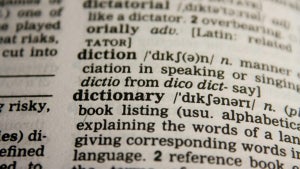
How to translate text directly from your phone’s keyboard
Read more

Meet the Buick ELECTRA GS: A Bold Step into the Electric Future
Read more