News
On vacation with the Fire TV and without Wi-Fi? With this trick you will spend less data
Discover how to use your Fire TV while traveling without Wi-Fi by turning your phone into a hotspot and limiting data usage with built-in settings.

- April 20, 2025
- Updated: April 20, 2025 at 7:44 AM

Traveling with your Fire TV can be a great way to stay entertained, but using it without Wi-Fi can quickly drain your mobile data. Whether you’re at a hotel, a rental apartment, or just on the go, there’s a way to enjoy your favorite shows while keeping data usage under control. With a simple trick, you can use your phone as a hotspot and limit the data consumption of your Fire TV device.
Turn your phone into a Wi-Fi hotspot
To get started, you need to set up your mobile device as a personal hotspot. On Android, go to Settings > Network & Internet > Hotspot & tethering, and configure a name and password. On iPhone, go to Settings > Personal Hotspot, enable it, and set a secure password. Once the hotspot is active, connect your Fire TV by selecting the network from its Wi-Fi settings.
Enable data-saving mode on Fire TV
Once connected, it’s important to activate Fire TV’s “metered connection” mode to limit bandwidth. Go to Settings > Network on your Fire TV, select your mobile hotspot, press the play/pause button on the remote, and open the advanced options. There, enable Data monitoring, then choose Set video quality and select Good. This restricts the streaming resolution, helping reduce data use without significantly affecting viewing quality.
Avoid automatic updates and background data
While using a metered connection, your Fire TV won’t download updates or apps in the background, which helps save even more data. When you’re back on a regular Wi-Fi connection, you can easily reverse these settings to resume full-quality streaming.
With this setup, you can take your Fire TV anywhere and enjoy content without worrying about excessive mobile data consumption.
Latest from Agencias
You may also like

2026 Chevrolet Bolt Shows Off Fresh Design and Upgraded Features
Read more

Pixelating photos to hide data no longer works: AI can extract text and reveal all the secrets
Read more

YouTube Music has added one of the most awaited features
Read more

5 tips to make your ChatGPT prompts work better
Read more
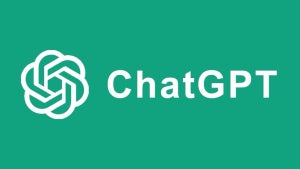
5 ChatGPT prompts you need to know
Read more

iPhone 17 vs Google Pixel 10: This is what we expect
Read more