Our Mac can freely convert any photo into text
From a text photo to editable text in seconds
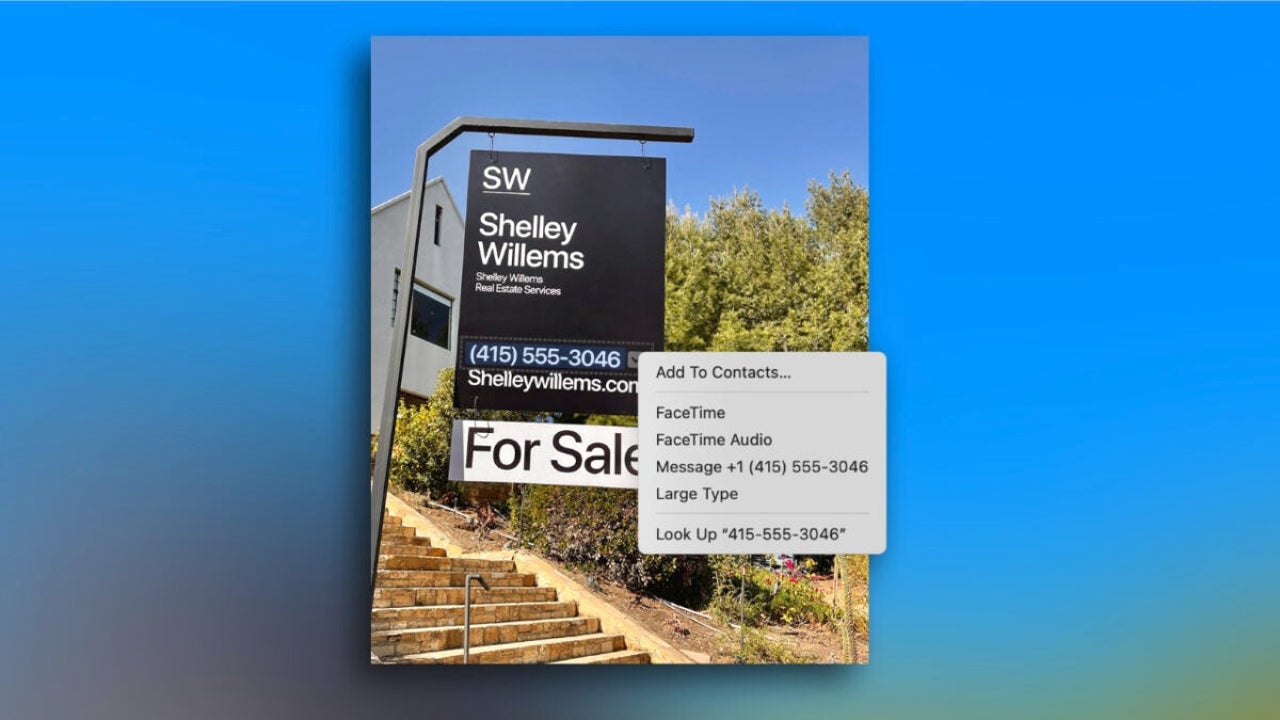
- November 28, 2024
- Updated: December 28, 2024 at 6:43 PM
Our Mac has a lot of features that can greatly enhance our productivity. One of these features, quite striking in results, is the ability to convert, for free and in just a few seconds, any photograph into text. Something that is possible thanks to an essential tool: Live Text.
A small great revolution in interaction with images
Live Text, available on the Mac since macOS Monterey, completely transforms the way we interact with photos and screenshots. This seemingly simple feature uses artificial intelligence to detect and extract text directly from the images stored on our Mac.
Let’s imagine that we need to copy a recipe from a photographed cookbook or extract information from a printed document without having to manually rewrite everything, Live Text makes it possible with a simple click. It does so with great reliability and even allows us to extract text from handwritten notes. And all of this, for free and with the apps that the Mac already includes.
How to use Live Text on our Mac
The process of transforming a photo of text into actual text is really simple. All we have to do is open the Photos app —the same one we use to download all photos from iCloud on our Mac or to add effects to our photos— and follow these steps:
- We open the Photos app on our Mac.
- We select the image that contains the text we want to copy.
- We place the cursor over the text until it is automatically highlighted.
- We right-click and select “Copy” or simply drag to select the specific text and use the Command (⌘) + C shortcut to copy it.
Once copied, we can paste the text into any other application, whether it’s a Pages document, an email message, or even a quick note.
Copying text is just part of the utility
Live Text is not only useful for copying text easily and quickly. It has several extra features that make working with the text content of an image even more convenient.
- Instant translation: When detecting text in a different language than the one set on our Mac, we can translate it directly without leaving the image. Just select and tap the Translate button to read the content in seconds.
- Internet search: We can search for terms or phrases directly on the web to get more information without having to type anything in the browser.
- Calls and emails: If the text includes a phone number or an email address, we can initiate a call or draft a message immediately. Just tap that part of the text to start the communication.
At a time when time is essential and accuracy in data capture has a direct effect on the productivity and efficiency of our work, Live Text is something to consider. A feature integrated into our Macs that shows us once again that technology should work for us, not the other way around, making our daily lives simpler and our workflows more efficient. A feature that makes it clear why many of us choose Apple products.
Architect | Founder of hanaringo.com | Apple Technologies Trainer | Writer at Softonic and iDoo_tech, formerly at Applesfera
Latest from David Bernal Raspall
You may also like

Translate subtitles to any language in just a few seconds thanks to Adobe Premiere Pro
Read more

Elon Musk is in trouble: the plot thickens regarding the 400 million from the Government for Tesla
Read more

The EU presents a clean energy agreement with an investment of 100 billion euros
Read more

Aston Martin comes out very poorly from its adventure with the electric car
Read more

Lucid's shares fall due to the departure of its current CEO
Read more

No one knows who donated 10 Tesla Cybertrucks to the Las Vegas police
Read more