How To
Quick Way to Backup WhatsApp
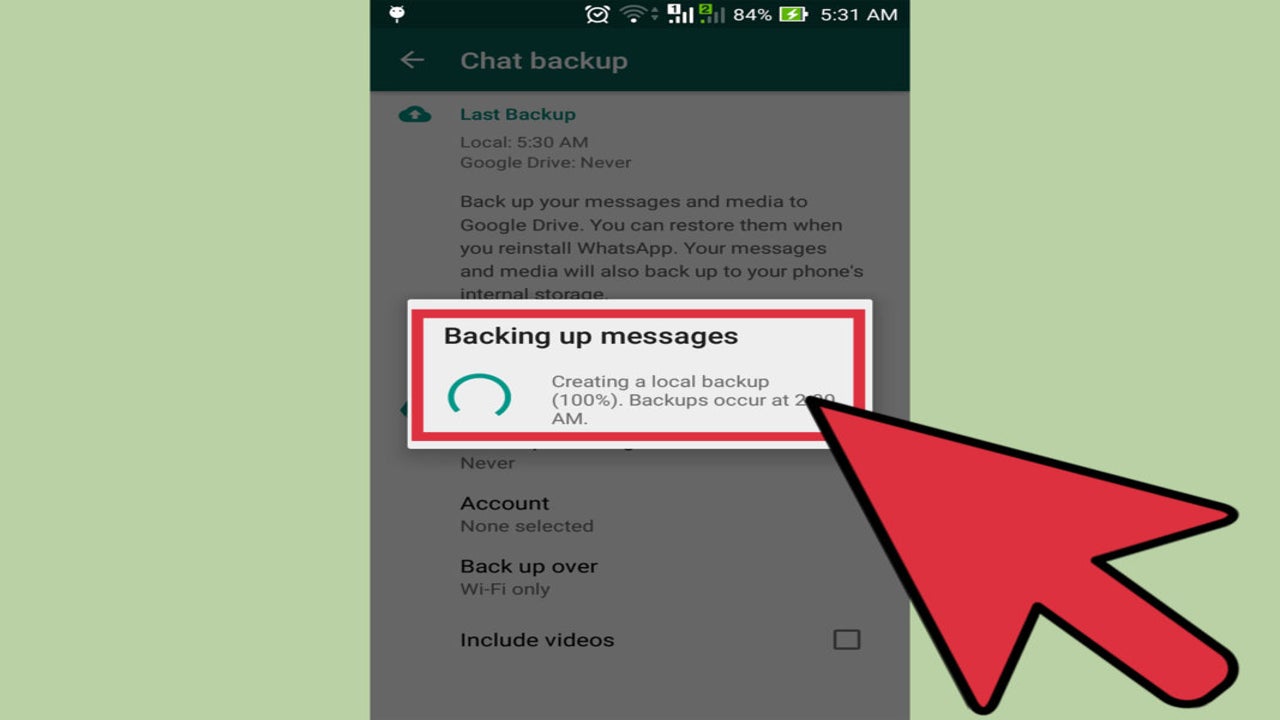
- May 17, 2021
- Updated: July 2, 2025 at 4:06 AM
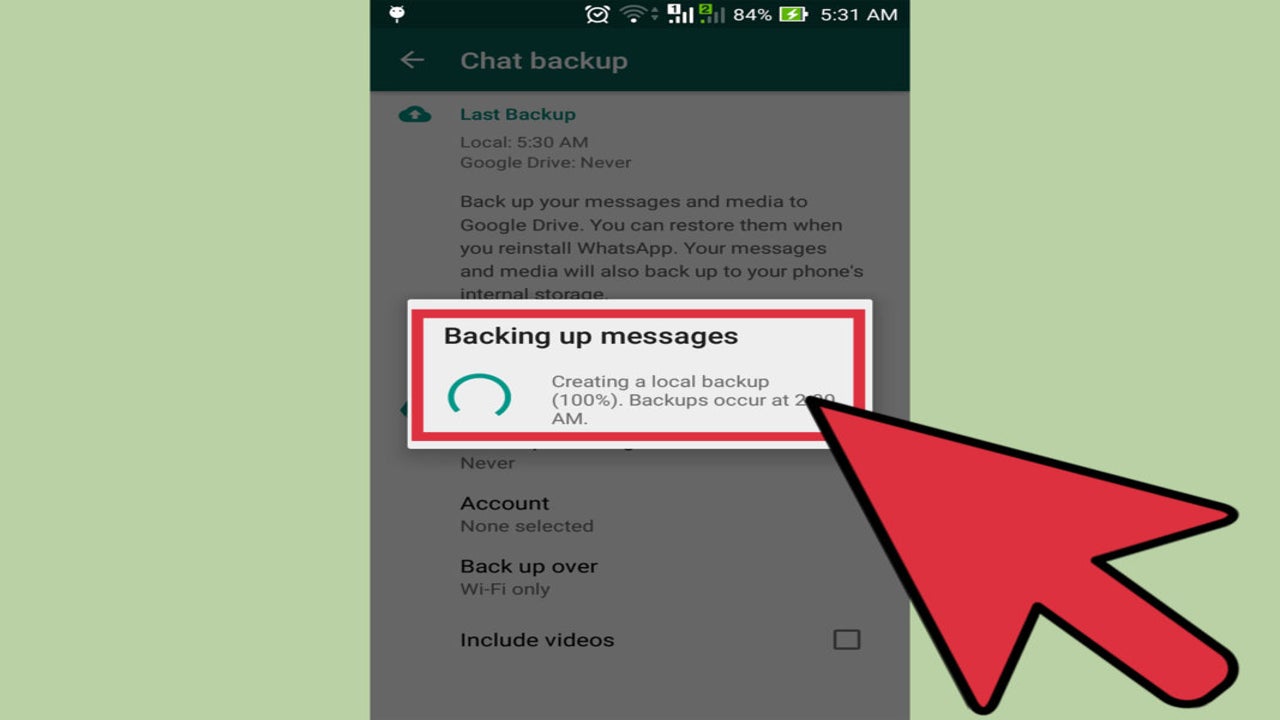
Whether you’re a WhatsApp user on Android or iOS, the messaging app lets you save conversations on the corresponding storage option.
On Apple devices, it’s the iCloud, and on Android, you can choose to use Google Drive. Your chat backups will be available for restoring previous conversations and in case you need to transfer the history to another device.
Access chat settings
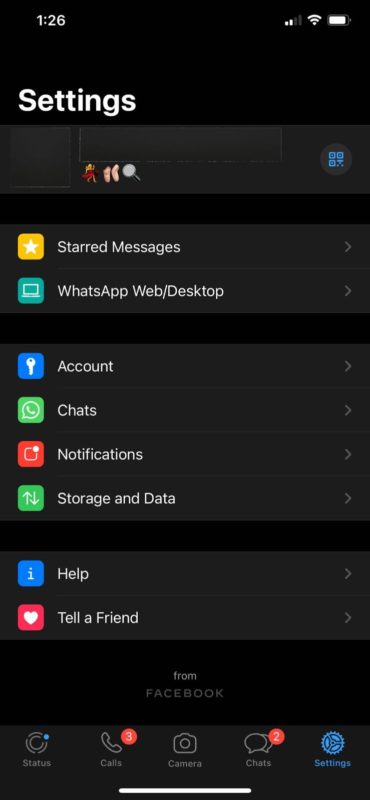
To start backing up your chat history, you need first to open the app and go to the settings. Click the gear icon on the bottom right side of the screen. Below “Account,” you’ll see “Chat.” Tap the line to access options.
Choose “Chat Backups”
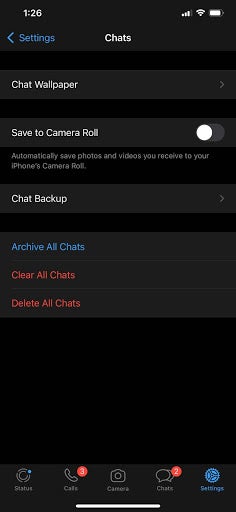
This page controls the chat background, camera roll settings, allows you to clear, delete, or archive all the conversations. It also includes the chat backup option. Once you tap that, it’ll redirect you to the next screen.
Choose “Backup Now”
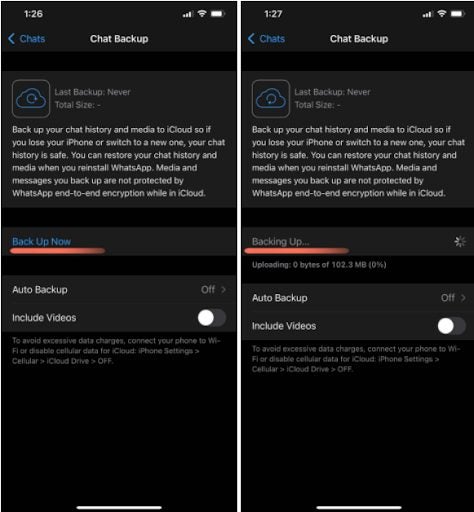
If you’ve never backed up your chat history, the “Last Backup” line will show “Never.” Alternatively, it’ll indicate when you performed it last. The second block on the screen shows the “Backup Now” option. Click it to initiate the process and wait for a few minutes.
Keep an Eye on Your Conversations on All Devices
If you’re using your PC in addition to a mobile device to access WhatsApp chats, there are a few backup options. One of them is to use a third-party backup program like Copytrans Contacts. These usually connect to your phone and save your conversation history in a selected location in a preferable format.
How to Know If You’ve Been Blocked
MORE TIPSLatest from Shaun M Jooste
You may also like
 News
NewsThe world's largest tank game announces its biggest update to date with the most ominous name possible: 2.0
Read more
 News
NewsNightdive announces the remaster of the 90s Lucas Arts shooter that no one expected to see again
Read more
 News
NewsOne of the most divisive Tales of games among fans returns in the form of a remaster
Read more
 News
NewsOne of the biggest franchises of the 80s returns with a video game of me against the neighborhood
Read more
 News
NewsGenerative AI is making its way into marketing departments
Read more
 News
NewsDoes AI really provide greater benefits, or have we all bought into the Wall Street story?
Read more