How To
The most important privacy tricks for Facebook
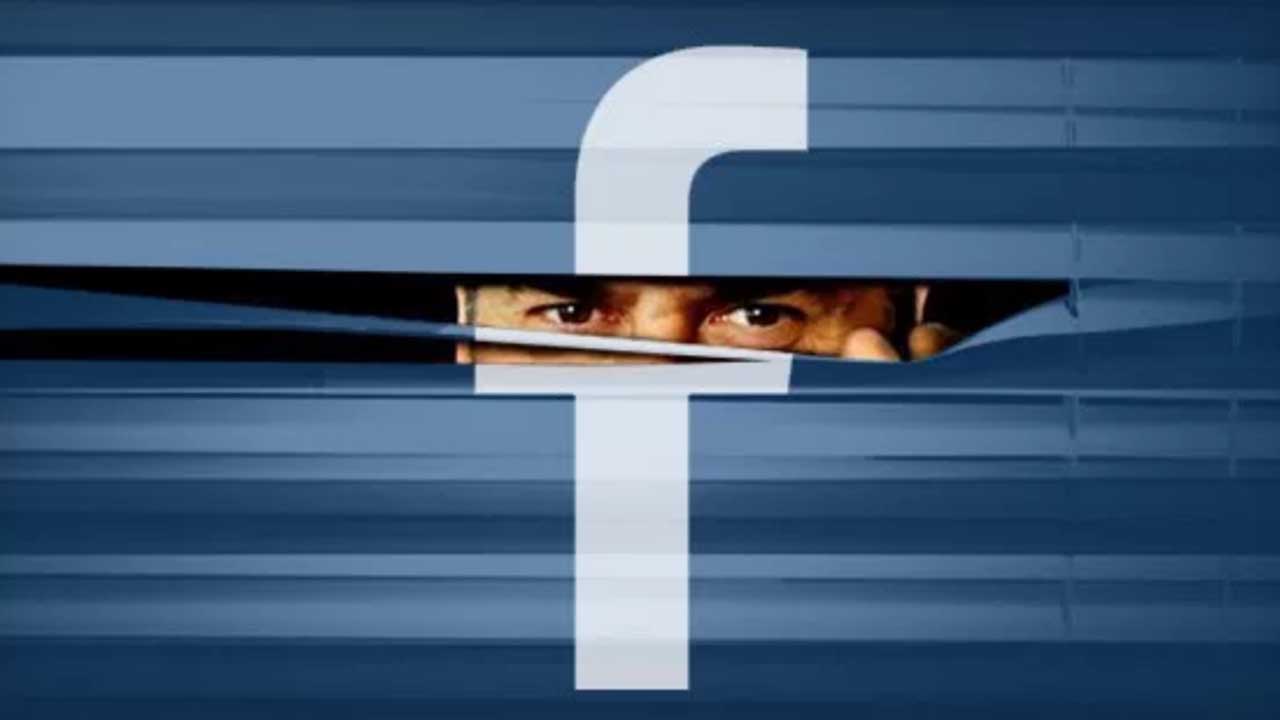
- June 28, 2018
- Updated: March 7, 2024 at 5:51 PM
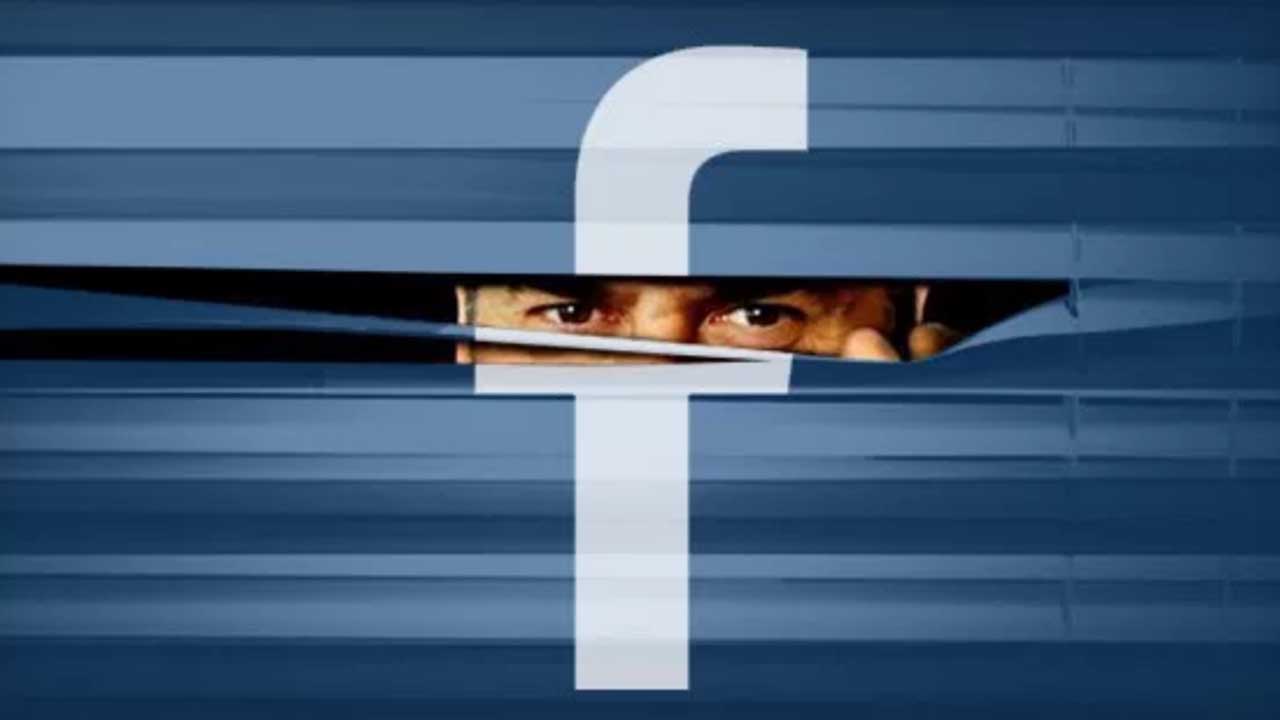
Facebook is still reeling from one of the company’s most significant security breaches. Thousands of users around the world decided to delete their accounts after millions of accounts were compromised, while others simply stayed on the social network to wait for improvements. Beyond the usual privacy settings, we’re going to teach you the top five privacy tricks for Facebook.
Hide your posts
Every time you write a post on Facebook, carefully check the box to the bottom right of “News feed.” As you can see, here you can set the privacy level of the post you’re writing. You can choose “Friends Only,” “Friends of Friends” or “Public” for everybody to see. Likewise, you can also change these settings once posted. Just click on the icon that appears by the publication date and change the setting of “Who should see this?”
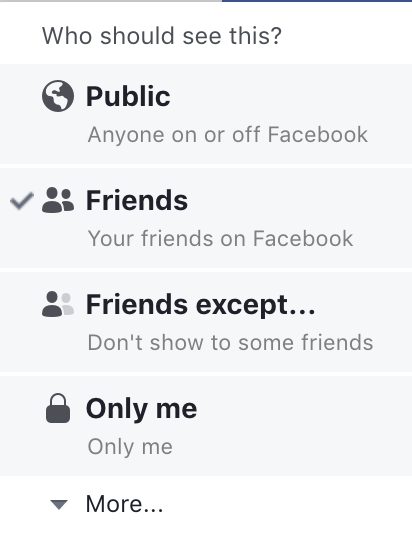
Use restricted lists
This feature is a little more hidden, but it’s worth knowing about: restricted lists. Restricted lists give you the option to move certain contacts into a specific category. This is similar to blocking the user, but they won’t notice a thing (you even stay on their friends list). Just go to the profile you want to restrict, click on “Friends” in their cover photo and then “Add to another list.” Here several categories will appear, but you’re interested in the last one “Restricted.”
Manage who can contact you
Want only a few people to be able to contact you? In general, Facebook enables public mode by default, so anybody can add you as a friend or send you a message (it’s another thing if you accept or read them, of course). However, it’s possible to change this. Just head to “Settings,” “Privacy” and change the options under the field “How people find and contact you.”

Disable others’ posts on your timeline
In the point above, we showed you how to restrict contacts; now we’re going to do the same for comments on your timeline. Right under the previously mentioned category “Privacy,” you’ll see one called “Timeline and tagging.” If you go here, you can change all these settings, including who can post on your wall or photos you’re tagged in.
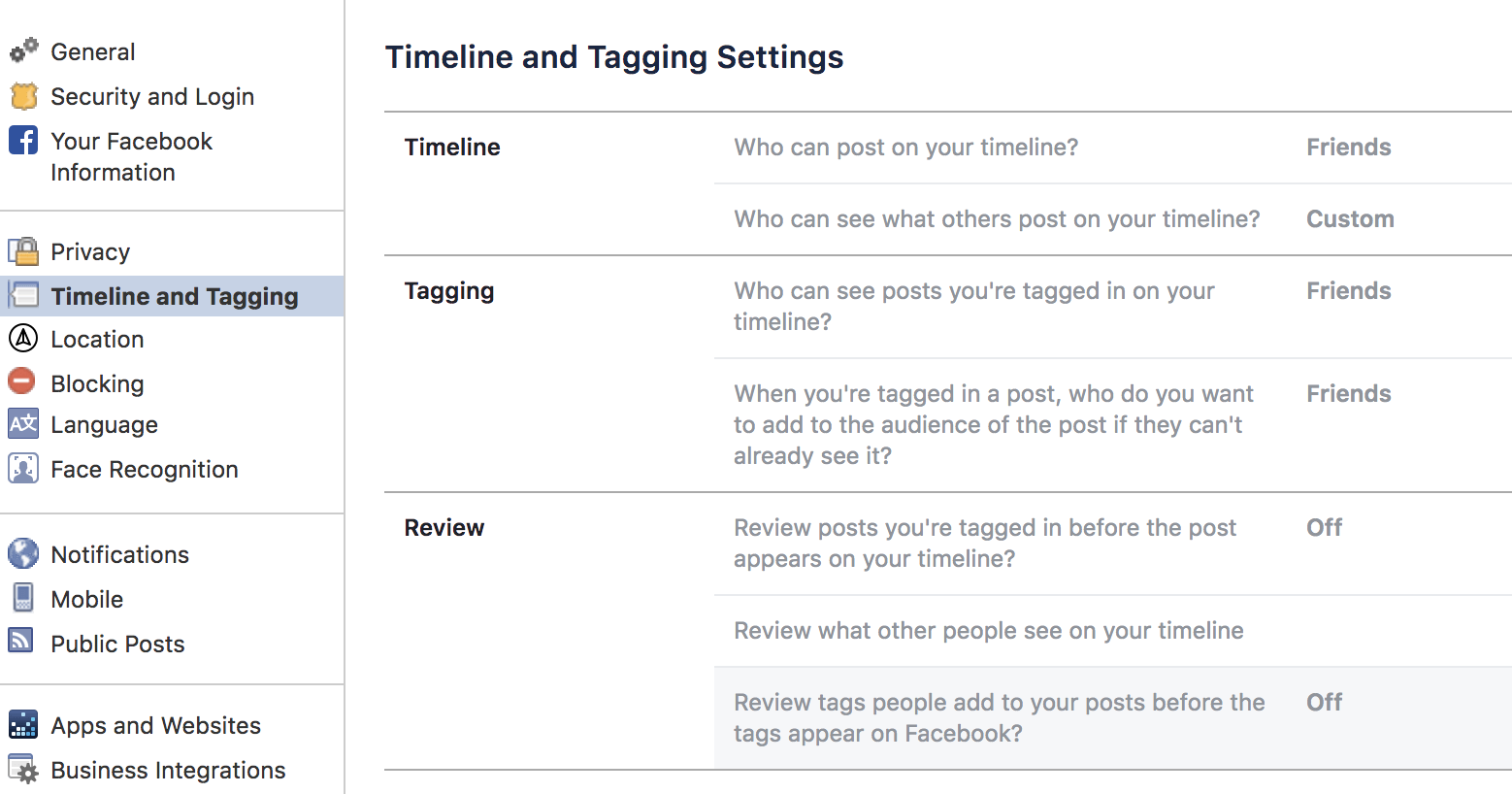
Hide your data
The last trick or tip is to hide your personal data on Facebook as much as possible. People that haven’t added you may still be able to see lots of your private info. To change this, just go to your profile and click on “About.” In each one of the categories, you can change who can see what. Our advice is that you set it to “Friends Only” or “Friends of Friends” maximum. Never “Public.”
Journalist specialized in videogames and technology. Almost two decades dedicated to it.
Latest from Nacho Requena Molina
You may also like
 News
NewsHBO Max announces casting for Petunia and Vernon Dursley in Harry Potter series
Read more
 News
NewsThe director of the new Fantastic Four movie claims to have been inspired by one of the greatest directors in history
Read more
 News
NewsNo one knew that Robert Downey Jr. was returning to the MCU until the official announcement, not even his co-stars
Read more
 News
NewsThe creators of The Last of Us come out to clarify an important point about the series: "We didn't kill Pedro Pascal"
Read more
 News
NewsRandy Pitchford, CEO of Gearbox, claims that Borderlands 4 is on track to be a resounding success
Read more
 News
NewsPersona 4 confirms its return with a detail that gives us hope about its future
Read more
