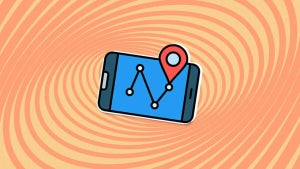Gmail is one of the most popular online email services in the world. It offers great capacity and seamless integration with other Google tools like Google Drive, thanks to which you can send huge file attachments. It also has an app for iPhone and Android.
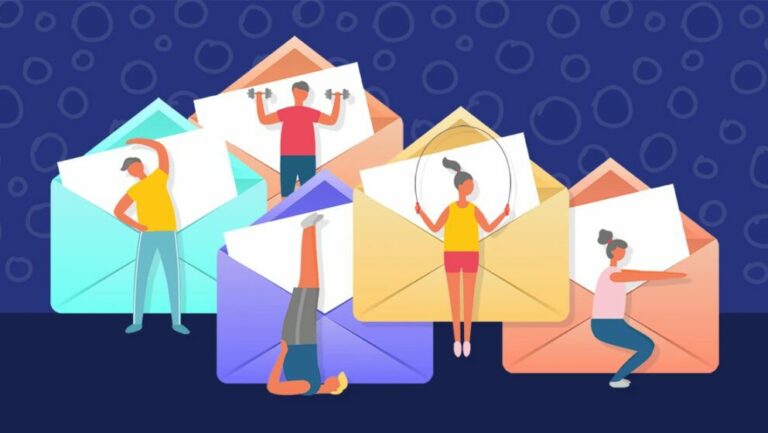
But Gmail isn’t perfect. Or maybe it’s the way we use it. Regardless, the point is that it can be hard to get your inbox under control; Gmail can be used for many things, and its become incorporated so easily into our everyday lives, that it feels like our mailboxes will never be emptied or organized.
How can you fight this invasion of emails? Luckily there are several ways to manage your account. Aside from its relatively new tabs feature, add-ons for Gmail, web services, or even settings in Google itself can enhance your Gmail productivity quickly and conveniently. Let’s have a look at these tools in more detail to help you get your inbox under control!
Change the style of your inbox
If you don’t receive many messages, you’ve got it easy: read, answer, file, delete, and go. But for those who receive a large amount of mail each day, this isn’t enough. With those users in mind, Gmail has implemented what it calls inbox styles: different ways to present the content in your Gmail mailbox so that you can handle large amounts of mail without losing your mind (or any emails).
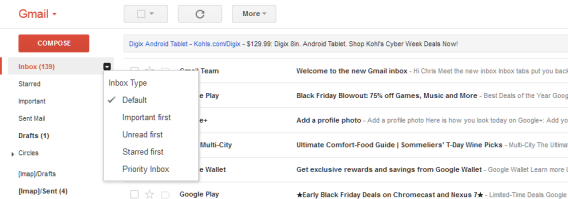
You can choose from five inbox styles:
- Classic – the standard, which puts the most recent posts at the top of your inbox.
- Important first – priority messages from the contacts you interact with the most, as well as other important messages.
- Unread first – places unread messages above all others.
- Starred first – places messages that you’ve marked with a star at the top of your inbox.
- Priority – a mixture of the three previous options: combines unread, starred and important so that you don’t miss anything.
Enable Gmail Labs
Gmail “Labs” is a collection of experimental features that you can activate if you want to test them. Although they might not work very well or could disappear without notice, little gems can be found among them, including some which will help you work faster and more efficiently in Gmail.
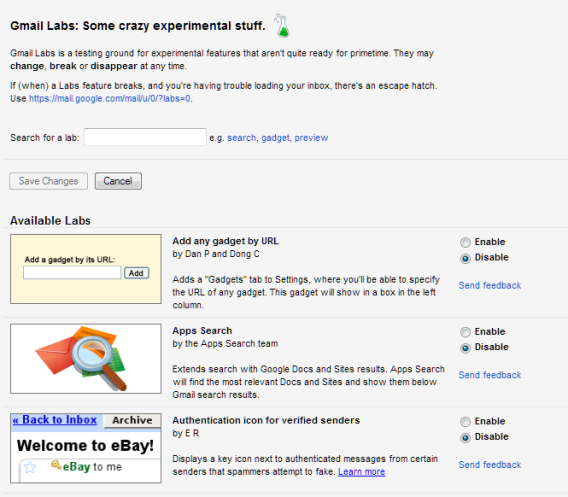
One useful feature, for example, is the Auto Advance, which will automatically take you to the next message after you delete or archive the previous one, rather than returning you to the inbox.
Smart Tags is another cool feature, with which you can easily organize all messages that you receive automatically, whether they’re notifications, newsletters, message forums or emails from social networks. There’s also the role of Standard responses, which saves you a lot of time if you have to write similar email messages every day.
Send emails to yourself in the future
One goal of the perfect email manager is to always keep your inbox clean of pending messages – the coveted inbox zero. The theory is simple: answer every email as soon as you receive it, if you can in just a few minutes. If you don’t need to do anything, delete it. And if you’ve finished the task on that email but want to keep it as a reference, file it.
But what happens if you have to go back to that email within a few days, you’re done with it, or are waiting for a response from a third party? That’s where these tools come into play:
Boomerang for Gmail
Boomerang for Gmail is an extension for Chrome, Firefox, and Safari that allows you to schedule sending emails, meaning you can use them as personal reminders. It also sends you an alert if you’re waiting for a response and no one answers your message within a predetermined time-frame.
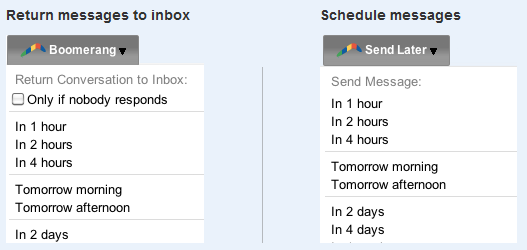
If you get an email asking you to do something that you really need to consult someone else on, you can answer this message, forward it to the relevant person, configure Boomerang to alert you if you don’t get an answer within a couple of days, and delete the read message. One step closer to inbox zero!
FollowUp.CC
This curious name belongs to a service that’s pretty similar to Boomerang; the only difference is that you don’t have to install anything because it works on any browser. The downside of FollowUp.CC is that the free version has a limit of 20 reminders per month.
Working it is really simple: when answering an email that you want to follow up with in a few days, enter a fake email address with the date that you want to be reminded of into the BCC field. Addresses are created in a logical way:
- Within a few hours: 12hours@followup.cc
- On a specified day: apr21@followup.cc
- A day this week: sunday@followup.cc
- A specific time: 9am@followup.cc
The email will appear as a reminder in your inbox for the time you’ve set!
HassleMe
So far, we’ve seen tools that’ll send you email reminders when you want to complete a specific task. But what about reminders for recurring tasks that don’t have a set time, like going to the gym, calling your mom or practicing an instrument? For these reminders, there’s HassleMe.
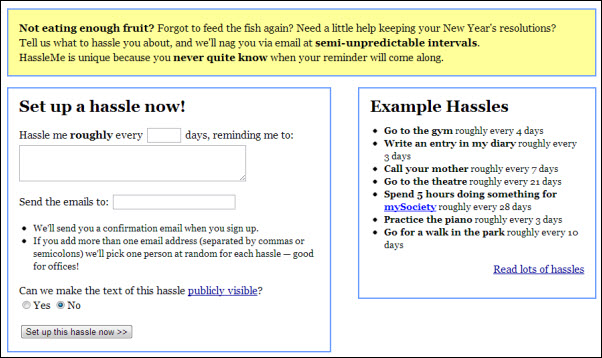
HassleMe is an online service that’ll send you reminders for recurring tasks so that you don’t have to worry about forgetting to do them! It can also be used to send phrases of encouragement or motivational quotes for a little extra push of productivity.
The Email Game
The aim of The Email Game is to turn the monotony of sorting through emails into a game, another example of the popular trend of ‘gamifying’ non-gaming apps. The Email Game challenges you to manage your email in the shortest time possible and rewards you with points if you’re quick enough. If the timer reaches zero, you lose points.
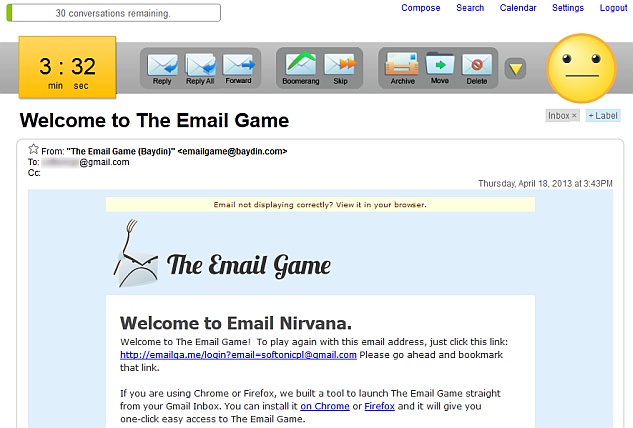
The interface of The Email Game is clear, with large buttons that help you make a decision quickly: can you answer that email now? Do it! Do you have to wait? File it for later! Have you finished? Erase it and on to the next !
Do you have any other foolproof tricks to help you be more productive with Gmail?
[Original article written by Radek Grabarek for Softonic PL]