How To
How to install and use skills in Amazon Alexa in 5 simple steps
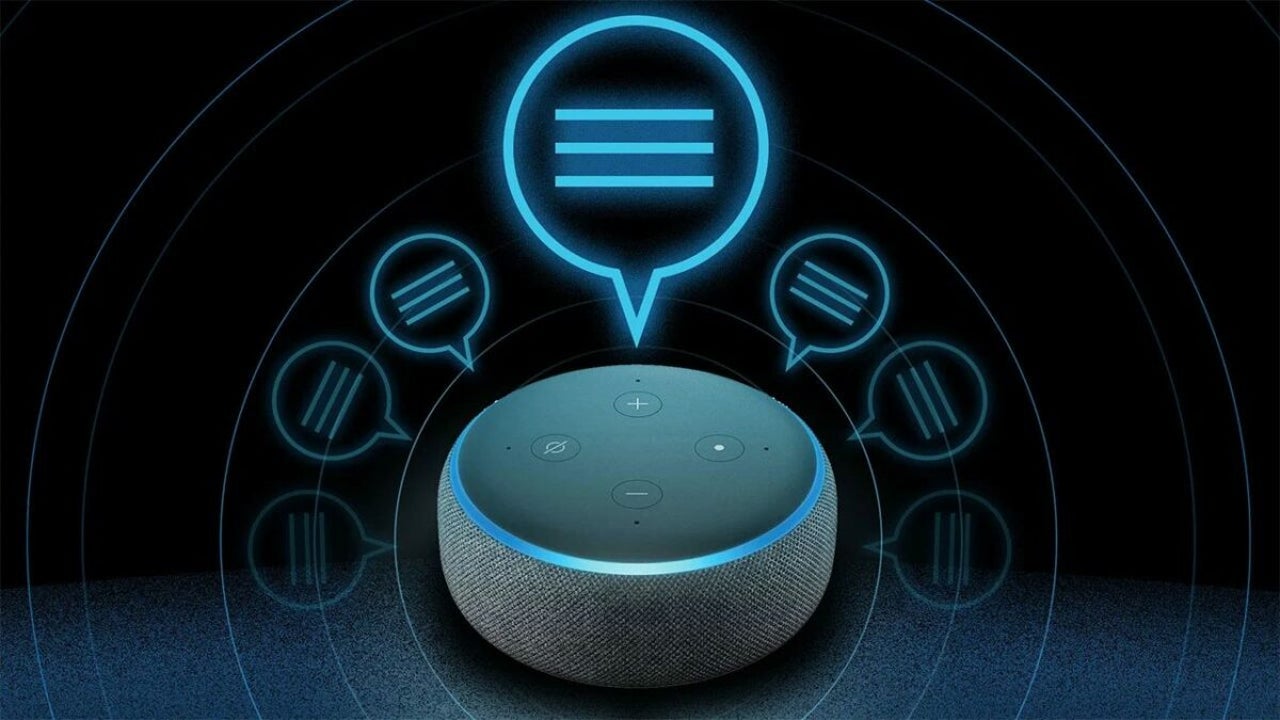
- September 19, 2022
- Updated: July 2, 2025 at 3:26 AM
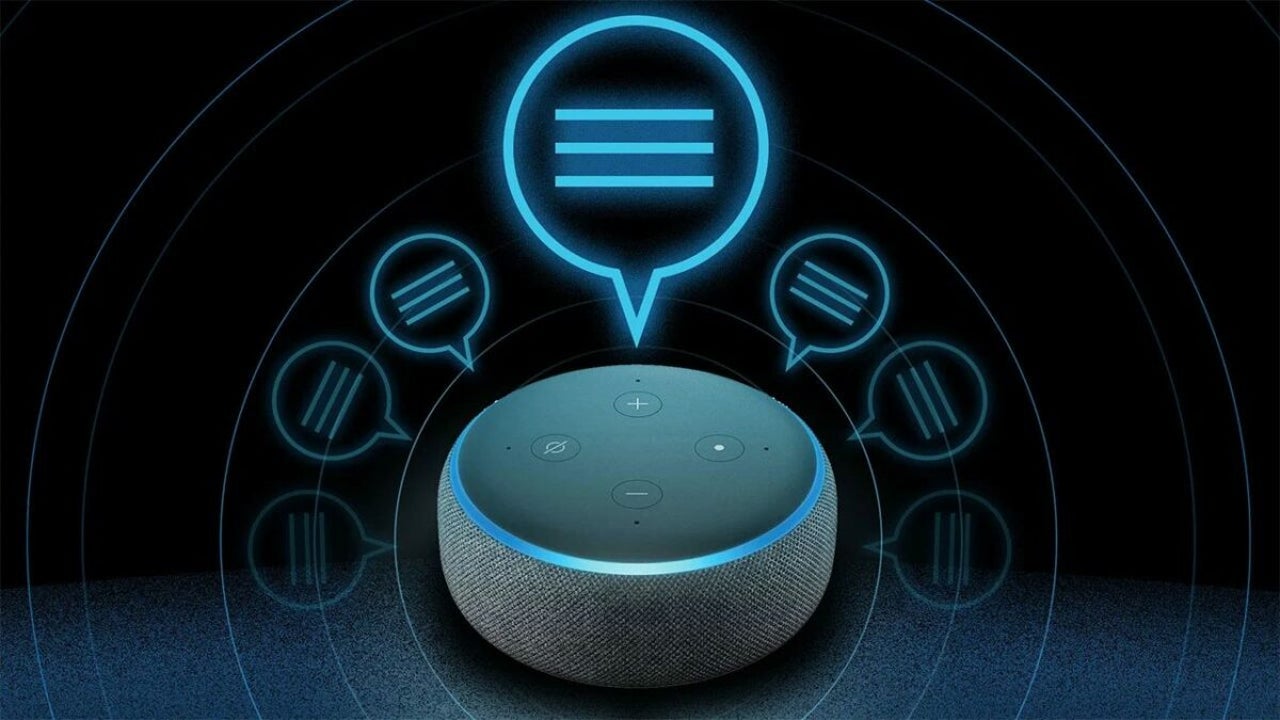
The Amazon Alexa virtual assistant can improve your life in many different ways. With the right set of Alexa devices and apps, you can completely personalize how you use this virtual assistant. From opening and closing blinds, starting the coffee machine, ordering dinner and groceries, to even playing games – Alexa makes this all possible.
But how can you add skills to Alexa to customize it to your needs? In this article, we’ll take you through the process of how to install and use skills in Amazon Alexa.
What are skills in Amazon Alexa?
Alexa-driven devices can do a lot of things – if you have the right tech and skills. You can use it to order takeout or to work out with a virtual trainer, and you can even set reminders or load ambient music to help you sleep. If you have compatible smart home tech, such as smart lighting, smart garage doors, and more, you can even use Alexa to switch on the lights or open and close the garage door.
However, all of these features aren’t available on Alexa devices out of the box as it would just be too much, and users would be stuck with apps they never use. In order to get the features you want, you will need to download and enable the relevant skills. In this sense, Alexa skills are similar to apps you download for your smartphone.
Some of Alexa’s top skills to use every day include:
- Anypod: add podcasts to your library and start listening through Alexa.
- Lyft: Use Alexa to get a cab.
- Mastermind: Use it to send messages, and emails, make phone calls, search the internet, and more.
- 7-Minute Workout: Use it to exercise with a virtual trainer.
- Headspace: Provides guided meditations and advice on reducing stress and improving sleep.
How to install and use skills in Amazon Alexa
Downloading, installing, and using skills in Amazon Alexa is much easier than you might think. Just think about how you download apps for your smartphone through the app store. The process is just as easy. Here are the steps you can take to download and enable skills on Amazon Alexa using your smartphone and the Alexa app.
Launch the Alexa app
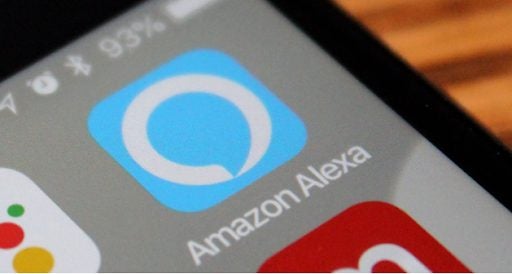
Take out your Android or iOS smartphone and launch the Alexa app.
Navigate to ‘Skills and Games’
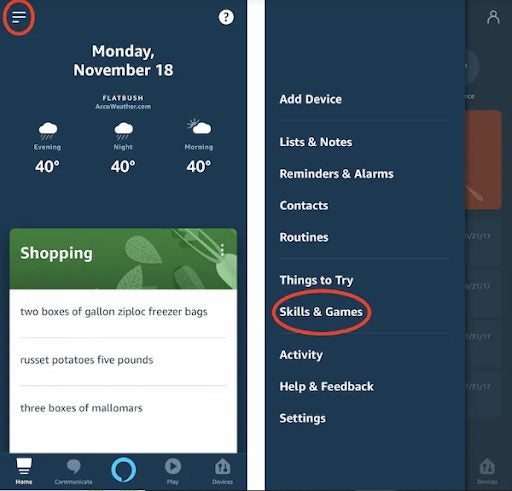
Once the app is open, tap on the menu icon represented by the three horizontal lines in the upper-left of the screen. This will open a new list. In this list, look for ‘Skills and Games’ and tap on it to open.
Find the skill you need
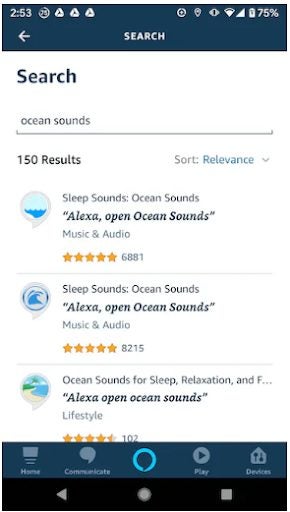
Now you’ll be able to see a few of the recommended skills and their relevant categories. You can scroll through the recommended skills until you find one you like. Alternatively, you can also use the search bar if you already know what you’re looking for. Tap on the skills that seem interesting to see more details, including the phrases you’ll need to speak to activate the skill once installed.
Tip: There are more than 50 000 skills on the Alexa app to choose from. The app also doesn’t show kids’ apps by default. If you’re looking specifically for kids’ apps, you’ll need to ‘Allow Kids Skills’ found in the account section of your app settings.
Enable the skills
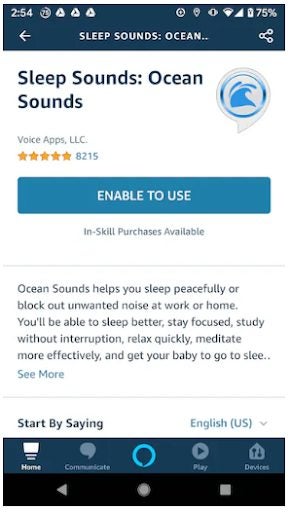
If you’ve found a skill that looks perfect for your needs, you simply tap on the skill to open the details, and then all you need to do is tap on the ‘Enable to Use’ button. This will download and install the skill for you.
Start using the skill

Now to start using the skill, you simply use the appropriate Alexa voice command prompt known as the invocation name. This phrase is provided in the skills details section. At the bottom of the screen showing the details of the skill, you’ll see a list of the phrases you can use to activate the skills, shut it down, and more.
Tip: More advanced users can even customize the activation phrases for personalized skills from the Alexa Skills Blueprints settings.
Latest from Leri Koen
You may also like
 News
NewsGood news! Generation Z is increasingly going to the movie theaters… unlike the rest of the world
Read more
 News
NewsThe new Tekken champion is Japanese and is 92 years old
Read more
 News
NewsOne of the most successful movies of the year premieres on HBO Max
Read more
 News
NewsNaughty Dog is back at it: they are already crunching for their next game
Read more
 News
NewsPedro Almodovar returns with a new movie that is very Christmas-like
Read more
 News
NewsLarian Studios will hold an AMA to clarify their stance on AI early in the year
Read more