News
Take a Closer Look at Your Notes: How to Use Gallery View on iPhone, iPad, and Mac
A simpler way to find what we are looking for
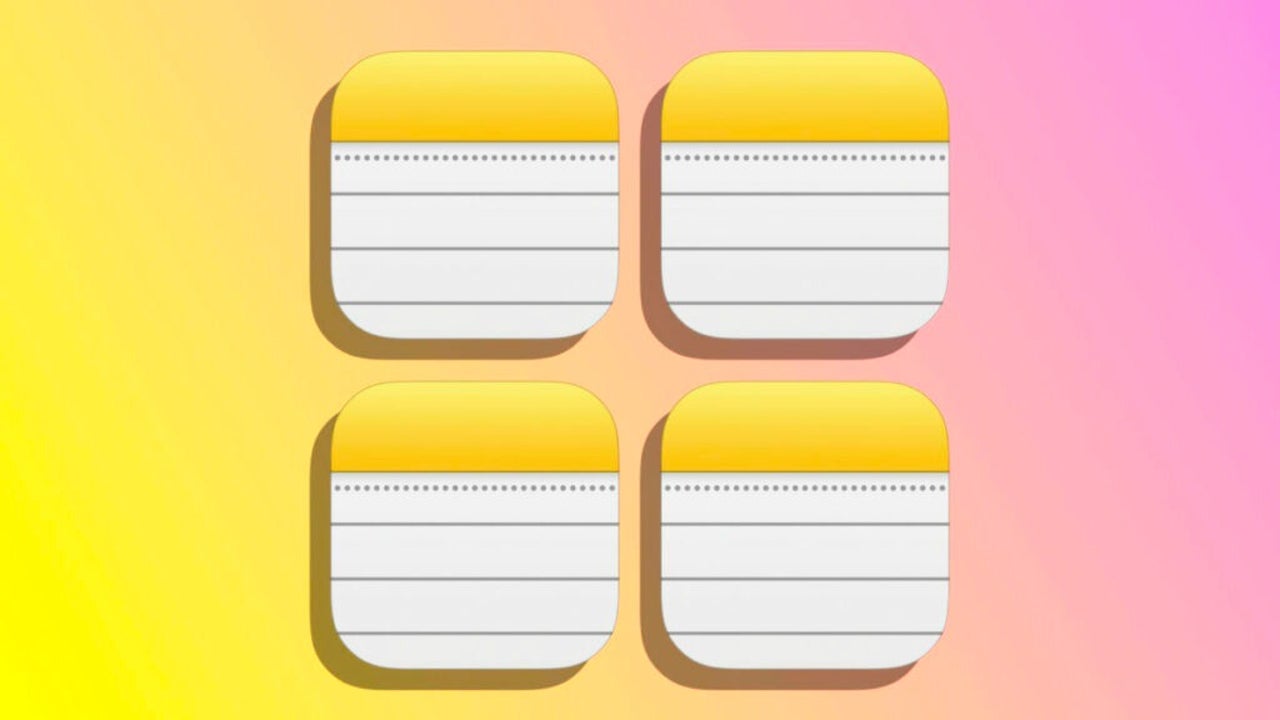
- May 25, 2023
- Updated: July 2, 2025 at 2:06 AM
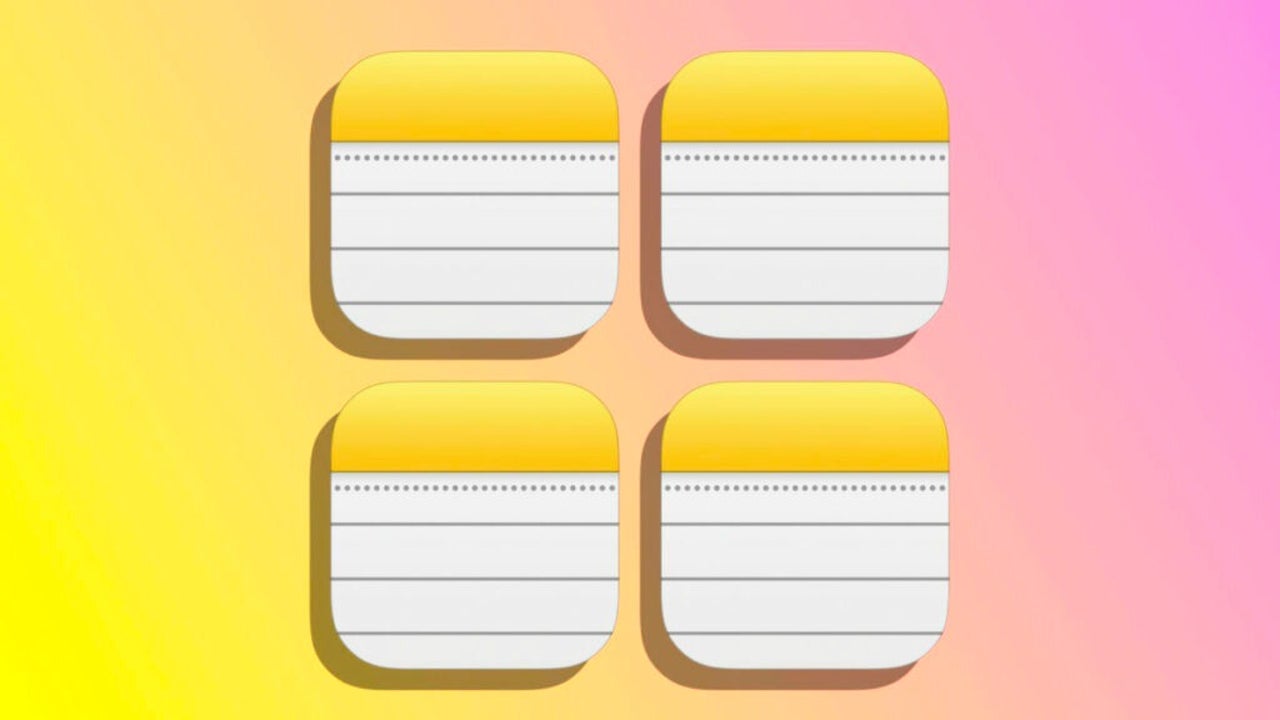
With time of use the Notes app ends up storing a lot of information and, when that happens, it can be somewhat complicated to find the particular note we are looking for. We can do some cleaning, of course, and help us with the search or Siri, but there will be situations in which, even so, we will have to visually review our collection of notes to find the one we are interested in. For these cases, the gallery view that the app offers us on our iPhone, iPad or Mac is especially useful.
How to view notes as a gallery
The gallery view will show us a preview of all the notes we have in the app. We can activate or deactivate this style of view in a very simple way.
On our iPhone or iPad
- Open the Notes app.
- Open the folder you want to view.
- Tap the button in the shape of three dots inside a circle.
- Tap on View gallery.
Once in the gallery view we can sort the notes by edit date, creation date or titles using the buttons at the top. We can also use the slider at the top right to enlarge or reduce the size in which the notes are displayed. To return to the list view just touch the same icon again.
On our Mac
- Open the Notes app.
- Select the folder you want to view.
- Tap the icon in the form of four little squares at the top left.
As we have done on our iPad we can sort the notes according to different criteria; simply touch the View menu and within Sort folder by we choose the option that most interests us. To return to the list view we touch the button with four lines that we will find at the top left of the screen.
Undoubtedly, being able to change the display of the Notes app is one of those many small details that Apple offers us in the operating systems. One with which we can locate more quickly the information we need at any given time.
Some of the links added in the article are part of affiliate campaigns and may represent benefits for Softonic.
Architect | Founder of hanaringo.com | Apple Technologies Trainer | Writer at Softonic and iDoo_tech, formerly at Applesfera
Latest from David Bernal Raspall
You may also like
 News
NewsThe voices of the protagonist from 'Mass Effect' would return immediately if asked
Read more
 News
News'Clair Obscure: Expedition 33' has taken everything… once again
Read more
 News
News'Dragon Ball' shares a world with another of the most famous animes in history, but we didn't know it until now
Read more
 News
NewsThey canceled her favorite series, but Natasha Lyonne is not caught off guard
Read more
 News
NewsDonald Trump wants blood, and demands that CBS fire Stephen Colbert early
Read more
 News
News'Peaky Blinders' releases the first trailer for its movie, with Cillian Murphy back
Read more