The iPhone is a device that many of us use every day to communicate, work, entertain and capture unforgettable moments. However, over time, our phone’s storage can start to fill up, preventing us from storing more content. Fortunately, our iPhone itself offers us a good amount of resources to free up storage space and to do so without having to delete our memories.
Using the “Optimize storage” function for our photos and videos
The Optimize Storage feature allows us to store photos and videos in their original version in iCloud, leaving lighter and optimized versions on our iPhone. This translates into that we can continue to enjoy our entire photo library, not lose quality in any image or video and practically not occupy any physical space on our iPhone. Enabling this option is as easy as following these steps:
- We open the Settings app on our iPhone or iPad.
- Go to Photos.
- We make sure that Photos in iCloud is enabled. If not, we activate it.
- Immediately below we choose Optimize storage.
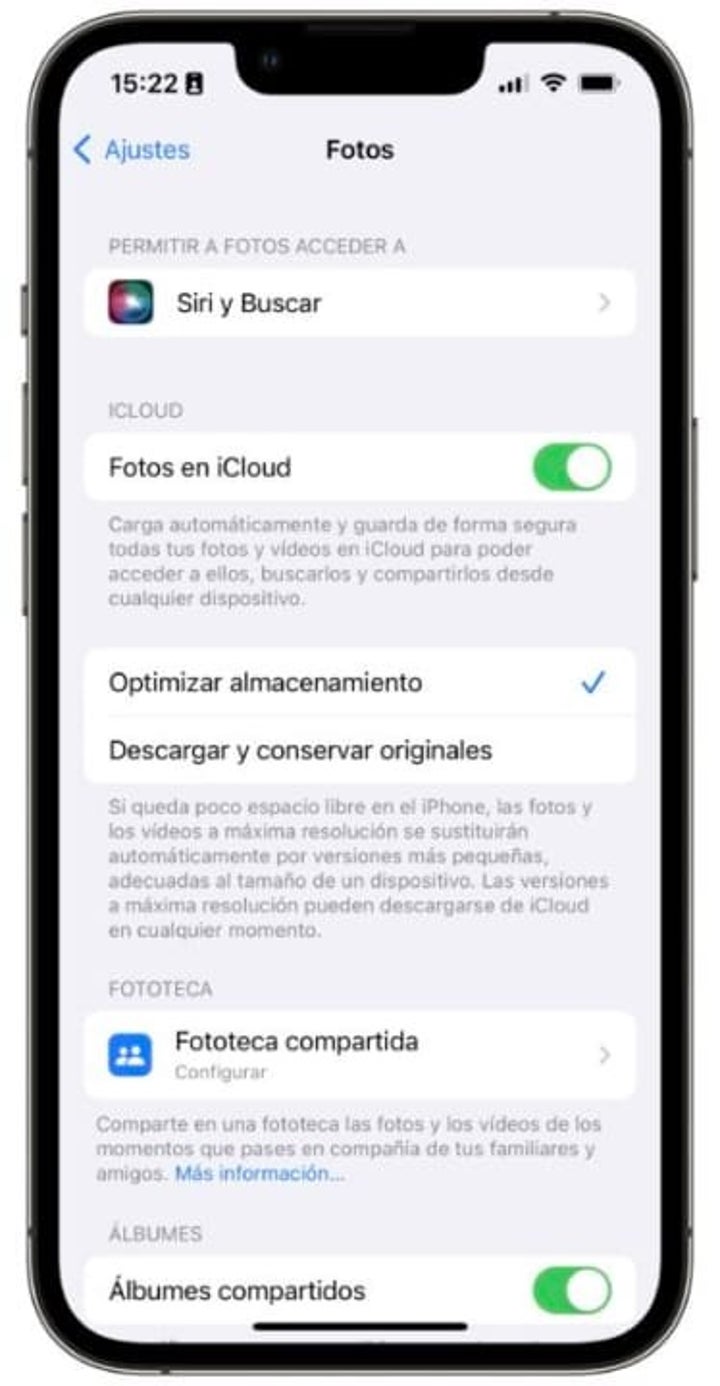
Let’s keep in mind that, if we have just activated the option, it may take several hours before we start to appreciate the difference. Especially if photos and videos have to be uploaded to iCloud, something that will take time depending on the amount and our internet connection speed.
Configure the function for deleting old messages
The text messages and multimedia files that we exchange in the Messages app, over time, can accumulate and take up space that we need. We can configure our iPhone to automatically delete the oldest messages. Thus, without having to give up recent conversations, we will ensure that we have space for the rest of the content. Here are the steps to follow:
- We open the Settings app on our iPhone or iPad.
- Go to Messages.
- Tap on Keep messages.
- We choose between 30 days or 1 year, because if we choose Always these will not be deleted.
Eliminate unnecessary downloads
If we have downloaded movies, series, music or audiobooks on our iPhone and we have already listened, read or watched them, we can recover valuable space by deleting them. This is something we can do from the Downloaded tab of each of the apps responsible for the downloads, but we can also do it in Settings > General > iPhone/iPad Storage.
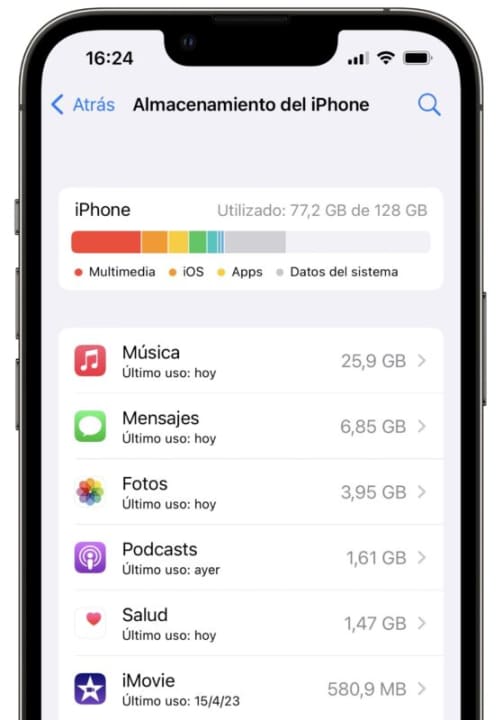
Review and delete unused applications
Just as with content, we may also have downloaded apps – especially games – that we don’t use and that take up precious space. From the same Settings > General > iPhone/iPad Storage path, we can tap any of the listed apps and then Delete app to reclaim the space.
Saving our files in the cloud
Thanks to iCloud we can store the files in the Files app, redundantly, without them taking up space on our iPhone or iPad. As with the photos, the Files app can leave the documents – also those received by AirDrop – and folders only in the cloud. All ready for us to access the content without having to give up space.
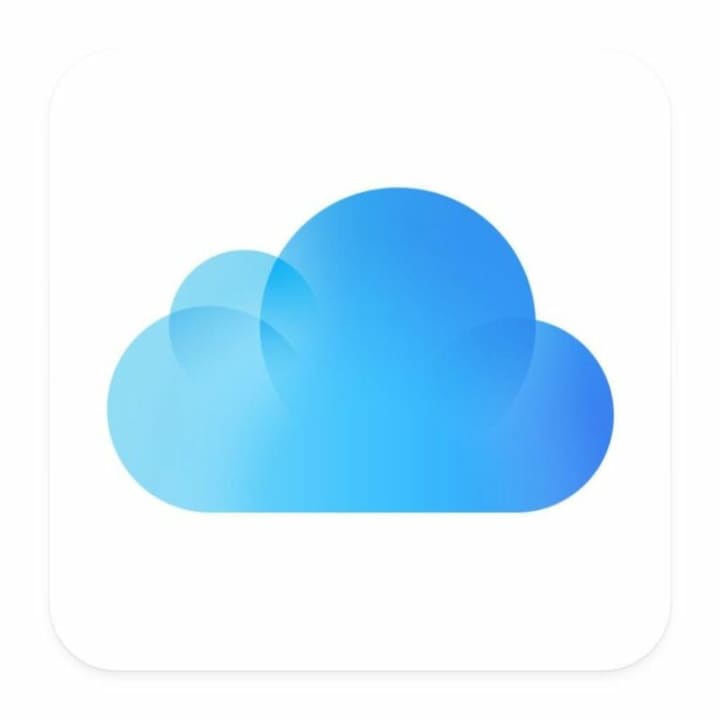
In addition to iCloud, there are other cloud services such as Google Drive, Dropbox or OneDrive that allow us to store files. Options to consider to recover space without having to throw anything away.
Clear Safari cache and delete Safari data
Another easy way to recover space is to clear the iPhone’s caches. How? It’s as easy as turning off your iPhone and turning it back on. By doing so, the system takes care of deleting all the temporary files that are left over.
In parallel, we can also delete the browsing data from Safari. Something we will do with these steps:
- We open the Settings app on our iPhone.
- Enter Safari.
- Tap on Clear history and website data.
- Confirm by tapping on Clear history and data.
The last option, although it is somewhat severe, is, after having made a backup, completely reset our iPhone to factory settings. Then we restore the backup and, with the clean installation, we will have left behind content that takes up space unnecessarily.
As we can see, freeing up space on the iPhone is a fairly straightforward process that doesn’t have to involve deleting anything important at all. With a little optimization of our device’s storage, we will soon be able to enjoy more space.
Some of the links added in the article are part of affiliate campaigns and may represent benefits for Softonic.


