News
Waze not warning you about speed cameras? This is the setting to fix it
If Waze has stopped warning you about speed cameras, here's how to fix it by adjusting alert settings and reactivating essential camera notifications.

- June 13, 2025
- Updated: July 1, 2025 at 9:24 PM

When driving, knowing where speed cameras are located can make a big difference in how relaxed and alert we feel behind the wheel. Apps like Waze have become essential for this, helping us stay aware of nearby cameras without breaking any traffic laws. But lately, some users have noticed that Waze has stopped sending alerts. Luckily, this is something that can be easily fixed in the settings.
How to reactivate speed camera alerts in Waze
If Waze isn’t notifying you about speed cameras, the problem might be a simple misconfiguration in the app’s settings. Start by opening Waze and heading into the Settings menu, then tap on “Alerts & reports”. From there, go to the section called “Reports” and select “Speed cameras.”
Once inside, you’ll see various options. The most important alerts to enable include “Speed camera,” “Red light camera,” and “Mobile speed camera”. By turning these on, you’ll start receiving timely alerts whenever Waze detects one of these devices on your route.
Waze depends on user reports and frequent updates, so it’s important to keep the app updated and make sure that you’ve accepted any new terms of service that might have reset your preferences. If everything is correctly set up and you’re still not receiving alerts, the issue could be a temporary glitch, which Waze usually fixes quickly thanks to its active community.
Latest from Agencias
- The AI has messed up again due to a completely nonsensical summary of 'Fallout'
- The PS4 refuses to die, and is about to break a PS2 record
- Surely you think that the new 'Star Wars' game is going to be released for PS7, but its creators are asking you to relax
- It was a rumor shouted, but we will have 'Knives Out 4'
You may also like
 News
NewsSecure Your Sleigh: How to Dodge Online Scams This Holiday Season
Read more
 News
NewsThe Studio Ghibli shorts that you will never be able to see (unless you pay a lot of money in Japan)
Read more
 News
NewsGmail Help Me Write with Gemini: 7 Ready-to-Use Prompts for Complaints, Sales & Internal Memos
Read more
 News
NewsZootopia 2 is the highest-grossing movie of 2025
Read more
 News
NewsAvatar: Fire and Ash is so expensive that it could very well dominate the box office and be an absolute failure
Read more
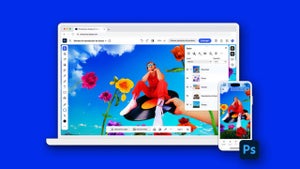 News
NewsEditing Offline: What Photoshop’s On-Device AI Can Do
Read more