How To
What is Google Chrome, and How does it Work?

- December 9, 2021
- Updated: July 2, 2025 at 3:59 AM

Google Chrome was originally launched in 2008 for Microsoft Windows. It’s a free web browser that can now be used on mobile devices, Linux, and Mac. There are many features and tools that make browsing easy and enjoyable. It allows users to find anything on the internet from articles, images, videos, news, books, maps, and more.
Follow this guide for what Google Chrome is and how it works.
What is Google Chrome?
Google Chrome is a search engine you install on your desktop, tablet, laptop, or mobile device. It has a simple interface with fast and safe browsing.
You can search endless topics with suggested search options based on specific keywords that you type. You can also sign in to your Google account, which you can access on the Google homepage. Once you have signed in, you can access your Google Documents, Photos, Gmail, YouTube, and many more applications designed for you.
How to Install Google Chrome
You can download the Google Chrome program directly onto your laptop or computer. It’s known to use quite a bit of your computer’s memory, so make sure that you have enough available memory before installing it. You don’t want it to slow down your computer, so get rid of anything unnecessary to free up some space.
You will then be asked if the program can make some changes to your device. Click yes, and the program will be installed onto your device. After that, there is a basic setup that you have to do before you can start using the search engine. The default language setting is in English, and it will ask you for your language preferences.
It will set your location and ask you to agree to their terms. The program will finish installing where it can be set to open automatically after the installation is complete. You can also add an automatic shortcut to your desktop.
If you have a Google account, you can sign into it to gain access to all your Google account apps and features. If you don’t have a Google account, you can easily create one via the homepage.
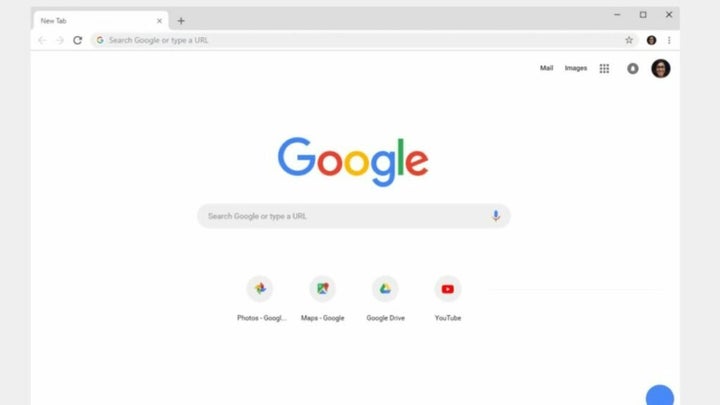
How Google Chrome works: top features
Google Chrome has many features that make your web browsing secure and fast. Take a look at a few Google Chrome tips and tricks that will make your browsing easy.
Google Suggest
Google Chrome uses Google Suggest; an algorithm developed to find matching phrases to the main keyword to suggest popular searches. This helps you quickly choose the right suggestion without having to type out the entire phrase or question.
Google Suggest allows you to quickly and easily find a location before leaving, search for a topic while having a discussion with friends, or access alternative searches while finding information about your topic.
Google Accounts
One of the greatest features of this web browser is having access to your google account and apps while on the internet.
While browsing on the web, there is a drop-down menu in the top right corner of your screen where you can sign in to an account. You can have many different accounts signed in at once to switch to when you need.
There is also a drop-down menu to access all your Google apps. You can quickly access your emails while working or go to your Drive to access anything saved on the cloud. You can go through all your saved Documents or Photos via Google Chrome.
There are also many other apps that you can explore like News, Classroom, Podcasts, and Travel. For work, enjoy a synchronized Google Calendar for important reminders and appointments and Google Meets for all your meetings.
Google Chrome Extensions
There are many third-party apps that you can use as chrome extensions for your personalized browsing. Add shortcut icons to your favorite apps such as grammar checkers, speed tests, translators, and bookmark bars.
Cross-Connectivity across Devices
The best part of Google Chrome is its cross-connectivity functionality. Once you have signed in on your Google account, all your searches, apps, and uploads will automatically synchronize across your devices.
It will be included in your history across all devices whenever you search for something. So if you search for a specific place on your phone, the history of your search will be recorded on your laptop as well. However, you can quickly clear the history on Google Chrome if you wish.
It will automatically synchronize the rest of your Google apps across all platforms. So if you add an appointment on Google Calendar on your phone, you can view it on your laptop or computer too.
Google Collections App
If you come across an article, product that you like, or any other page that you would like to view at a later stage, you can bookmark the link by adding it to the Collections app. When you want to access the bookmark again, you can view all your bookmarks in the bookmark section of your Collections. You can also categorize bookmarks according to personalized folders.
Secure Browsing
Google Chrome ensures secure browsing with automatic blocks from any sites or tabs that could contain viruses or malware that would damage your device. They are also always releasing updates to improve the user experience and create safer browsing for all.
Google Chrome guides
Now that you know what Google Chrome is and how it works, here are a few tips and tricks to using it.
- How to Add Extensions to Chrome in 3 Fast Steps
- How to change your tab layout in Chrome
- How to Enable Cookies in Chrome in 3 Easy Steps
- How to Allow Pop-Ups In Chrome in 4 Fast Steps
- How to Restore Tabs on Google Chrome in 2 Easy Steps
- How to Remove Google Chrome Extensions in 3 Easy Steps
- How to set Chrome as your default browser
- How to Group Tabs in Chrome in 5 Fast Steps
- How To Update Chrome
- How to turn off Chrome Notifications
- How to Clear and Manage Cookies in Chrome
- How to Screenshot on Chrome
- How to Save a Password in Chrome
- Chrome: New Features and Tricks You Didn’t Know About
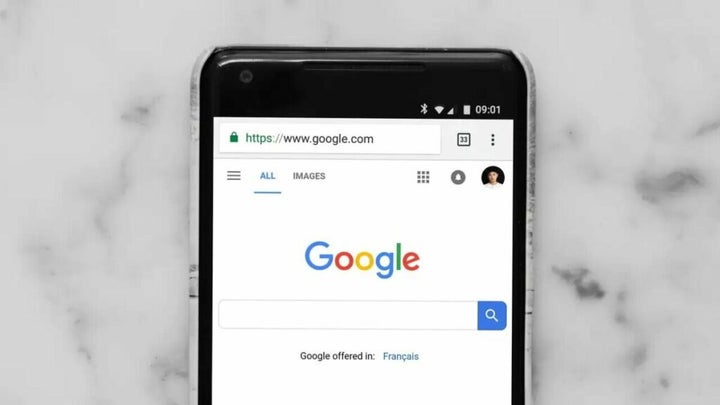
It’s Time to Browse with Ease
Google Chrome is a web browser that offers ease with a simple interface and functionality with various Google apps that you can instantaneously access while browsing. Enjoy browsing the web with various third-party extensions and access any information you need when you need it.
Latest from Shaun M Jooste
You may also like
 News
NewsRed Dead Redemption 2 is undergoing a major change on Steam that has the entire community waiting for news about the game
Read more
 News
NewsThat time in 2007 when GameStop received thousands of calls asking about a game from 16 years earlier… And no one understood anything
Read more
 News
NewsThis is CometJacking: a new way to steal all your data
Read more
 News
NewsValve removes a Counter-Strike 2 map 48 hours after its release due to copyright issues and racist jokes
Read more
 News
NewsThe creator of Fable and Black and White has a new video game in the works, but he says we should lower our expectations
Read more
- News
The creators of the upcoming Black Ops 7 want to redefine what Call of Duty is and they can do it because they have done it once before
Read more