Article
What’s the Point of a Bootable Disc in Nero Burning ROM?

- April 14, 2016
- Updated: March 7, 2024 at 6:12 PM

Nero Burning ROM provides many features and benefits, but one of the most important is that it allows you to create bootable discs that can be used for backups if a system failure occurs. A bootable disc is a physical disc that you can use in your PC to replace your operating system. In a sense, a bootable disc acts as a replica, down to the byte, of what you used to install downloaded data from the beginning.
Why Bootable Discs Are Important
Because a bootable disc burned using Nero Burning ROM functions as an exact replica, it can help in the event that your computer dies or your operating system completely crashes. In these events, you can simply insert a bootable disc made with Nero Burning ROM and get a fresh start without having to haggle with your operating system’s provider. Also, having bootable discs lying around can be a quick and easy fix in the event that you’ve lost the original copy of the physical disc.
How to Create a Bootable Disc
To begin, you’re going to need to extract data and create an .iso file using a program like Daemon Tools Lite, which is free. The program offers fairly straightforward directions on creating an .iso. Once you’ve got your .iso file, which is a digital copy of what’s on the disc you’re mirroring, you’ll need to mount the .iso file into the virtual drive created by Daemon Tools Lite. From here, open the drive and drag and drop all files from the newly-created folder into a new folder.
Once completed, open Nero Burning ROM and create a new bootable CD-ROM project. You can now select various options, and it’s recommended that you set your burning speed to the lowest possible setting for your drive in order to get the best quality in the final result.
Go ahead and insert a blank disc into your CD or DVD writer drive and select the Burn icon at the top of the screen. Nero Burning ROM will now create an exact copy of the .iso file, but the difference is that the disc will now act as the .iso. When you insert the finished disc into your computer, it will function as if you had clicked on the .iso file, just as the .iso file would act as if you inserted a physical disc when working within the virtual drive.
For more informatio, check out his video: Quick, Easy, and Secure Disc Burning!
Latest from Softonic Editorial Team
You may also like
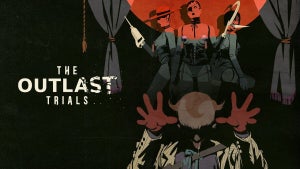
The Outlast Trials will launch user-generated content on April 22
Read more

LetMeSoloHer paved the way for LetMeSoloThem to help you defeat the final boss of Elden Ring
Read more

The creators of the Oblivion mod for Skyrim are thrilled with the announcement of its remaster
Read more
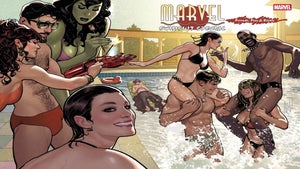
Marvel resurrects one of its most iconic comics from the 90s: the swimsuit specials
Read more

Doom: The Dark Ages presents a new trailer showing that a crossbow can do more than a BFG
Read more

What is the real weight of the Internet? Experts weigh in
Read more