How To
3 tips for using OpenOffice Impress

- December 15, 2017
- Updated: July 2, 2025 at 6:42 AM

Presentations are tough to get right. Either there’s too much talking and not enough slides, or vice versa. Nailing that sweet spot between words and visuals will not only help your audience stay awake, but ensure your message sinks in.
All the best presenters use the right tools for the job and OpenOffice Impress is a great alternative to paid presenting software. To help you get the most out of it, we’ve assembled 3 tips to get you started.
1. Convert your presentation to flash so your audience can watch it again
Flash… Flash?! Have we warped back to the early 2000s? No-one uses Flash anymore, right? Wrong. It’s actually a pretty common staple of the internet – for a few more years, at least (it
dies officially in 2020). Despite Mr Jobs’s best efforts, Flash has persisted, and although it has its problems, it gives your presentations a second life online.
By saving your presentation as an .swf file, you give your audience a compressed, streamable version of your presentation which you can host on your blog, company website, or on social media. It also means your audience won’t need to install special software just to rewatch your presentation.
To convert your presentation to flash, follow these instructions:
- Click on “File” at the top
- Select “Export”
- Name your file – John’s Physics Presentation, for example
- Choose where to save the exported presentation
- In the “File type” dropdown box, select Macromedia Flash
- Click “Save”
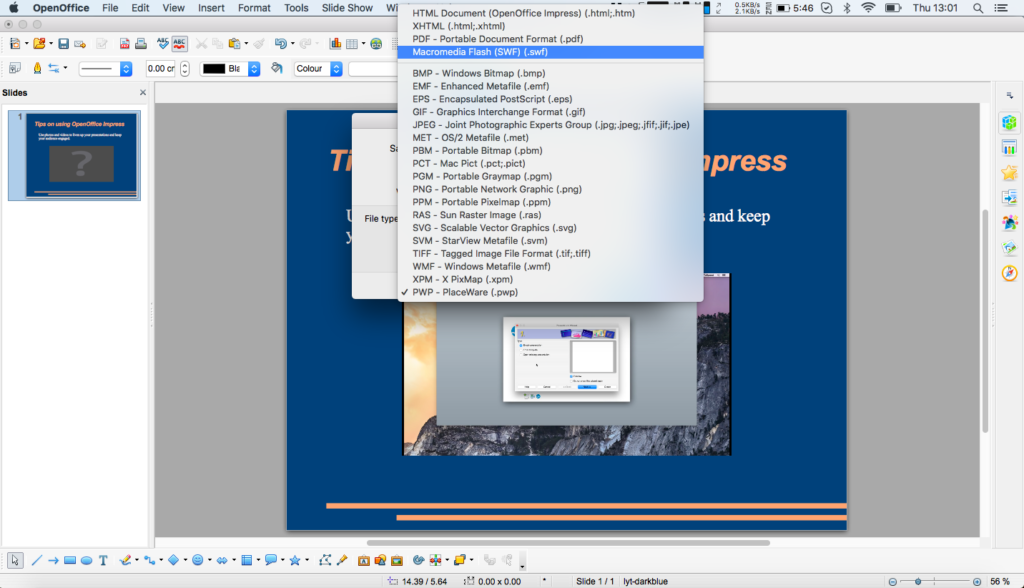
2. Relieve tired brains with photos and videos
For long presentations, it’s unlikely your audience will want to listen to you speak the whole time. Break up your presentation with photos and videos to offer new perspectives on your topic, examples of it in action, or to provide others’ opinions. Incorporating different media doesn’t just engage your audience, but helps cater to the many ways in which people learn.
Important: Impress can only embed photos and videos already stored on your computer.
To add a photo, follow these instructions:
- Choose “Insert” from the top menu
- Select “Picture”
- Select “From File…”
- Choose the picture you’d like to add
To add a video:
- Choose “Insert” from the top menu
- Select “Movie and sound”
- Choose the movie you’d like to add
- You can preview the movie once it’s in Impress by double-clicking, or using the media menu bar at the bottom of the screen
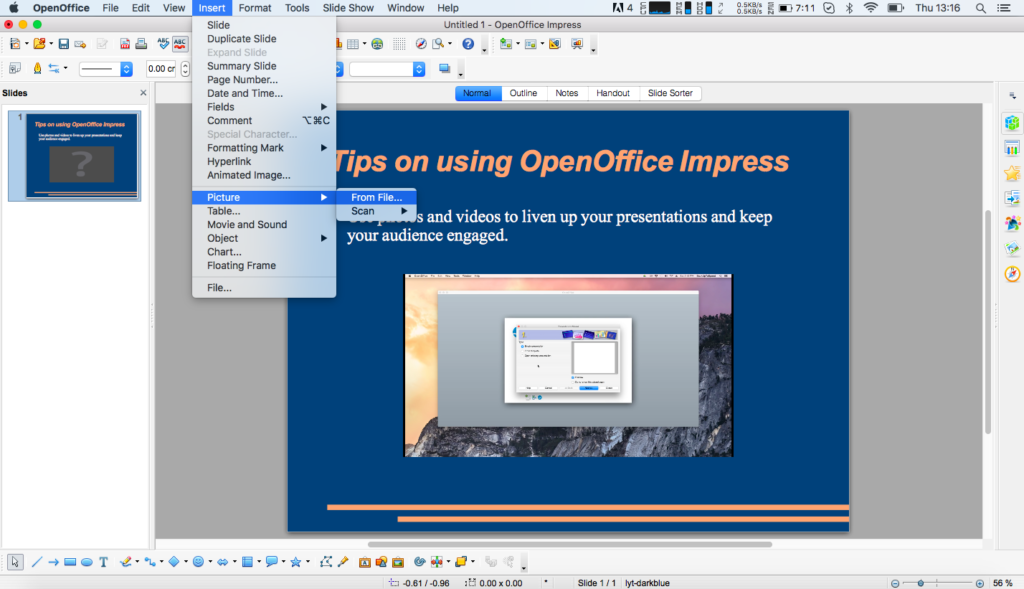
3. Avoid technical hitches by downloading OpenOffice Portable
We’ve all been there. Your presentation officially started 5 minutes ago but you’re stalling for time – your colleague’s computer is missing specific software to run your slideshow and you don’t know what to do. It’s a nightmare scenario, but thankfully there’s a solution for Impress.
Since Impress is part of Apache’s OpenOffice, you have access to approved add-ons made by third parties. One of the most useful is OpenOffice Portable. Although Impress supports many file types – including Microsoft’s .ppt – you never know when you might experience technical problems. Especially when using someone else’s computer.
That’s where OpenOffice Portable comes in. This is a fully-executable version of OpenOffice you can store on a USB drive, load up on any Windows machine (no native OS X support at the moment, sadly), and run your presentation. Simply visit Portable Apps and download the app to your USB or portable hard drive. All you need to run the software is on that USB drive, and you can enter the conference room with confidence.
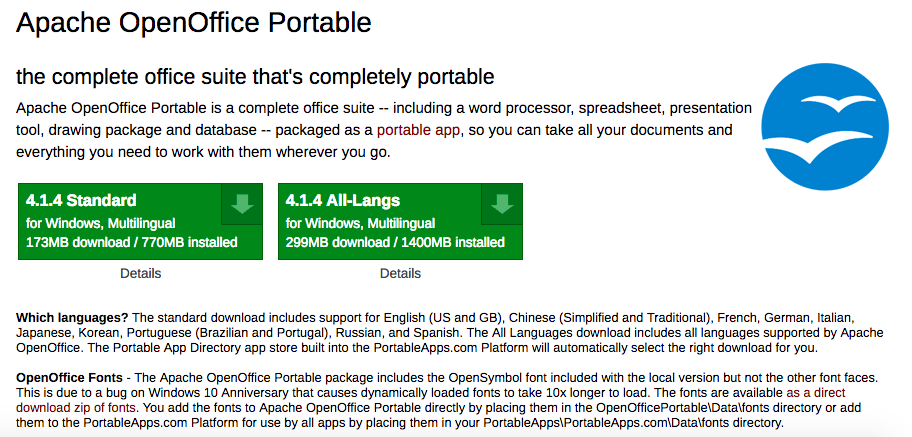
Public speaking is daunting enough without worrying about your presentation software. Get the most out of Impress by following these tips and that standing ovation could be yours.
Latest from Softonic Editorial Team
You may also like
 News
NewsThis year there won’t be an iPhone 18: what sources are saying and why there’s a catch
Read more
 News
NewsWe have waited 20 years for this Marvel hero to have a fair ending
Read more
 News
News2026 will not be the year when this highly anticipated saga returns
Read more
 News
NewsNetflix cancels the upcoming series by the Duffer brothers
Read more
 News
NewsTrump strikes back at George Clooney after the actor called him an idiot
Read more
 News
NewsYou can now watch the trailer for the most anticipated superhero series
Read more