How To
5 steps to clean up your Windows computer
- February 8, 2010
- Updated: July 2, 2025 at 9:16 AM
As Jon already pointed out, today is Clean Out Your Computer Day, which makes it the perfect time to review some useful applications and routines for spring cleaning your Windows computer. That said, I hope you don’t limit these routines to one single day every year; all computers can benefit largely from frequent cleaning sessions, in terms of drive space, speed and performance. Here we go!
1. If you install new software apps quite often, you should probably check the list of installed programs on your system and start cleaning there. Ask yourself whether you still need that 500 MB program you haven’t used lately, and don’t be afraid to uninstall anything you don’t need anymore.
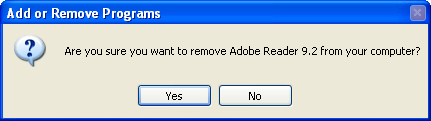
2. After months browsing the web, your browser history files and cache memory will have surely reached a huge size. Trim those down the easy way by using the browser’s own history manager (Tools > Clear Recent History in Firefox) or using a third-party app such as Free Windows Sweeper.
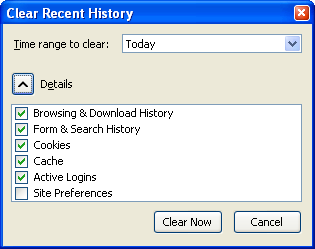
3. Check the folder where you save all the files you download from the web, and make sure you clean them up. Keeping a program’s executable file after it’s been installed is just a waste of space!
4. Use disk analysis tools like SpaceSniffer to locate the largest files and folders on your system, and decide whether you need to keep them or not. Maybe it would be a good idea to store those gigabytes of old photos somewhere else…
5. Last but not least, use your favorite cleaning tool to get rid of any other additional junk data your computer has been storing in the background, such as Windows temporary files, recent document lists, log files and more.
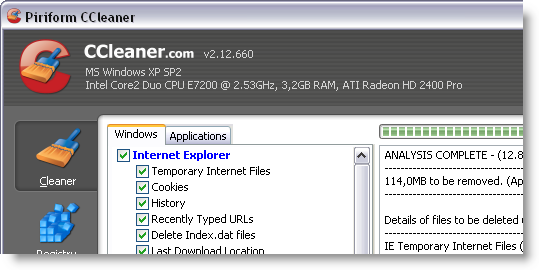
These are by no means the only tips we’ve we’ve got about computer spring cleaning. If all this isn’t enough for you, check our previous posts about how to recover hard drive space, five tools to clean up your computer, cleaning tips for a faster PC, how to free up disk space with Scanner, how to use a USB memory device to clean your PC and how to configure advanced options in CCleaner.
What about you? Do you have any other personal routines for computer maintenance?
You may also like
 News
NewsCeerly: Explore life through spirituality and astrology powered by cutting-edge AI tech
Read more
 News
NewsThe director of The Outer Worlds 2 is clear: Chrono Trigger is the best JRPG in history
Read more
- News
The CEO of OpenAI says that if someone commits suicide because of ChatGPT, it is the deceased's fault, as seeking advice on such matters is an "improper use"
Read more
 News
NewsThe Duffer Brothers recommend you rewatch these episodes to prepare for the fifth season of Stranger Things
Read more
 News
NewsMacaulay Culkin wants to make a new Home Alone movie, but with a very different tone from the previous ones
Read more
 News
NewsDenzel Washington accepted the role for one of his most iconic movies at the suggestion of his son
Read more