How To
6 Quick and Easy ways to Kill Off your Computer

- August 28, 2017
- Updated: July 2, 2025 at 6:48 AM

Want to destroy your computer in record time? Feel like having thousands of viruses infect your Operating System? Interested in losing your most valuable data FOREVER? You’ve come to the right place: the only guide in the world on how to kill off your PC. Follow any of these steps to increase your chances of losing your PC, or follow them all for good measure.
Warning: Don’t even think about doing the opposite of what I say below. In that case, you’d be increasing your computer’s security, and we don’t want that, do we!
1. Every time you see a link, click on it
Has a window unexpectedly opened in your browser with two dozen links and buttons with the word “FREE”? Then don’t leave a single link unclicked.

Got a WhatsApp message with a link that one of your contacts sent you without any explanation? Don’t waste time checking if it’s spam: click, click, click.

Click everywhere and your computer will experience trouble in record time.
2. Open all email attachments
Every day you get a ton of emails. So there’s a good chance that one of them has a document with malware waiting to finish off your Operating System. So, open ALL attachments. Especially if they’re from the government or your phone company saying that they’ve mysteriously lost your information and need you to fill out a form.

Don’t get discouraged if after opening all the files, you don’t find a single harmful one. Go to your Spam folder. Ta-da! There you’ll find even more email! And they’re 100% more deadly and suspicious than those in your inbox. So go ahead, open all the files you find inside. One of them will have the desired effect.
3. Reinstall Windows Vista
Since April 11, 2017, Windows Vista has stopped receiving technical support from Microsoft. This means the legendary Operating System has stopped receiving security updates or patches…
Microsoft explains the advantages of now using Windows Vista in its official statement: “If you continue to use Windows Vista now that support has ended, your computer will still work but it might become more vulnerable to security risks and viruses. Internet Explorer 9 is no longer supported, so if your Windows Vista PC is connected to the Internet and you use Internet Explorer 9 to surf the web, you might be exposing your PC to additional threats.”

Now you know: reinstall Windows Vista and browse using IE 9.
In general, this will work if you reinstall any program or Operating System that no longer has official technical support. This way you’ll increase your chances of finishing off your computer, since this software won’t be ready for modern malware.
4. Uninstall recent updates to Windows 10
Got Windows 10 and no way to return to Windows Vista? I’ve got bad news: security updates are often automatic these days. Dammit! Why can’t we go back to the era when we could postpone updates and become more exposed to viruses?
The good news is that there’s a way to uninstall the latest updates to Windows 10. Follow this path: Settings – Updates and Security – Windows Updates – Advanced Options – View Update History – Uninstall Updates.
A window with all installed Windows updates to date will pop up. You know what? I was going to tell you to delete only the most recent updates. Forget about it: delete them ALL. Don’t leave a single one untouched. Hopefully, after an extreme browsing session, you’ll have malware that couldn’t harm an updated Windows 10 but, with your outdated Operating System, can infect it and do some damage.

By the way, this step is key for uninstalling updates to Windows 10 that are giving you trouble. Sometimes, security patches aren’t released perfectly or are incompatible with the Operating System or some other program. In this case, it’s best to uninstall or disable the update until Microsoft makes a patch for the patch. But I doubt this advice will help you since you want to mess up your PC, not help it.
5. Use some of these weak and popular passwords
According to Keeper Security, a password management company, these were the most used passwords in 2016:
- 123456
- 123456789
- qwerty
- 12345678
- 111111
- 1234567890
- 1234567
- password
- 123123
- 987654321
Go on, use any of them. Not only are they popular, but they’re also more likely to be hacked. Don’t use complex and strong passwords. That’s out of the question!

Ah, and don’t even think about making the mistake of using a different password for each one of your accounts. What are you playing at? Making it difficult to hack or infect your computer or accounts? No, sir. What we want is the complete opposite, so use “123456” or something similar for all your accounts, from Facebook to your Operating System login.
6. Get rid of any kind of “Plan B”
What’s the point of prematurely destroying your Operating System if you have a backup copy of it?
For starters, don’t even think about making backup copies of your most valuable documents, photos or files… Don’t upload them to any cloud server or make duplicates on an external hard drive. Otherwise, it will be impossible to experience a complete and utter loss.
Next, make sure you have the system restore option disabled. This option has the nerve to make restore points for your OS from time to time, so that, if there’s a problem, you can restore it to a point when it was working correctly. Just awful.
The good news is that this option is disabled by default on Windows 10, but just in case, it’s better to make sure. Follow this path: File Explorer – This Computer – Properties – System Protection – the drive where your Operating System is located – Configure.

On the following screen, you can check if this offensive option is enabled or not.
Know a more effective way to kill off your computer? Leave a comment below about your experience!
Sources used for the writing of this article: Lifewire, Computer Tutor Florida, Super User Blog, Microsoft Blog, Xataka Windows, Trucos Windows, Huffington Post
Latest from Daniel Caceres
You may also like
 News
NewsSecure Your Sleigh: How to Dodge Online Scams This Holiday Season
Read more
 News
NewsThe Studio Ghibli shorts that you will never be able to see (unless you pay a lot of money in Japan)
Read more
 News
NewsGmail Help Me Write with Gemini: 7 Ready-to-Use Prompts for Complaints, Sales & Internal Memos
Read more
 News
NewsZootopia 2 is the highest-grossing movie of 2025
Read more
 News
NewsAvatar: Fire and Ash is so expensive that it could very well dominate the box office and be an absolute failure
Read more
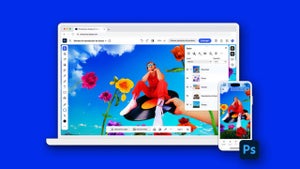 News
NewsEditing Offline: What Photoshop’s On-Device AI Can Do
Read more