Article
Best animation apps for iPad

- May 2, 2019
- Updated: July 2, 2025 at 5:02 AM

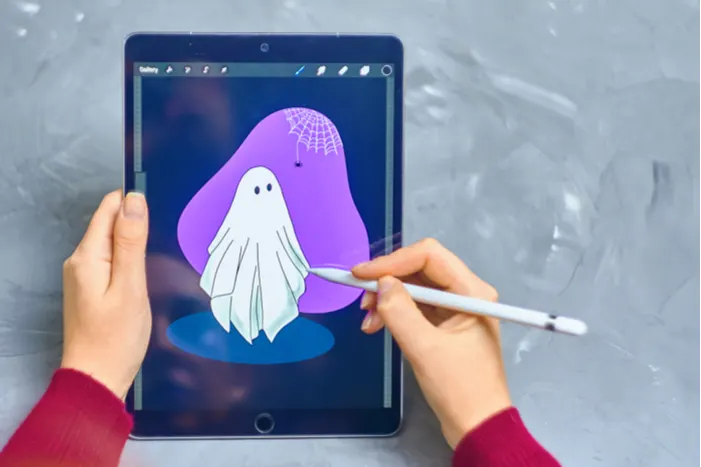
Apple’s iPad can be a powerful animator tool!
We want to mention right off the bat: should you try to become a professional animator with an iPad? The answer is no: there are far better tools for the job. But if you’re already an iPad fan, enjoy art, and want to give animation a try, we’ve got the apps for you! They can get you started, and help you begin tackling the fundamentals:
Namely… FlipaClip and Animation Desk: the best tools for a budding iPad animator!
Best animation apps for iPad
Introduction

At 4.6 stars from over 25,000 reviews, Flipaclip is our recommendation. This app mimics the feel of creating a stick figure flip book in elementary school, with all the upgrades and benefits that can be expected from an iPad’s powerful software.
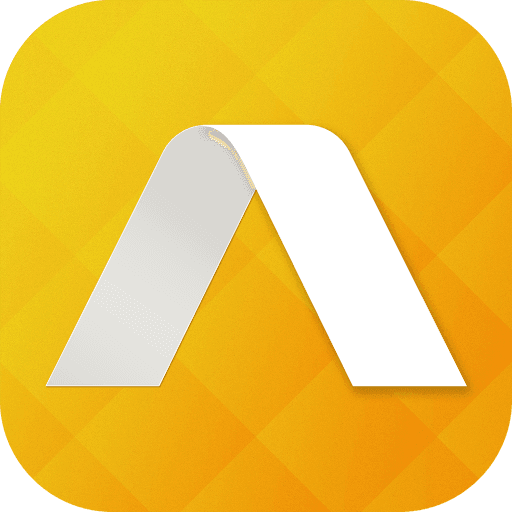
And, for our second option, Animation Desk offers a decent experience that has been rated at 4.4 stars with a little over 4,000 ratings. It’s slightly more complicated, but no less powerful!
Now that you’ve been acquainted, let’s get into it:
Price
First things first: how much will this cost?
Flipaclip can be downloaded for free, but prepare for rampant ads, a limited number of files, and severe limitations. So, basically, you actually have to pay for premium, which is going to run you around…$6.
Yep, just six bucks. For everything. It’s essentially a six dollar app! Here are just a few things provided with the full product:
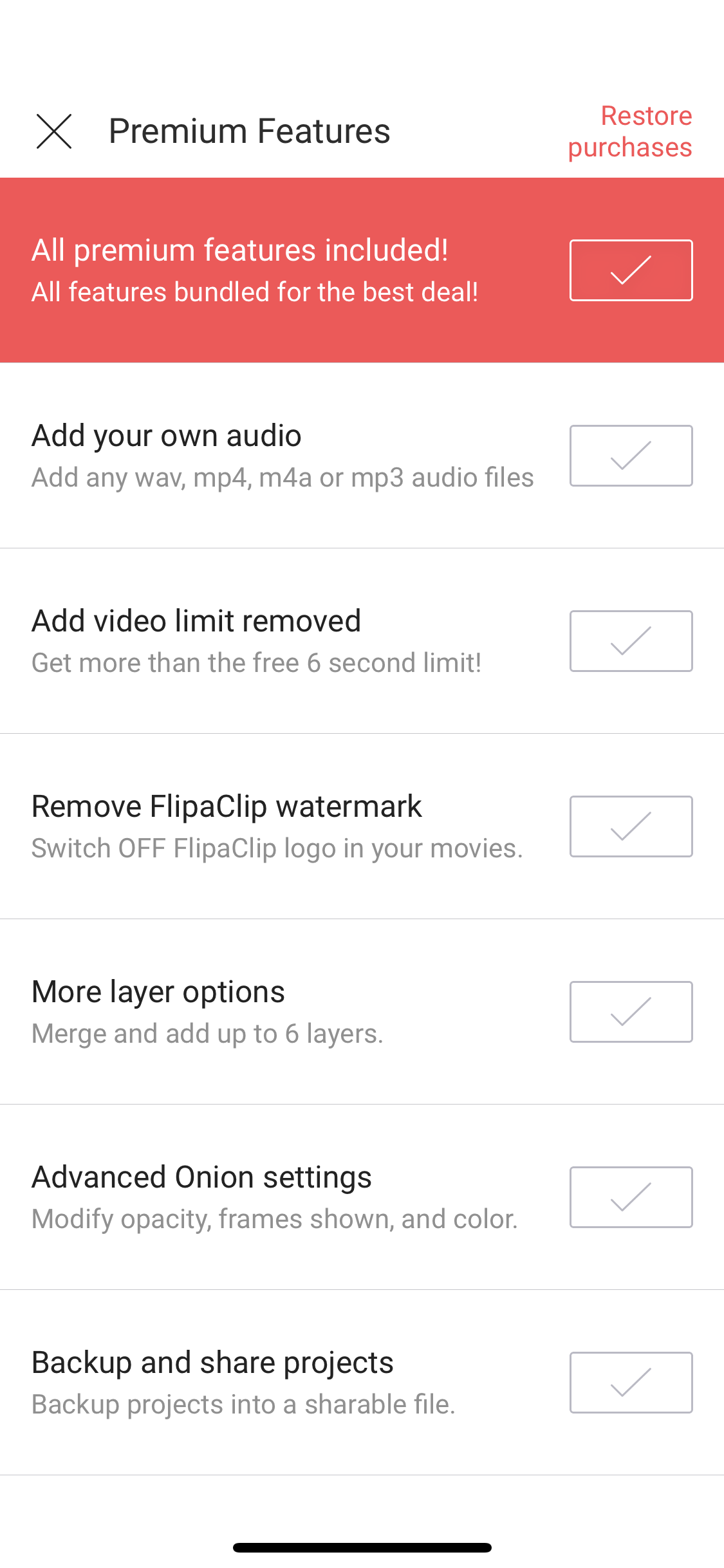
Animation Desk can be used for free as well, but also has restrictions. However, the app doesn’t tell you what these are and, instead, offers yearly subscriptions for $16 or $60 a year. A subscription can provide more pen tools and access to other creativity apps from the developer.
There’s also a $20 “Ultimate” version, but it has fewer stars from fewer ratings on the app store, likely due to the initial fee. If you like Animation Desk’s free version, it may be your cup of tea!
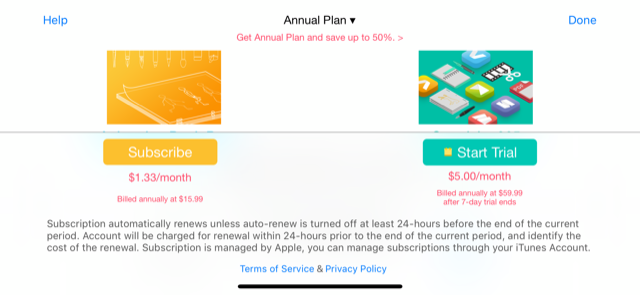
The User Interface
With price out of the way, you can begin to judge the apps themselves. So, next comes the user interface, one of the most important factors!
What do you see when opening the app? Here it is:
FlipaClip
The main menu looks clean and intuitive. Navigation couldn’t be easier:

Making a new animation? When you hit “+”, you get a screen that easily allows you to change the size, title, and Frames Per Second (FPS) for the project. Choose a background; it can be one of FlipaClip’s paper backgrounds, or you can insert an image of your choice later.
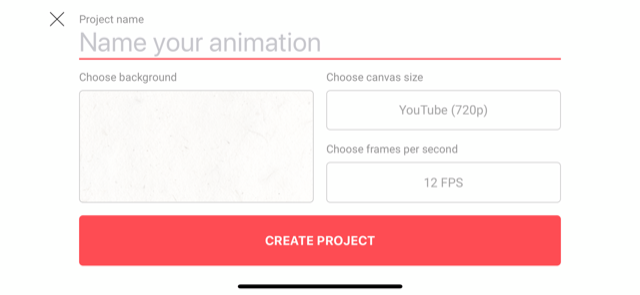
Here, FlipaClip combines the best parts of a drawing app with animation tools. On the left, you have your pens, eraser, lasso, fill, and text tools. At the bottom, the slide controls:
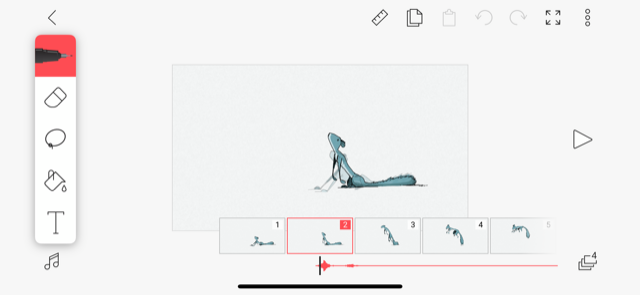
The difficulty is in the drawing, where it should be, rather than the app’s usage.
Animation Desk
While FlipaClip appears more easygoing, Animation Desk looks more professional, with a slate gray background. There are more icons and options, which may be helpful or simply make the picture “busy.”
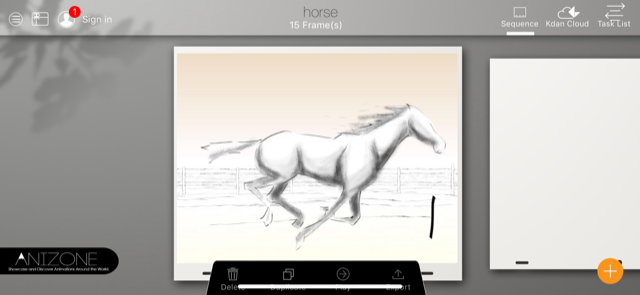
Animation Desk’s project creator asks you choose a name, FPS rate, and starting number of frames to work with. Here, we have 24 frames at 12 frames per second… or a 2-second video.
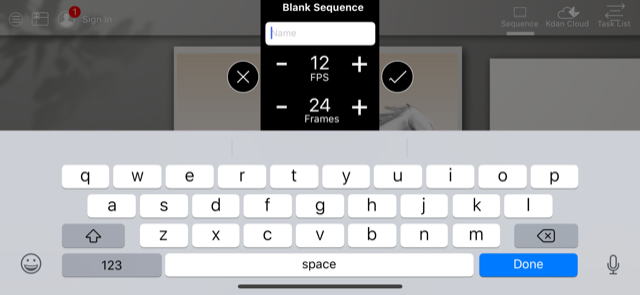
Inside the creator menu, you’ll find your art tools on the right and a sort of navigation menu at the bottom. The color selector landed on the left side, amongst the menu and frame selection buttons.
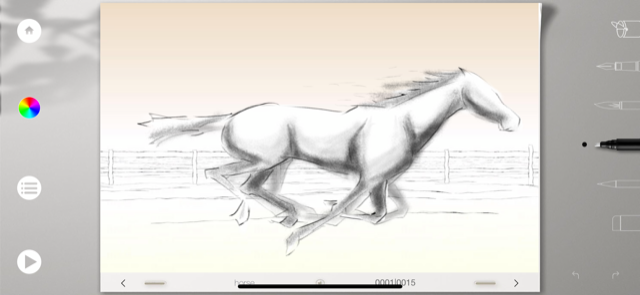
A Few More Thoughts
Let’s talk about some notable similarities and differences between the two.
Both apps facilitate the use of animation frames with all the regular tools expected of an artistic app. But, unlike more professional animation apps like Adobe Animate, neither of these tools allow vector-based graphics, or time-based frame placement.
They both are legitimate animation options.
There are a few differences:
flipaclip
FlipaClip has a few great pros. We’ll name four:
- Zoom in and out: the frame can become larger than your iPad screen, or smaller (Animation Desk only allows the frame to shrink). This makes altering small details much easier.
- A ruler: create straight lines!
- Easier animation tools: at the bottom of the screen, FlipaClip’s frame viewer works intuitively: slide left and right to different parts of the video. Copy videos, paste, and add new ones simply by pressing down on the selector slide.
- Settings menu: easily change onion settings (the faint lines showing future and past frames), establish a grid, and add outside materials.
animation desk
Trying Animation Desk? Check out these benefits!
- Brushes: with the payment, there are a ton of new brushes available. Without this, both programs have the original four: pen, brush, marker, and pencil.
- Truly free: you can use the app without paying and avoid running into rampant ads and other crippling limitations.
- The creation environment. It bears being mentioned again: Animation Desk looks good!
Conclusion
The Apple store numbers don’t lie: FlipaClip works better in a number of important ways, but Animation Desk has a few killer benefits that will be perfect for some users.
We hope this helps you take a solid stab at animation: the practice can be highly rewarding!
Trevor Hutchins writes screenplays, novels, and articles from his home in La Mirada, California. He self-published hist first novel, 'Wynden's Legacy,' on Amazon in May of 2017 and hasn't stopped writing since.
Latest from Trevor Hutchins
You may also like
 News
NewsIt returns to Netflix with a fourth season the most iconic series of the platform with a new actor for its main character and many surprises
Read more
 News
NewsIf you like Bully, the juvenile delinquency game from the creators of GTA, some modders are creating its definitive version
Read more
 Article
ArticleThis iconic animated series has just been renewed for two more seasons
Read more
 News
NewsThe game we all were waiting for will be released on Switch 2 with graphical improvements and more news
Read more
 News
NewsAn analysis of the black market reveals that more than 300 million records have been compromised so far in 2025
Read more
 News
NewsAmazon is making an MMO of The Lord of the Rings, but its future looks very bleak
Read more
