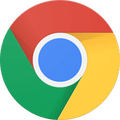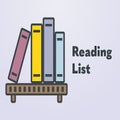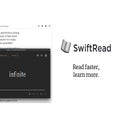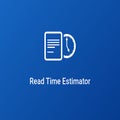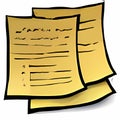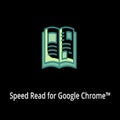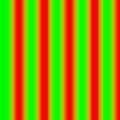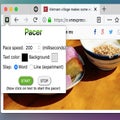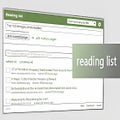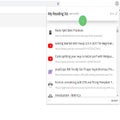How To
12 Best reading Chrome extensions
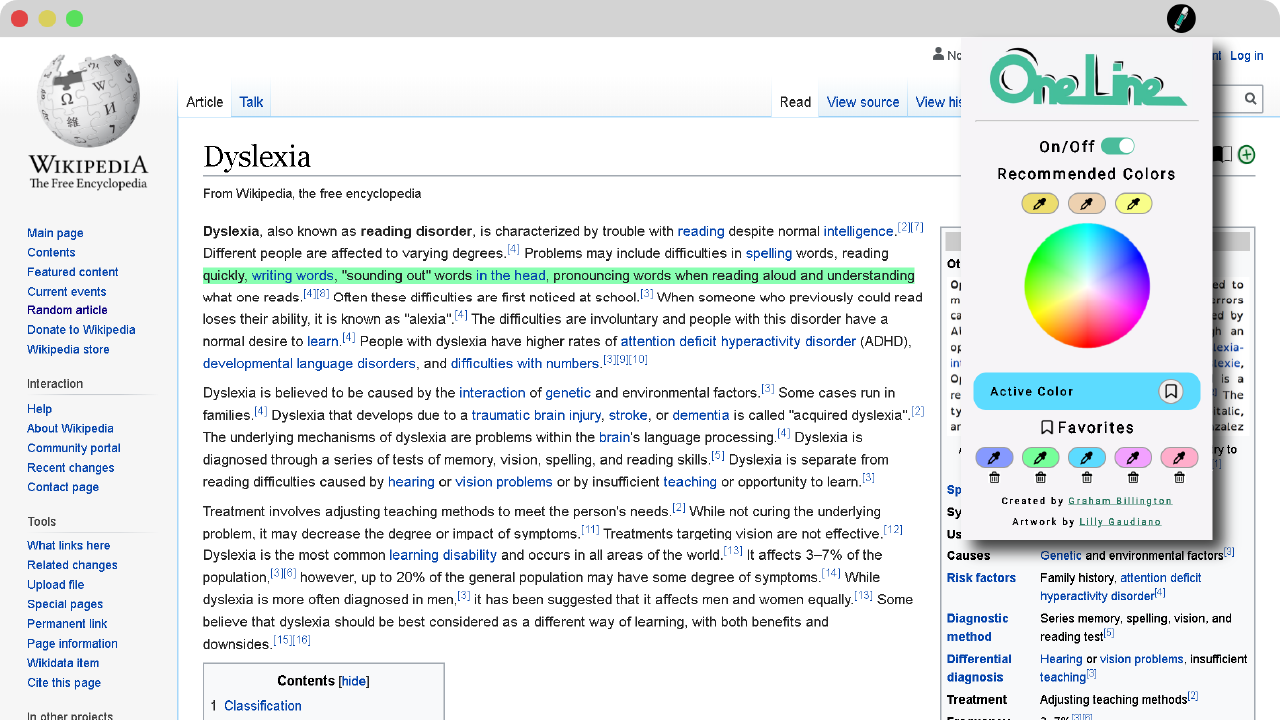
- June 27, 2022
- Updated: July 2, 2025 at 3:37 AM
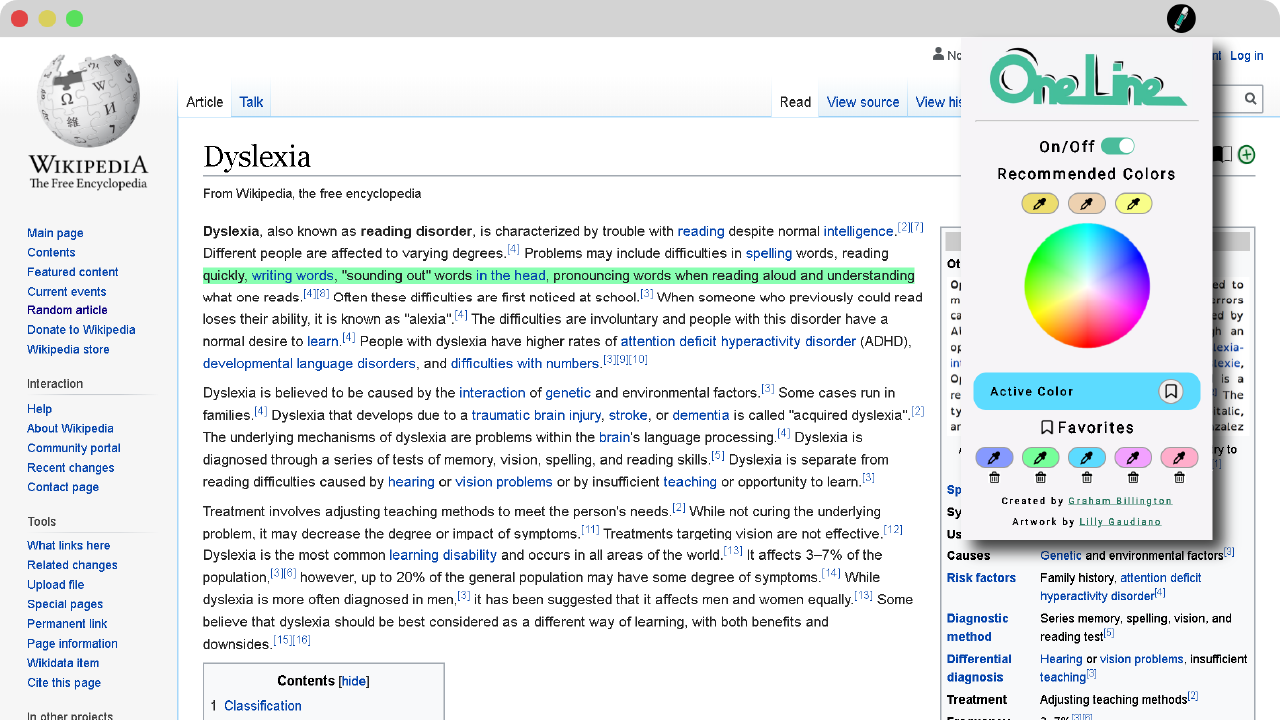
Most of us spend our time reading articles or words on our screens, especially if we work or study from home. We’re sure you’d love a tool that helps you read faster or better. A reading extension for Chrome helps with productivity when you have lots of pages to get through for research or upcoming meetings.
We have a list of the best reading Chrome extensions for you to feast your eyes on. As a matter of fact, you can use one of them to speed read through this very article or have your browser read it to you.
Top Chrome extensions for reading
Reading List
This Chrome extension serves as a to-do list for your reading experience. You may come across a page that really interests you, but you don’t have the time to check it out at that moment. Reading List by alexpdraper lets you quickly save the pages into a small pane, keeping the articles together for when you’re ready.
To use the extension, click on the + icon when you’re on a page you want to save. You can open the Reading List when you have more time, selecting one of the shortcuts in the list. When done, you simply click on the x icon to remove it from the collection.
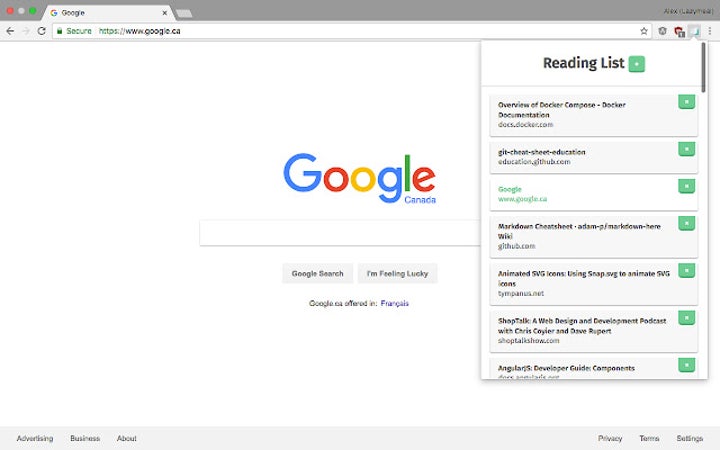
SwiftRead – read faster, learn more
Some people spend so much time sounding out words in their heads while reading that they tend to read slower. There’s a method known as Rapid Serial Visual Presentation that can help you read faster. “SwiftRead – read faster, learn more” uses that technique by highlighting specific parts of phrases.
It helps you identify words quicker while reading, cutting down time while reading. It’s beneficial when you need to quickly read through reports, documents, or academic papers for work or school exams.
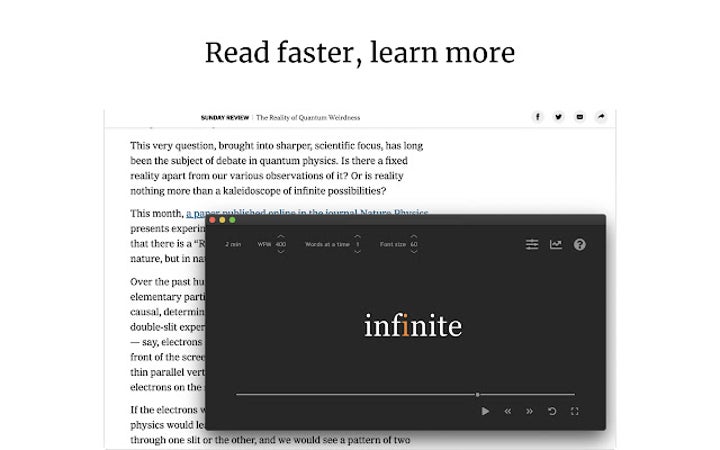
Reading Ruler
While this Chrome extension states it focuses on people with dyslexia, it’s helpful for anyone who often loses their place on a page while reading. It can happen if you’re distracted at home or work. Reading Ruler highlights entire lines that you can control as you progress down the page.
You’ll use up and down arrows to move between the lines, and there’s a shortcut to go to the next page. When you’re done using it, you press the Esc key. It even works on pages with loads of images where there are captions presented below them.
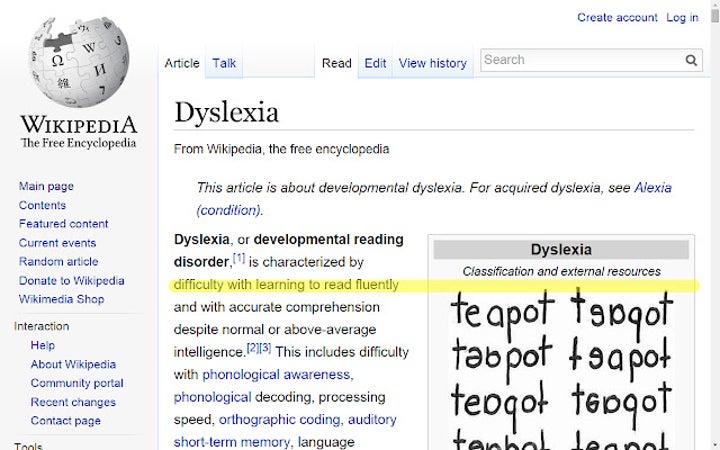
Read Time Estimator
Have you ever been on a site where it tells you the estimated time to read an article? It’s usually based on the average reading speed, which may not suit you. Read Time Estimator for Chrome lets you insert your reading speed in words per minute (WPM).
It’s as easy as right-clicking on a page, placing your WPM, and then receiving the actual estimated reading time. You’ll have an idea if you have enough time in your lunch break or to prepare for a meeting to mentally consume all the information.
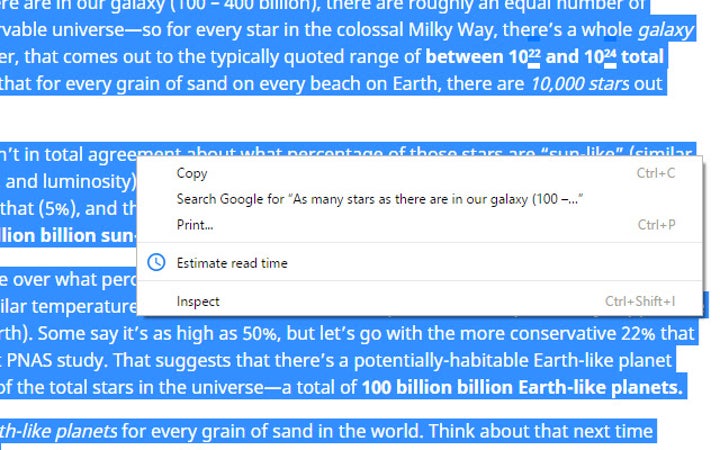
My Reading List
Here’s another extension for Chrome that creates a small library of articles for you to read later. My Reading List asks you to register a free account the first time you use it, storing the information online. In that way, you can access your reading list from any device.
When you’re on a website’s page, open the extension and click on the + button. As soon as you’re done reading the contents, you can click on the tick to remove it from your reading list.
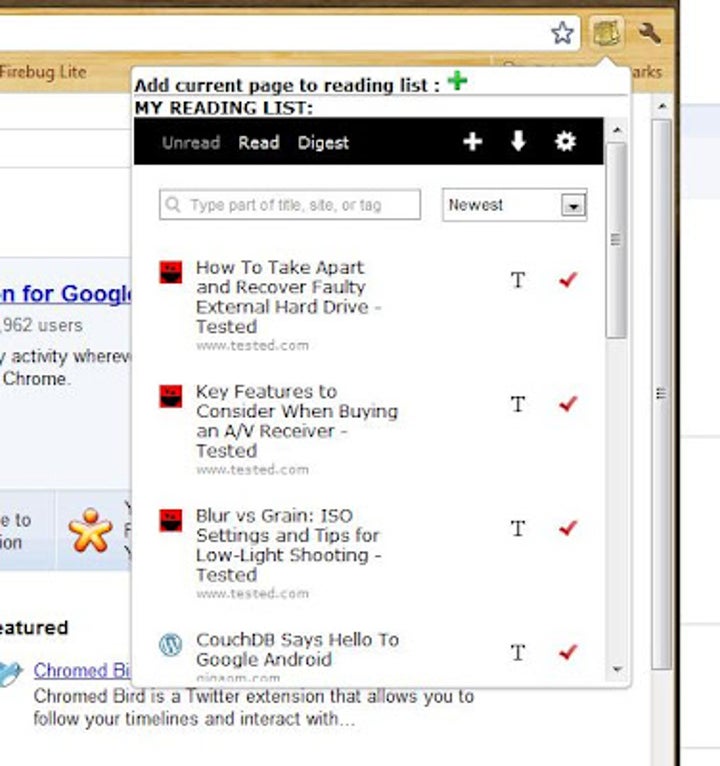
Testing Reading Speed
Would you like to know how quickly you read text on a page? Testing Reading Speed does that for you with a click of a button. You’ll select the “Read!” option and start reading, the words flashing on the page for you. When you’re done, you’ll click the button again.
The Chrome extension will inform you how many WPM you read in that time. If you practice every day, you’ll start to see an improvement in your reading speed. It will help you be more productive in school or the office.
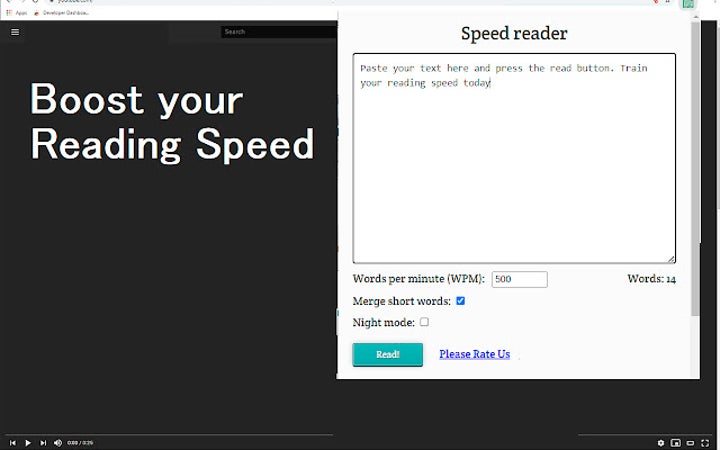
Antisuppression Reading Bars
Lazy eye, or amblyopia, sometimes has a detrimental effect on reading, as one eye doesn’t function as well as the other. Antisuppression therapy is a binocular treatment that can assist. If you have medical-grade bichrome glasses to help you read, then Antisuppression Reading Bars might just be the Chrome extension for you.
It adds red and green bars on your screen that run down the page in lines. You’ll need to use the instructions provided for the antisuppression therapy when reading each line. To use it, you’ll click on the extension icon in your Chrome tray.
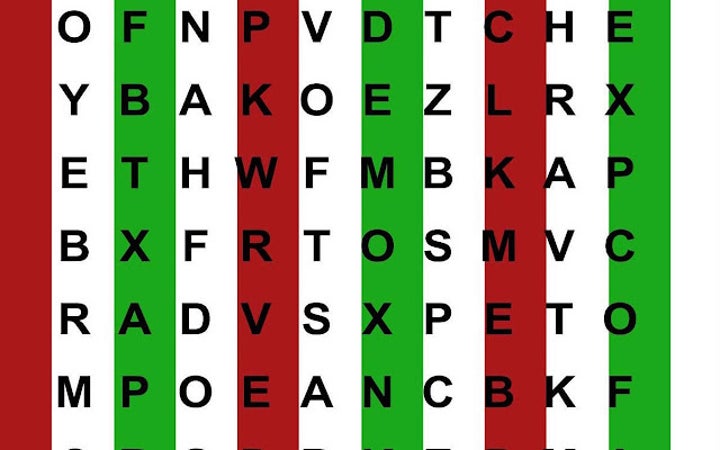
Pacer speed reading
Still not happy with your reading speed? Then try Pacer speed reading for Chrome. You set the pace of the highlight bar that moves across words or lines on a page, which you can increase or decrease. It will slowly help you improve your speed so you can read reports faster.
The extension menu also lets you change the highlight color. That means you won’t be stuck with a default gray that’s unappealing to the eyes. You’ll also be able to choose how you want to increase your reading speed, per word or per line. The latter feature is in experimental mode, though.
Reading list
While the Reading List extension for Chrome sounds like just another reading list, it has several other features you may like. Instead of simply saving the page to your library, it also supplies other details. You’ll see what day you added them and what the domain link is, and you can also change the title of the page on your list.
The best part is that you can add several web pages at once to your reading list. It’s handy for when you have many tabs open, and you suddenly need to run to a meeting. There’s also a “select all” button if you want to clear all the articles from your list in one go.
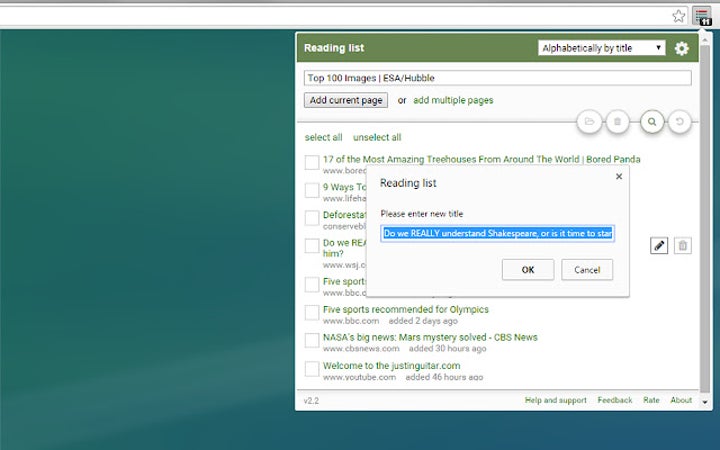
Chrome Reading List 2 ❤
Chrome Reading List 2 ❤ is an extension that works hand-in-hand with your browser’s tools. When you save a page to your library, it adds it to a specific bookmark folder for the occasion. You’ll need to be signed in to your Google account, which means you can open your reading list anywhere.
There’s a filter option if you’re looking for specific pages related to a topic. On the other hand, you can select the randomize feature for the extension to pick a random page for you.
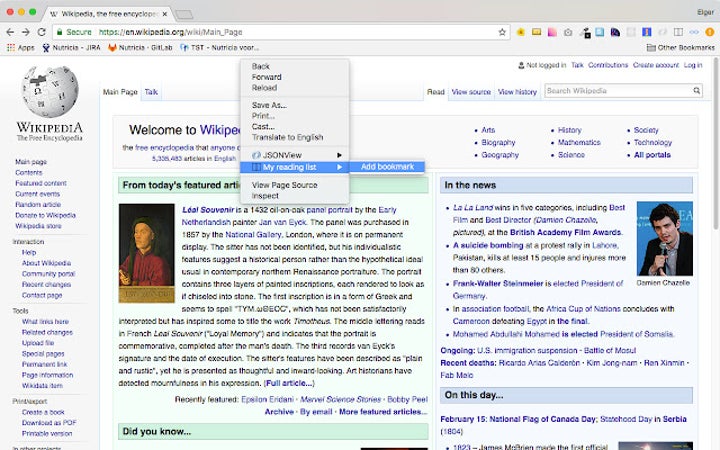
Reading Pointer
Would you like a combination of casual reading and speed reading in your Chrome extension? Reader Pointer lets you choose which option you’d like when reading a page. For casual reading, it will highlight words for you to read at your own pace.
If you want to increase your reading speed, a pointer appears on the screen and moves at a slow speed across the words. You can increase the speed if you want to read faster or slow it down if it’s too fast.
Speak Any Text
You may reach a point where you’re eyes become tired from working all day on the PC. To save your eyes, you can try Speak Any Text. After you select the words, the Chrome extension will read the words to you.
Not only will it save your sight, but it’s helpful when editing a document. You can hear if the words sound natural and correct with the right flow.
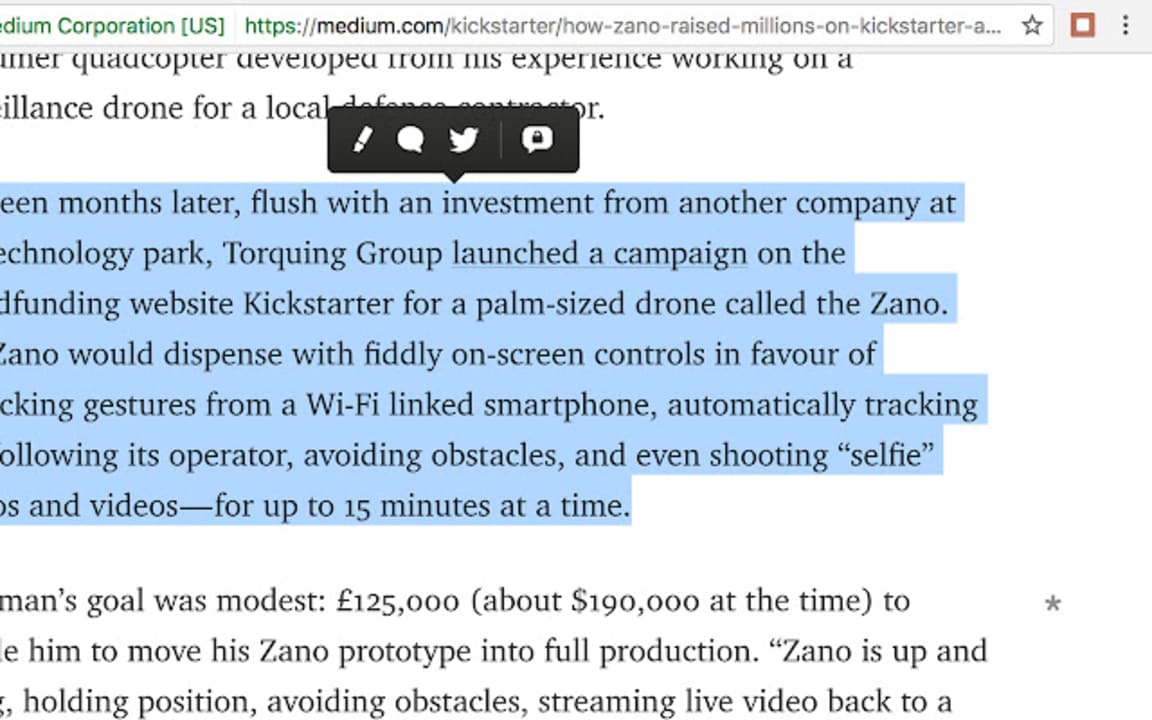
Latest from Shaun M Jooste
You may also like
 News
NewsApple Fitness+ drops a teaser for something big: here’s everything we know
Read more
- News
Women are increasingly relying on telemedicine. What does that mean for marketing?
Read more
 News
NewsOpenAI has just installed a security update for ChatGPT that was more than necessary
Read more
 News
NewsSteven Spielberg thought John Williams was pulling his leg with the soundtrack of 'Jaws'
Read more
 News
News'Ghost of Yotei' is the favorite video game of one of the best developers in history
Read more
 News
NewsOne of the best Ghibli movies could have had a prequel
Read more