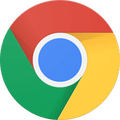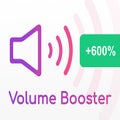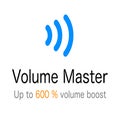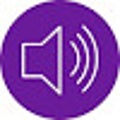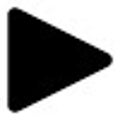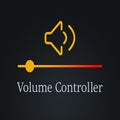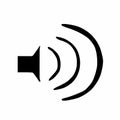Article
13 Best volume booster Chrome extensions
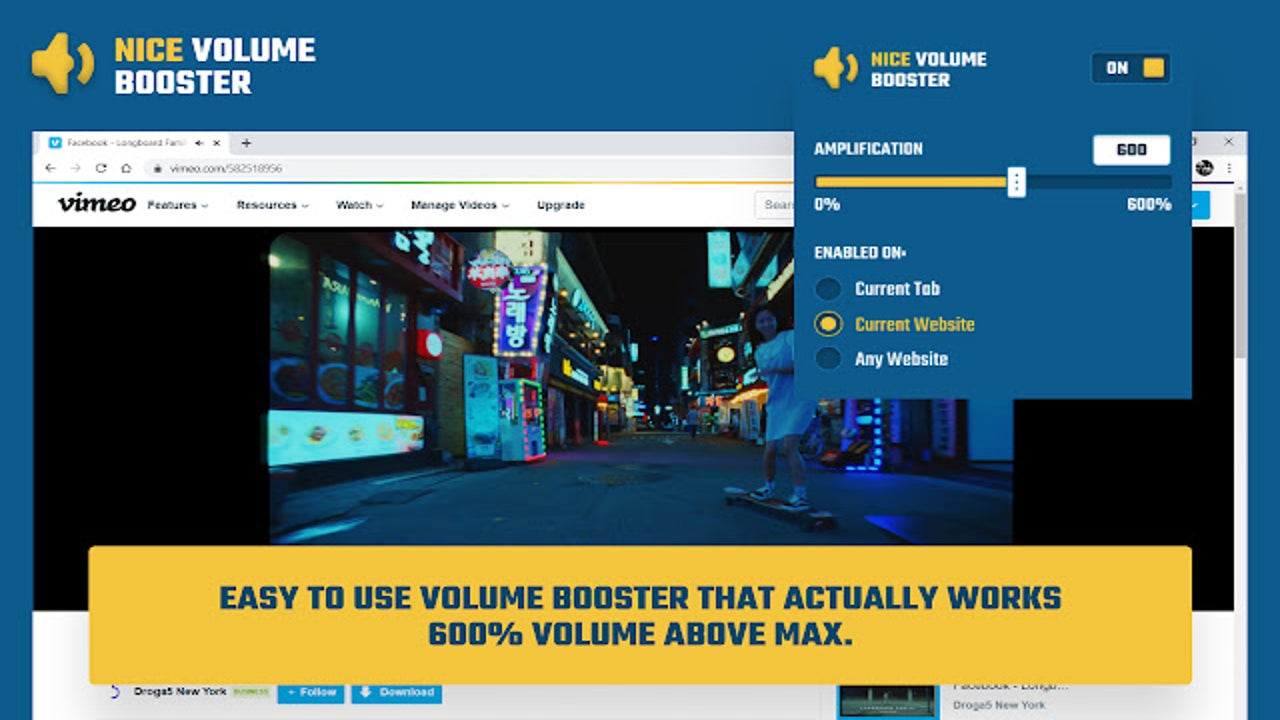
- June 8, 2022
- Updated: July 2, 2025 at 3:41 AM
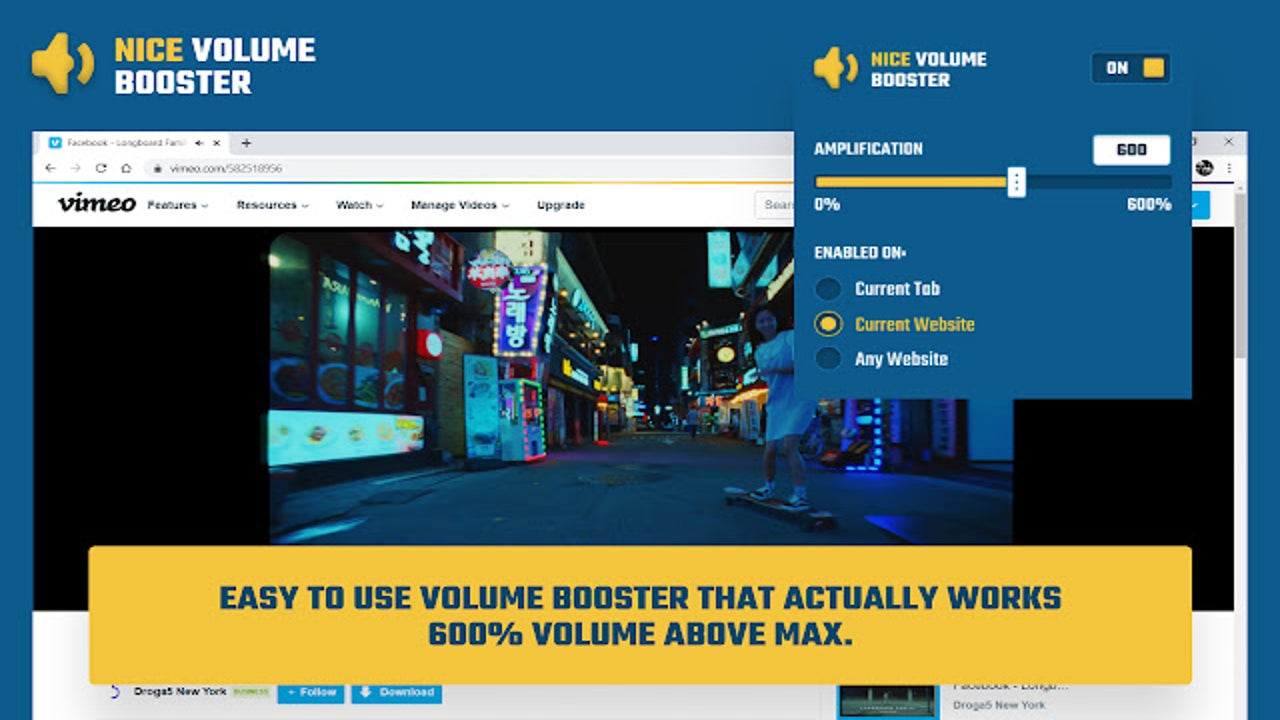
While computers let you change control settings for your music apps, the same can’t be said for browsers. There may be some finer settings, but you’ll have limited options when working with sound. Fortunately, there are tons of volume booster extensions for Chrome.
The best volume booster Chrome extensions help you adjust sound settings for your tabs, either individually or together. It’s helpful if you need to watch a video for work or play music softly in the background while you perform research.
Top volume booster extensions for Chrome
Volume Booster
When you would like to boost the volume on specific tabs, Volume Booster does the trick. There are sliders for every tab you have open where sound is playing. The Chrome extension also lets you make some adjustments, but there aren’t many choices other than to boost the volume to 600%.
The only issue is using the volume booster for Chrome while listening on small speakers or headphones. If you push the sound past the device’s limits, the music will become distorted.
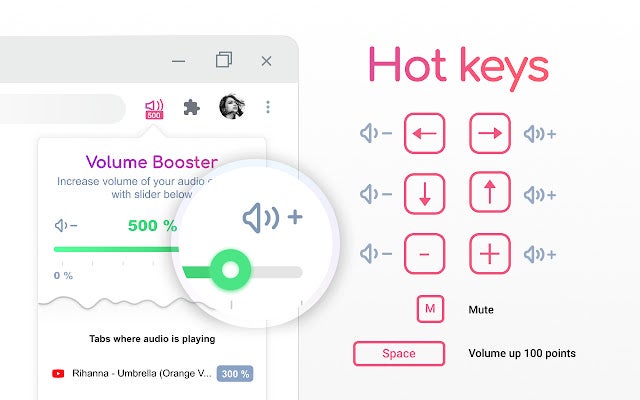
Volume Master
You can also boost the Chrome tab volume to 600% with Volume Master. If you’re working on other tabs, you can switch to the one that’s playing sounds with one click. There’s an information panel that appears when you want to adjust some of the settings.
It works with a slider so you can perform fine adjustments. Unfortunately, Chrome seems to prevent fullscreen mode when you have sound extensions like Volume Master installed, but you won’t need it if you’re working while listening to music.
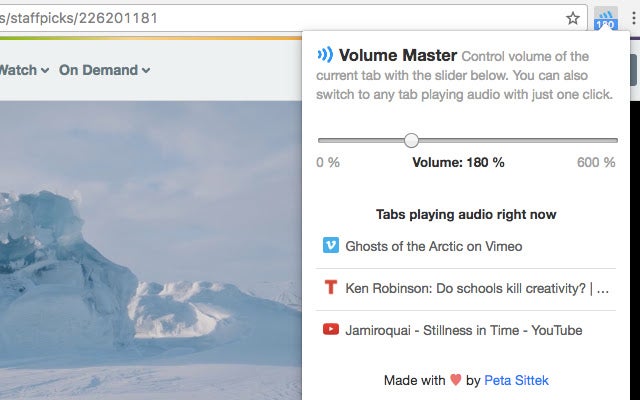
Volume Control for Google Chrome™
Would you like a fancy dial while changing the sound quality on your browser? Volume Control for Google Chrome has a silver knob you can turn with the mouse, selecting up to 600% the volume. It’s ideal for watching or listening to music videos on YouTube, especially if you’re cranking the sound for a house party.
You can also change from Light to Dark mode easily, so there’s no need to install a separate Chrome extension for that. It also lets you quickly switch between the various apps that have sound playing.
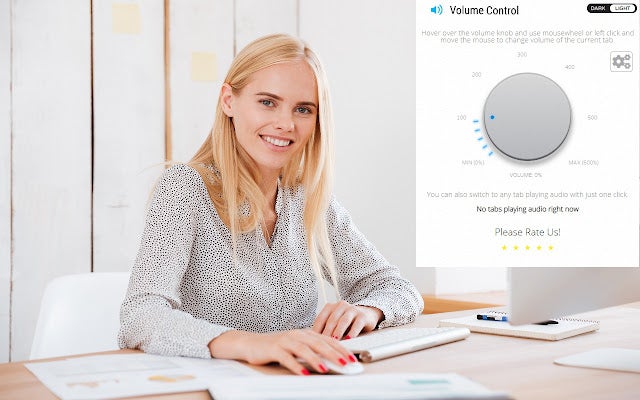
Volume Control
Here’s a Chrome extension with an elegant design you can change from Light to Dark mode. You can boost the volume with Volume Control on Chrome to 600%, but you’ll have to see how it sounds on your headphones or speakers. Under the volume dials, there’s a list of tabs that have sounds playing at that moment.
When you click on one of them, you’ll instantly see that tab appear on your browser. There are also a few other settings you can change, but they mostly have to do with sound control.
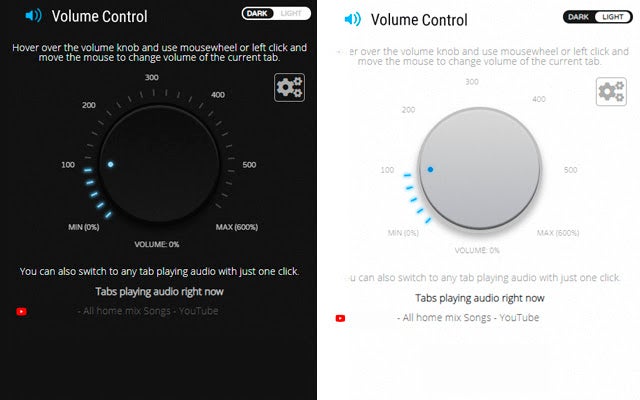
Google Meet Volume Control
Have you ever been in a Google Meet conference call on Chrome and wanted to turn the volume up or down? The meeting’s sound settings generally deal with muting and selecting which speaker to use. Google Meet Volume Control comes to the rescue, adding a volume slider in your meeting that you can move up and down.
As the host of the meeting, you can also use it to set the sound volume for all participants. However, it won’t affect the quality of any of the members’ devices, and they’ll have to install the Chrome extension if they also want to use it.

Volume Controller
Besides boosting the volume of sound on Chrome by six, Volume Controller also lets you quickly mute any when you need silence. The navigation panel is easy to use, and you’ll switch to any tabs playing music or other sounds. You can also view the various levels when you scan the app icon.
While there’s no fancy dial this time around, you can change the volume on Chrome with a simple slider. Just move it to the left or right to shift the sound down or up.
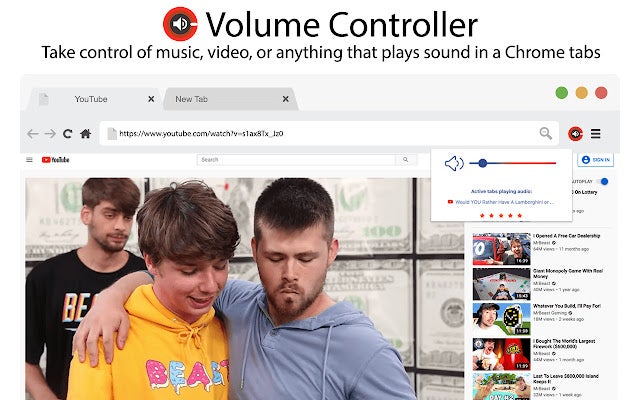
Controls for Instagram Videos
There are plenty of features to enjoy with Controls for Instagram Videos on Chrome. While controlling the volume of videos is one of them, you’ll find many more. For example, you can enable floating videos or use the new panel to pause and play.
Another excellent feature is that it remembers the volume you saved from when you last viewed videos on TikTok on your Chrome browser. There’s also a seek bar and an option to view the Instagram video on fullscreen.
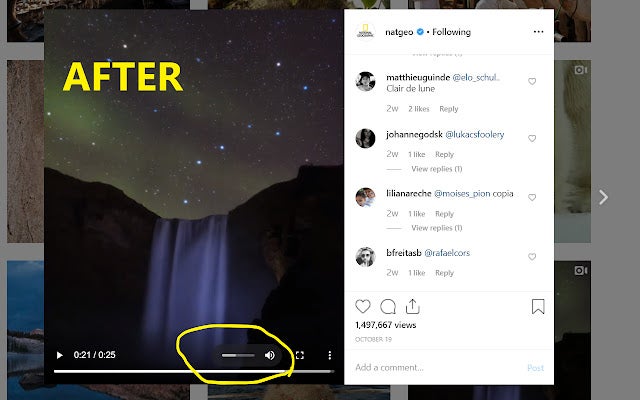
Volume Booster for Chrome
We’ve mentioned before that boosting the volume to 600% may distort the sound for headphones and small speakers. Volume Booster prevents this from happening, smoothing out the distortions so that you have better quality. It also provides keyboard shortcuts to quickly change the volume.
You’ll have the standard volume booster features here, too. Feel free to alter sounds for various tabs, depending on which ones you want loud or soft.
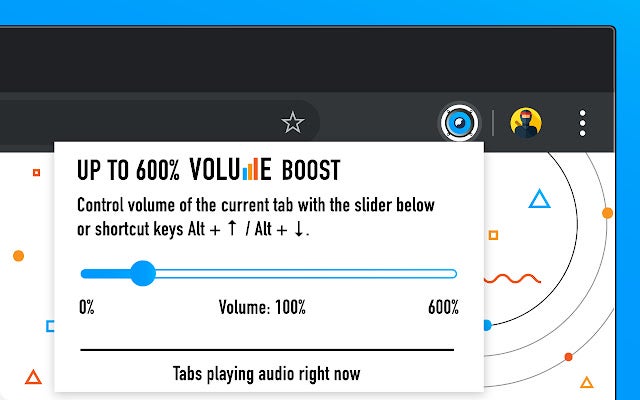
Volume Controller
Not all volume boosters need to have dials to look beautiful and appealing. Volume Controller has a dark mode display with bright colors, making it easier to see which tabs have sounds playing. It’s a light interface with a slider that lets you change the volume with ease.
With a maximum boost of 600%, you can adjust the slides for different tabs on Chrome. It also helps with online meetings where someone’s microphone isn’t working properly and you need to boost the sound.
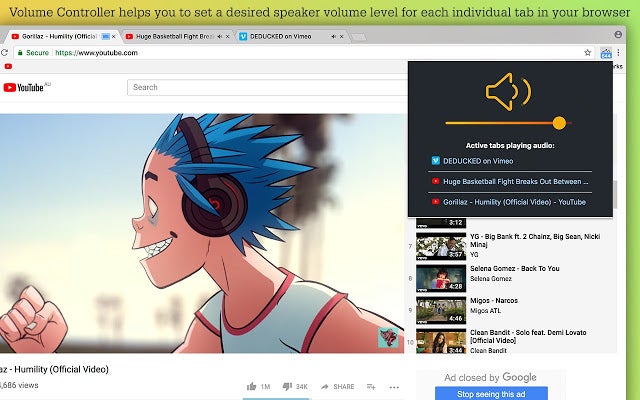
Better Tumblr Video
Tumbler has many content creators that display videos on their feeds. While there’s a playback feature, you can’t change the volume on Chrome while watching. To fix this issue, Better Tumblr Video adds a volume slider at the bottom of the video so you can alter the sounds as you wish.
The only issue is that it doesn’t work for all videos, especially ones set in an iFrame. Also, the way some videos are configured doesn’t allow the Chrome extension to work on Tumblr.
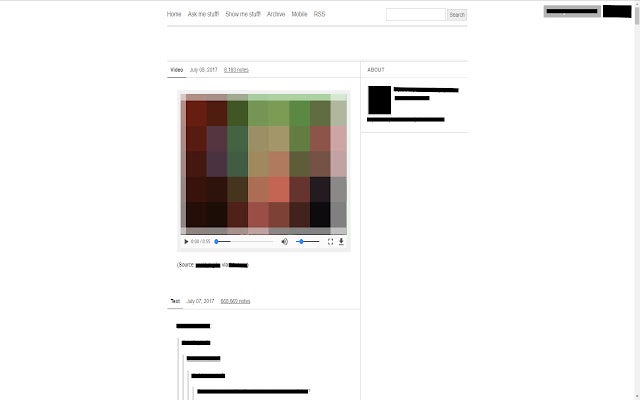
TikTok Volume Buddy
Fans of TikTok should be familiar with moments where a video you’re tagged in will suddenly blast with volume. If you’re wearing headsets, it could potentially damage your ears. TikTok Volume Buddy adds a setting whereby all sounds and music play at the same volume, irrespective of the source content.
You can use it on separate tabs if you wish, especially if you’re taking turns watching different channels. Just tell the Chrome extension the volume you want them to play at, and your ears will be safe from harm.
YouTube Normalizer
Much like the previous Chrome extension, YouTube Normalizer lets you standardize the volume level across all YT videos. It doesn’t matter if the original quality was high or low. You’ll hear it at the same sound level you set it at, giving you a more enjoyable experience.
There are two other features included. The first is adding a download button for watching videos offline, while the second blocks ads from appearing on the YouTube platform.
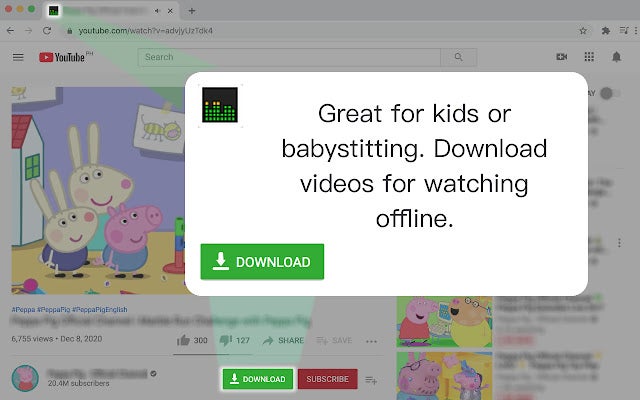
Nice Volume Booster
The last item on our Chrome extension list is the Nice Volume Booster. There are three ways you can increase the volume to 600%: on the current tab, on the current site, or across all sites. It also prevents distortion on devices that can’t handle such a massive volume boost.
The panel is a beautiful blue with a yellow slider. While there’s no evidence of switching to other tabs playing sounds quickly, it’s manageable over as many Chrome tabs as needed.
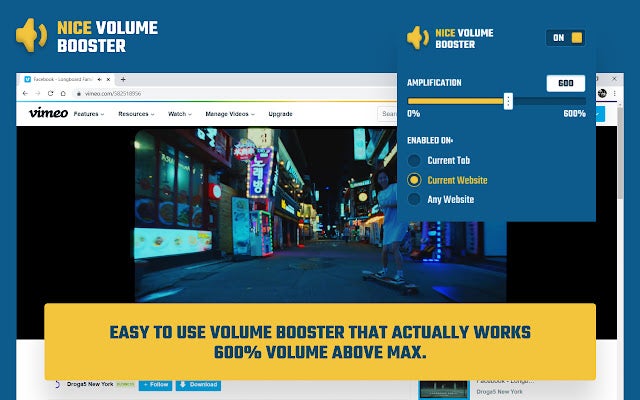
Latest from Shaun M Jooste
You may also like
 News
NewsIdris Elba premieres the second season of one of the most watched series on AppleTV
Read more
 News
NewsNobuo Uematsu confirms that the favorite soundtrack among those he has composed is from your favorite Final Fantasy
Read more
 News
NewsThe creator of Yellowstone sees the end point of his thriller with a final fifth season
Read more
 News
NewsThose in charge of the Deus Ex franchise are psychopaths, according to the voice of their main character
Read more
 News
NewsThere are only 30 units of this edition of Cyberpunk 2077, and it is the most sought after by collectors around the world
Read more
 News
NewsThe director of It presents his new action and horror movie with one of the lead actresses from Deadpool 2
Read more