Discover how to add extensions to Gemini
Interact with YouTube, Google Maps, and others through Gemini

- December 18, 2024
- Updated: December 18, 2024 at 8:23 PM
Although Gemini, the artificial intelligence model developed by Google Deepmind, is quite capable on its own, we can get more out of it thanks to extensions. Thanks to them, we can, among other things, connect them with Google services. If you want to know how to do it, stay and find out how you can use extensions within Gemini.
Before starting, you will need to activate the Activity in Gemini apps essentially. To do this, you just need to access your profile from the Google Gemini app and select this section. This can be done on the desktop version as well as on the tablet or mobile.
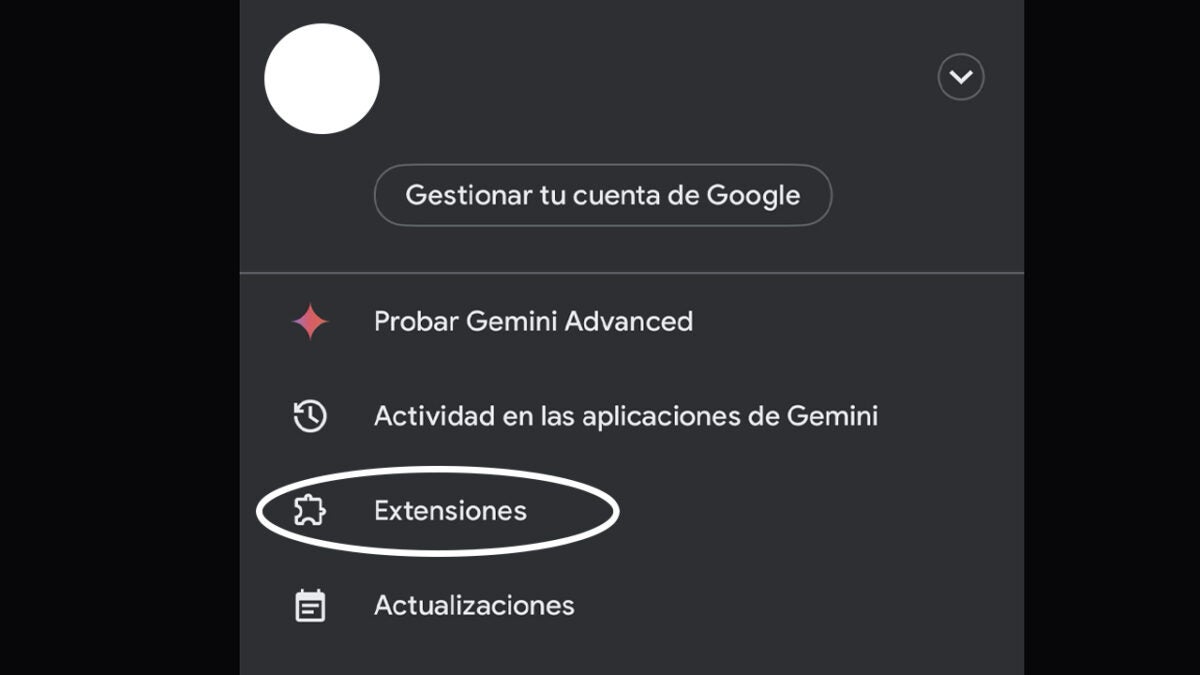
- From the mobile, we can access both the Gemini application and the gemini.google.com address to use Gemini.
- Once inside, click on your profile icon and then on Extensions. Here you will see the Google services currently available, such as Google Maps, Google Flights, Google Workspace or YouTube. Activate the ones that interest you the most here.
When you have finished with the extensions, return to Gemini. In the text box, enter a question or request related to one of them. If you have activated Google Maps for example, you can ask for the distance to any location.
In case you want to disable an extension, you just have to go back to the Extensions section and deactivate the tab. Note this: you should keep in mind that your activity with the extensions is recorded by Google and is not deleted by disabling them.
Now that you know how to activate and use the extensions, make the most of Gemini and turn it into a top-notch assistant.
Artist by vocation and technology lover. I have liked to tinker with all kinds of gadgets for as long as I can remember.
Latest from María López
You may also like

If you like Avatar: The Last Airbender, Overwatch has good news for you
Read more

Marvel vs. Capcom Infinite & Beyond promises to make the impossible possible: to make a bad fighting game good
Read more

Apple TV+ renews its best comedy for a second season
Read more

Marvel Rivals announces new content for Christmas… and celebrates new record-breaking figures!
Read more

YouTube will allow celebrities to discover their AI-made clones
Read more

Bombshell in the automotive world: Honda and Nissan are considering merging to combat American and Chinese EVs
Read more